Updated on 2025-08-20
views
5min read
Are you experiencing the frustrating Hulu black screen with sound issue, where the audio plays perfectly but the video remains completely black? You’re not alone. Many Hulu users across smart TVs, streaming devices, gaming consoles, and web browsers have reported this problem.
The good news is, there are several quick and easy fixes you can try to get your Hulu video back in just a few minutes. In this guide, we’ll walk you through how to resolve the Hulu black screen with sound issue effectively.
Part 1: What Does “Hulu Black Screen with Sound” Mean?
Common Symptoms
Users encountering the “Hulu black screen with sound” issue often notice that while the audio plays normally, the video remains completely black. This problem can occur right at startup, during playback, or intermittently. For example, many users on forums like Reddit have shared experiences of Hulu showing only sound without any picture.
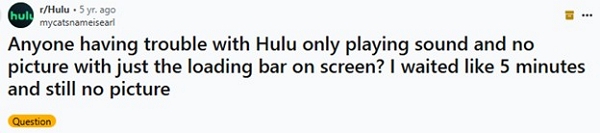
Affected Devices
This issue is not limited to one platform — it has been reported across a wide range of devices, including:
- Smart TVs (Samsung, LG, Sony, etc.)
- Streaming devices like Amazon Firestick and Roku
- Mobile devices running iOS and Android
- Web browsers such as Chrome, Firefox, and Safari
How This Issue Impacts Streaming Experience
- Users cannot access content, resulting in an interrupted viewing experience.
- Playback without video can lead to misunderstandings, since users anticipate audio and visuals to be in sync.
- The problem might be intermittent, complicating the diagnosis and resolution.
- Ongoing issues may result in annoyance and reduced contentment with the service.
Part 2: Why Is Hulu Only Playing Sound and No Picture?
If you’re experiencing a situation where Hulu plays audio but no video, several factors could be causing this issue:
Temporary App Glitches or Cache Buildup
Sometimes accumulated cache or minor glitches in the Hulu app can block video playback. Clearing the app cache or reinstalling Hulu often resolves these problems.
Outdated Hulu App or OS
Running an outdated version of the Hulu app or your device’s OS can cause compatibility issues. Make sure both are updated to the latest versions.
Device-Specific Issues
Certain devices like Roku or Firestick may face rendering problems, resulting in sound without picture. Restarting the device or reinstalling the Hulu app can help fix this.
Network Problems
Poor internet connections or DNS issues can interrupt video streaming. Switching to a more stable network or adjusting DNS settings may improve playback quality.
DRM Conflicts or Browser Hardware Acceleration
Digital Rights Management (DRM) restrictions or hardware acceleration in browsers can interfere with video playback. Disabling hardware acceleration or trying a different browser might solve the problem.
Background Apps or Overlays Interfering
Other running applications or screen overlays may disrupt video rendering. Closing unnecessary apps or disabling overlays can help Hulu videos display properly again.
Part 3: How to Fix Hulu Black Screen with Sound – 10 Proven Methods
If you’re experiencing the Hulu black screen with sound issue, rest assured—these 10 tested methods have helped many users restore seamless video playback quickly.
Fix 1. Restart Your Streaming Device
The simplest and often most effective fix is to reboot your streaming device. Whether you’re on a Smart TV, Roku, Firestick, or smartphone, powering the device off and back on clears temporary glitches or software conflicts causing the black screen. After restarting, reopen the Hulu app and verify if the video plays correctly.
Fix 2. Force Quit and Reopen the Hulu App
Occasionally, the Hulu app may become unresponsive or glitchy, leading to video playback issues. Force-closing the app completely and reopening it refreshes its processes and often resolves temporary bugs causing the black screen with audio.
Fix 3. Clear Hulu Cache and Data
Cached files and stored data can sometimes interfere with smooth video playback. Clearing the Hulu cache and data is a proven solution across various devices:
Android: Go to Settings → Apps → Hulu → Storage → Clear Cache and Clear Data. Relaunch the app and log in again.
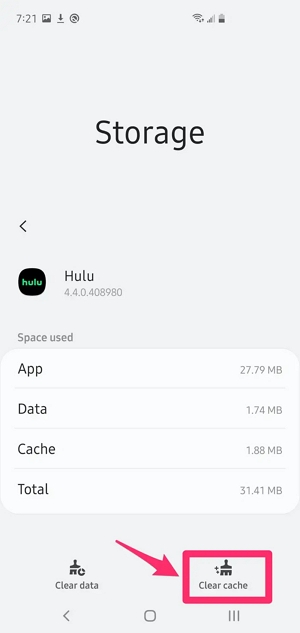
Fire TV: Navigate to Settings → Applications → Manage Installed Applications → Hulu → Clear Cache (and Clear Data if needed).
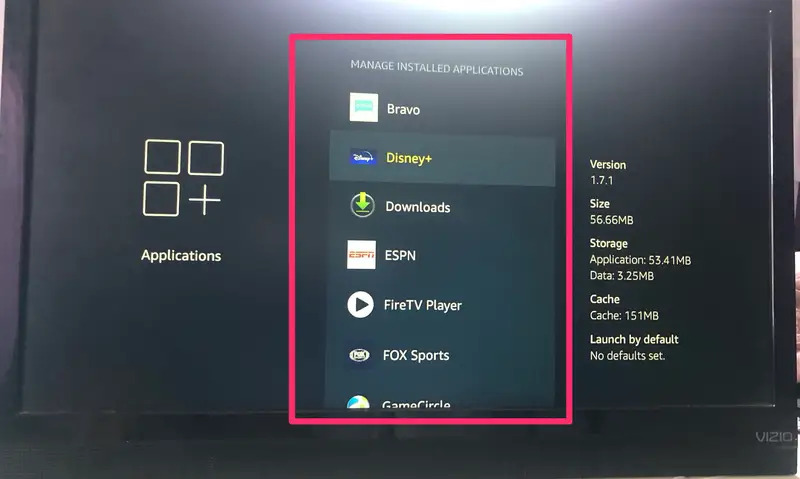
Roku: Roku doesn’t allow clearing cache per app. Instead, restart your device by unplugging it for a few seconds.
Browser (Chrome example): Settings → Privacy and security → Clear browsing data → Select Browsing history, Cookies, and Cached images/files → Clear data → Restart browser and revisit Hulu.
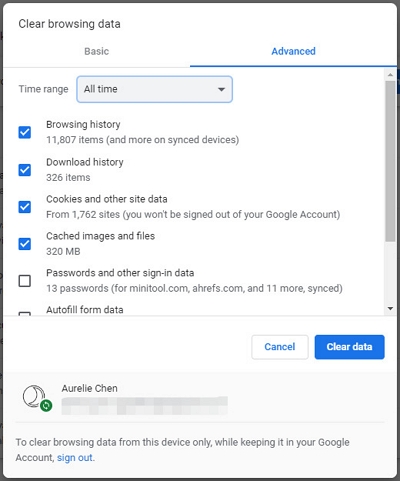
Fix 4. Update the Hulu App and System Firmware
Outdated apps or firmware commonly cause playback errors. Make sure both the Hulu app and your device’s operating system are fully updated:
- On Smart TVs, check for app updates via the app store and update system firmware via Settings > Support > Software Update.
- On Roku, update Hulu or reinstall it if needed; check for system updates under Settings > System > System Update.
- On Android/iOS devices, update Hulu via the Google Play Store or App Store, and ensure your OS is current.
Fix 5. Check Your Internet Connection
Video streaming demands a stable, high-speed internet connection. Use tools like Speedtest.net to verify your speed—Hulu recommends at least 3 Mbps for on-demand content and 8 Mbps for live TV. If possible, switch to a 5GHz Wi-Fi band for better performance, move closer to your router, or connect via Ethernet. Restart your modem/router to refresh your network.
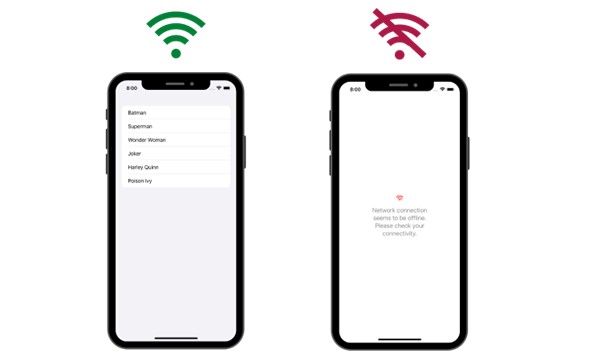
Fix 6. Disable Hardware Acceleration (Browsers Only)
Hardware acceleration sometimes disrupts video playback on Hulu. In Chrome, disable it by going to Settings → System → toggle off Use hardware acceleration when available. Restart your browser and try streaming again.
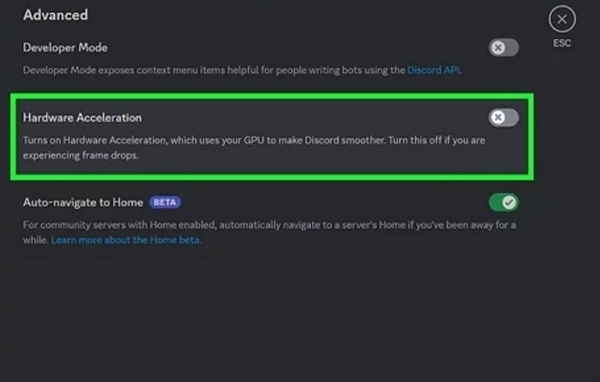
Fix 7. Log Out and Log Back Into Hulu
Refreshing your Hulu session can clear internal errors causing playback issues. Log out of your account on the Hulu app or website, wait a moment, then log back in and test playback.
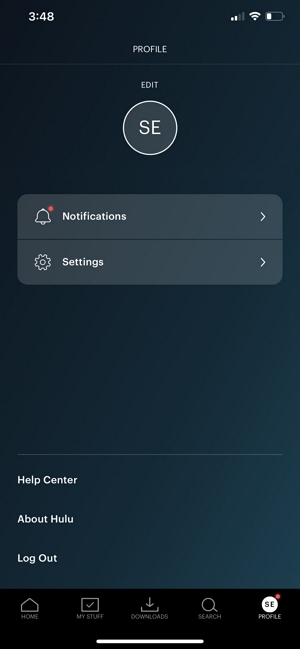
Fix 8. Try a Different Profile or Account
Corrupted user profiles or account settings can trigger video issues. Switch to another profile on your device or sign in with a different Hulu account to determine if the problem is profile-specific.
Fix 9. Uninstall and Reinstall Hulu
Reinstalling the Hulu app removes corrupted files and resets the app environment, which often fixes playback glitches. Follow platform-specific uninstall/reinstall steps:
- Apple TV: Hold the app icon, press Play/Pause, select Delete, then reinstall from the App Store.
- Roku: Remove channel from the home screen, power cycle, then add Hulu back via the Channel Store.
- Android/iOS: Uninstall the app via settings/home screen, restart your device, then reinstall from the app store.
Fix 10. Check for Hulu Server Outages
Sometimes, the black screen with audio is caused by Hulu’s own server issues. Visit outage tracking websites like Downdetector or check Hulu’s official social media channels and Help Center for real-time updates. If there’s a confirmed outage, the best course is to wait for Hulu to resolve the issue rather than troubleshooting your device.
These methods have been tested extensively and resolved the Hulu black screen with sound problem for many users. If the issue persists after trying all, contacting Hulu Support for specialized assistance is recommended.
Still Not Working? Try Watching Hulu Offline
If you're still seeing a black screen while streaming Hulu — even after trying every fix — it might be time to consider an alternative solution: watching your favorite Hulu content offline.
Eassiy One-stop Streaming Video Downloader—StreamFox for Video offers a reliable and user-friendly way to download and convert videos from major streaming platforms like Hulu, Netflix, Disney+, and more. With StreamFox, you can transform shows and movies into high-quality formats such as MP4 or MKV and enjoy them without buffering, glitches, or app-related issues — even on devices that don't support Hulu downloads directly.
Eassiy One-stop Streaming Video Downloader
Download videos from Netflix, Amazon Prime, YouTube, and three other streaming services as local MP4, MKV, or MOV files in 4K at 10X speed.
Key Features
- Transforms videos with resolutions reaching 4K and offers choices for H.264 or H.265 encoding.
- Download and convert several videos simultaneously at speeds 10X quicker.
- Select from soft, hardcoded, or external subtitles available in SRT/VTT format.
- Watch your downloaded videos on smartphones, tablets, laptops, or smart televisions.
- Effortlessly save subscription content for offline viewing at any time.
- Accommodates multiple languages such as English, German, Japanese, and others.
Follow these steps to watch Hulu offline using StreamFox for Video –
Step 1: Open the StreamFox and select Hulu from the available platform options.

Step 2: Log in to your Hulu account through the integrated browser in StreamFox.
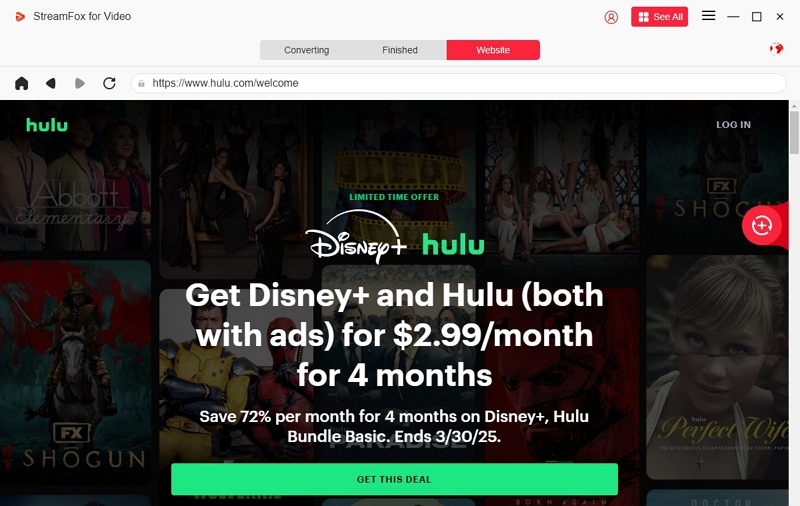
Step 3: Locate the film or series you wish to download. Enter the title directly into the search bar.
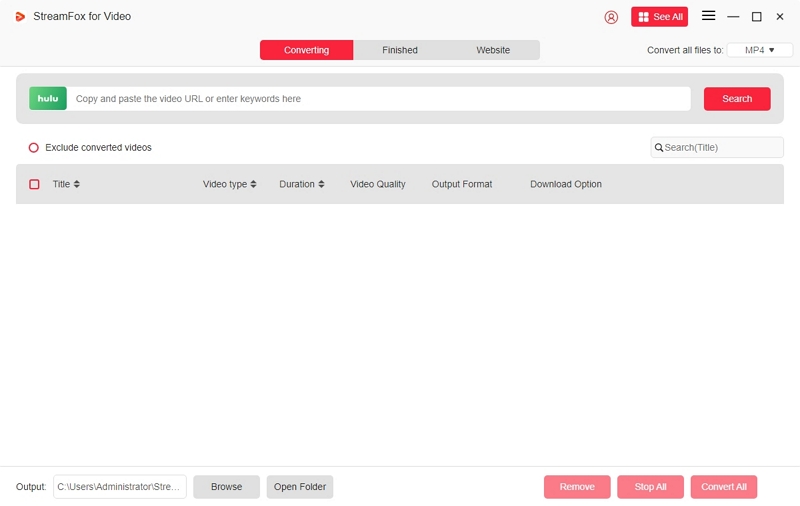
Step 4: To expedite the process, you can utilize the batch download feature to select several episodes or shows for simultaneous downloading.
Step 5: Choose your preferred video quality—1080p is the default option. You can select your favorite audio and subtitle languages as well.
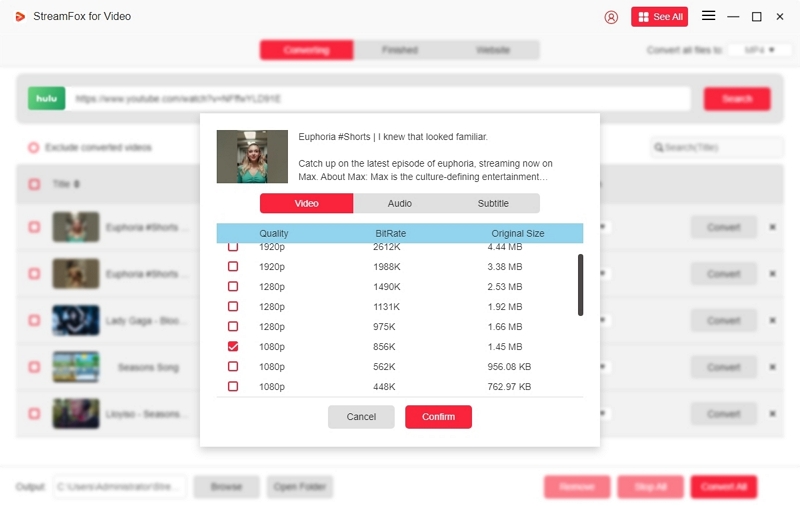
Step 6: Choose a video format that is most compatible with your device from the options in the dropdown menu.
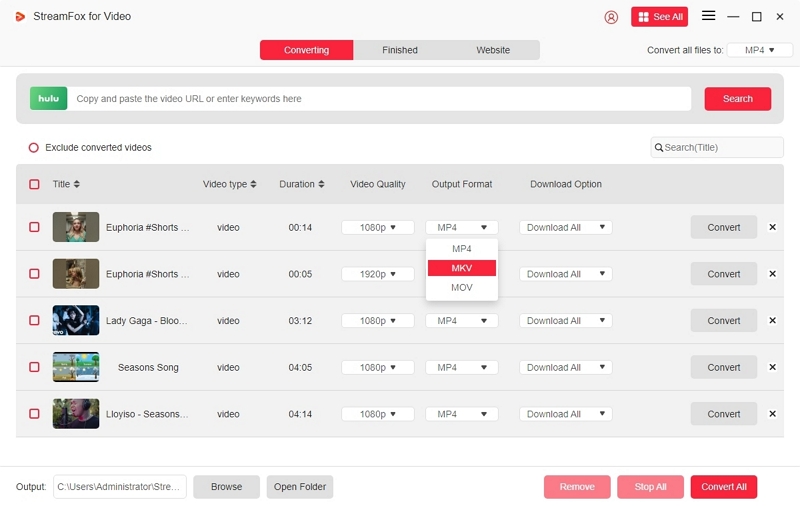
Step 7: If you're downloading multiple videos, activate the option to download them all at once, then click “Convert All”.
Step 8: After the download finishes, head to the “Finished” section to view and enjoy your Hulu videos offline whenever you like.
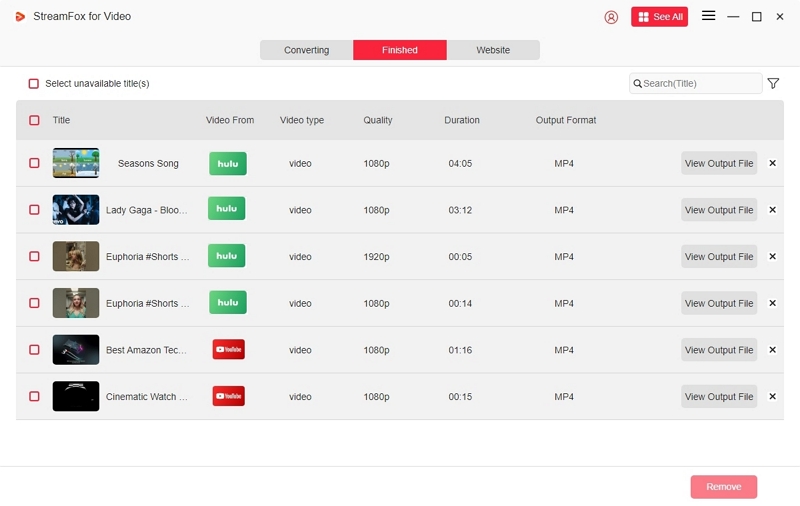
Final Tips and When to Contact Hulu Support
Collect error codes and device info
Before contacting support, gather all relevant information about the issue. This includes:
- Any error codes displayed (e.g., P-DEV320, Error 3, Error 400)
- The device you’re using (e.g., Roku, Apple TV, Fire Stick)
- Software version and type of internet connection (Wi-Fi or Ethernet)
- Recent changes (e.g., app updates, router resets, or system upgrades)
Providing this context can help Hulu’s support team diagnose and resolve the issue faster.
Contact via Hulu Help Center or Twitter/X
If you’ve already tried restarting your device, clearing cache, updating apps, switching networks, and you're still stuck with a black screen and sound, it’s time to contact Hulu directly:
- Visit the Hulu Help Center for troubleshooting articles and live chat options.
- You can also reach out on Twitter/X via @hulu_support, especially during known outages or account-related problems.
Check Community Forums for Peer Advice
In addition to official support, browsing community forums and subreddits like r/Hulu can be surprisingly helpful. Many users share practical fixes such as:
- Resetting app data or switching user profiles
- Using alternate login methods and then reverting
- Reinstalling Hulu after specific firmware updates
These user-tested workarounds often resolve issues faster than waiting for official support responses.
FAQ – Hulu Black Screen with Sound
Why can I hear audio but see nothing on Hulu?
The black screen with audio issue typically arises from hardware acceleration, glitches in the browser/app, outdated software, or frozen ad overlays. For instance, if you’re utilizing the Hulu desktop application (which is based on Edge), switching hardware acceleration off (or on) frequently fixes the problem.
I’m on Roku/TV—how do I fix it?
Common solutions consist of –
- Reboot the device (on Roku: Home → Settings → System → Power → Restart System)
- Delete and reinstall the Hulu application.
- Upgrade your system’s firmware.
- Cycle the power on your TV (disconnect for about 10 seconds before reconnecting).
Could it be a Hulu server issue?
Sometimes, the issue originates from Hulu’s side. Before diagnosing your configuration, visit a site such as Downdetector to see if there are any reports of Hulu service disruptions. If verified, the black screen will disappear once Hulu’s service is back online.
Conclusion
The Hulu black screen with audio problem can be quite irritating, yet by following the appropriate troubleshooting methods, it’s usually simple to fix. If you’re encountering issues, think about using StreamFox for Video to download your preferred Hulu shows and experience smooth offline watching without disruptions.








