Updated on 2025-08-25
views
5min read
Hulu not working on Firestick is a common issue that many users encounter when streaming movies and TV shows. While Amazon Firestick allows you to watch popular platforms like Hulu and Netflix, sometimes Hulu and Netflix not working on Firestick can happen unexpectedly, disrupting your viewing experience.
If you’re facing Hulu not working on Firestick, don’t worry.In this post, we’ll cover the main causes and provide the most effective solutions to fix Hulu not working on Firestick quickly and easily.
Part 1: Why is Hulu Not Working on Firestick
Here are some of the common reasons why Hulu might not work on your Amazon Firestick.
Internet instability
Poor internet connection is one of the major reasons whyHulu might not work on Firestick. You need a fast and stable internet connection with a minimum of 3 Mbps speed for SD streaming and 6Mbps for HD streaming.
Outdated Hulu app
If your Hulu app is not up to date, it can cause compatibility issues. Regularly updating the app helps to fix possible bugs and other problems that can compromise its performance.
Temporary Hulu server outages
Sometimes, the cause of the problem might not be from your end. Hulu may stop working due to a server problem. Perhaps the platform’s server is temporarily down due to maintenance or an outage.
Error codes (e.g., P-DEV320, 94)
Hulu can also stop working on Firestick due to error codes like P-DEV320 – Often network- or server-related, and Error 94 – Usually points to connectivity or app compatibility issues.
Part 2: How to Fix Hulu Not Working on Firestick Via Hulu App
Luckily, there are several workarounds to address the issue of Hulu not working on Firestick. Here, we’ve shared seven reliable fixes to resolve the problem via the Hulu app.
Fix 1: Check Network Status
One of the first things we recommend doing when you experience a problem with your Hulu app on Firestick is to check your network status. A slow or unstable internet connection can cause Hulu to not work properly. So, checking your Network status is necessary.
Step 1: Open “https://www.speedtest.net/” in your browser.
Step 2: Click on “Go” on the website interface. The tool should load the current status of your internet connection within a few minutes.
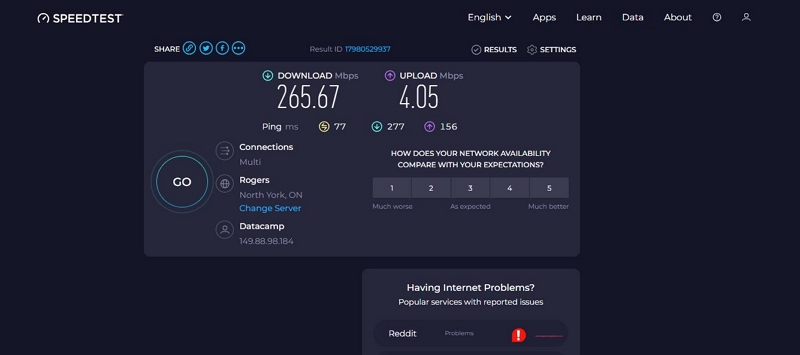
Fix 2: Check Hulu Service Status
If your Network is not the issue, the next thing to do is to check Hulu’s service status. As explained earlier, Hulu might stop working on Firestick because its server is temporarily down due to maintenance or an outage. Visit https://downdetector.com/status/hulu/ to check the current status of the Hulu service.
Fix 3: Log out and Log In to your Hulu Account
Another simple, yet effective trick to fix Hulu errors on Amazon Firestick is to log out and re-login to your Hulu account. This helps you update your account information and reset the app’s status in case of any changes.
Fix 4: Update Your Hulu App
Update your Hulu app to the latest version to get rid of bugs that might prevent it from operating smoothly. See the steps below to update your Hulu app;
Step 1: Choose the “Settings” option on “Amazon Firestick” and select “Applications.”
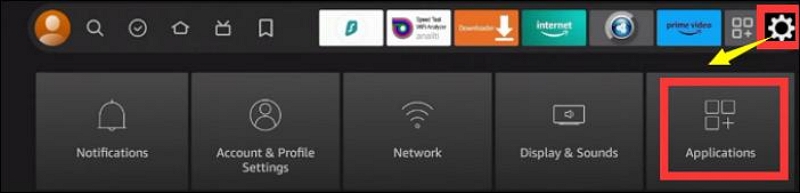
Step 2: Choose “Manage Installed Applications” and click on “Hulu.”
Step 3: Click on “Update” if there’s a new version of the Hulu app available.
Fix 5: Restart The Hulu App
If Hulu is still not working, restarting the Hulu app is the way to go. You can restart the Hulu app on Firestick by doing the following;
Step 1: Navigate to “Settings” and select “Applications.”
Step 2: Click on “Manage Installed Applications” and select “Hulu” from the list of apps.
Step 3: Click on “Restart” to restart the app.
Fix 6: Clear Hulu Cache
Clearing the Hulu app's cached data can also help resolve the problem. Sometimes, cached data can cause glitches or errors that potentially leads to inconsistent performance of an app.
Here is how to clear Hulu cache of Firestick;
Step 1: Head to your “Settings” on Firestick and click on “Applications.”.
Step 2: Find “Manage Installed Applications” option and choose “Hulu” from the list of apps.
Step 3: Click on the “Clear cache and clear data” option to clear Hulu cache.
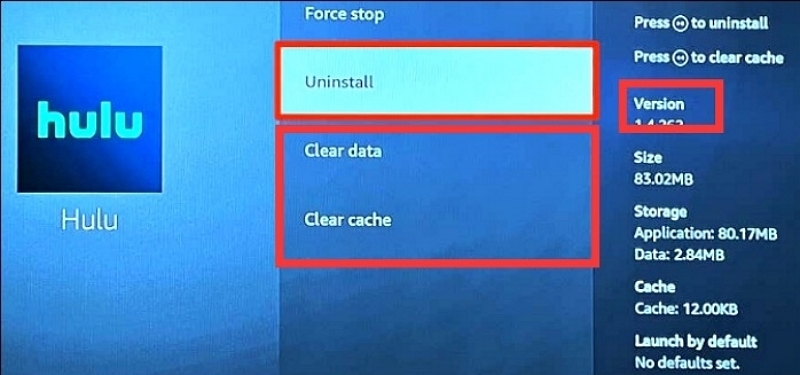
Fix 7: Reinstall the Hulu App
If all else fails, then you might need to uninstall and reinstall the Hulu app on your Firestick. See the steps below;
Step 1: Click on the “Gear” icon at the top-right corner of your Firestick.
Step 2: Choose “Applications” > “Manage Installed Applications.”
Step 3: Click on “Hulu” and find the “Uninstall” option to uninstall the app.
Step 4: Once the app is uninstalled, open “Amazon Store” and redownload the Hulu app.
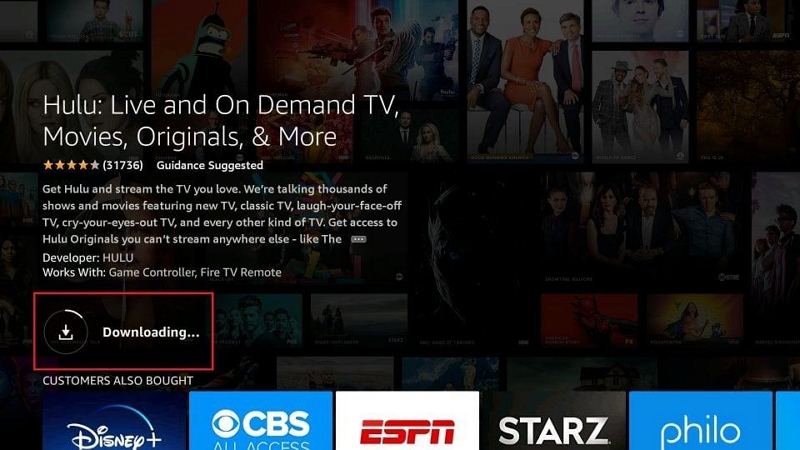
Part 3: How to Fix Hulu Not Working on Firestick Via your Firestick Device
If the cause of the problem is not the Hulu app or your Hulu account, then it might be your Firestick device. Below are tricks to fix Hulu not working on Firestick via Firestick.
Fix 1: Restart/Reboot your Firestick Device
Restarting your Firestick device can help you refresh the system and get rid of errors that may cause Hulu not to work. Here are three ways to restart your Firestick device;
Method 1: Press the “Select” and “Play/Pause” buttons on your remote simultaneously. This will automatically restart the Firestick.
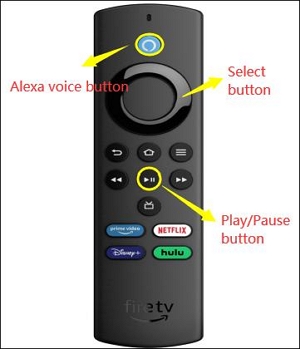
Method 2: Press the “Voice” button on your remote and say, “Alexa, restart.”
Method 3:
Step 1: Go to “Settings” on Firestick and navigate to “Device & Software” or “My Fire TV.”
Step 2: Click on “Restart” to restart the Firestick.
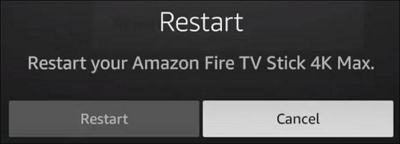
Fix 2: Update Firestick
If you haven’t updated your Firestick OS in a while, you might need to check for a new update and update it manually. Follow these steps to update Firestick;
Step 1: Navigate to your Fire TV settings and select “Device & Software or My Fire TV.”
Step 2: Click on “Check for Updates” and update the OS to the latest version.
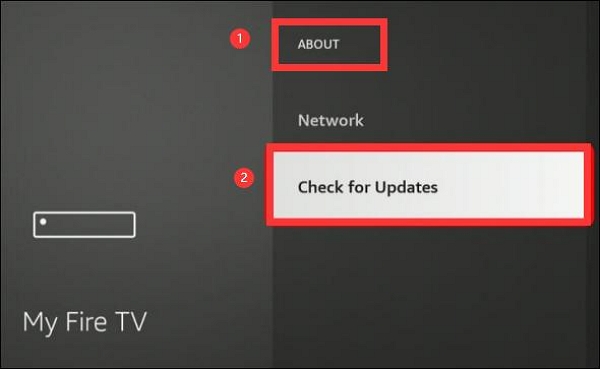
Fix 3: Reset Firestick
If you still can’t watch Hulu after the update, you need to reset your Firestick using the following steps;
Step 1: Enter your Firestick “Settings” and hit “My Fire TV.”
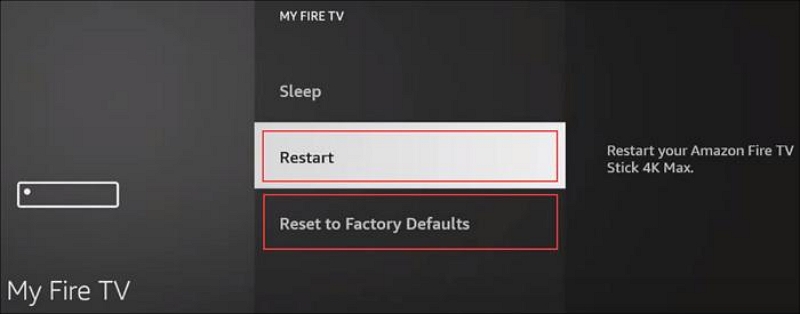
Step 2: Choose “Reset to Factory Default.”
Bonus: The Best Solution When Hulu Not Working on Firestick
If you’ve tried all the common fixes but still experience Hulu not working on Firestick issues — such as buffering, crashes, or playback errors — there’s a more reliable way to enjoy Hulu without interruptions.
The key is to download your favorite Hulu movies and shows for offline viewing using StreamFox for Video. This method completely bypasses the common streaming problems on Firestick caused by unstable internet, app glitches, or regional restrictions.
Eassiy One-stop Streaming Video Downloader—StreamFox for Video lets you save unlimited Hulu videos in popular formats like MP4, MKV, and MOV, so you can watch them anytime on any device — including phones, smart TVs, and DVD players — without needing an active internet connection.
Eassiy One-stop Streaming Video Downloader
Download videos from Netflix, Amazon Prime, YouTube, and three other streaming services as local MP4, MKV, or MOV files in 4K at 10X speed.
Key Features
- Supports batch downloading to save entire seasons or multiple shows at once, 10x faster than regular tools
- High-quality downloads available from 1080p up to 4K for the best viewing experience
- Multiple subtitle options including external, hardcoded, and soft subtitles
- Multilingual audio tracks, including English, Chinese, and Japanese
- Works with many streaming services beyond Hulu, such as Netflix and YouTube.
How to use StreamFox for Video to download Hulu videos:
Step 1: Visit the official StreamFox website and download the app for your Windows or Mac computer. Follow the installation instructions to set it up.

Step 2: Launch the app and use the built-in browser to go to Hulu’s official website. Log into your Hulu account as usual.
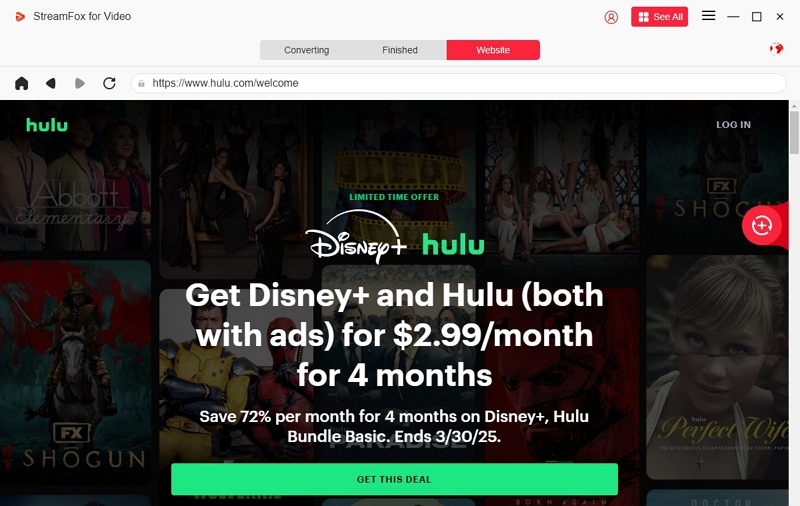
Step 3: Find the Hulu video you want to download using its “keyword” or “URL.”
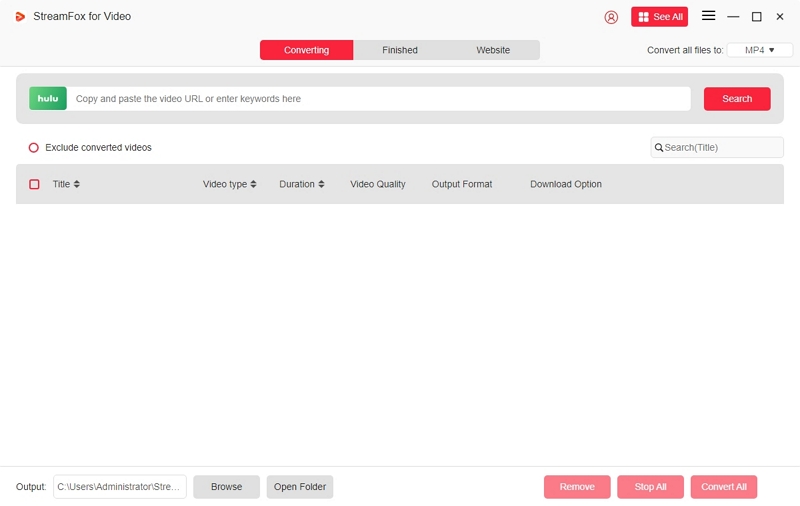
Then, once you find the movies, click on “Add to Queue” to update your download list.
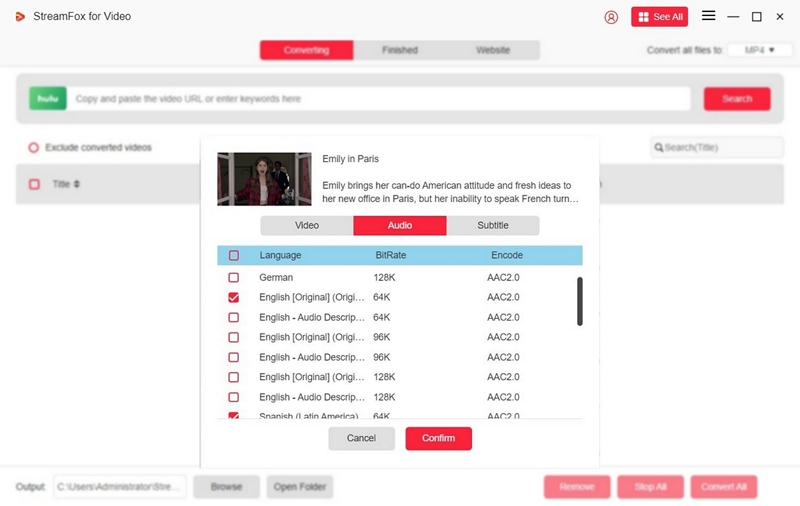
Step 4: Click the download button in StreamFox. You can choose the video format (MP4, MKV, MOV), resolution (up to 4K), audio language, and subtitle options before downloading.
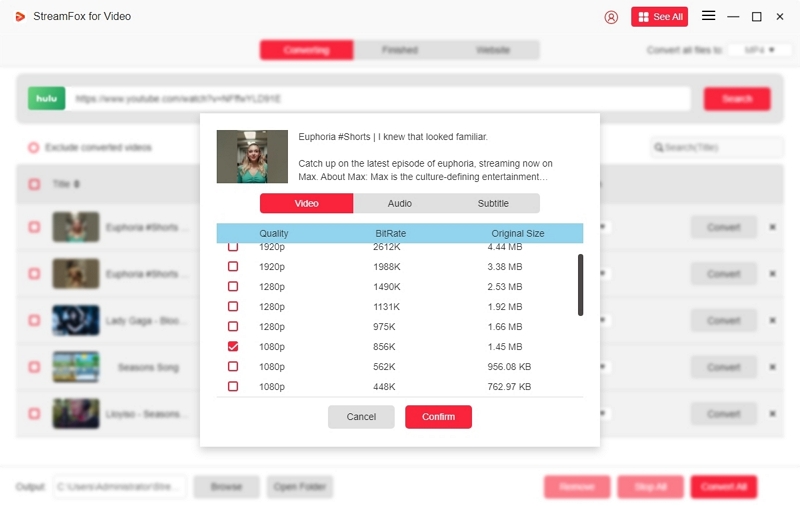
Step 5: Next, select the video format. StreamFox for Video supports MP4, MOV, MKV format.
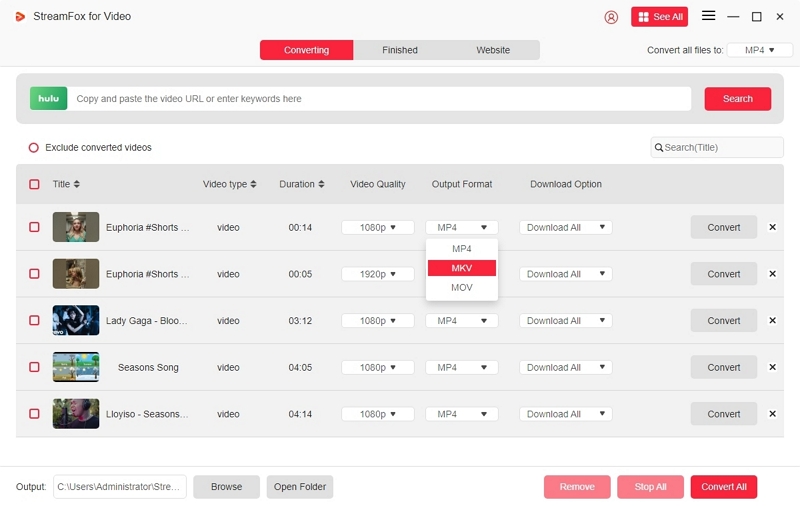
Step 6: Check the videos you want to download and click “Convert All” at the bottom right. Upon completion of the download, go to the “Finished” and select “View Output File” to open the file on your computer.
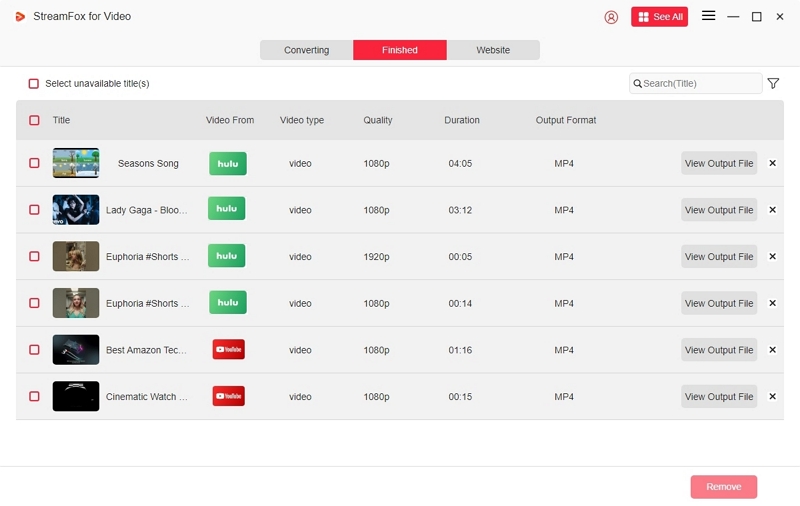
Step 7. Once downloaded, transfer the videos to your Firestick, smartphone, smart TV, or any device. Play them anytime without worrying about internet issues or Hulu errors.
Conclusion
Hulu not working on Firestick can be frustrating, but most issues are fixable. Whether the problem comes from the Hulu app itself or your Firestick device, this article has provided effective solutions to help you get Hulu working smoothly again.
For those who want a more reliable way to enjoy Hulu content without interruptions or streaming errors, StreamFox for Video offers an excellent option to download and watch Hulu videos offline, bypassing Hulu’s usual restrictions.








