Updated on 2025-07-31
views
5min read
It’s rare to find a home without a Netflix connection. With so many connections, finding users experiencing problems, such as "Netflix Not Working" on their TVs/Android/iPhones, is natural. That explains why Reddit and Quora have multiple questions on how to resolve Netflix issues. This article aims to amalgamate all the possible solutions to “Netflix Not Working” to make it convenient for viewers. In addition, we introduce a universal solution that enables registered users to download their favorite content from Netflix on their PC/laptop and watch it offline.
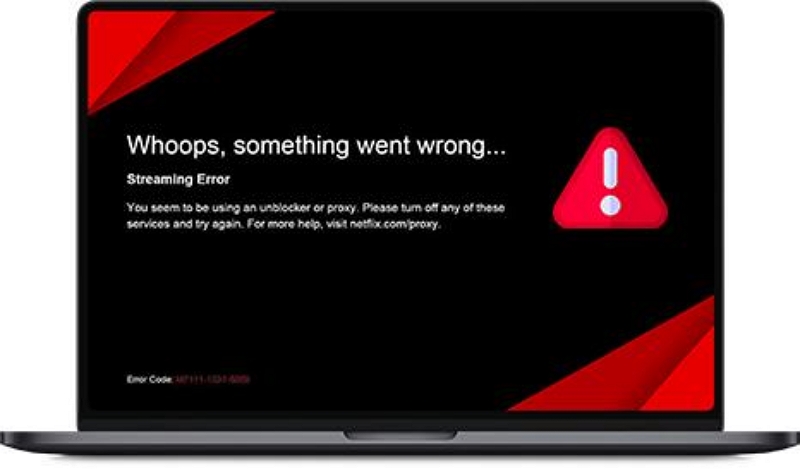
Part 1. Has anyone else had their Netflix not working properly lately?
Reddit and Quora have been recently flooded with comments about Netflix not working on user devices. Users have commented that sometimes it takes 30 minutes to load a show, whereas some say that the shows pause for some strange reason when streaming. Users have also experienced problems with Netflix freaking out when scrolling through its menus.
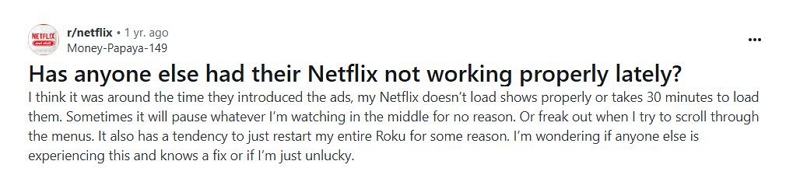
While comments continue to pour on these forums, we have found various solutions to Netflix not working on TVs, Androids, and iPhones.
Why is Netflix Not Working on TV & Solutions
Netflix is a popular online streaming platform. Like all other online streaming services, Netflix also has various issues that can prevent it from working on TVs and other devices. The problems can range from network connectivity issues to outdated firmware, account limitations, Netflix server problems, and VPN/proxy issues. Let's examine them and discuss the solutions.
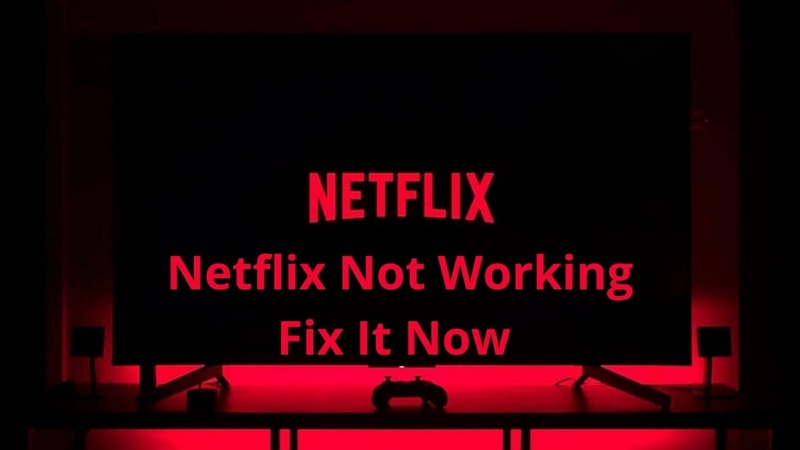
Why Netflix Isn't Working on Your TV
Most people watch Netflix shows and movies on their TVs. Generally, Netflix is compatible with all smart TVs, even older models that do not have smart TV capabilities. All it needs is a strong internet connection. Other possible problems include an outdated Netflix app or TV software. Quora and other forums are full of such comments.
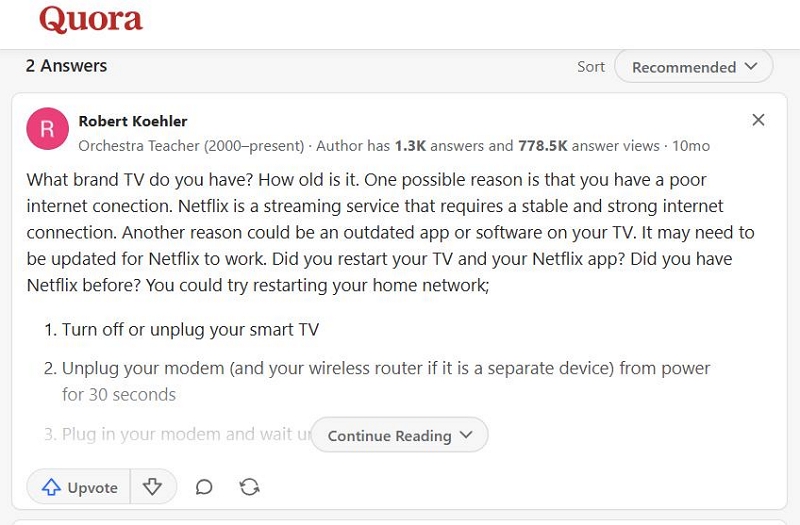
Before exploring solutions, let's discuss the common causes of Netflix malfunctions on TVs.
1. Poor Internet Connection:
Netflix has specific requirements for streaming content. The minimum download speed should be 3 Mbps for SD, 5 Mbps for HD, and 25 Mbps for 4K streaming. If your network connection does not meet these requirements, you can experience buffering and lagging issues when watching Netflix.
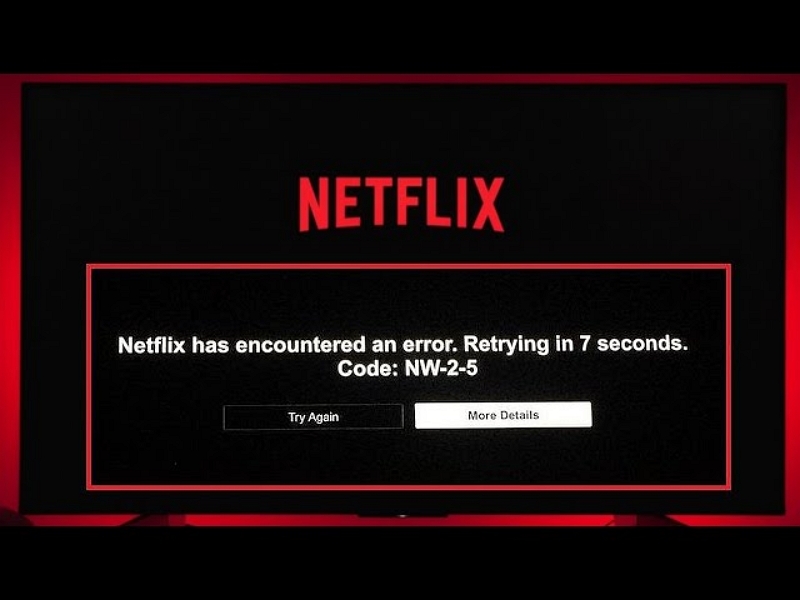
2. Outdated Netflix app or TV software:
The Netflix app on your TV should be up to date. An older version can lead to incompatibility issues. Similarly, your TV software should remain updated. Older versions can cause the app to crash or fail to load.
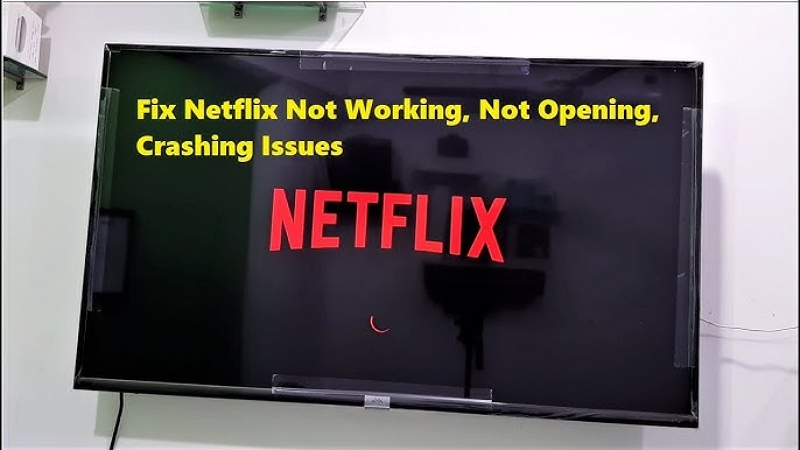
3. Cache and Data Issues:
Generally, cache and app data accumulate on your device to make it more convenient to access the site the next time. However, the cache data can get corrupted, which could lead to the app crashing or not loading correctly on your TV.
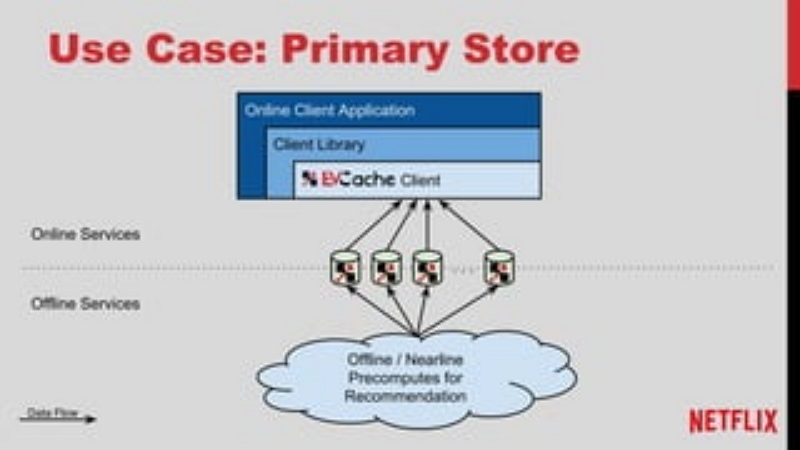
4. Device Overload:
Multiple background apps can also prevent Netflix from working on TV, especially if your device lacks sufficient resources. This problem is more prevalent in older TV models. As a result, users experience Netflix crashing or not performing properly.
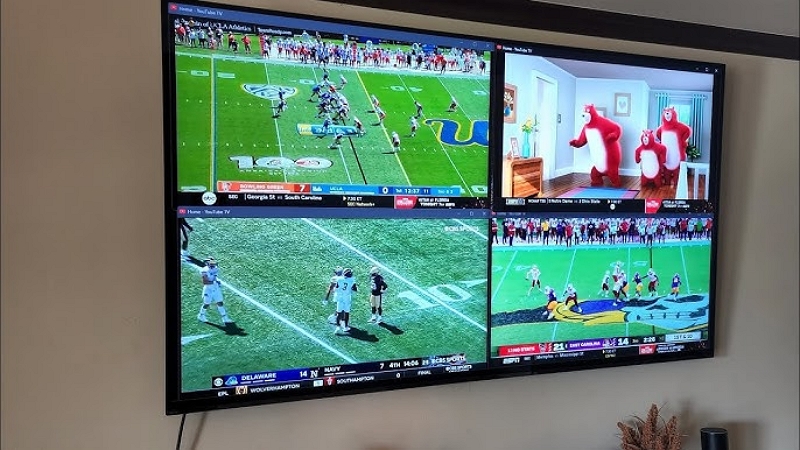
5. Network Congestion:
Did you watch the Mike Tyson vs. Jake Paul fight live? Your Netflix connection would have crashed because of network congestion. Netflix reported 108 million viewers for the bout. Netflix's streaming infrastructure was unprepared for such a high-demand event, leading to global buffering, interruptions, and crashes.
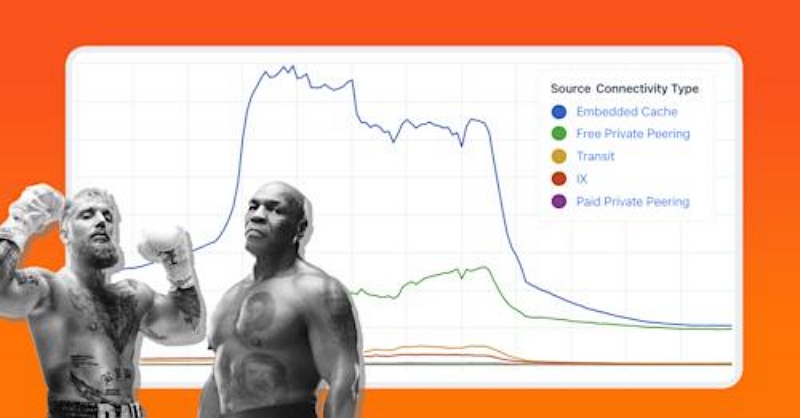
6. Server Downtime:
Netflix works 24 x 7 x 365 globally. Hence, it can sometimes suffer server outages, affecting its ability to stream properly. As a result, you might be unable to watch Netflix on your TV for some time until Netflix resolves the problem.
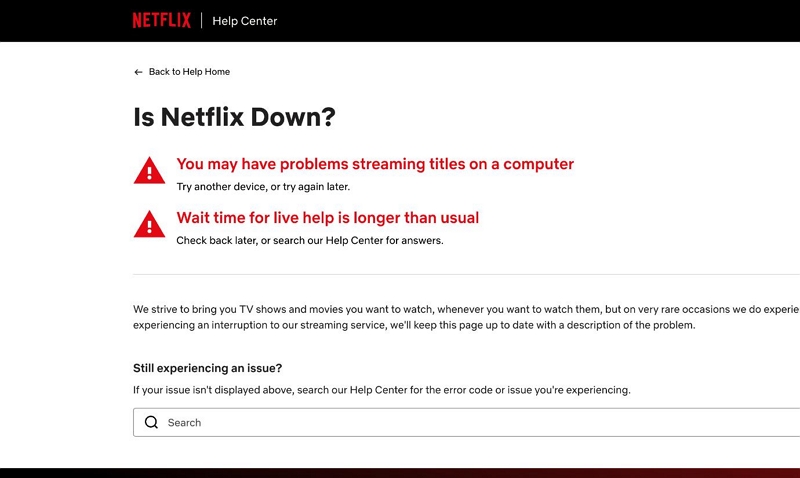
7. Device Compatibility Issues:
The older TV models might not meet the hardware requirements to run the latest Netflix app smoothly. Under such circumstances, Netflix can crash on your TV.

Part 2. 5 Proven Solutions to Fix Netflix on TV
Consider the Samsung smart TV example and explore solutions to Netflix Not Working on TV.
Solution 1. Ensure Device Compatibility
Step 1: Confirm whether your Samsung Smart TV supports Netflix.
- Switch on the TV. Use your remote to navigate to the home screen.
- Look for the “Smart Hub” or “Apps” option.
- Search for Netflix. If you can spot Netflix, your TV is compatible. Otherwise, contact Samsung's website for support with your model number to check compatibility.
- Some older Samsung TVs might not function even if they have the Netflix app.
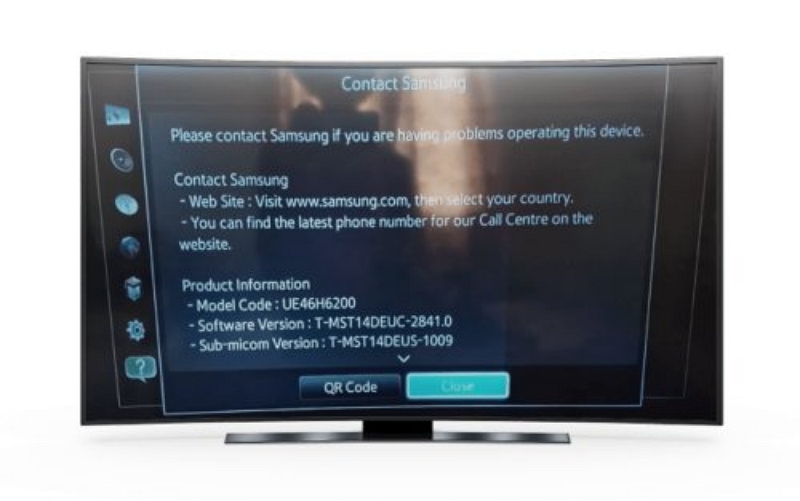
Step 2: Connect your Samsung TV to the internet.
- Use your TV remote to navigate to the "Settings" menu.
- Select “Network” and choose either "Wired" or "Wireless."
- Connect a cable from your Samsung TV to the router for a wired connection.
- Select your Wi-Fi or broadband network and enter your credentials. Connect to the network.
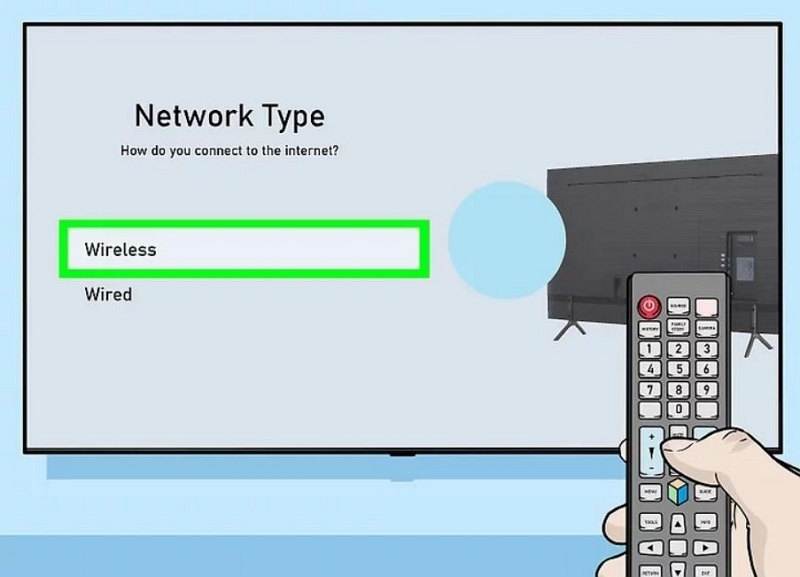
Step 3: Download and install Netflix.
- Go to Smart Hub and search for Netflix.
- Download the app and install it.
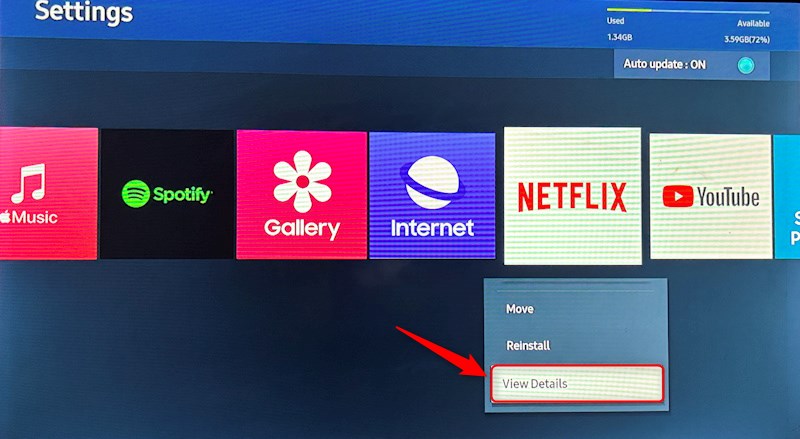
Step 4: Sign in to Netflix.
- Use your remote to select the Netflix icon on the home screen.
- Use the on-screen prompts and enter your Netflix email and password.
- Enjoy your Netflix experience.
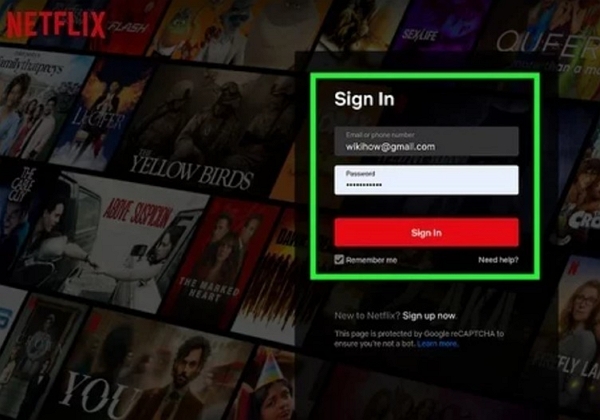
Solution 2. Re-login to Refresh Netflix on TV
Step 1: Open Netflix on your Samsung TV.
Step 2: Navigate to the menu. Look for "Settings" or "Get Help." Choose "Sign Out" or "Log Out" and confirm your selection.
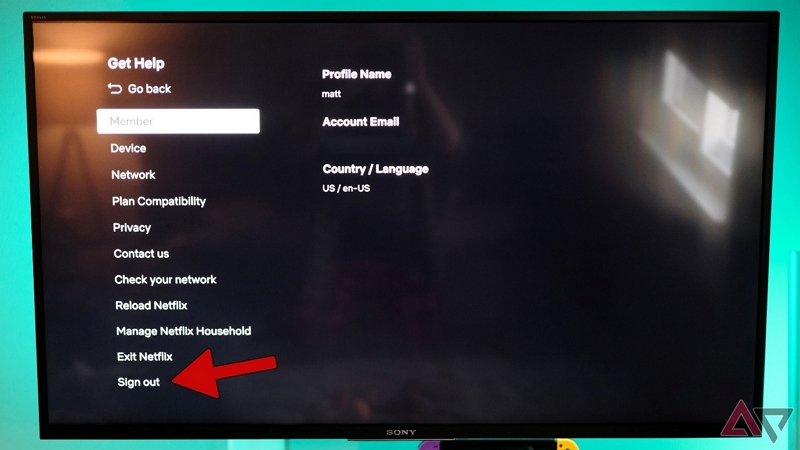
Step 3: Wait for a minute after you sign out. Netflix’s servers will need a minute to refresh your session before you re-login.
Step 4: Reopen Netflix on your Samsung TV and re-login.
Step 5: Check if this step has solved your issues.
Solution 3. Disable Samsung Instant On Feature
Step 1: Press “Menu” or “Home” on your Samsung TV remote.
Step 2: Scroll and select “Settings” on your TV screen.
Step 3: Look for “General” on the Settings menu.
Step 4: Locate the "Instant On" option. The term may vary depending on your model number, so look for similar terms.
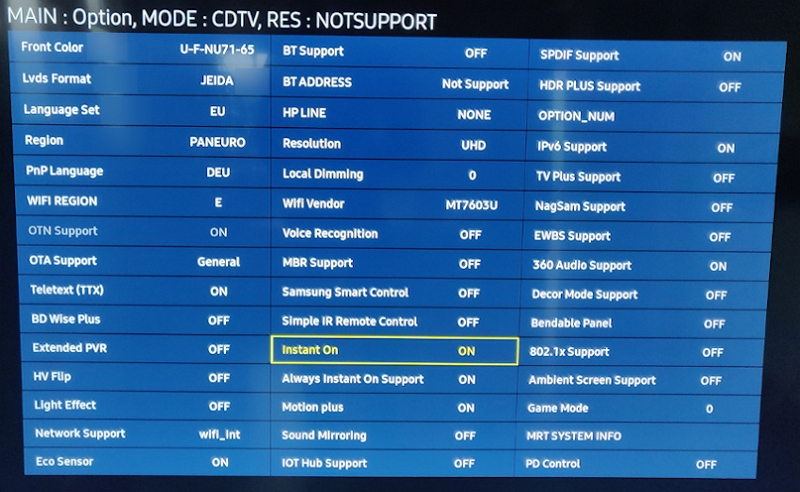
Step 5: Select it and change the setting to "Off." It is as simple as toggling a switch.
Step 6: Exit “Settings.” It gets saved automatically.
Solution 4. Update Your TV Software
Step 1: Press “Home” on your remote to open “Smart Hub.”
Step 2: Connect to your Wi-Fi network.
Step 3: Navigate to "Settings." Then, scroll down to "Support."
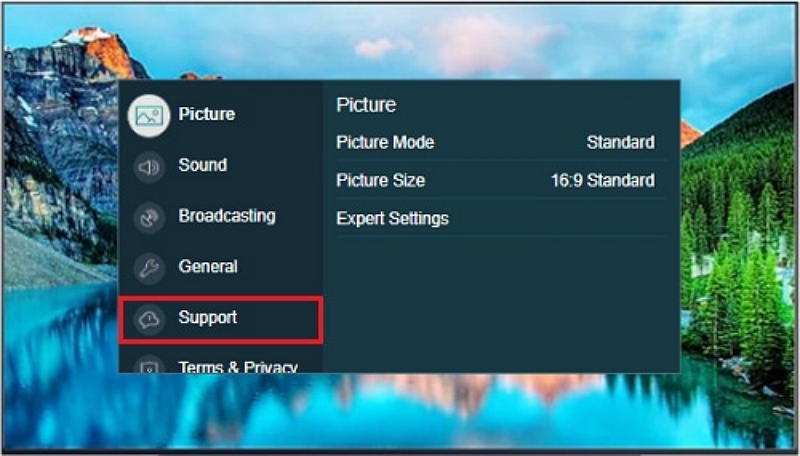
Step 4: Select “Software Update.” Choose “Update Now.”
Step 5: if an update is available, download and install it. Your Samsung TV will restart after the update.
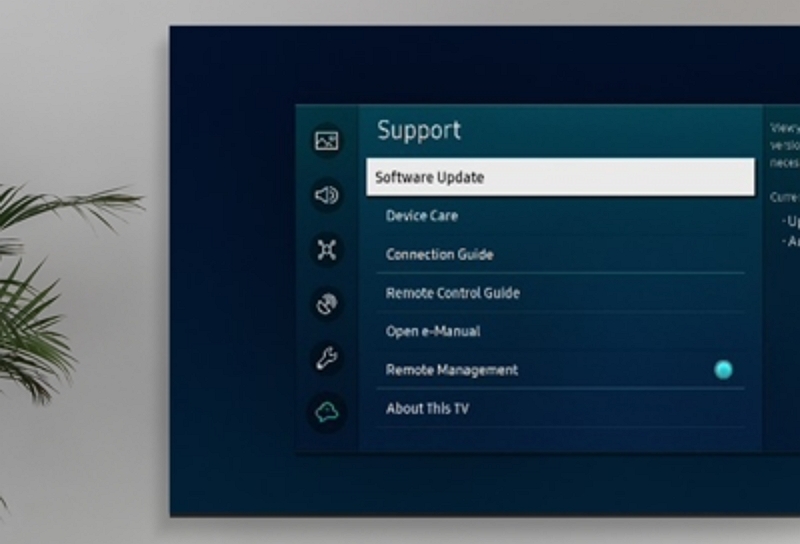
Pro Tip: Do not switch off your Samsung TV when the update is in progress.
Solution 5. Reset your Samsung Smart Hub
Step 1: Press "Home" on your remote to open the main menu.
Step 2: Go to “Settings” and select “Support.”
Step 3: Open “Device Care” and select “Self Diagnosis.”
Step 4: Click “Reset Smart Hub.” Enter the TV’s default PIN (0000) if prompted.
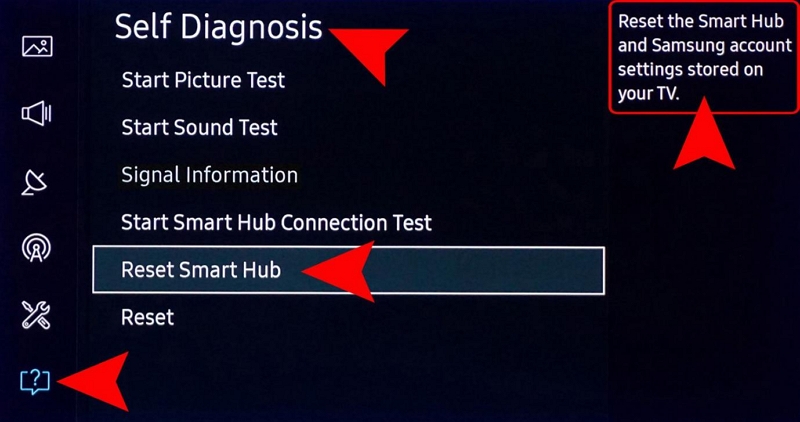
Step 5: Confirm your action. Resetting Smart Hub removes all stored information.
Pro Tip: After the reset, you may need to set up Smart Hub again.
Part 3. How to Fix Netflix Not Working on Android/Tablet
We have discussed how to fix "Netflix Not Working" on TV. Let's explore different solutions for fixing the issue on Android smartphones and tablets.
Solution 1. Restart Your Device for a Fresh Start
Switching off and restarting the device can resolve the issue.
Step 1: Turn off your Android smartphone or tablet. Ensure you turn it off, not just lock the device.
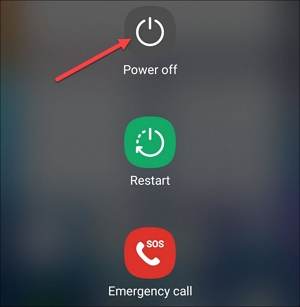
Step 2: Turn it on again.
Step 3: Try accessing Netflix. It should resolve the problem.
Solution 2. Clear Netflix App Data for a Clean Slate
Resetting the cache and other app data, including downloads, can rectify the problem.
Step 1: Go to your smartphone or tablet’s home screen.
Step 2: Look for the “Netflix” app and hold it for a second. Tap “App Info.”
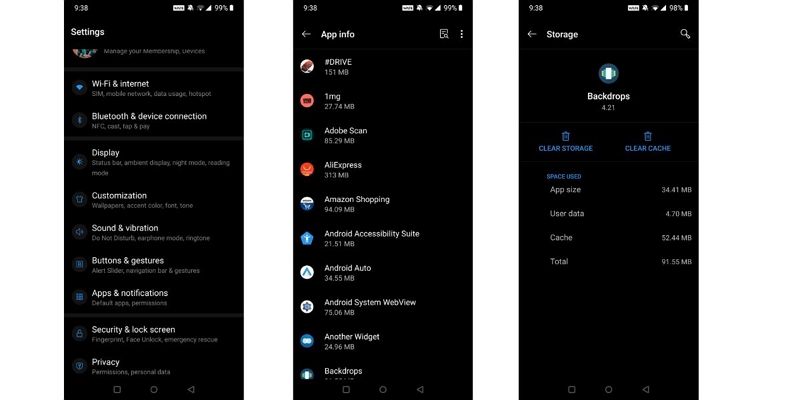
Step 3: Go to “Storage and Cache.” Tap “Clear Storage” and confirm your action.
Step 4: Try reaccessing Netflix.
Solution 3. Reinstall Netflix to Resolve Bugs
Reinstalling the Netflix app removes bugs and resolves the “Netflix not Working” issue.
Step 1: Tap the "Netflix" app icon and hold for a second. Tap "Uninstall." Alternatively, go to the Play Store and search for "Netflix."
Step 2: Tap “Uninstall.”
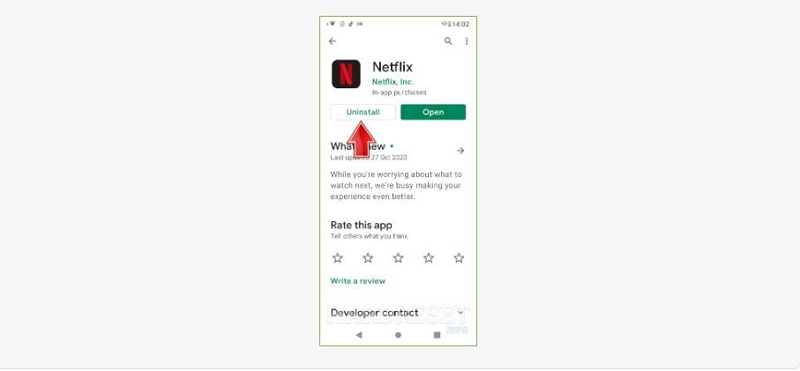
Step 3: Wait for a minute and tap "Install." Wait until the installation is complete.
Step 4: Tap "Open" and try reaccessing Netflix.
Solution 4. Check and Improve Your Internet Connection
Netflix needs a robust internet connection to function. If your mobile network is weak, try switching to Wi-Fi. Test your connection speed.
Step 1: Use a dedicated web browser and go to "fast.com."
Step 2: Wait for the speed test to finish.
The test will show your signal’s strength. If the website doesn’t load, try resetting the router.
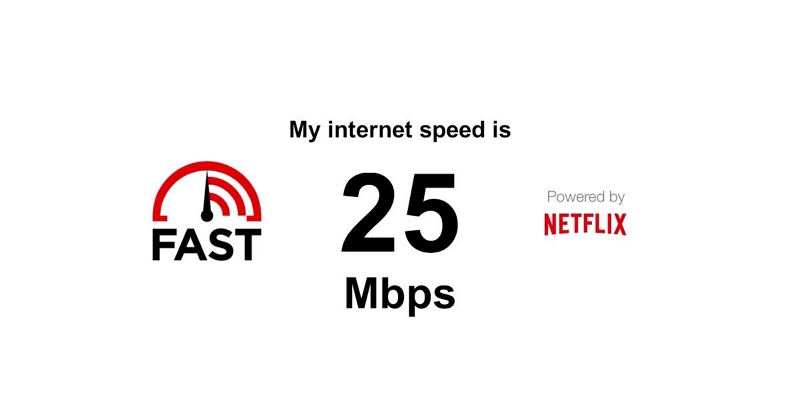
Solution 5. Restart Your Home Network for Stability
Restarting your home network can also solve this problem of "Netflix not working on your phone."
Step 1: Switch off your Android smartphone or tablet. Plug all devices connected to the internet, such as your TV.
Step 2: Switch off your modem and unplug it from the power source. Wait for 30 seconds.
Step 3: Plug in your modem. Wait until the indicator lights stop blinking. A steady green indicator light usually indicates that the internet is connected.
Step 4: Turn on your mobile device and access Netflix. It should work properly.

Part 4. How do I get Netflix to work on my iPhone/iPad?
Resolving the problem of "Netflix not working" on an iPhone or iPad is slightly different from that on an Android phone.
Solution 1. Restart Your iOS Device to Refresh Settings
Step 1: For iPhone models with Face ID (iPhone X and later) – Press and hold the "Side button" and the "Volume button" simultaneously. The power off slider appears.
Hold the top (or side) button and the Home button for iPhone models with Touch ID and older iPad models. The power off slider will appear.
Step 2: Drag the "Power off" slider to switch your iOS device off. Wait for 30 seconds.
Step 3: The device will switch off. Press and hold the “Side button" or "Top button" until the Apple logo appears. Release the button. Wait for your device to restart fully.
Pro Tip: To refresh all settings, Go to Settings – General – “Transfer or Reset iPhone” – Reset – Reset All Settings. Confirm the action.
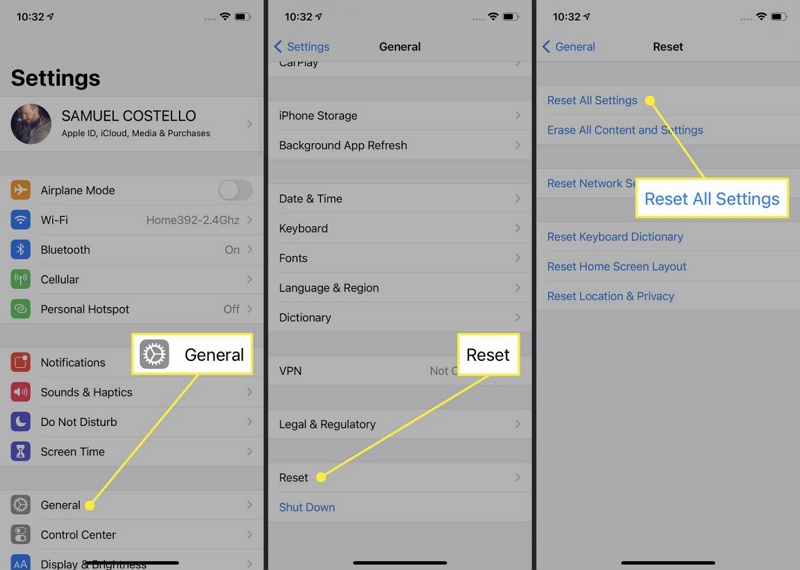
Solution 2. Reset Netflix to Fix Common Errors
iPhone and iPad users can get Netflix Error 1012 on their screens. Resetting Netflix can resolve this issue.
Step 1: Restart Netflix. Close the Netflix app. Swipe up from the bottom of the screen for iPhones without a Home button. For iPhones with a Home button, double tap the Home button. Swipe up the Netflix app. Reopen the app to check whether the problem is resolved.
Step 2: Reboot your iPhone. Restart your iPhone/iPad as explained in Solution 1.
Step 3: Check your internet connection. Try switching to Wi-Fi by toggling your mobile data off.
Step 4: Reset the Netflix app. Go to Settings and find Netflix. Toggle the reset option. This clears outdated data that can cause Error 1012.
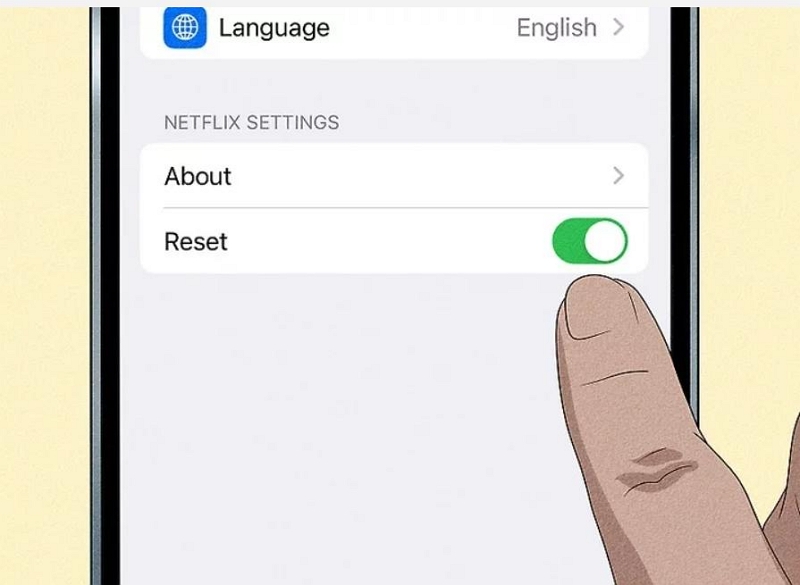
Solution 3. Reopen Netflix for a Quick Fix
Step 1: Double-press the Home button to locate the Netflix app. For iPhones without a Home button, swipe up and hold to access recent apps.
Step 2: Locate the Netflix app and swipe it up to close it.
Step 3: Reopen the Netflix app from your home screen. This can serve as a quick fix to resolve various Netflix issues.
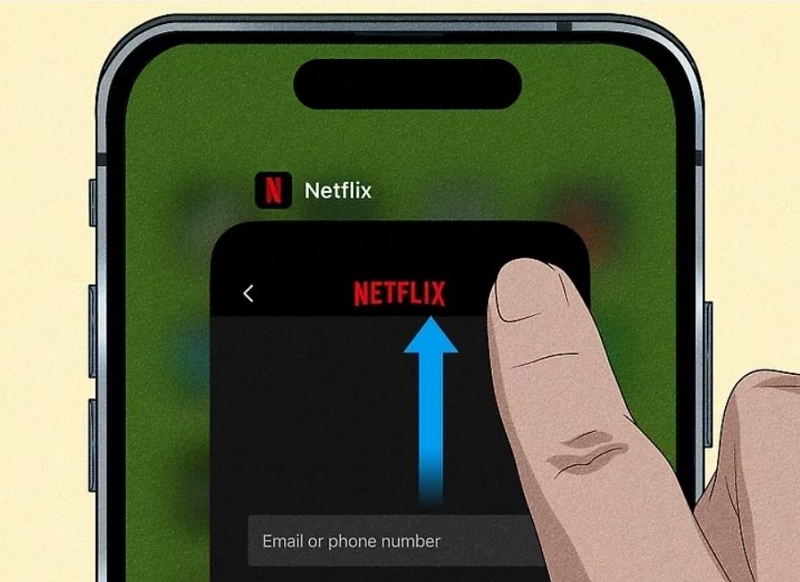
Solution 4. Troubleshoot Wi-Fi Connection Issues
Step 1: Go to settings – Wi-Fi
Step 2: Find your network and tap the “i” icon next to it.
Step 3: Select “Forget this network.” Confirm your action.
Step 4: Reconnect to your network by entering the password.
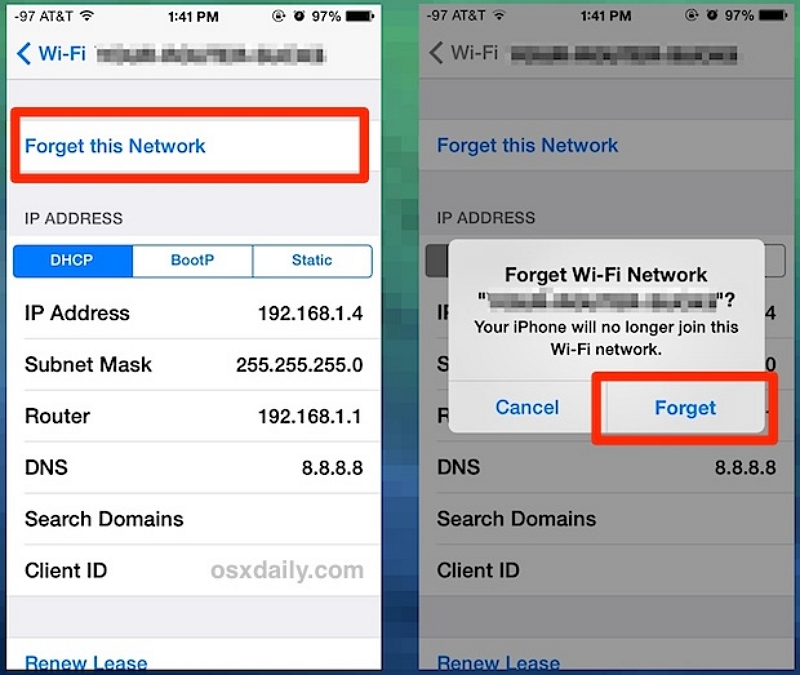
Solution 5. Clear Corrupted App Data or Cache
Step 1: Open Settings on your iPhone/iPad. The app has a gear icon.
Step 2: Scroll down and go to “General.”
Step 3: Select iPhone Storage. It will show all the apps for which you want to clear the cache.
Step 4: Choose Netflix.
Step 5: Select “Offload App.” It will remove the cache and free up space. You can reinstall the app after offloading it. Offloading the app does not remove its documents and data.
Alternate Step: Select "Delete App." This will remove the app and all its data. You can then reinstall the app and start afresh.
Check if your app has a “Clear cache” option within the app. Clicking this option to clear the cache.
Step 6: Restart Netflix.
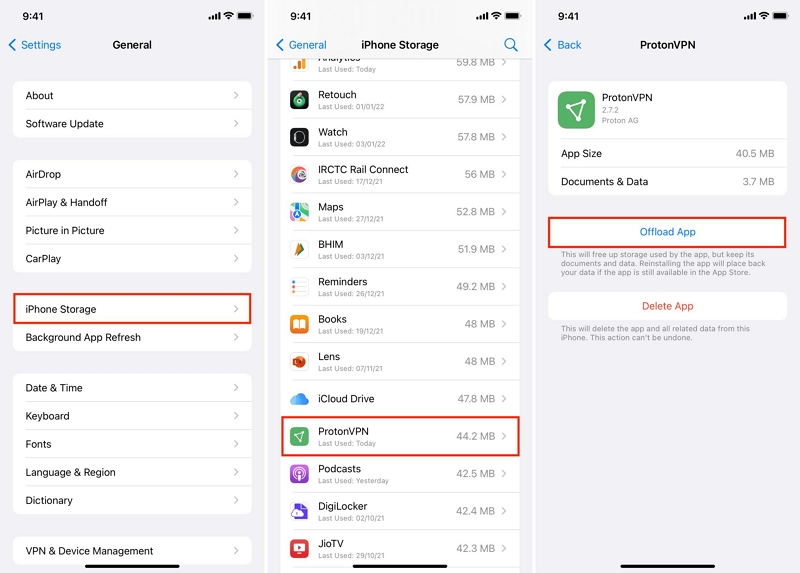
Solution 6. Reinstall and Update Netflix for Smooth Functioning
Step 1: Delete Netflix from your iPhone.
- Go to the Home Screen and locate Netflix.
- Press and hold the Netflix icon.
- Tap the "X" or "Remove App" option.
- Confirm your action.
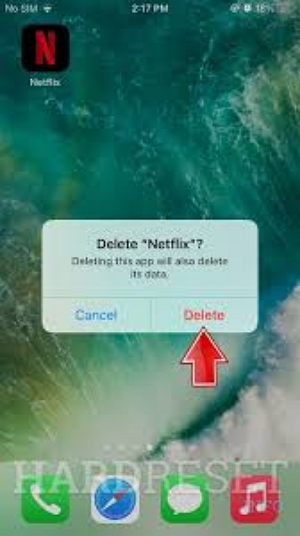
Step 2: Reinstall Netflix on your iPhone.
- Open the App Store.
- Look for the Netflix icon.
- Tap “Get” or “Download.” You might have to enter your Apple ID password.
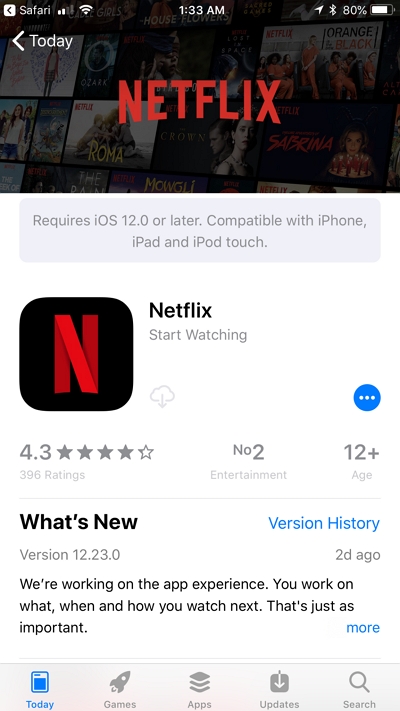
Step 3: Open Netflix by logging into your account.
Step 2: Scroll down and tap on “General.”
Step 3: Look for the VPN option and tap on it.
Step 4: Toggle off the VPN.
Step 5: Confirm your disconnection. Tap on “Disconnect” if prompted.
Step 6: Close “Settings” and exit to the home screen.
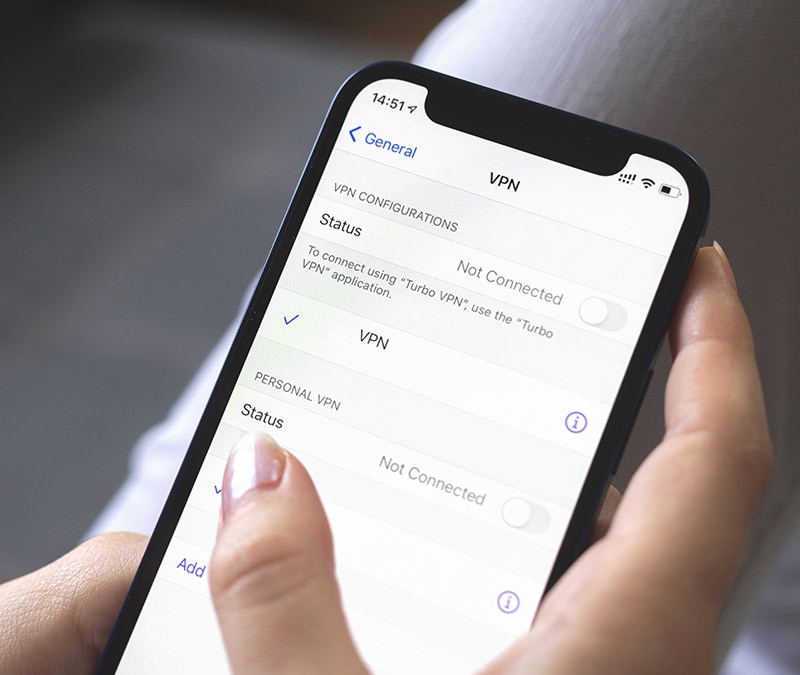
Part 5. Troubleshooting the Netflix Black Screen Problem
Imagine you are all prepped up to watch the latest show aired on Netflix. You turn on Netflix, only to be encountered with a black screen. It can be annoying, but it can happen to anyone anytime. Sometimes, you might get audio; at other times, all you get is a black screen and nothing else. How do you deal with the problem? Let's discuss it.
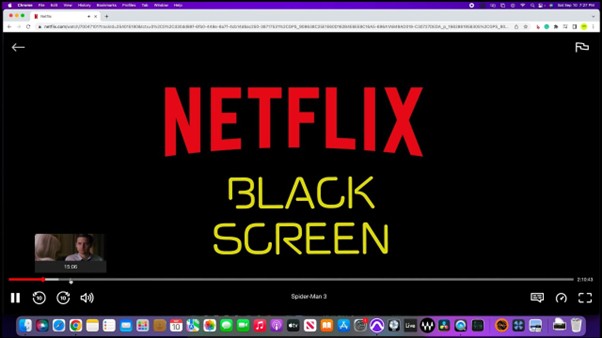
Step 1: Log out of Netflix and close the app. We have already discussed how to close the Netflix app. Reopen it.
Step 2: Switch off your device completely and restart it. Sometimes, it can rectify the issue.
Step 3: Check your hardware connections. Ensure your HDMI cable is working. Also, ensure that your TV is securely connected to the internet or cable source. An unstable hardware connection can disrupt the connection. Under such circumstances, you can try another app and see how it performs.
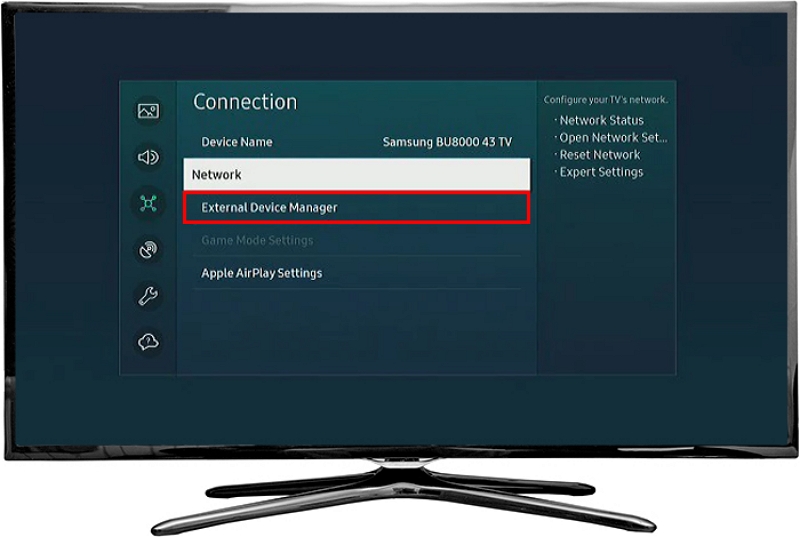
Step 4: Your hardware and software might be outdated. Updating your device can resolve the issue. Ensure all video drivers are updated and that you have an updated browser.
Step 5: Netflix no longer supports Airplay, Screen Mirroring, and Sidecar. These features can affect your Netflix viewing experience. Turn these features off. If you find any issues, you can contact Apple Support to turn them off.
Step 6: Uninstall the Netflix app. We have discussed how to do it. Reinstall the app and try streaming.
Step 7: Clear accumulated cache and data. This can also help resolve the "Black Screen on Netflix" issue.
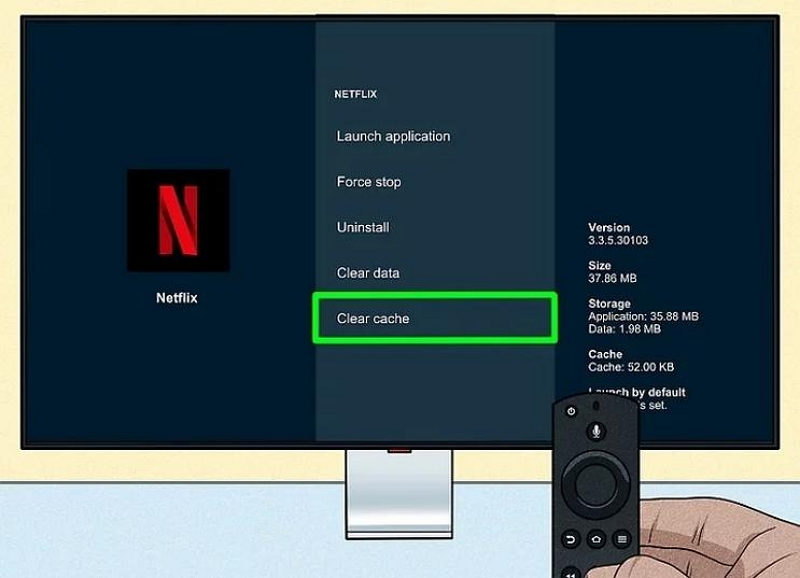
Part 6. Solving Netflix Video Playback Issues: Step-by-Step
Besides “Netflix not Working” and “Black Screen,” viewers can experience Netflix video playback issues, such as “stuttering or distorted” images. The reasons can range from an unstable network connection to an outdated Netflix app and hardware connection issues to old and obsolete hardware. Let’s explore the different solutions to Netflix video playback issues.
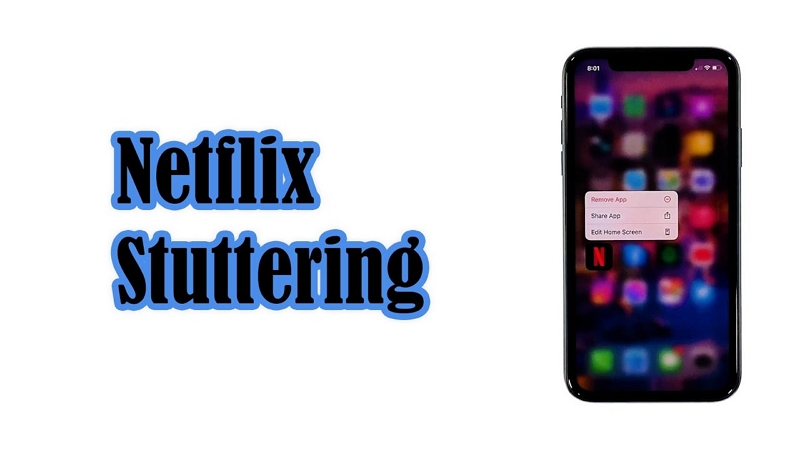
Step 1: Restart the device. We have discussed how to do this, and restarting a device can resolve various Netflix issues.
Step 2: Your device may have an outdated version of Netflix. Netflix generally offers automatic updates, but you may have missed them. Therefore, the solution is to update the Netflix app on your device. We have already discussed how to do it. Sign out of Netflix and re-login.
Step 3: The problem could specifically be with a particular video. Check other video titles. If they perform satisfactorily, the problem will be with Netflix. Go to Viewing Activity. Find the title that was not functioning properly and report the issue to Netflix by selecting “Report a Problem.”
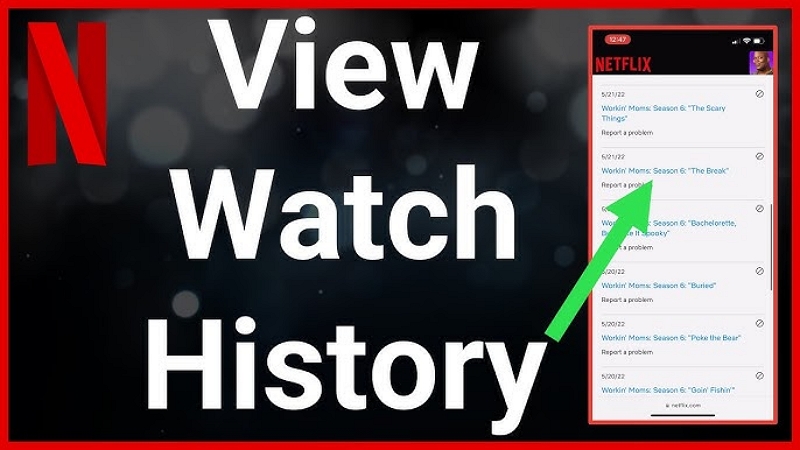
Step 4: Check your hardware connections, such as the HDMI cable (both ends—the TV end and the source end). HDMI cables are better than auxiliary cables.
Step 5: Your device could be outdated. Try updating your device. Ensure no updates are waiting to be installed.
Step 6: Low memory on your device can also cause video playback issues. Closing extra tabs or apps can resolve the problem because these additional apps eat into your device's memory.
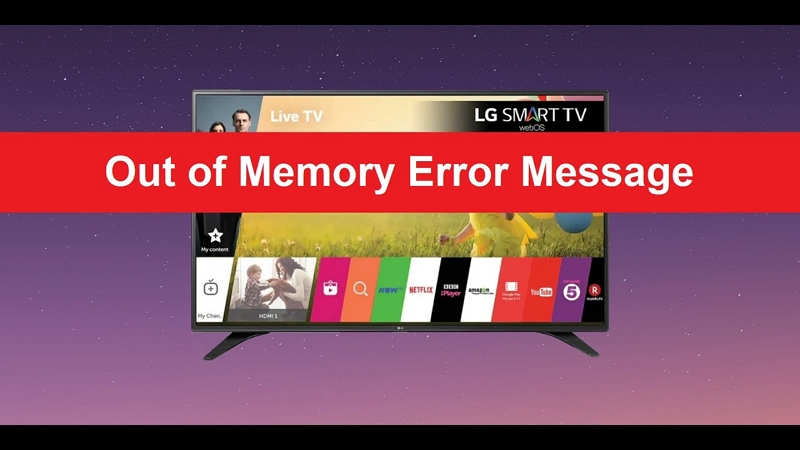
Part 7. How to Deal with Too Many People Watching Netflix
Another common problem with Netflix is that you can have too many people watching Netflix on the same subscription plan. Though Netflix allows multiple viewers, it has restrictions. Let’s see the different Netflix subscription plans.
| Netflix Plans | Features |
|---|---|
| Standard (with ads) | Cost - $7.99 per month; Ad-supported; Watch on two supported devices simultaneously; 1080p (FHD) viewing; Downloads on two supported devices simultaneously |
| Standard | Cost - $17.99 per month – 1 extra member - $6.99 per month with ads or $8.99 per month without ads; Unlimited ad-free content; Watch on two supported devices at a time; 1080p (FHD) viewing; Downloads on two supported devices at a tim; Option to add 1 extra member not residing with the user |
| Premium | Cost - $24.99 per month – 2 extra members for $6.99 each per month with ads or $8.99 each per month without ads; Unlimited ad-free content; Watch on four supported devices simultaneously; 4K (UHD) + HDR; Download on six supported devices at a time; Option to add two extra members who don't reside with you; Netflix spatial audio |
Solution 1. Upgrade to a Higher Netflix Plan
Upgrading to a higher Netflix plan allows you to accommodate more users.
Step 1: Access Netflix on a web browser. iPhone does not support changing your plan. If you have an iPad, open Safari or any other web browser.
Step 2: Tap on “Sign In” and enter your credentials. Netflix could ask you to choose your preferred profile.
Step 3: Access Account Settings by tapping your profile icon and selecting "Account" from the dropdown menu.
Step 4: Scroll to Plan details to view your current plan.
Step 5: Look for the “Change Plan” option. Tap on it to view available plans.
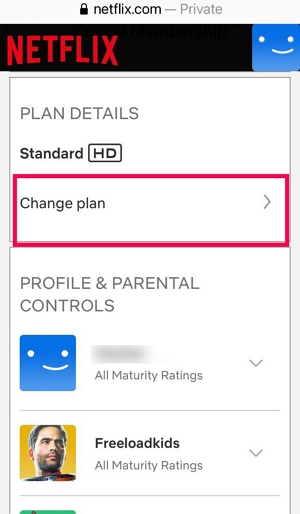
Step 6: Select your desired plan and tap “Continue” to proceed.
Step 7: Review your selection and confirm the change. Netflix bills you immediately. Complete the payment and switch to a higher plan.
Solution 2- Remove Unauthorized Devices from Your Account
The Netflix subscription plans table should help you decide on your appropriate one. You get an idea of how many devices you can connect with a plan. Similarly, you can manage users according to your plan. Let’s explore how to remove unauthorized devices from your account.
Step 1: Access Netflix on your web browser. Sign into your account.
Step 2: Select “Account” by accessing your profile.
Step 3: Go to “Settings” and scroll down to “Manage Download Devices.” You get a list of all devices that have downloaded content from your account.
Step 4: Find the device you want to remove. Click on the “Remove” option beside it. Now, that device will not have access to download content. Moreover, it will clear all existing downloads on the particular device.
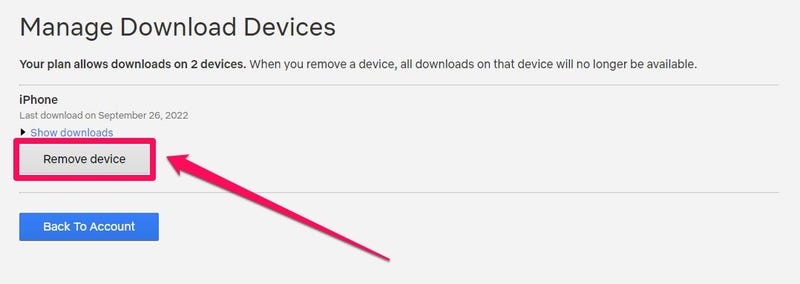
Let us also explore how to sign out of all devices.
The first two steps are the same as discussed above.
Step 3: Go to Settings and look for “Sign out of all devices.”
Step 4: Confirm your action. It logs out all devices from your Netflix account. Now, you must sign in again using your credentials to access Netflix.
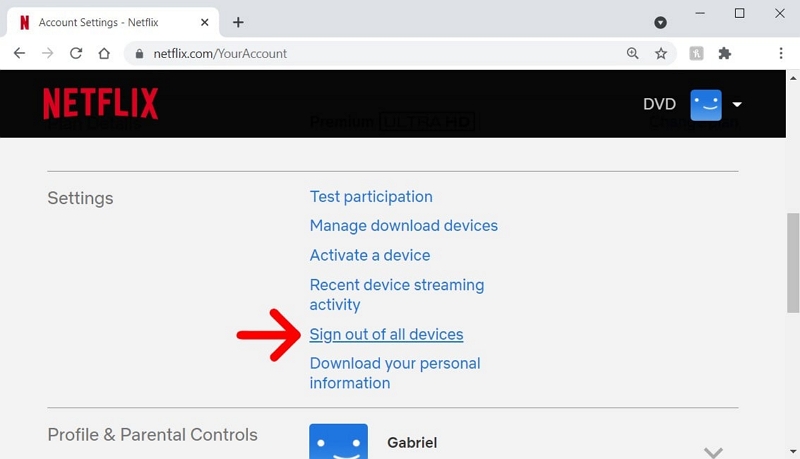
Step 5: You can change your password to prevent unauthorized users from accessing your Netflix account. Go to “Change Password” in the Account Settings. Enter your current password to confirm your credentials. Create and confirm your new password.

Ultimate Solution: Offline Watching Netflix Without Errors
Watching Netflix is fun, but Netflix errors considerably impact your viewing experience. Let’s learn of an ultimate solution that enables you to watch Netflix without interruptions.
StreamFox for Video presents a unique downloading tool that enables users to download Netflix content on their devices and watch it offline at their convenience.
Key Features
- Users can download videos up to 4K resolution in multiple video formats.
- Users can personalize their downloads by choosing their preferred screen resolution and adding subtitles in different languages.
- StreamFox downloads do not have the Netflix black screen issue.
- Users can download entire season episodes simultaneously using the Batch Downloads facility.
- Users can transfer downloaded videos to external devices for offline viewing.
Steps to download Netflix videos
Step 1: Be safe and download the genuine StreamFox version from the official site. Install the software and register to enjoy all the benefits.
Step 2: Click the “Netflix” option to download Netflix videos.

Step 3: For convenience, use the StreamFox integrated browser to sign into your Netflix account.

Step 4: Browse the content list and drag the video title into the red box, "Add to Queue."
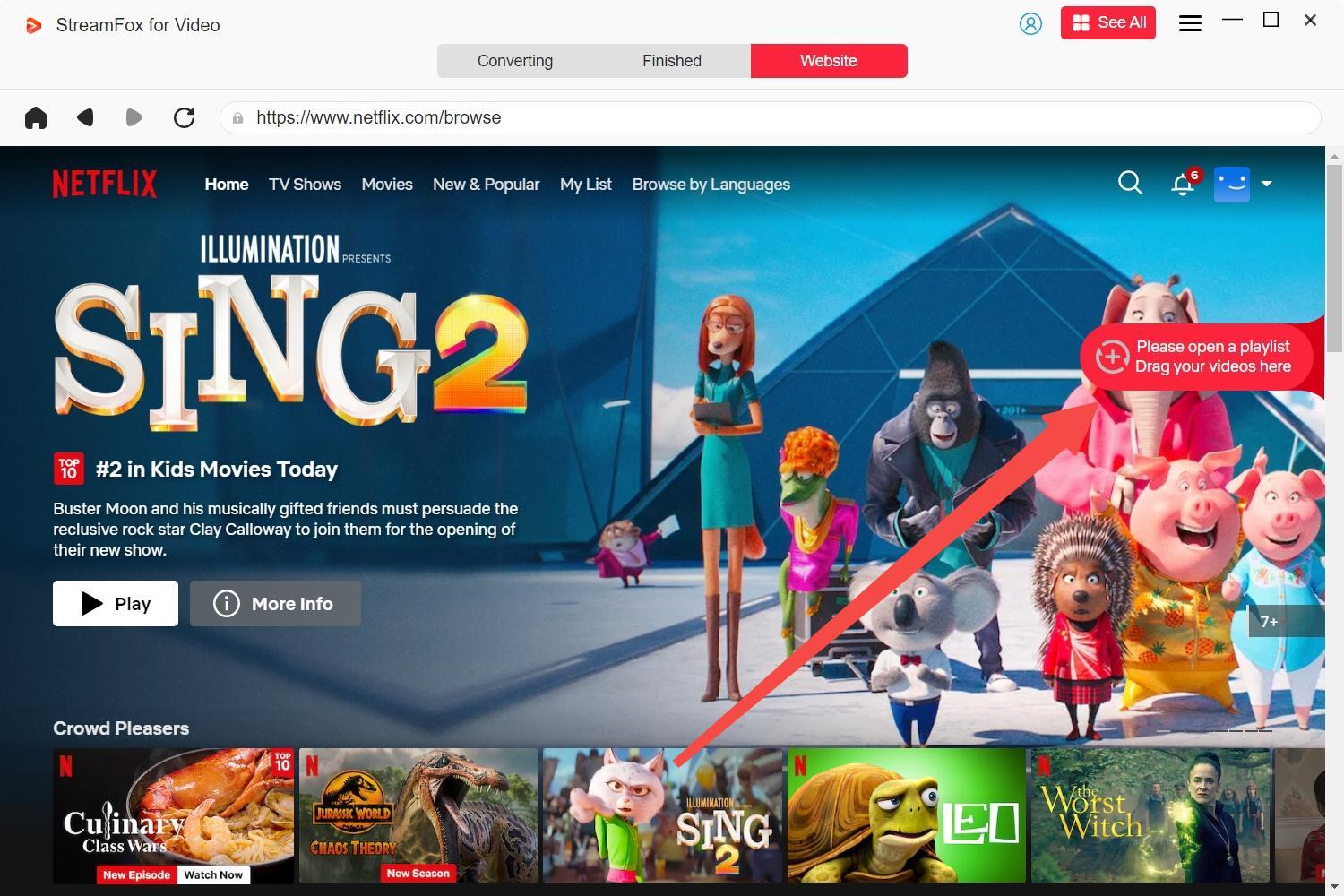
An alternative – Type the movie URL if you know it. Click “Add to Queue.”

Step 5: Customize your downloads. Select the preferred video format from MKV, MOV, and MP4.

Step 6: Change your video resolution if necessary. By default, you get 1080p.
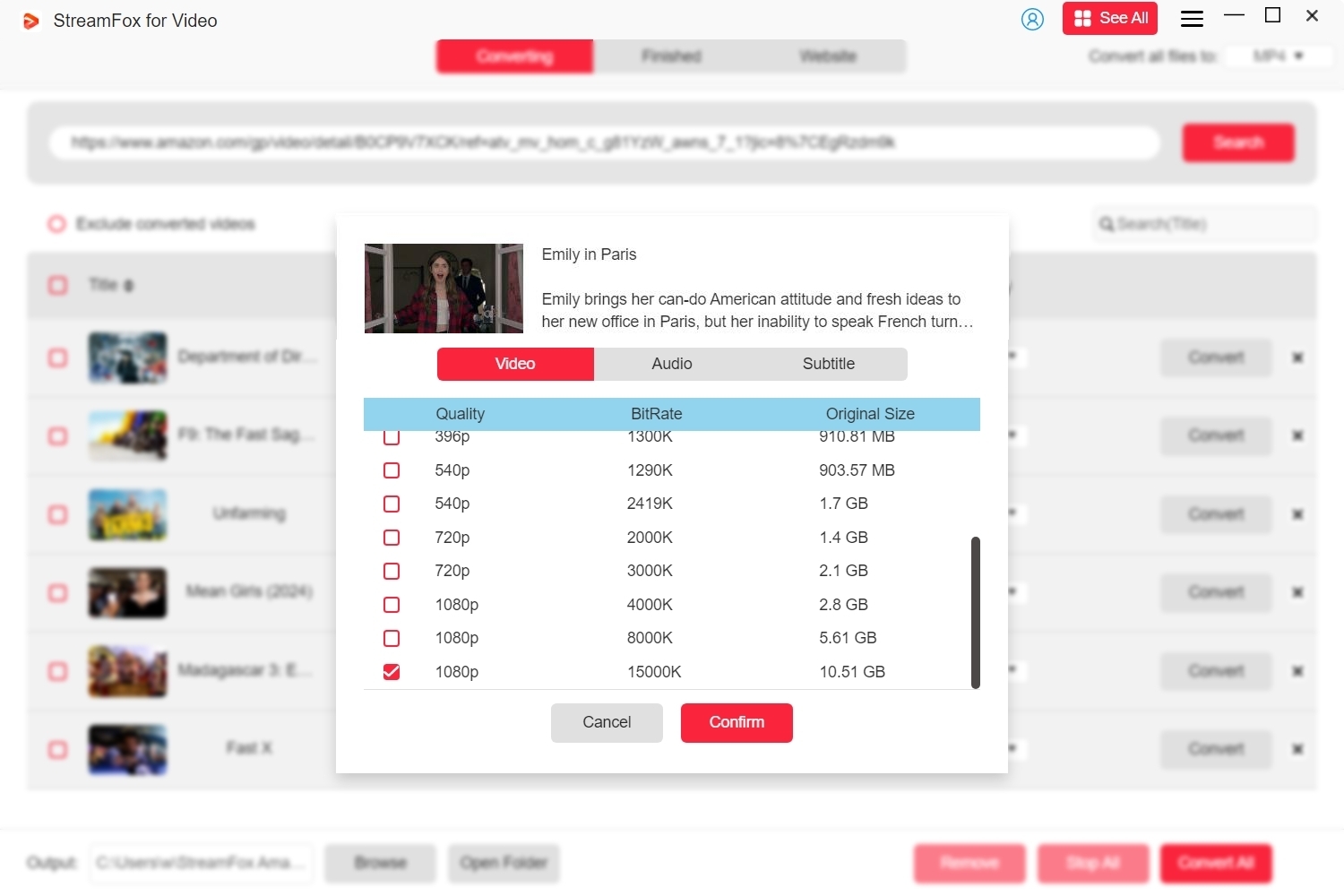
Step 7: Select your preferred videos and click “Convert All.” The downloading process will commence immediately.
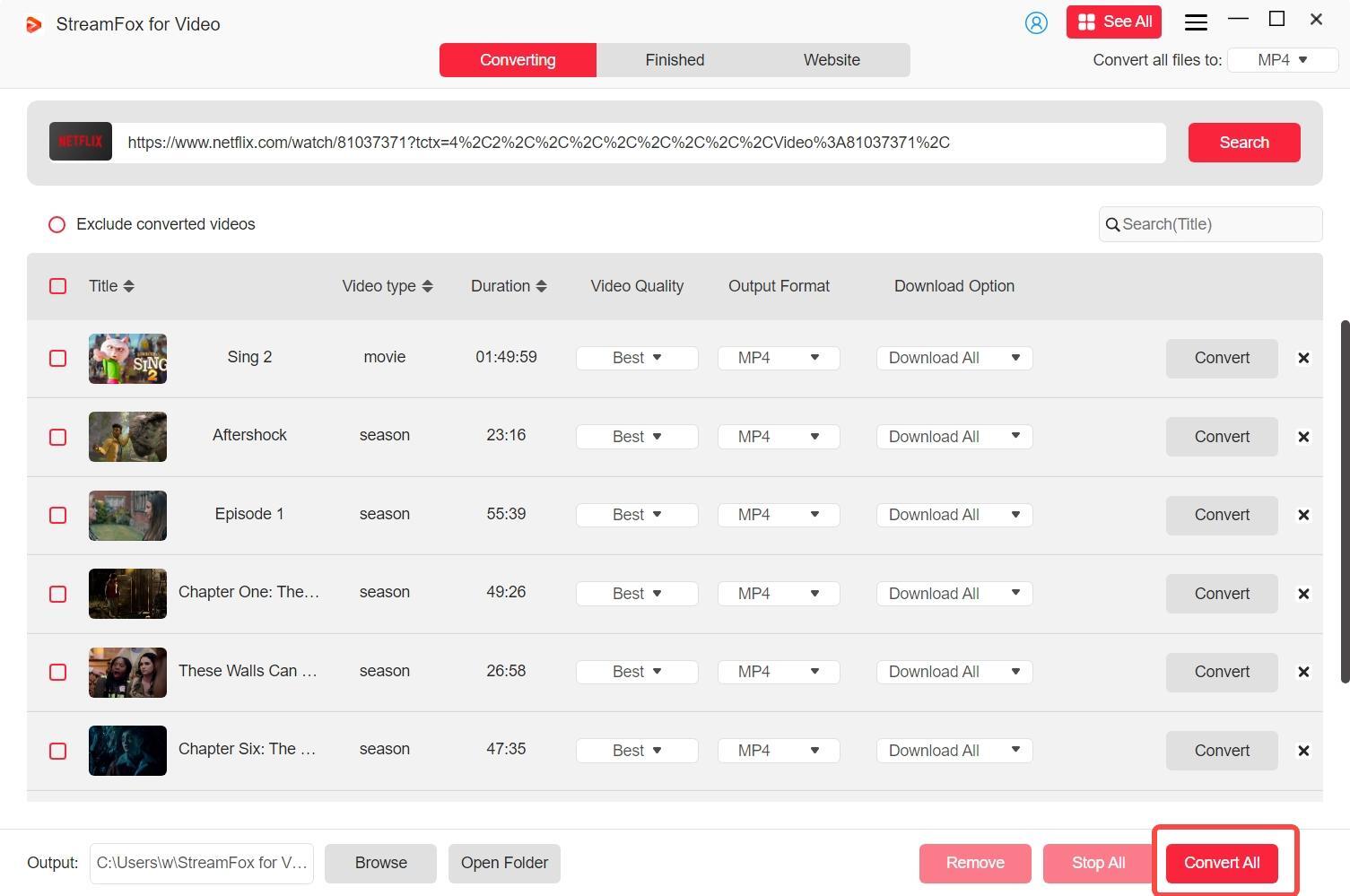
Step 8: Access the “Finished” section of StreamFox to see the downloaded videos.

FAQs
Q1. How to end a Netflix subscription?
Step 1: Enter your credentials into your Netflix account through a web browser.
Step 2: Click on your profile icon OR the 3-line menu in the top left corner. Select your account to access account management settings.
Step 3: Scroll to “Membership & Billing" and click "Cancel Membership."
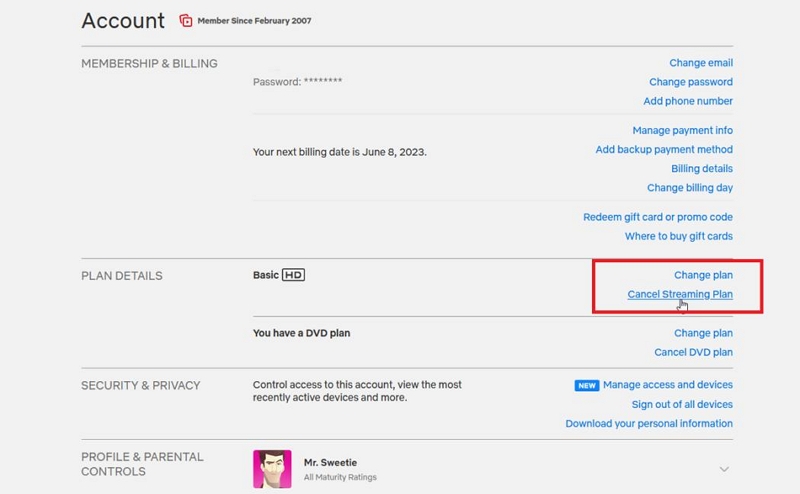
Step 4: Confirm your cancellation. Netflix might give you some offers. Review them and proceed with the cancellation. Click “Finish Cancellation” to complete the process.
Step 5: Check your email confirming your cancellation. You can retain your Netflix access until the end of the current billing period.
Pro Tip 1: If you change your mind later, you can reactivate your subscription within 10 months. You will not lose your viewing history.
Pro Tip 2: You cannot cancel a Netflix account using the Netflix app on your mobile. You must open a web browser and visit Netflix.com to cancel your subscription.
Q2. How many devices can be logged into Netflix?
You can log into Netflix with multiple devices, depending on your subscription plan.
- Standard Plan (with ads) – Maximum of two devices
- Standard Plan (without ads) – Maximum of 2 devices per person, means four devices in total.
- Premium Plan – Maximum of 4 devices per person means 12 devices in total
Conclusion
While Netflix is a popular online streaming choice, it has problems. Users have complained about various issues on different forums. Some examples are “Netflix Not Working on TV/phone, Netflix Black Screen, Multiple users logged in, Video playback issues,” etc. We have discussed these problems in detail and explained how to resolve them. In addition, we have shared an ultimate solution that allows users to download Netflix videos without any problems. Happy viewing.








