Updated on 2025-09-17
views
5min read
Capturing Amazon Prime Video content without facing a black screen can be difficult because of the platform’s DRM safeguards. Numerous users encounter this problem when attempting to store their preferred movies or TV shows beyond the application's downloading capability.
Understanding the correct techniques is crucial whether you are looking to store content for yourself, or develop tutorials. This manual will show you how to record Amazon Prime video without facing the black screen issue.
Part 1: Limitations You May Encounter When Recording Amazon Prime Video
There are several challenges to overcome when recording Amazon Prime Video. Oftentimes, these restrictions come from technical, legal, and quality-related issues. Here is a guide to the limitations you may encounter:
Worries about copyright
Recording Amazon Prime Video without permission can lead to copyright infringement. While personal use may be allowed in some areas, sharing or distributing the recordings is illegal. Always follow Amazon's terms of service to avoid legal trouble.
Quality of Video and Audio
The quality of your recording depends on the screen recording software and device you use. Low-quality tools can result in blurry video or distorted audio. Choose software that supports 1080p resolution and adjust your audio settings for better results.
Restrictions of Bandwidth and Devices
Recording video requires stable internet and sufficient device resources. A slow connection can cause choppy recordings, and heavy use of CPU and memory may slow down your device. If performance is poor, consider upgrading your hardware or freeing up storage space.
Part 2: 4 Ways to Record Amazon Prime Video on PC & Mac
Below are the 4 different ways to screen record Amazon Prime Video on Both PC & Mac –
Way 1: OBS Studio
Compatibility: Windows & Mac
OBS Studio is a robust tool created for recording video and audio, and it is open-source. Although initially difficult, with some practice, it becomes easy to use. Here is a guide on how to record Amazon Prime Video with OBS Studio –
Step 1: Download the software from the official website and proceed to install it onto your computer.
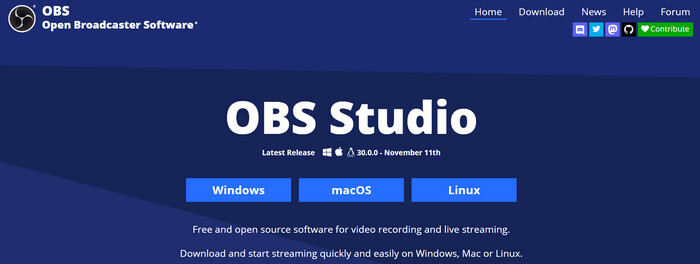
Step 2: Launch Amazon Prime Video on Google Chrome or your favorite browser, sign in, and locate the video you wish to capture.
Step 3: Open OBS Studio and select the “+” symbol located below the Sources section. Pick Window Capture and select the browser window streaming Prime Video. Next, adjust the size of the recording frame to exclude any unnecessary elements such as the toolbar.
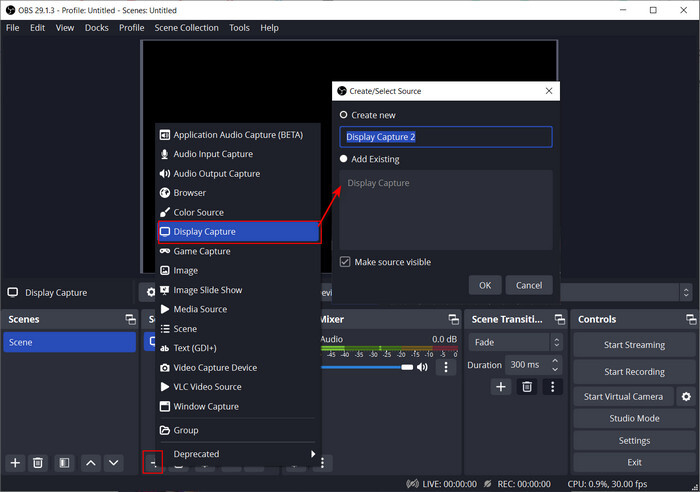
Step 4: Navigate to the Settings menu to choose the file format, video quality, recording path, and any other preferences you may have.
Step 5: Start playing the video and click on Start Recording located at the bottom right corner of OBS. Pause the recording once the video comes to an end.
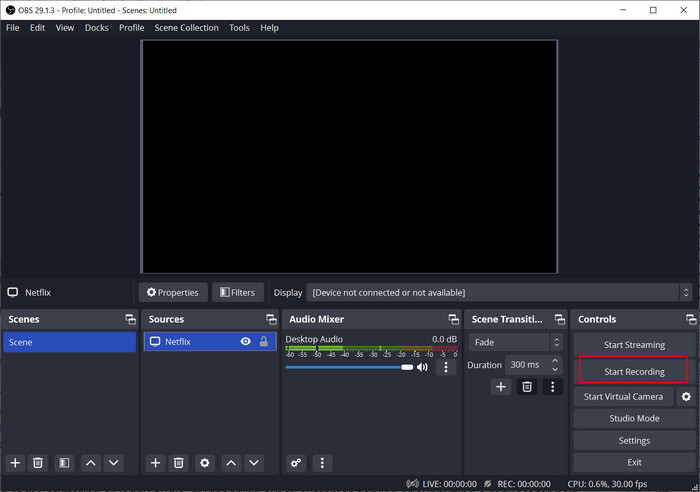
Way 2: Eassiy Screen Recorder Ultimate
Compatibility: Windows & Mac
Eassiy Screen Recorder Ultimate is a sophisticated screen recording tool that helps you to screen record Amazon Prime Video. Featuring more than 10 robust tools, it allows for smooth video, audio, gameplay, and mobile screen recording. You can also get customizing options such as scheduled recording, real-time annotations, and noise cancellation. Here’s how to record Amazon Prime video without black screen –
Step 1: Get Eassiy Screen Recorder Ultimate downloaded and installed on your computer. Open the app and sign into your Amazon Prime Video profile.
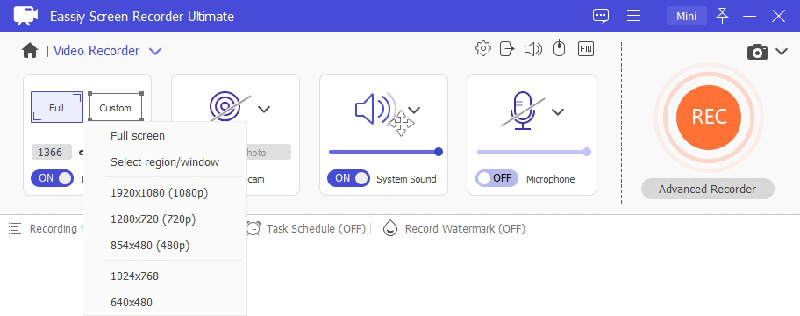
Step 2: Go to the “Video Recorder” section of the software. There are various recording options available, including “Full Screen” and “Select Region/Window”. Choose the option that best suits your requirements.
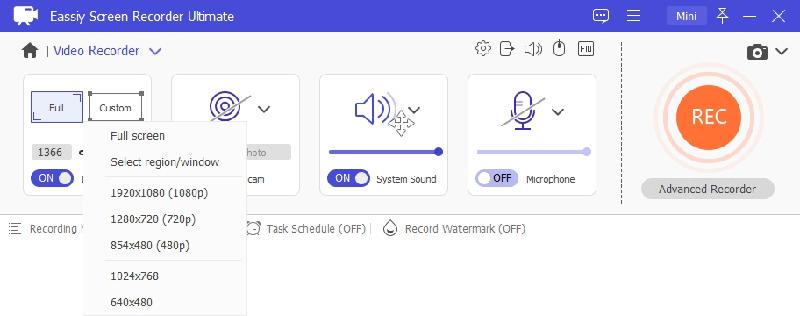
Step 3: Enable the “System Sound” and “Microphone” settings to record sound from the streaming video. Modify the volume settings by sliding the bars located below the corresponding icons.
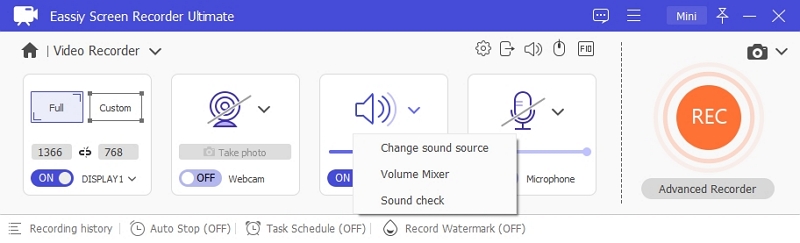
Step 4: Proceed to “More Settings” to adjust extra preferences. In this place, you have the option to configure shortcuts, add special effects to the mouse cursor, and select the file format for your recordings.
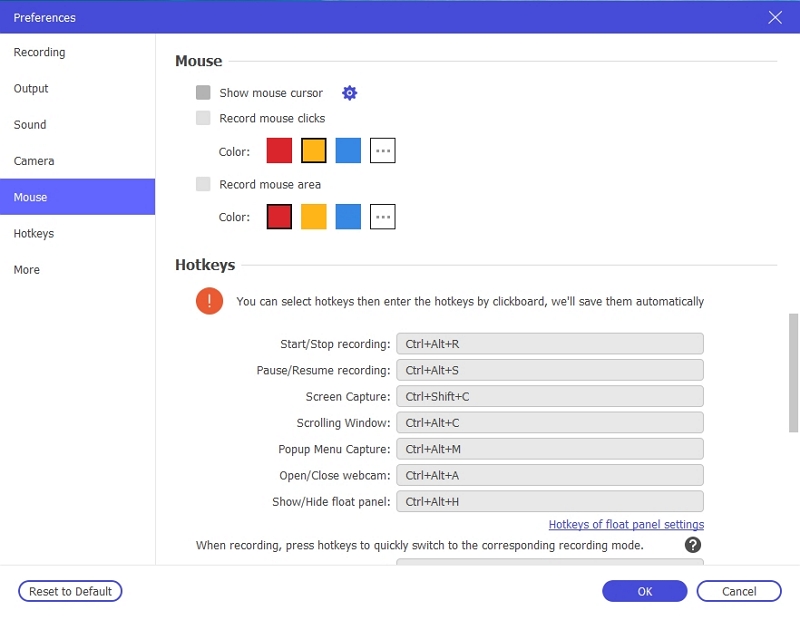
Step 5: When all is ready, press the “REC” button on the main screen to start recording.
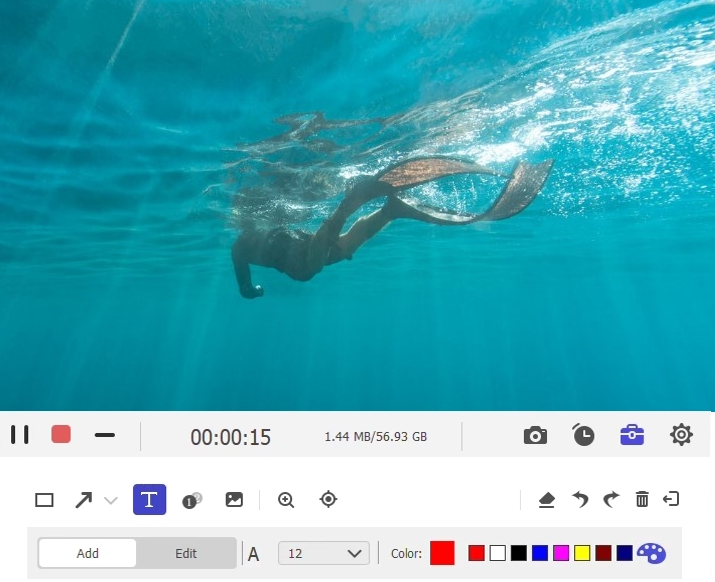
Step 6: Press the “Stop” button to finish recording once you have captured the content you want. The video will be stored on your computer, and available for viewing or sharing.
Way 3: PlayOn
Compatibility: Windows, Android, & iOS
PlayOn enables the recording of content from well-known platforms like Amazon Prime Video. PlayOn comes in two versions: PlayOn Home for PCs and PlayOn Cloud for mobile devices. Here’s how to screen record Amazon Prime Video with PlayOn –
Step 1: Download and install the PlayOn app on either your PC or mobile device. Sign up and activate the trial membership to get 5 complimentary recording credits.
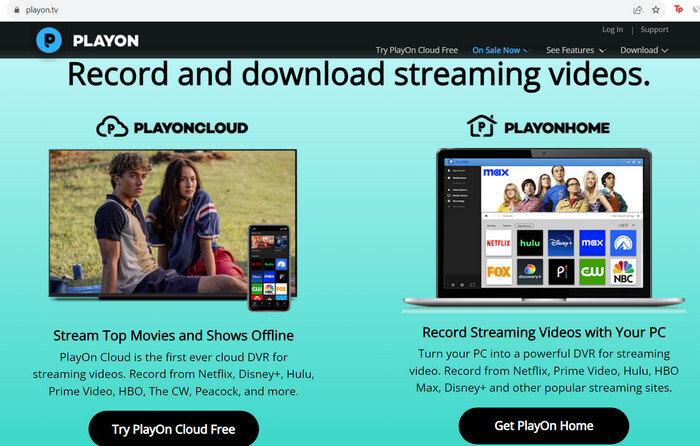
Step 2: Choose the Prime Video channel from the Channels tab in PlayOn and access your Amazon account by logging in.
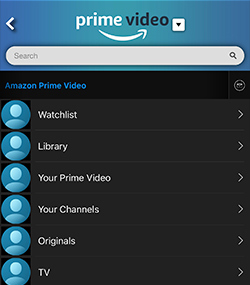
Step 3: Choose either individual episodes or the complete season of a series and then select the Record option. Alternatively, select a title and press Record to select a movie or a single episode.
Step 4: After being recorded, your content will be accessible for offline viewing on your device.
Way 4: Audials Movie 2024
Compatibility: Windows 10 & 11
Audials Movie 2024 can capture, download, and change video material from streaming services like Amazon Prime Video. Follow these steps to record Amazon Prime Video using Audials Movie –
Step 1: Get Audials Movie 2024 on your PC or Mac. Access the program and locate the “Video Streaming” function.
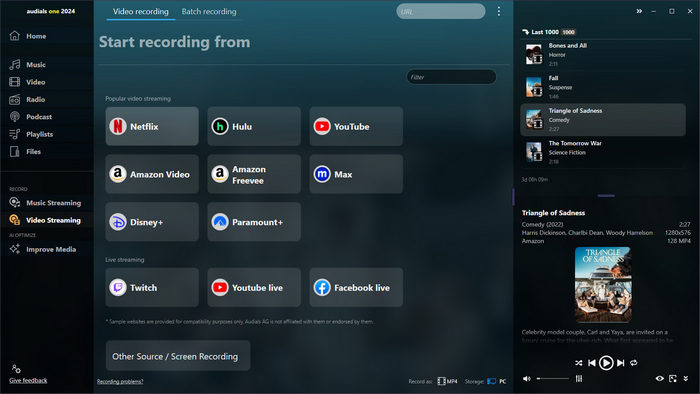
Step 2: Select the output format you want to ensure it works with your device.
Step 3: Choose Amazon Prime Video from the Channels section and start playing the desired content to be recorded.
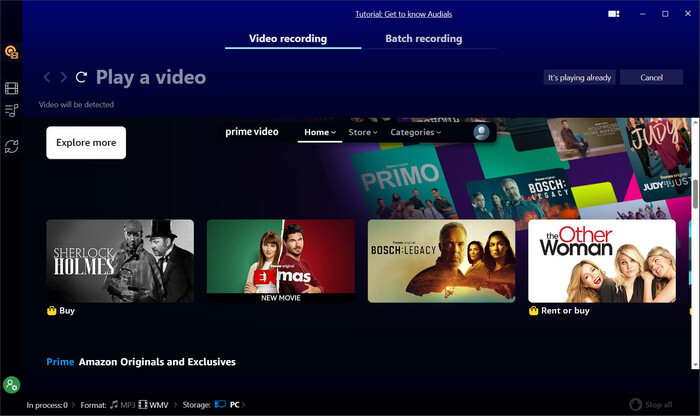
Step 4: Audials will automatically identify and capture the content. Using the software’s controls, you can pause or stop the recording at any time.
Part 3: Record Amazon Prime Video without Black Screen!
Fed up with the inconvenience of black screens when attempting to capture content on Amazon Prime Video? It’s time to stop using complex solutions and start using Eassiy One-stop Streaming Video Downloader—StreamFox for Video - the best way to easily record streaming videos with clear quality. This software eliminates the annoyance of capturing content from streaming services. While other screen recorders struggle to get around DRM protection and end up showing a black screen, StreamFox guarantees uninterrupted, high-quality recordings.
Eassiy One-stop Streaming Video Downloader
Download videos from Netflix, Amazon Prime, YouTube, and three other streaming services as local MP4, MKV, or MOV files in 4K at 10X speed.
Key Features
- The cutting-edge technology enables you to access content without causing blackouts or copyright restrictions.
- Get your preferred TV series and films in high-definition quality (1080P to 4K).
- StreamFox’s user-friendly interface simplifies the downloading process.
- Compatible with Amazon Prime Video and other well-known streaming services such as Netflix, Hulu, and Disney+.
- Get rid of distractions by downloading ad-free videos for an uninterrupted viewing experience.
Here’s how to record Amazon Prime video without black screen with StreamFox for Video –
Step 1: Launch the StreamFox for Video and choose Amazon Prime from the list of platforms. Sign in using your Amazon Prime account details when asked.

Step 2: Proceed to the “Conversion” section within the StreamFox platform. Utilize the search bar to locate your video by entering keywords or pasting the direct URL of the content.
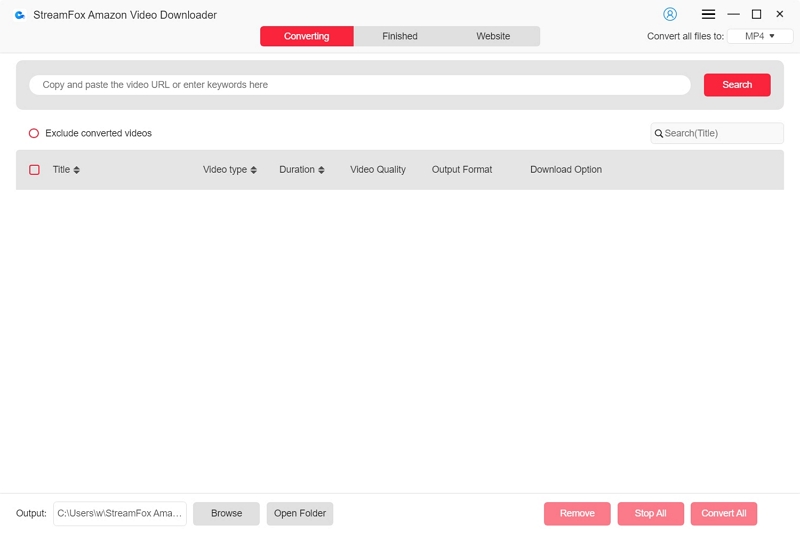
Step 3: Personalize your preferences. Within the “Conversion” section, you can choose the format you prefer by tapping on “Convert all Files to”.
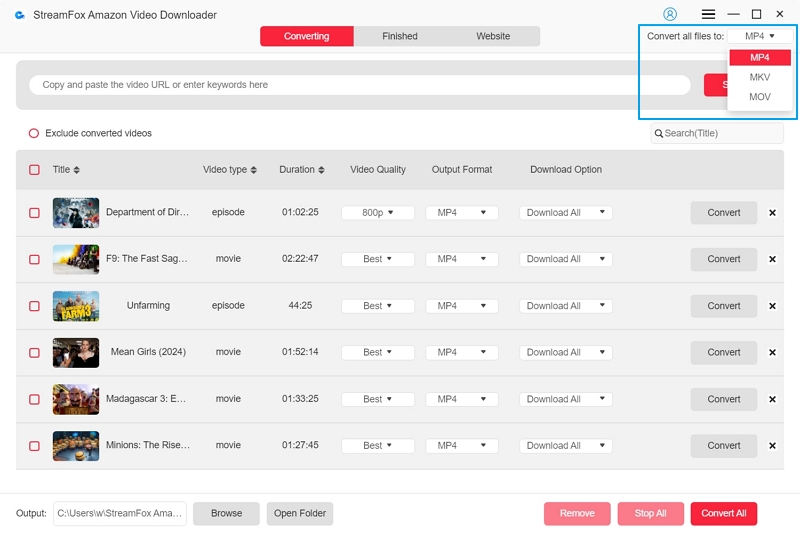
Step 4: Choose the highest resolution available from the “Video Quality” settings. Moreover, you have the option to choose your desired audio and subtitle languages to customize your viewing experience.
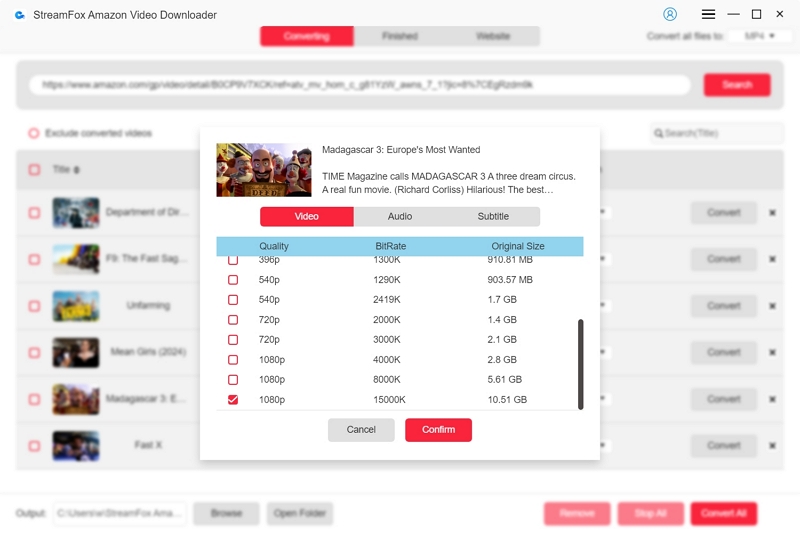
Step 5: After setting up your preferences, just press the “Convert All” button to start downloading. After the download is finished, navigate to the "Finished" section and select the “View Output File” icon to open your recorded video files.
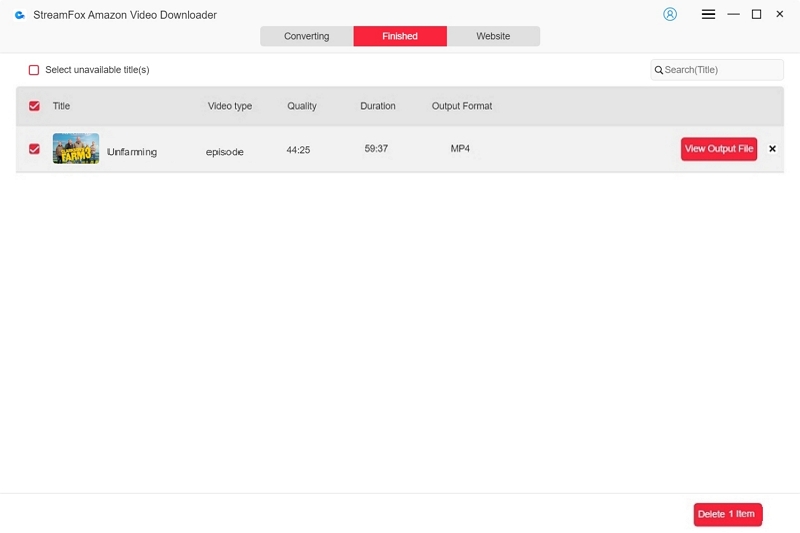
Part 4: Record Amazon Prime Video on iPhone & Android (There may be a black screen)
Recording Amazon Prime Video on smartphones is useful for offline viewing, but you might encounter a black screen. Here's how to record on iPhone and Android:
On iOS
iPhones come with a built-in screen recording feature that makes this process easy.
Step 1: Open the Amazon Prime Video app and get the video ready to play.
Step 2: Swipe down from the top-right corner to open the Control Center. Tap the screen recording button to start a 3-second countdown.
Note: If screen recording isn’t visible, go to Settings > Control Center > Customize Controls and add it.
Step 3: To avoid potential DRM issues, open the video in a browser like Firefox or Safari and start playing it.
Step 4: After the video ends, tap the red recording icon in the status bar to stop.
The recorded video will be saved in the Photos app.
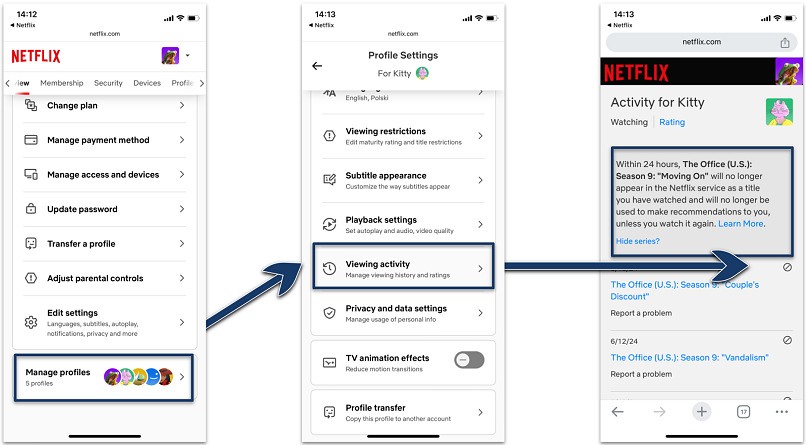
For Android
Most Android devices have built-in screen recording features, though steps may vary slightly.
Step 1: Open Settings and find screen recording options.
Step 2: Use a browser like Firefox to open the Amazon Prime video you want to record. Browsers can help bypass some DRM restrictions.
Step 3: Open the Quick Settings menu and tap the Screen Recording icon. Begin playing the video once recording starts.
Step 4: Stop recording when the video ends. The recording will save automatically to your Gallery or Photos app.
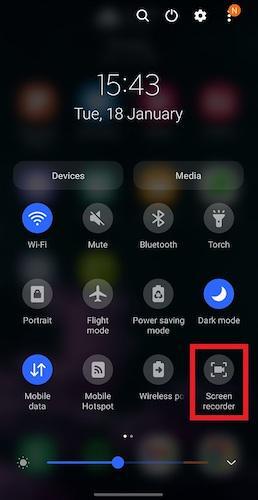
Conclusion
To avoid facing black screen problems while recording Amazon Prime Video, you need the appropriate tools and methods. Out of all the choices available, StreamFox for Video is notable for its smooth and top-notch recording abilities, easily getting around DRM limitations.








