Updated on 2025-07-30
views
5min read
Is your YouTube playlist not autoplaying as it should? Don’t worry—this guide covers 12 effective fixes to get autoplay working again on desktop, mobile, and in-app. We’ll also introduce a tool that lets you download full playlists for offline viewing—so you never have to rely on autoplay again.
Part 1: What Is YouTube Playlist Autoplay?
YouTube’s playlist autoplay feature automatically plays the next video in a playlist after the current one finishes—no clicks needed. This provides a seamless, hands-free viewing experience.
Key benefits:
- Watch multiple videos in sequence without manual effort.
- Enjoy uninterrupted binge-watching.
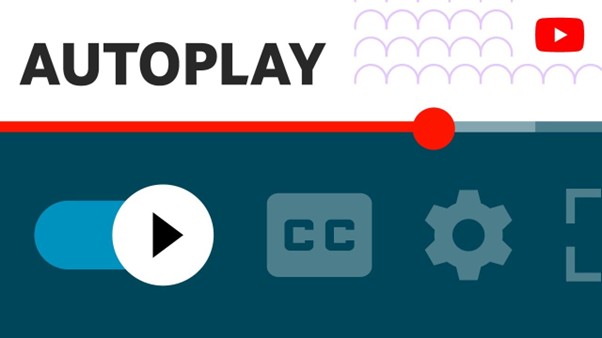
How Does Autoplay Work in a Playlist?
Playlist autoplay is enabled by default. Once activated, YouTube will automatically queue and play the next video in the playlist.
Note: This differs from YouTube’s algorithmic autoplay, which queues suggested videos outside your playlist.
How to Enable/Disable Playlist Autoplay
On Desktop (Web browser)
Step 1: Open a YouTube playlist.
Step 2: Look for the Autoplay toggle near the video player.
Step 3: Slide it to the right. Blue = ON (the next video in the playlist plays automatically.)
Grey = OFF (the playlist stops after the current video.)
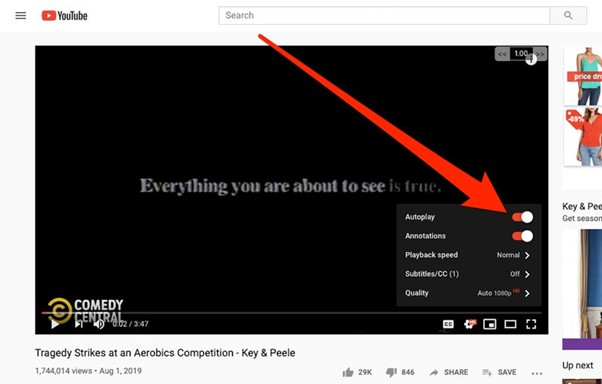
On Mobile (App and Browser)
Step 1: Open a playlist video.
Step 2: Tap the player screen to reveal controls.
Step 3: Find the Autoplay toggle. Toggle it on or off as needed.

Part 2: Why Playlist Autoplay Might Not Work
Autoplay may fail due to a range of technical or settings-related issues:
| Reason | Explanation |
|---|---|
| Autoplay turned off | The toggle is manually disabled. |
| Shuffle mode is enabled. | It interferes with autoplay. |
| Poor internet connection | It stops the following video from preloading. |
| Restricted mode is ON. | It filters and blocks content. |
| Extensions or Ad blockers | It may block scripts. |
| Age Restrictions | Some videos won’t autoplay if restricted. |
| Battery Saver Mode (on mobile) | It may restrict background playback. |
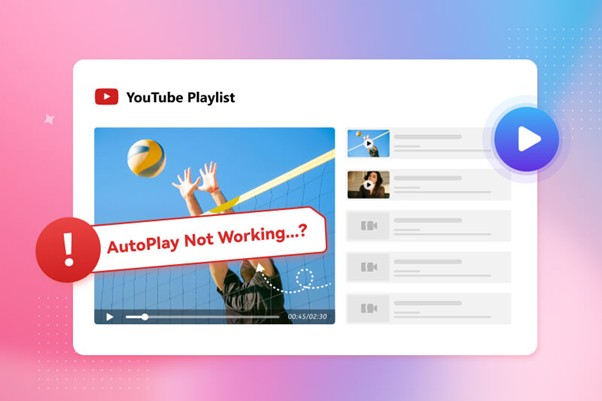
Part 3: 12 Fixes for YouTube Playlist Autoplay Not Working
We’ve grouped these fixes into three categories: settings, app/browser, and connectivity.
Settings Fixes
Fix 1. Enable the Autoplay Toggle
On your desktop, check the “Autoplay” toggle and ensure it is turned on. Usually, the "blue" color indicates "on," and "grey" indicates "off." On the mobile app or browser, tap the video player, look for the "Autoplay" toggle, and enable it.
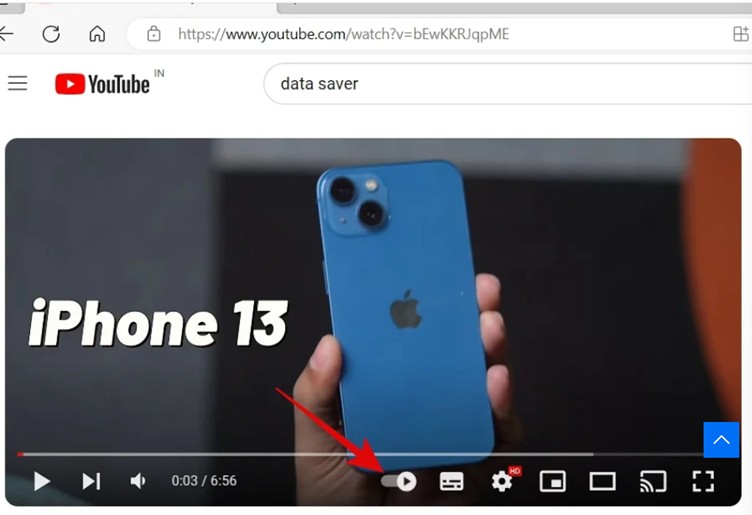
Fix 2. Turn Off Shuffle Mode
Shuffle disrupts autoplay order. Restart the playlist from the beginning for proper sequence.
Fix 3. Disable Restricted Mode
Go to YouTube > Settings > Restricted Mode and toggle it off.
Fix 4. Reset YouTube Settings
Scroll down on YouTube and click "Restore old YouTube" (if available) or select "Reset settings."
Browser/App Fixes
Fix 5: Clear Cache and Cookies
Corrupted cache may prevent autoplay.
- Desktop: Press Ctrl + Shift + Del → Clear “Cached images and files.”
- Mobile: Go to Settings > Apps > YouTube > Storage > Clear cache.
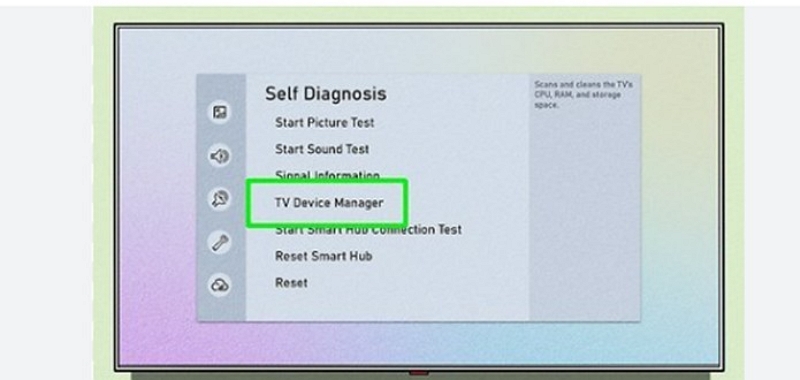
Fix 6: Disable Ad Blockers or Extensions
Tools like uBlock or Privacy Badger may block scripts. Try whitelisting YouTube or disabling extensions temporarily.
Fix 7: Update Your Browser or YouTube App
Use the latest version of Chrome, Firefox, Edge, or the YouTube mobile app.
Fix 8: Disable Hardware Acceleration (Desktop)
Go to Chrome > Settings > System and turn off “Use hardware acceleration when available.”
Fix 9: Try Another Browser or Device
Some issues are platform-specific. Switch browsers or try watching on another device (e.g., mobile or tablet).
Connectivity Fixes:
Fix 10. Check Internet Connection
A slow or unstable internet connection can prevent autoplay. Try restarting your router or switching to a different network.
Fix 11. Log Out and Back In
Account sync issues can also cause playback problems. Try logging out of YouTube and signing in again to refresh your settings.
Fix 12. Check YouTube-Server Status
Autoplay does not work if YouTube is down. Check your YouTube server status on sites like Downdetector.
Part 4: Want to Skip the Hassle? Download YouTube Playlists for Offline Viewing
Autoplay isn’t always reliable—but there’s a better way. With Eassiy One-stop Streaming Video Downloader—StreamFox for Video Downloader, you can download entire YouTube playlists for permanent offline viewing—no ads, buffering, or interruptions.
Eassiy One-stop Streaming Video Downloader
Download videos from Netflix, Amazon Prime, YouTube, and three other streaming services as local MP4, MKV, or MOV files in 4K at 10X speed.
Key Features
- Supports YouTube, Netflix, Amazon Prime, Disney+, HBO & more
- Works on macOS and Windows
- Choose resolution (360p–1080p) and output format (MP4, MKV, MOV)
- Built-in subtitle support
- Batch download entire playlists 10x faster than regular tools
How to Download a YouTube Playlist Using StreamFox
Step 1: Download StreamFox and launch the tool on your PC. Open the tool and select YouTube from the home screen.

Step 2: Sign in to your YouTube account via StreamFox's integrated browser to ensure seamless streaming.
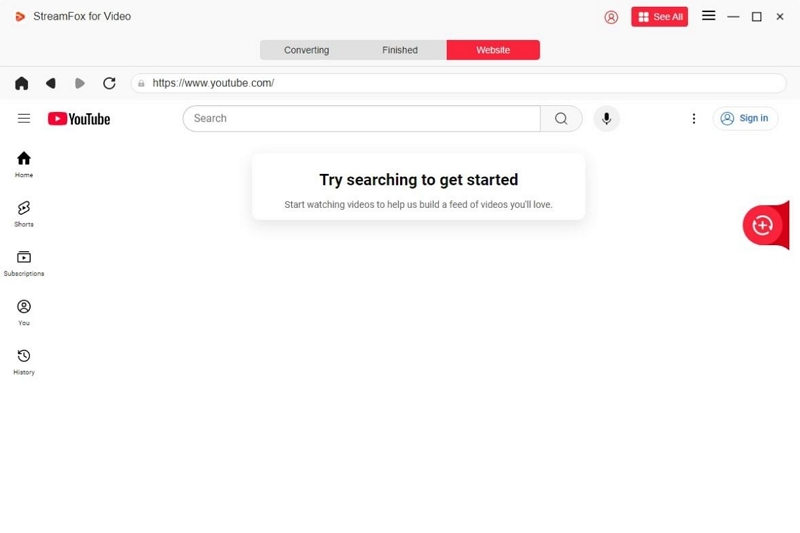
Step 3: Browse your desired YouTube video and drag the title into the red box. StreamFox’s Batch Download feature allows you to add multiple videos for simultaneous download.
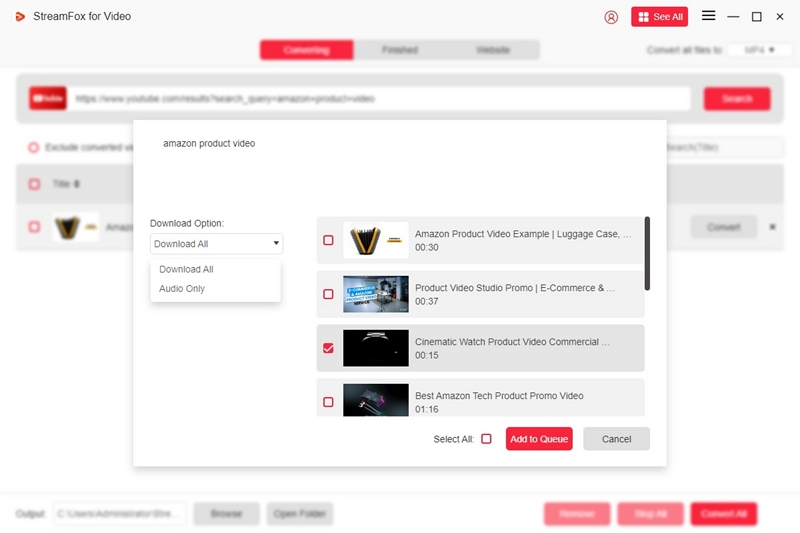
Step 4: Depending on your preferences and system storage, select the video quality from 360p to 1080p. By default, you get 1080p.
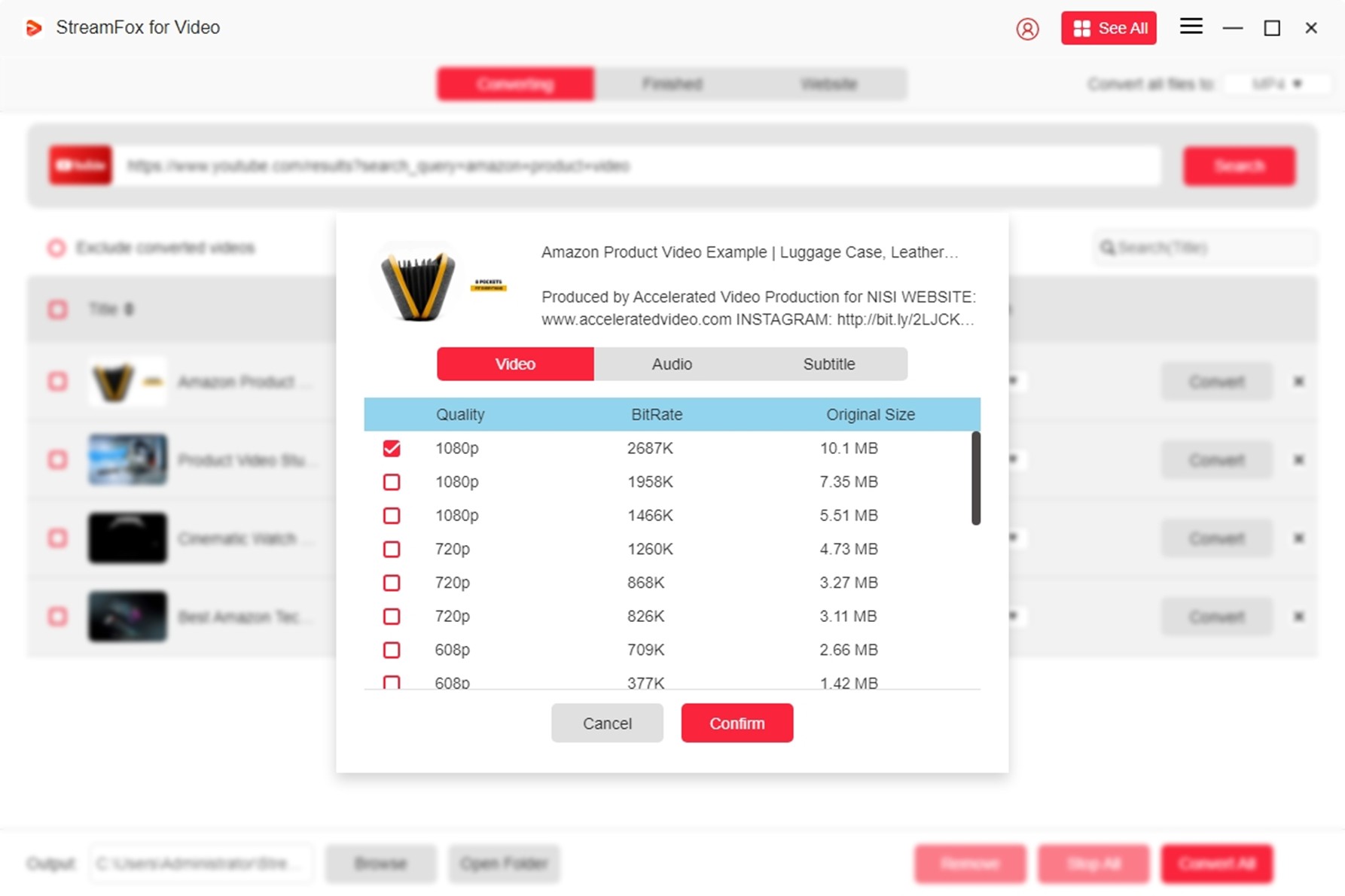
Step 5: Choose your preferred video output format from the dropdown box. Select the respective videos and click 'Convert' to start the download process.
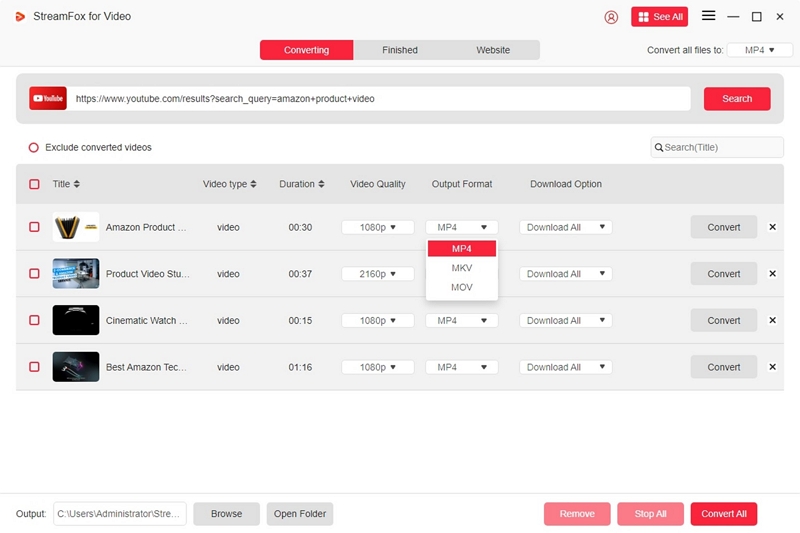
Step 6: Your downloaded videos are available for viewing on the Finished tab. Click “View Output File to watch the video.

Step 7: You can play the downloaded videos on any player, such as VLC. To loop it, go to Playback > Loop in the top menu.
Part 5: Frequently Asked Questions
1. Can I download entire YouTube playlists for offline viewing?
Yes. You can download YouTube playlists for offline viewing, but strictly for private use. These videos are protected by DRM and cannot be shared with others. The downloaded YouTube videos have a 30-day expiry. Therefore, you can download videos on your compatible devices for personal viewing. You cannot burn downloads to DVD or extract files.
2. Why does YouTube autoplay stop after 1 video?
The autoplay toggle may be off, or restricted/shuffle mode may be on. Refer to Fixes 1–3.
3. Can autoplay be forced on embedded playlists?
Yes, with URL parameters like ?autoplay=1&mute=1&playlist=ID. However, browser policies may block autoplay without user interaction.
Conclusion
YouTube Playlist Autoplay is a convenient feature—but when it breaks, it can disrupt your viewing flow. Thankfully, the 12 fixes in this guide should help restore functionality on any device.
Still facing issues? Skip autoplay entirely and use StreamFox to download your playlists and watch offline—without limits or interruptions.








