Updated on 2022-12-12
views
5min read
As accidental data deletion has been on the rise, mobile data recovery is highly demanding nowadays. Every Android user face unwanted data loss. Lenovo phone users are no longer different. However, you will find several ways to perform Lenovo data recovery Android. In this article, we are describing how to recover data from a Lenovo Android phone. If you are facing a data loss issue on your Lenovo phone, then read this article briefly.
Part 1: How Can I Recover Data from My Lenovo Phone?
You can lose your precious data from a Lenovo phone at any moment. But there is nothing to panic about because you have a chance to retrieve the lost data. To recover data from a Lenovo phone, there are many ways available on the internet. You can restore files from backup if you have backed up your data previously. So make sure to back up your Android data every day to deal with unwanted data loss. Or you can also use a third-party Lenovo Android data recovery software to recover data from a Lenovo phone.
Part 2: How to Recover Data from Lenovo Android Mobile? [Top 5 Ways]
Data loss on Android smartphones has become a common issue among us. Several methods can be used to perform Lenovo Android mobile data recovery. Here we are introducing the top 5 ways to recover data from Lenovo Android mobile.
Way 1: Best Lenovo Android Phone Data Recovery Software to Recover Data Without Backup
All Android data recovery solution needs a backup file prepared previously. But with Eassiy Android Data Recovery software, you don't need any previous backup files. It is one of the best Android data recovery software for Lenovo mobile that helps you to recover your deleted data easily. With the best recovery rate, this software provides you with two scanning modes. You will not have any issues with your phone because over 6000 Android devices are supported by this tool. It doesn't try to steal your data and performs safe data recovery on your Lenovo phone.
Features:
- It can recover 16+ file types including contacts, photos, messages, videos, call logs, etc.
- You can restore WhatsApp messages and WhatsApp attachments without backup.
- Scans and recovers your precious data from the SD card and SIM card.
- Supports restoring deleted data directly to your Android device.
- Data can be recovered in different data loss scenarios including accidental deletion, virus attack, OS crash update, rooting error, etc.
Steps to recover data without backup with Lenovo Android data recovery software:
Step 1: Download and install Eassiy Android Data Recovery software on your system. Connect your Lenovo phone to the computer and enable “USB Debugging” on your device.

Step 2: You will be asked to choose the file category after connecting your device to the computer. Choose “Next” once you have selected the file type you want to scan for deleted items.

Step 3: You can access your phone by installing the program on your Lenovo phone. When you see the pop-up on your phone, click on “Install” after enabling “Install via USB” in the developer options of the software. Tap on “Allow” when Eassiy asks you for permission to read data on your device. Start the scanning for the deleted data by clicking on “Scan Authorized Files”.

Step 4: You must have to keep your Lenovo phone connected to the computer during the scanning process. Once the scanning is done, search for your deleted data. If you find the deleted data after the quick scan, mark them and tap on “Recover”. If you can’t find them, tap on “Deep Scan”.

Way 2: Lenovo Data Recovery Android from Google Drive
You can easily restore deleted data from a Lenovo phone with the help of Google Drive. To store important data from the phone, Google Drive is known as the best cloud option. It provides you with 15GB of storage space where you can back up all your important data easily. But to restore data from Google Drive, you have to prepare a backup file before. Here are the steps to perform Lenovo data recovery Android from Google Drive.
Step 1: On your Lenovo phone, open the Google Drive app.
Step 2: After that, you have to log in to it by using the same ID and password used to back up the data.
Step 3: All data will be listed that you have uploaded previously once you click on the "My Drive" option.
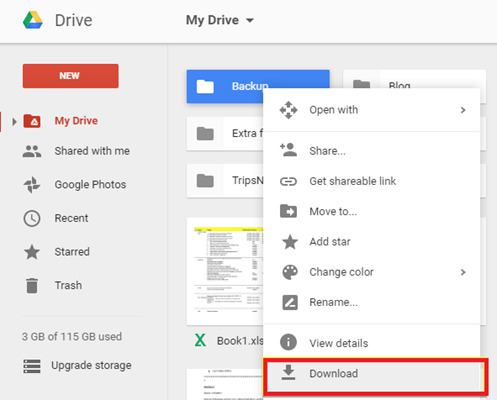
Step 4: Click on the "Download" option after selecting the files you want to restore.
Step 5: All your selected data will be downloaded to the phone by doing this.
Way 3: Lenovo Android Mobile Data Recovery Via Computer Backup
You can also directly restore your deleted data from your computer backup via a USB cable if you have backed up your Lenovo phone to the computer previously. Follow the given steps to perform Lenovo Android mobile data recovery via Computer backup.
Step 1: Using a USB cable, plug your Lenovo phone into your computer.
Step 2: Double-click "My Computer/This PC" on your computer > your Lenovo phone under "Removable Storage" once detected.
Step 3: Select the files that you want to restore from a PC folder.
Step 4: Copy and paste the selected files into the phone’s internal storage. Disconnect your Lenovo phone from the computer once done.
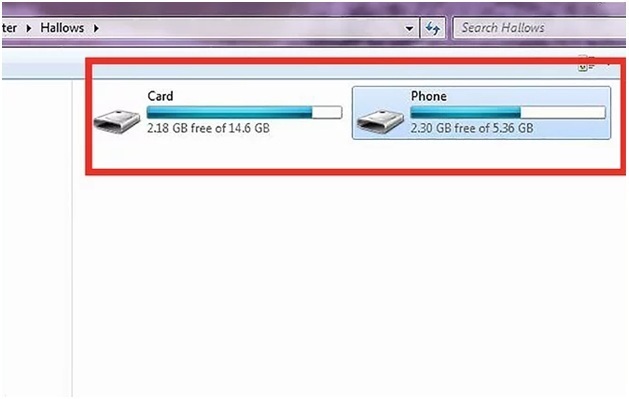
Way 4: Lenovo Android Phone Data Recovery with SD Card
SD cards can also be used to restore lost data. You should check your SD card as well for files when your data gets lost from Lenovo phones. Here are the steps for you to perform Lenovo Android phone data recovery with an SD card.
Step 1: Connect your Lenovo phone to the PC/laptop after inserting your SD card into the phone. Or you can also connect your SD card to the computer via a card reader.
Step 2: Once the SD card is detected, open it and search for the files that you have stored previously on the SD card.
Step 3: Choose the files that you want back on your phone. After that, copy and paste them into your phone's internal storage. But you have to make sure that there is the sufficient internal storage on your Lenovo device.
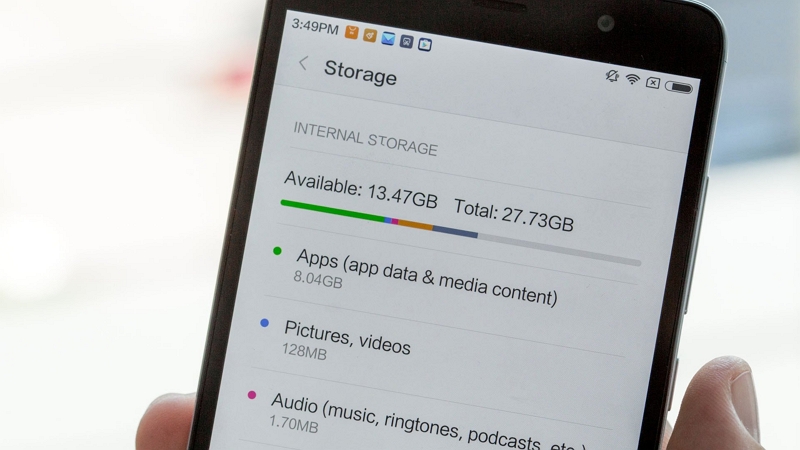
Way 5: Recover Data from Lenovo Android Device Via Dropbox
You can easily recover your deleted data if you are a Dropbox user and had activated the automatic backup feature. Here are the steps to recover data from a Lenovo Android device via Dropbox.
Step 1: On your Lenovo phone, open the Dropbox app.
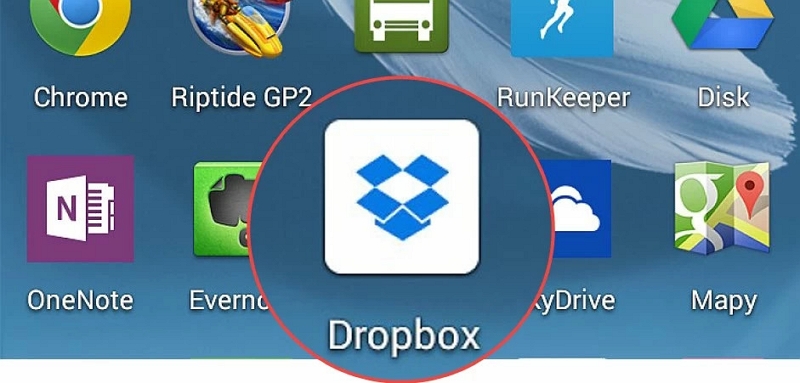
Step 2: Navigate to the folder where you have stored all your Lenovo phone data.
Step 3: Choose the data that you want to restore.
Step 4: Select “Save to Device” after tapping “More”.
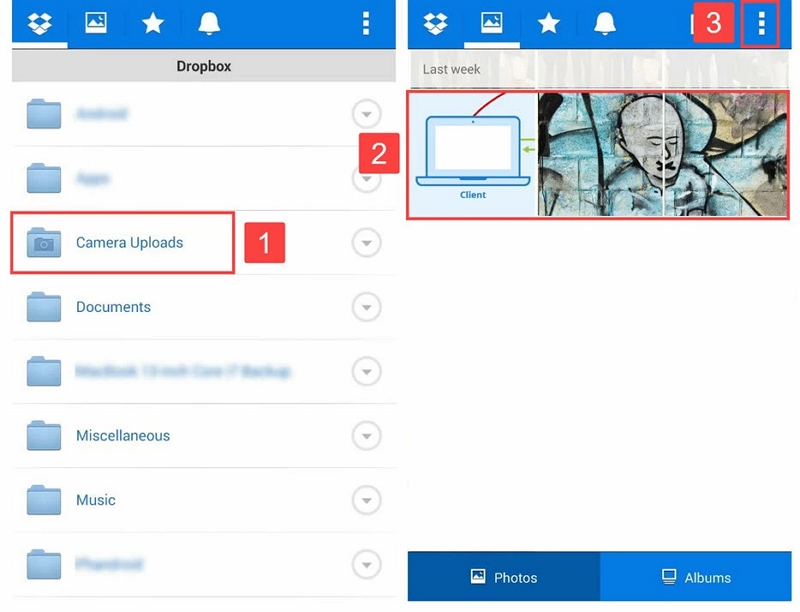
Part 3: FAQs to Recover Lenovo Android Device Data
1. How can I reset a Lenovo phone without losing data?
Tap on “Backup > Reset > Reset Settings” after opening Settings on your phone. If you want to keep your files, click on the Reset Settings option. You will lose all your data if you don’t click it.
2. Which one is the best Lenovo Android phone data recovery software?
The best Lenovo Android phone data recovery software is the one that helps you to recover your data in any case. Eassiy Android Data Recovery is the one that can make Android data recovery simple for Lenovo users.
3. How can I factory reset a Lenovo phone?
To factory reset a Lenovo phone, follow the given steps:
Step 1: From the Home screen, open the Lenovo phone Settings.
Step 2: Tap “Backup & reset > Factory data reset > Reset phone”.
Step 3: Click “Erase everything”.
Conclusion:
Due to various reasons, Android users have always faced data loss issues. Likewise, to perform Lenovo mobile data recovery, they always look for a reliable solution. In this article, we have described how to recover data from a Lenovo Android phone. Among the methods, we would like to recommend you use Eassiy Android Data Recovery software because it is the most effective method in Lenovo Android Data Recovery. This software works best in different data loss scenarios with the highest Android data recovery rate.






