Updated on 2025-06-13
views
5min read
Want to grab attention on a key slide? Music can do that. Want to keep things calm or add personality? Music helps there too. Background music can instantly make your presentation more powerful.
The good news is: Google Slides lets you add your songs from YouTube Music in more than one way. Besides, depending on how you set it up, the music can automatically play or play only when clicked.
In this guide, we’ll show you every method to add YouTube Music to Google Slides. You'll see how to do it on desktop and how the same audio behaves when viewed on mobile.
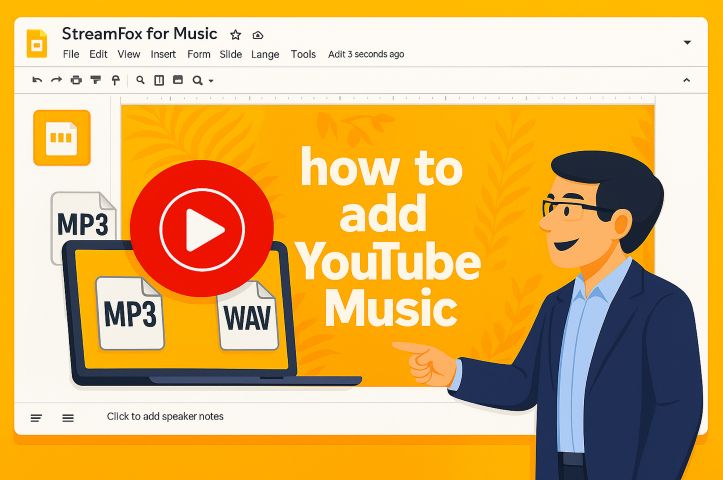
How to Add YouTube Music to Google Slides Using Local Files
Adding YouTube Music as a local audio file is the cleanest way to put music into Google Slides.
When to use this way: When you want the music to quietly play in the background. It just shows a small speaker icon and you can choose whether it plays on its own as the slide opens or only when clicked.
Let’s walk through the steps.
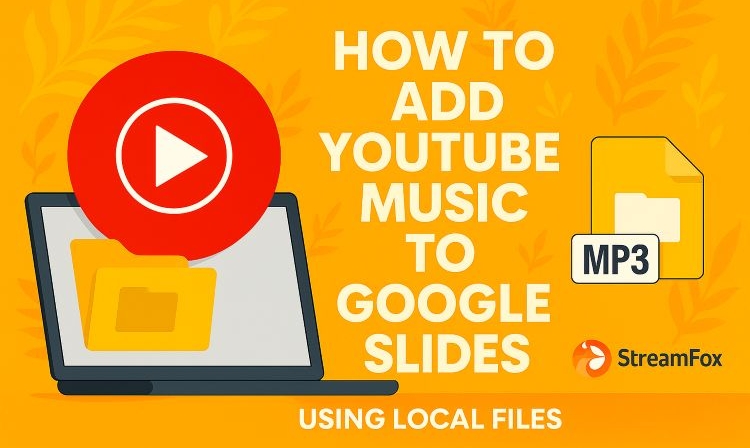
Step 1. Convert YouTube Music Songs to Local MP3s
YouTube Music doesn’t provide a native way to download tracks as local files to your device or Google Drive. That’s where StreamFox for Music, the Eassiy All-in-one Music Converter, steps in. It lets you convert your favorite YouTube Music tracks into offline files without Premium subscription required. So, you can upload and use them seamlessly in your presentation.
StreamFox supports both MP3 and WAV, the two formats Google Slides accepts, and it supports 256 kbps, the highest audio quality YouTube Music provides. It also preserves track metadata, making it easier to manage files in Google Drive and pick the right audio when adding it to your Google presentations. And with 50x batch conversion speed, you can convert multiple tracks at once, making it easy to prepare audio for all upcoming presentations down the line.
Steps to Convert YouTube Music as MP3 Using StreamFox for Music
- Open StreamFox for Music on your desktop and select YouTube Music from the main interface.
- Sign in with your Google account, whether free or Premium, and wait for your music library to load.
- Browse through your playlists or liked tracks and drag what you need into the red (+) panel on the right. Each selection lines up for conversion.
- By default, the tool converts music to MP3, but you can tweak the format if needed. When ready, hit Convert All to begin.

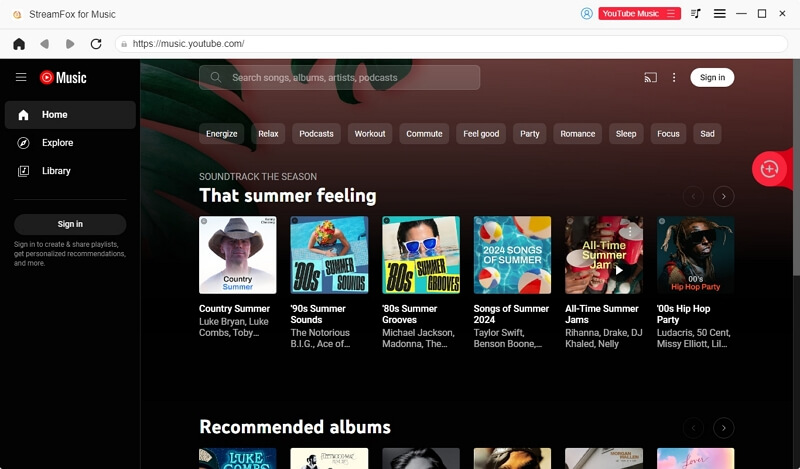
![]()

Once completed, head to your Downloads folder inside the StreamFox Downloads subfolder and you’ll find your ready-to-use YouTube Music tracks which you can easily embed into Google Slides.
Step 2. Upload YouTube Music MP3s to Google Drive
Google Slides only supports audio embedded from Google Drive and other cloud services aren’t compatible at the moment. So yes, you’ll need to upload your downloaded MP3s or WAV files (found inside the StreamFox output folder) to Google Drive before inserting them into your presentation.
It’s not just about uploading while a few sharing permissions need to be handled too, or your audience won’t be able to hear the music. Follow the steps on the computer:
1. Click the New button on the left side of your Google Drive homepage.
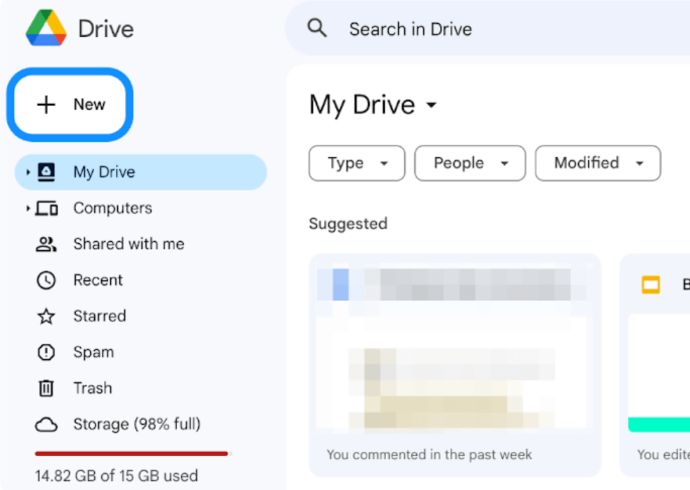
2. From the drop-down menu that appears, select File upload to upload the StreamFox’s converted MP3 or WAV files.
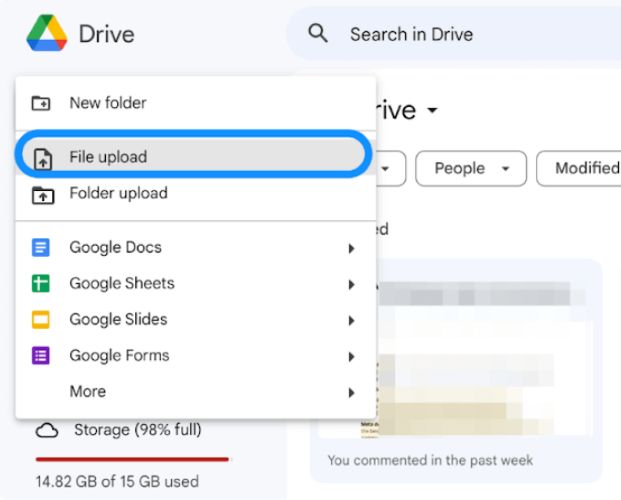
3. Locate the song or folder you want to use. Click Open to start uploading it to Drive.
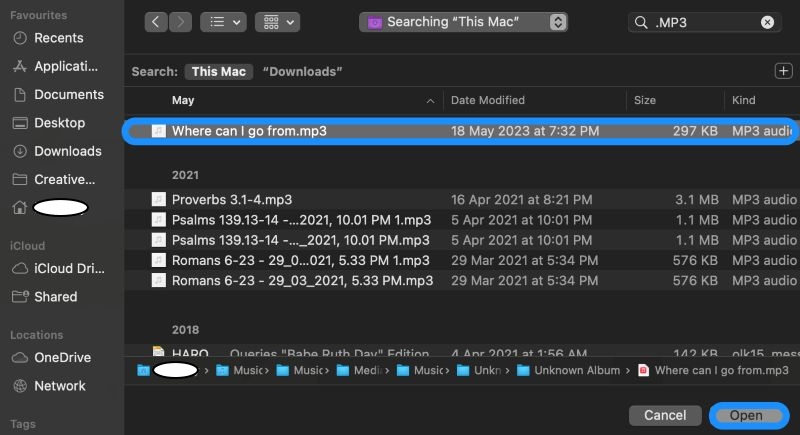
4. After the file is visible in Drive, right-click on it and select Share from the menu, and choose Share again.
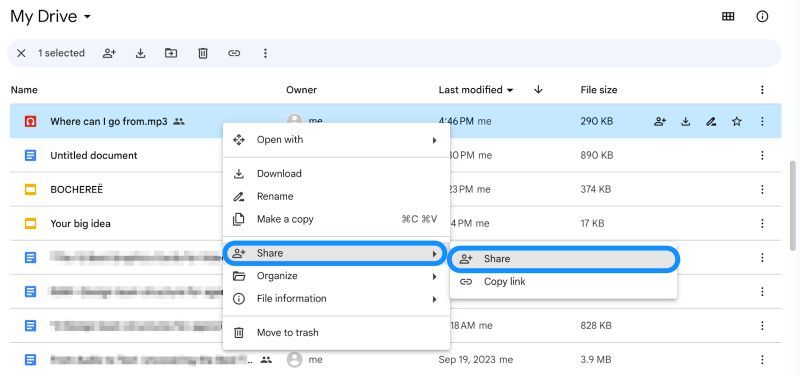
5. In the sharing settings, switch the visibility to Anyone with the link and make sure the permission level is set to Viewer. This ensures anyone accessing your Slides can hear the StreamFox’s converted YouTube Music tracks without issues.
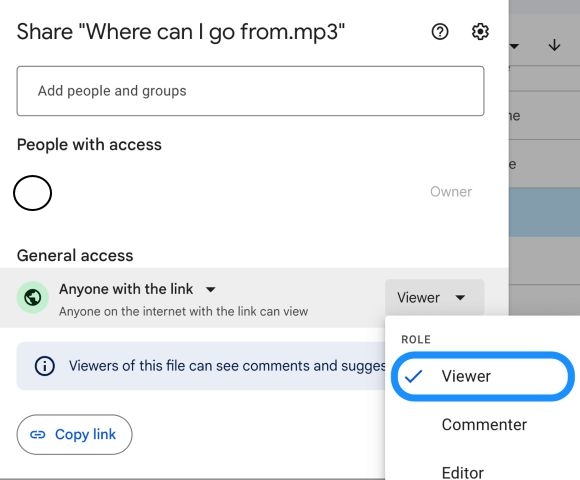
Step 3. Insert YouTube Music to Google Slides
As long as you’re working from a computer (using the web version of Google Slides), the audio file can be inserted. You can’t do this from the mobile app, even when they’re already in Drive. That said, here’s how to embed the YT music files to your presentation:
1. Open Google Slides and pick the presentation where you want to add the YouTube Music track.
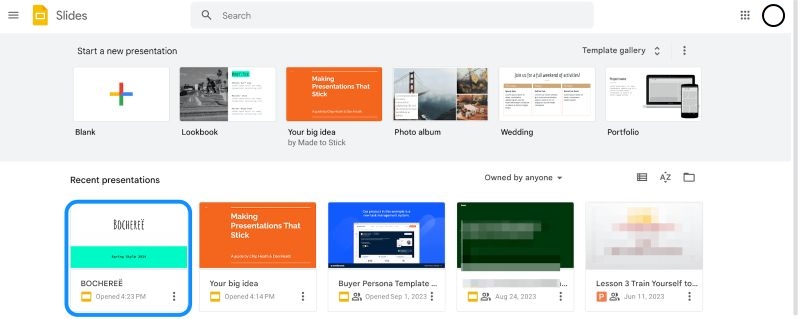
2. At the top of the editor, click on Insert, then choose Audio from the drop-down.
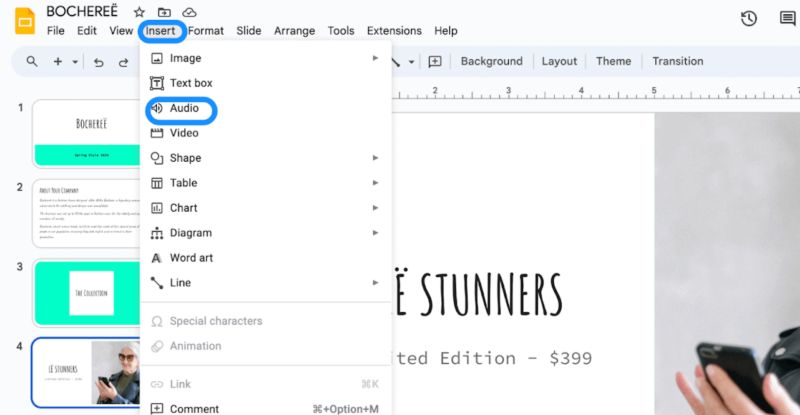
3. In the Insert audio panel, click on the track you uploaded earlier and press Insert in the bottom-right.
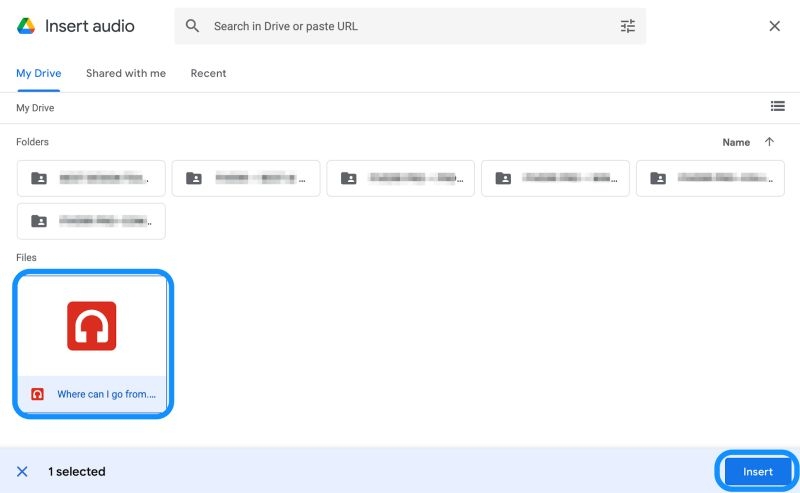
4. Once the audio is added to your slide, a speaker icon will appear along with the Format options in the sidebar. Under Start playing, you can decide whether the track should play On click or automatically when the slide appears.
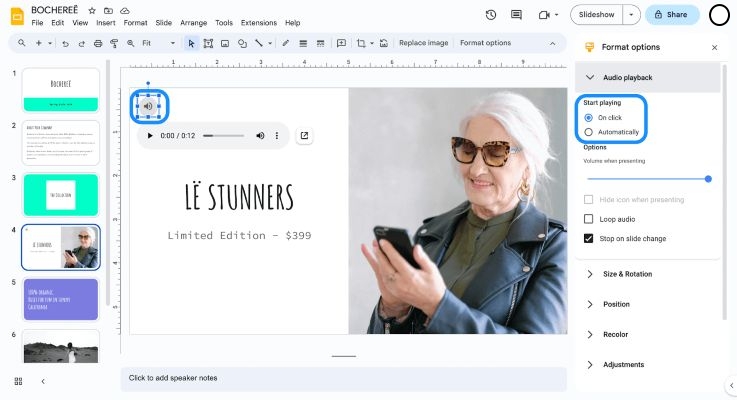
Step 4. Play YouTube Music for Entire Presentation or Single Slide
Once your YouTube Music track has been inserted into your presentation, all you need to do is start the slideshow.
Based on the setting you applied earlier (play on click or automatically), the YouTube music will either begin when the slide appears or wait until you tap the small audio icon during the presentation.
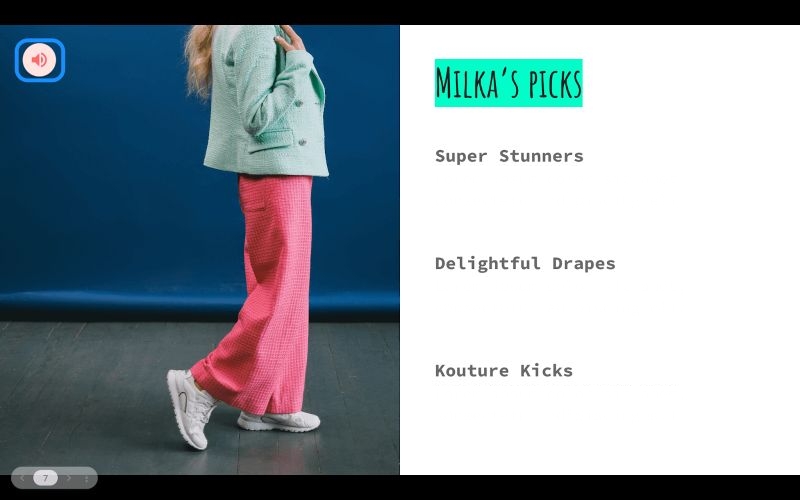
While you can't insert audio directly from the mobile version of Google Slides, you can still play embedded music during a presentation on your phone.
Simply tap the Slideshow button, then navigate to the slide with the audio. As the slide loads, your music will either begin immediately or wait for your tap, depending on how it was set up.
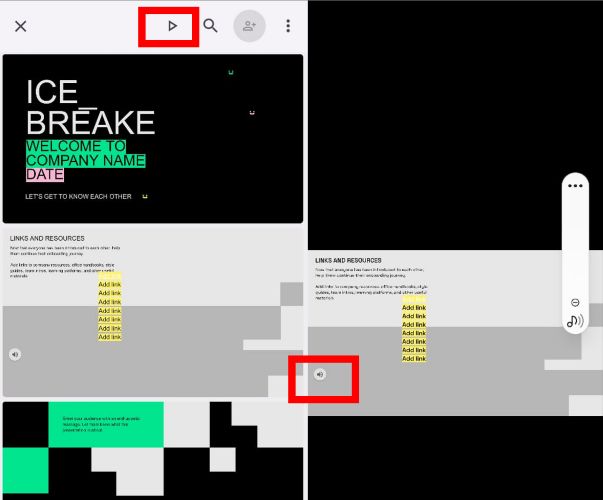
How to Add YouTube Music to Google Slides via Song Links
You can also add YouTube Music to your slides by simply pasting a song link, but this method works very differently compared to uploading a playable audio file.
When to use this way: This method is best suited for moments when redirecting your viewers away from the presentation is acceptable, like at the end of a slide. Yes, YouTube Music links don’t play directly within the slide itself. Instead, they open in a new browser tab. So if you're using the link as a reference, background music as an outro cue, this method works well. Just remember, your viewers will need to manually return to your slides afterward.
You can do this on both computer and mobile. The process remains the same. Follow these steps:
On Windows/Mac
Step 1. Start by opening YouTube Music and finding the track you want. Tap the three vertical dots beside the title to bring up more options. Select Share and hit the Copy button next to the link.
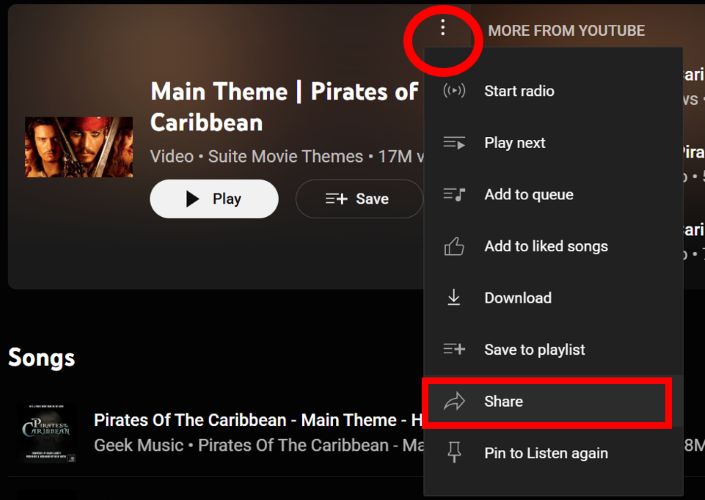
Step 2. Head over to your Google Slides presentation. Highlight the text or shape where you want to place the link, which is important because the Insert Link option will remain grayed out unless something is selected.
Step 3. With the item highlighted, go to Insert and choose Link. A small dialog will appear. Paste your copied URL there and press Enter.
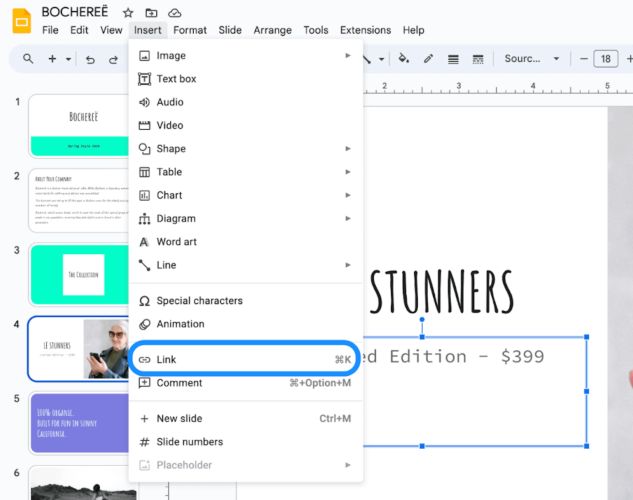
Now, when someone clicks that link during your presentation, they’ll be sent to the YouTube Music track you picked. Just remember, the music won’t play inside the slide but it opens in a separate browser tab.
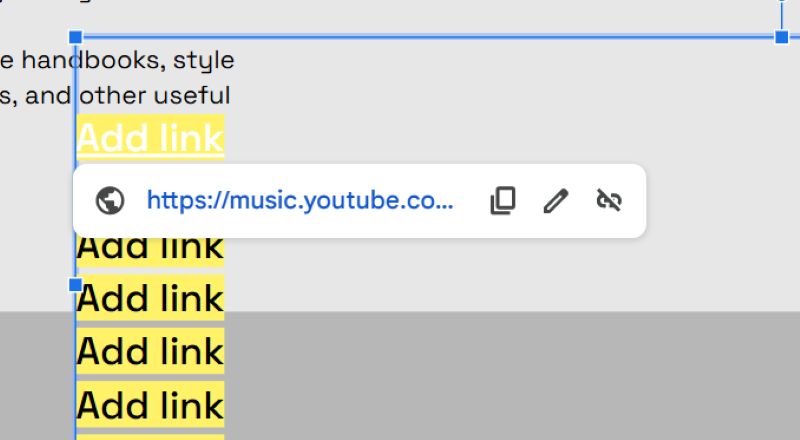
On iPhone/Android
Step 1. Open the YouTube Music app on your phone and copy the song link.
Step 2. Head over to the Google Slides app. Long-press to highlight the text element or shape on a slide where you want the link.
Step 3. Tap the plus icon at the top to open the Insert menu. Then scroll down and choose Link.
Step 4. Paste the copied YouTube Music link into the Link box and tap the checkmark in the top right corner to finish inserting the link into your slide.
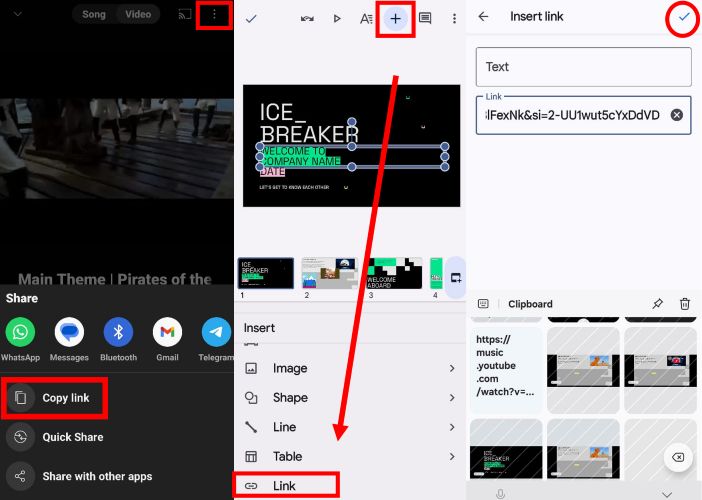
Step 5. During your presentation, users will see a clickable URL or linked text. Tapping it will redirect them out of the slideshow, either to the YouTube Music app (if installed) or to the browser. From there, they’ll need to manually return to your slides.
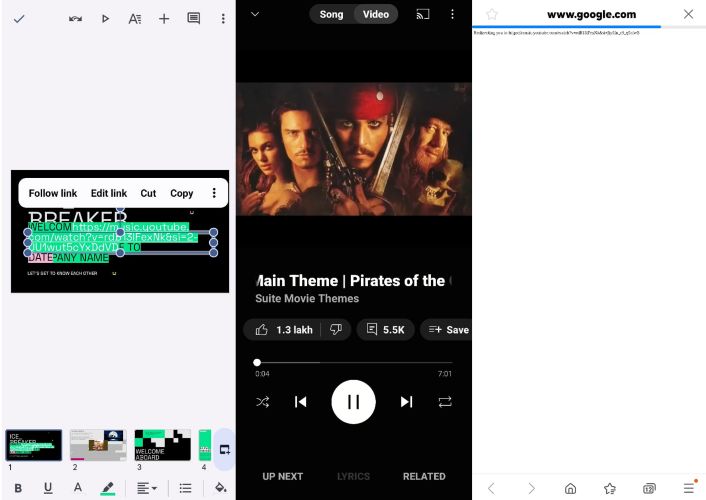
How to Add YouTube Music to Google Slides with YouTube Videos
When to use: If your slide presentation covers complex content, inserting a music video into the slides can make your talk more engaging.
Google Slides makes this easy: you can insert a YouTube video directly, or upload your own clip to Drive and add it from there. Here’s how.
Step 1. Head to YouTube, click Share below the video, and press Copy to grab the video link.
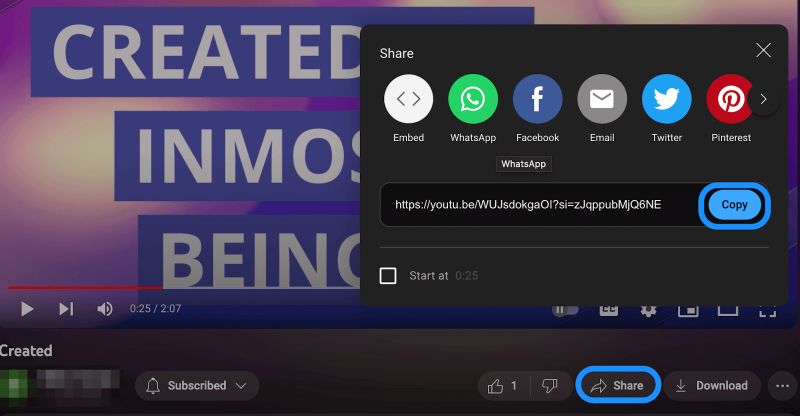
Step 2. From the menu bar, click Insert and select Video.
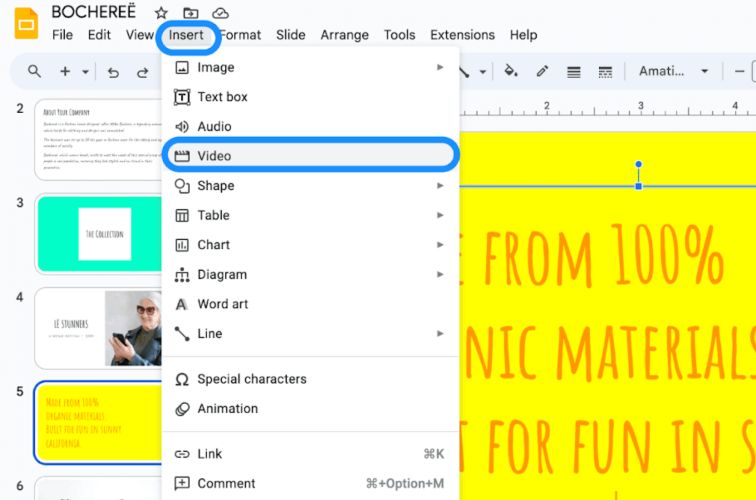
Step 3. A new “Insert video” window will open. Make sure the YouTube tab is selected.
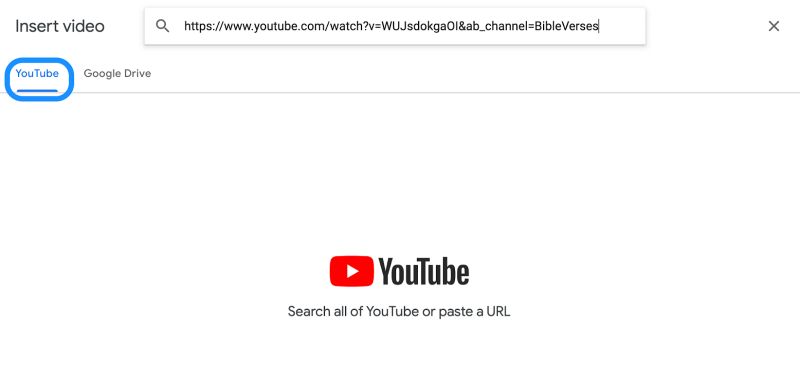
Step 4. Once you paste your link, Slides will load a preview of the video. Simply click Insert.
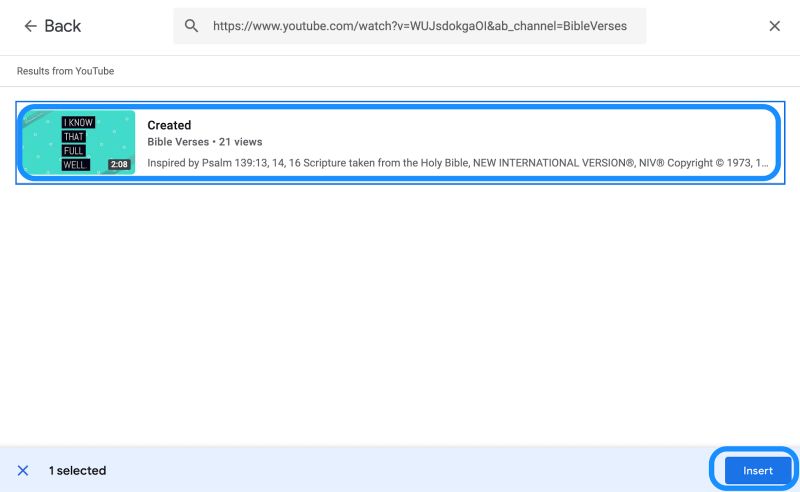
Step 5. The YouTube video will appear on your slide as a video box with Format options on the right.
Step 6. Under Video playback, choose whether it should play on click or play automatically when the slide loads.
And you can reposition or resize it just like an image.
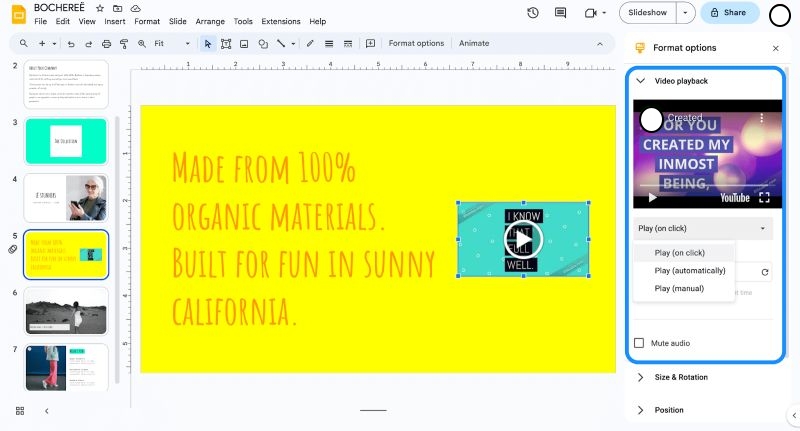
While presenting, the video will play automatically or you can just click on the video if you have selected On Click.
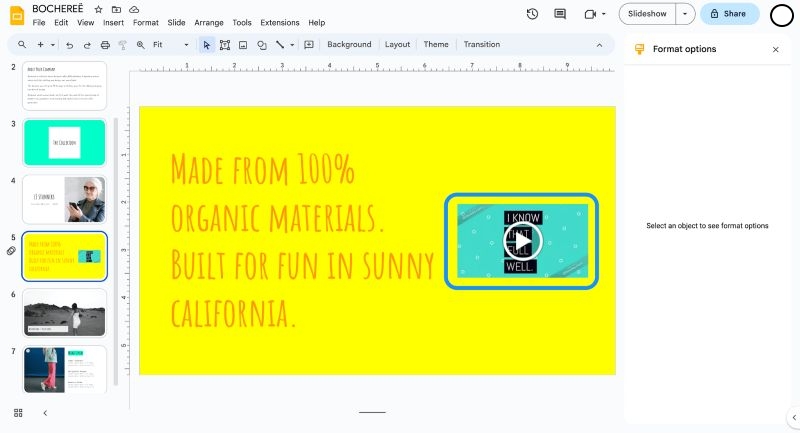
On Mobile (Playback Only)
While Google Slides mobile apps (iOS/Android) don’t support inserting videos, they do support viewing them. So, once the presentation is ready:
- Open your presentation in the Slides app.
- Tap Present.
When you reach the slide with the video, it will either begin playing automatically or wait for your tap, depending on the playback setting you chose on the desktop.
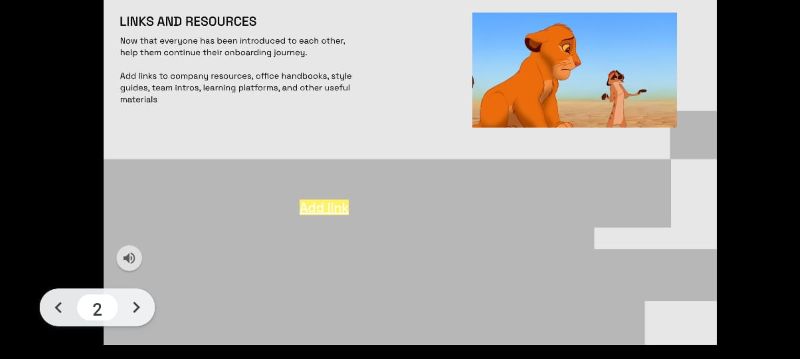
Final Words
The key takeaway from this guide on how to add YouTube Music to Google Slides is simple: if you want your audio to play cleanly or without distractions, the best method is to convert the music into MP3 or WAV files and insert it directly. StreamFox for Music makes that possible.
StreamFox converts YouTube Music tracks into high-quality offline files, so you can upload them to Google Slides and present them without limits. And because the files are yours, you can reuse them across projects, save your favorite songs, and make presentations like a pro!







