Updated on 2025-07-23
views
5min read
There’s no benefit to being stuck in traffic for hours daily, but you can make things a little easier by listening to your favorite songs, audiobooks, or podcasts from Apple Music. What if your playlists are stuck on your iPhone and Bluetooth audio keeps disconnecting from your Tesla? The good news is your Tesla doesn’t have to miss out on Apple Music. There are several ways to play it seamlessly and we’ll cover them all here!
Thanks to Tesla’s Holiday Update in late 2022, Apple Music finally became a native app, eliminating the need for workarounds. So, you can easily access and stream your entire Apple Music library from your Tesla’s touchscreen, just like you would on your iPhone. However, native support isn’t the only way to listen. Below are the best methods, including a few clever tricks, to get the most out of Apple Music in your Tesla!
Does Tesla Come with Native Apple Music Support?
Yes, it does. See the table below for more details:
| Feature | Details |
|---|---|
| Release Date | December 2022, introduced with Tesla software update 2022.44.25 (the Holiday Update). |
| Supported Tesla OS | Tesla Software 2022.44.25 and later. |
| Supported Models | All Tesla models (Model S, Model 3, Model X, Model Y and Cybertruck) equipped with the necessary hardware and software updates. |
| Available Regions | Apple Music integration is available in regions where both Tesla’s media services and Apple Music are supported (North America, Latin America and Caribbean, Europe, Middle East & Africa, Asia-Pacific). |
| Connectivity Required | There must be Premium Connectivity subscription for streaming over cellular networks, but Wi-Fi can also be used. |
| Audio Quality | Standard, because lossless audio and Dolby Atmos are currently not supported in Tesla’s Apple Music integration. |
How to Get Apple Music on Tesla
While the Apple Music and Tesla integration makes it very easy and safe to control your music playback while driving, you first need to update the Tesla software and then will find Apple Music on your Tesla interface. Otherwise, you will miss out on all the neat features and improvements that streamline playback.
- Connect your Tesla to Wi-Fi to ensure a fast and stable OS update.
- Tap the Car icon at the bottom left of your Tesla screen to open the Tesla menu. Then scroll down a bit and tap Software.
- Scroll down until you see Software Update Preferences. Tap and set it to Advanced so your Tesla will automatically download any updates as soon as they become available.
- Tesla will download the update and you’ll see a Yellow Clock Icon + Software Update button when it is ready to be installed. Tap the button.
- Hit Install Now. It usually takes 25 minutes to complete the latest OS installation and the car will be unusable for the duration of the installation.
![]()
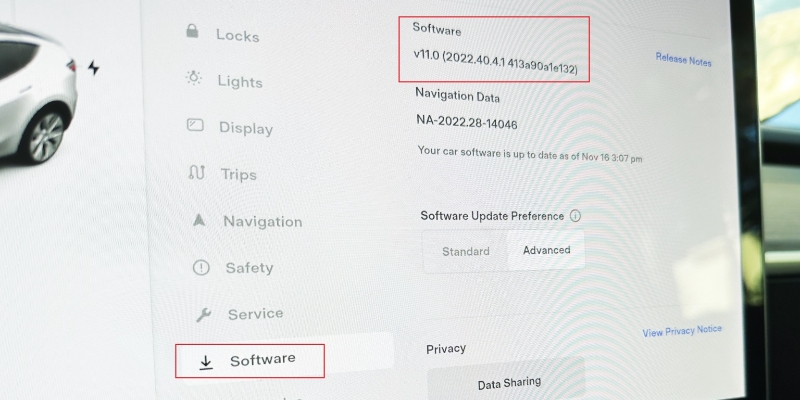
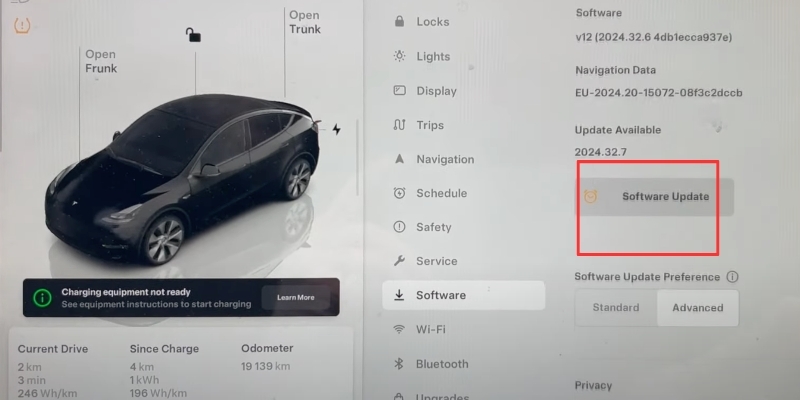
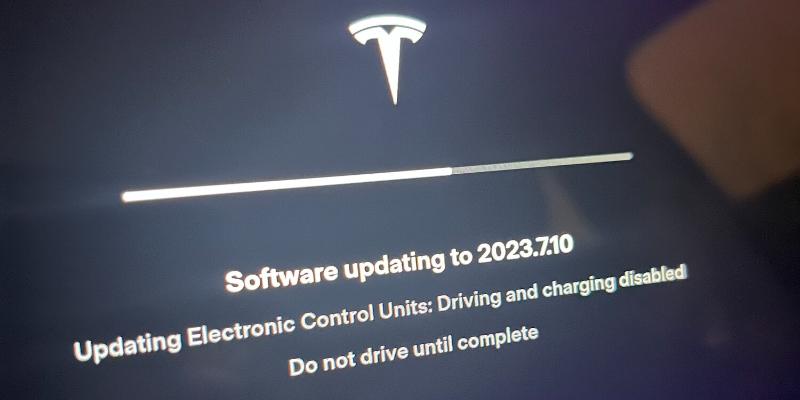
How to Use Built-In Apple Music on Tesla
All Tesla vehicles come with pre-installed apps in their native OS and Apple Music has been one of them since 2022. If you can’t find Apple Music on your Tesla, follow Part 1 above to update the Tesla OS first. Then you can easily use the embedded Apple Music app to play music.
Requirements:
- Tesla Software 2022.44.25 or later.
- Active paid or trial subscription (free tier won’t work).
- Premium Connectivity ($9.99/month) for cellular connection.
- Mobile devices (for QR login).
Step 1: Sign in to Apple Music
- Go to your Tesla display and tap the three-dot icon at the bottom of the screen to open the All Apps window.
- Look for the Apple Music icon and tap it. You’ll see a QR code. Scan the code with your phone or tablet and tap the yellow apple.com link.
- Input your Apple Music login details and tap the Next button.
- Tap Allow to let Tesla access your Apple Music account, and you’ll see a confirmation message.
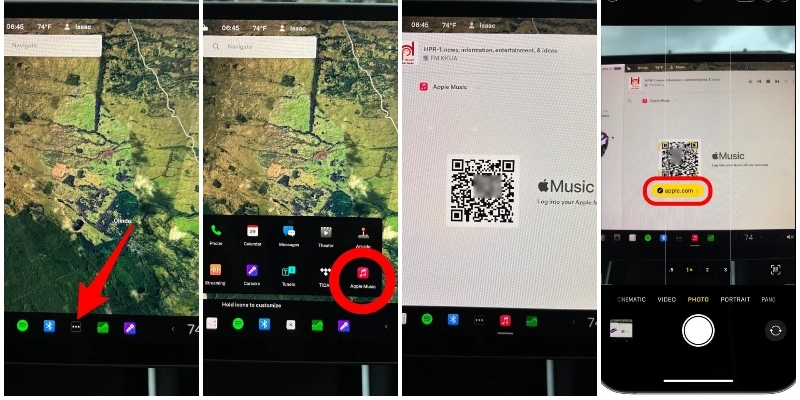
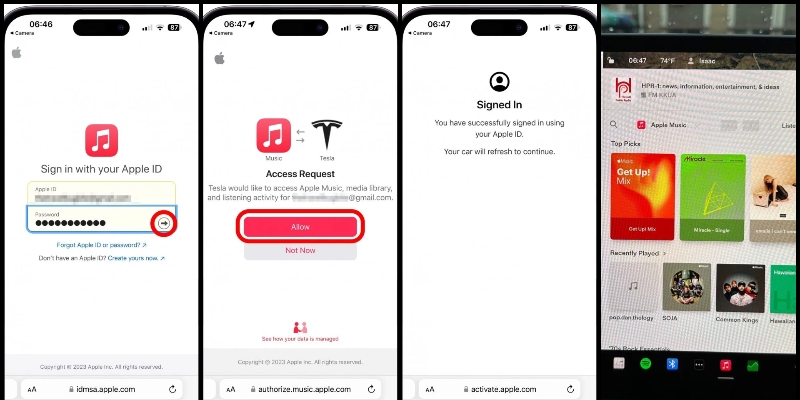
Step 2: Start Music Playback
- Open Apple Music on your Tesla display and tap Library at the top right. From here, you can access your playlists, albums, or songs.
- The media bar at the bottom left of the display allows you to Play, Pause, or Skip songs.
- To use voice commands, press the right scroll wheel and speak a command.
- You can say Play [song name], Play [artist], or Pause/Resume/Skip.
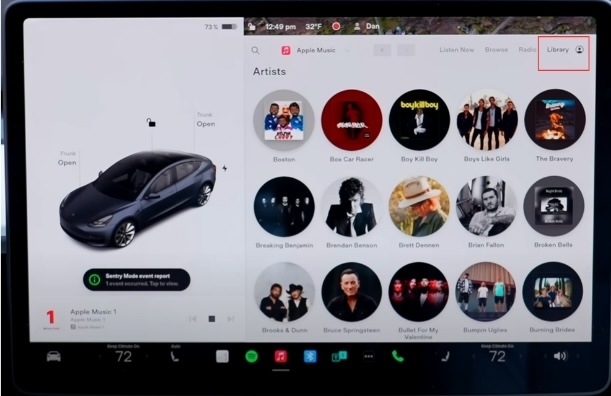
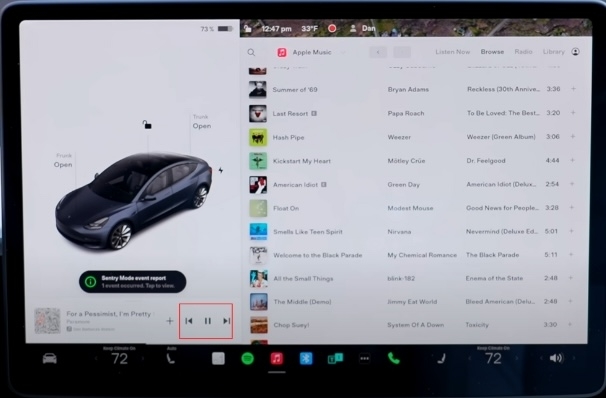
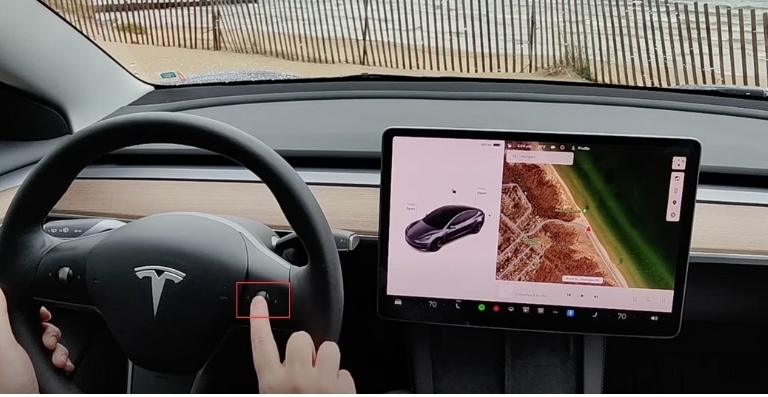
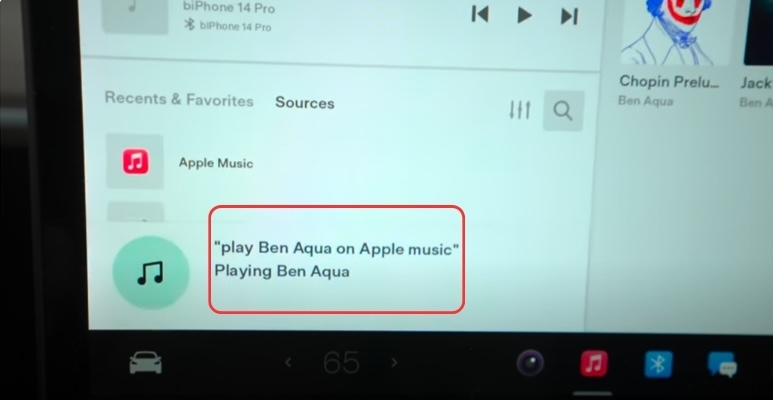
How to Play Apple Music on Tesla Without Premium Connectivity
By default, Apple Music needs the internet to work, which can affect your listening experience when the network is poor, especially while driving through mountains or remote areas. Luckily, there are ways to listen to Apple Music on Tesla offline and we will share you them below.
Way 1. Via Bluetooth
For the first method, your phone and Tesla’s Bluetooth will more than suffice.
- Pick up your phone, go to Settings, tap Bluetooth and ensure it’s on.
- Then, tap the Car icon on your Tesla at the bottom left of the display.
- Next, tap the Bluetooth icon at the top right.
- Tap Add New Device and then tap Start Search.
- You should see your phone. Tap it, verify the pairing code displayed on both your phone and Tesla screen, and confirm.
- Then, toggle on Priority Device to ensure the Tesla automatically reconnects to your phone.
- Launch Apple Music on your phone, play a song and listen to it through your Tesla’s speakers!
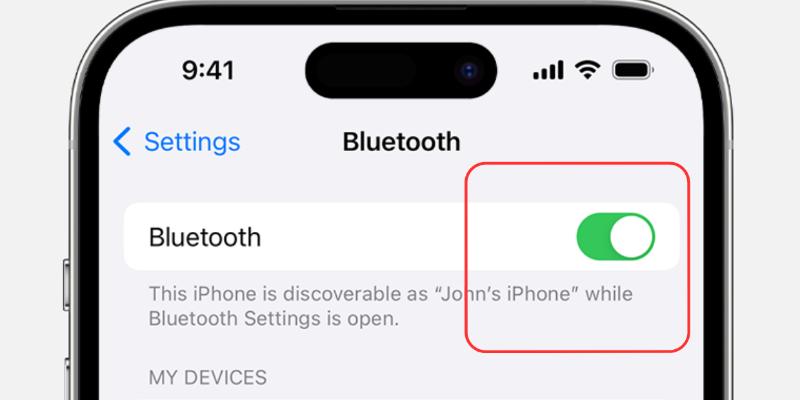
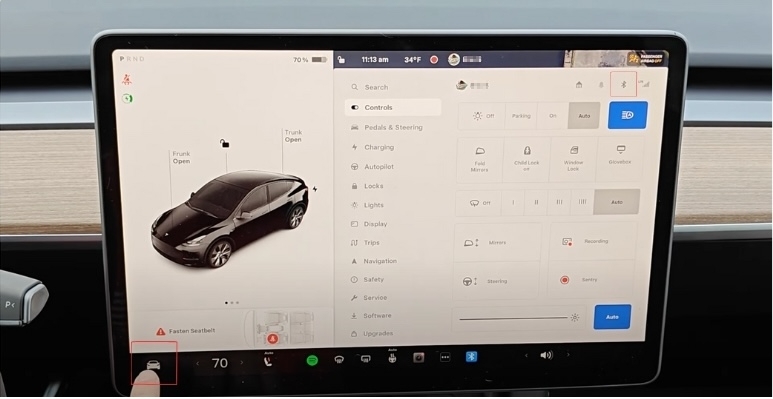
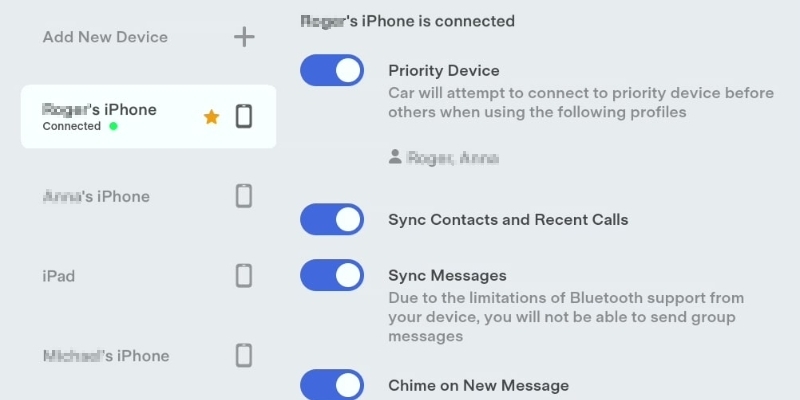
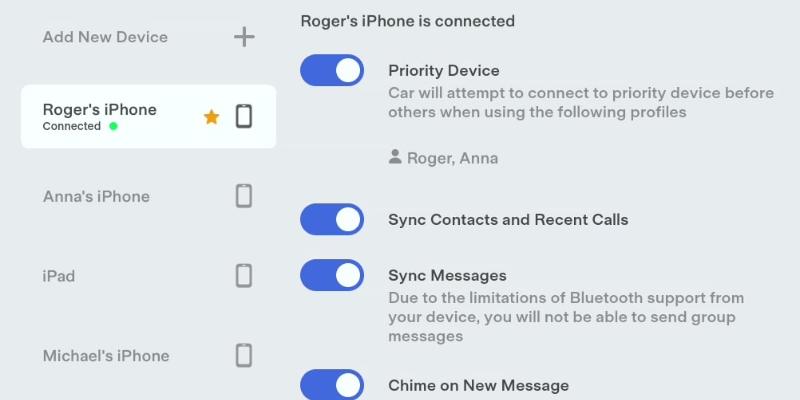
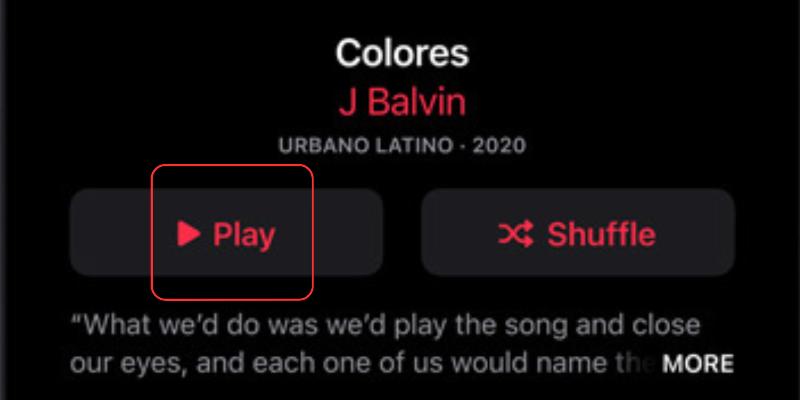
Way 2. Via USB
While Tesla vehicles allow you to play songs via USB, you can’t copy Apple Music songs to an external drive via the app, rendering this Tesla feature redundant. So, is there a simple workaround? Yes, it comes in the form of a lightweight but powerful tool called StreamFox for Music, the Eassiy All-in-one Music Converter!
StreamFox lets you download and convert Apple Music songs in 256kbps standard audio quality. You can even save tracks from Apple Music to AAC, the standard format of Apple Music songs. In addition to AAC, StreamFox supports MP3 or FLAC for compatibility with Tesla. After conversion, all you have to do is move them to the USB drive. Then, you can enjoy your Apple Music offline on Tesla with proper song titles, artist names and cover art.
Eassiy All-in-one Music Converter
Download music from Spotify, Apple Music, Amazon Music, and three other music services as local MP3 in 320kbps with ID3 tags retained.
Key Features
- Support music downloading from other services like Spotify, Amazon Music, YouTube Music, etc.
- All the music you convert retains its ID3 tags such as cover art, song name, artist name, release date, etc.
- Come with an inbuilt Apple Music player that features a web browser and allows you to select music to convert.
- You won’t see any annoying ads and pop-ups when using StreamFox for music.
How to Download Apple Music Songs to USB
Step 1. Save Apple Music to USB Drive
- Connect a USB drive to your computer.
- First, download and install StreamFox for Music. You can download either the Windows or macOS version. Open the software and select Apple Music.
- Click Sign in at the top right of the software’s screen. Then type in your Apple Music username and password. Click Enter and you’ll be able to access your Apple Music songs.
- Highlight all the songs you want to convert and then drag and drop them onto the Conversion List button.
- You’ll see the songs on the Conversion List window. Choose the format you want to convert them into and set the USB drive as storage location to save the converted files.
- Click Convert All and StreamFox for Music will convert the songs.

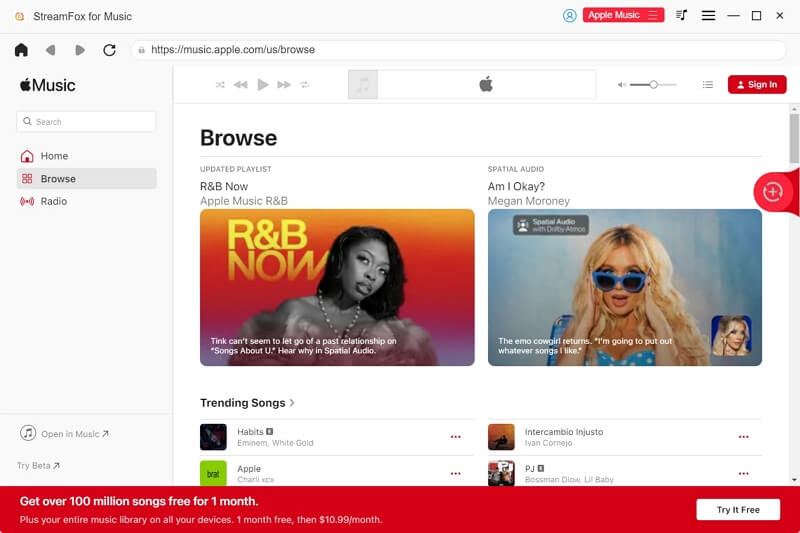
![]()


Step 2. Listen to Apple Music Through USB
- Once the converted songs are in the USB drive, insert the drive into a USB port in the front of the center console or the glove compartment in your Tesla.
- Tap the USB icon at the bottom of your Tesla display.
- You’ll now be able to assess the files on the USB drive. Tap Songs, Genres, or Folders to navigate to where the songs are. Tap on a song and your Tesla will start playing it.


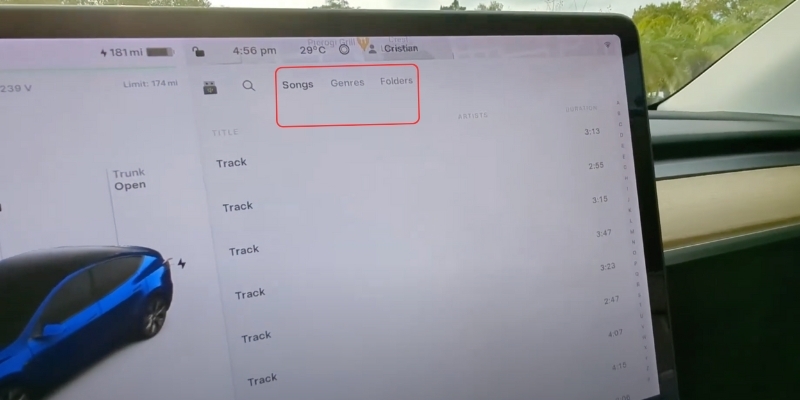
Way 3. Via Apple CarPlay
Tesla doesn’t natively support Apple CarPlay, so the only way to play your Apple Music songs is by using a device like an adapter. One of the most popular one on the market is the Carlinkit T2C Tesla adapter. You’ll connect the adapter to the Tesla and link it via Bluetooth and Wi-Fi to your iPhone.
- Insert the Carlinkit T2C adapter into your Tesla's USB port and then enable Personal Hotspot in your iPhone’s Settings.
- Search for “AutoKit” (Carlinkit T2C’s Bluetooth and Wi-Fi name) via Bluetooth. Next, select “CarPlay”.
- Turn on your Tesla's Wi-Fi. Then connect it to the “AutoKit” hotspot.
- Then open Tesla’s web browser and go to Tespush.com. The Tesla browser/display will now mirror the iPhone’s screen, letting you control and play Apple Music songs.

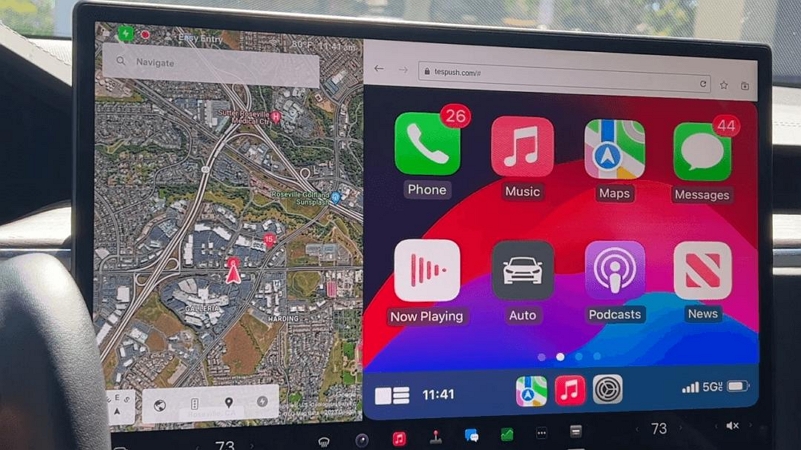
Tesla Apple Music Not Showing/Working [How to Fix]
It’s possible you can encounter some issues when you try to enjoy Apple Music on Tesla. Listed below are the most common problems and their simple solutions.
Way 1. Turn off Explicit Content
If some songs can’t be played on Tesla Apple Music, it’s possible that you have enabled Explicit on Apple Music. So, the simple solution is to disable the feature. On your Tesla display, go to the Settings at the top right and tap it.
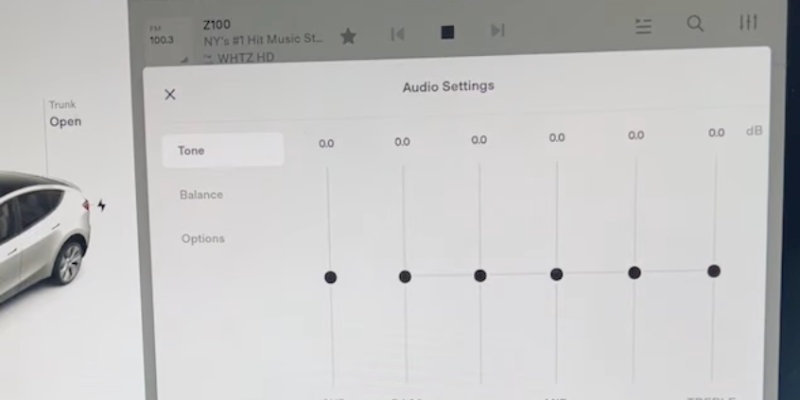
- Next, tap Options and toggle off Explicit Content. Your songs will now be available in your Tesla’s Apple Music Library.
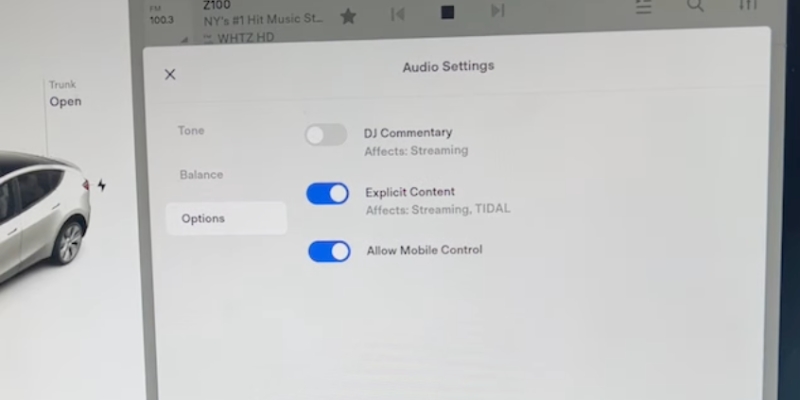
Way 2. Use the Correct Apple Music Account
You might not know this, but you may have two different Apple IDs that clash, which could be where your issue stems from: your primary Apple ID (iCloud Account), used for the App Store, backups, etc., and your legacy Apple ID (iTunes Store Account), used for music and video purchases from the old iTunes Store.
The solution here is to merge your accounts to eliminate this conflict because it forces Apple’s system to recognize both your IDs under one umbrella. So, this is how you fix the problem:
- Open the Apple Music app on your iPhone and tap your profile picture on the top right. If you see Not [Your Name], a different Apple ID is active.
- If that’s the case, you need to switch to the correct Apple ID. Go to Account Settings in Apple Music, then tap Sign Out.
- Finally, input the correct account details and tap Sign In at the top right.
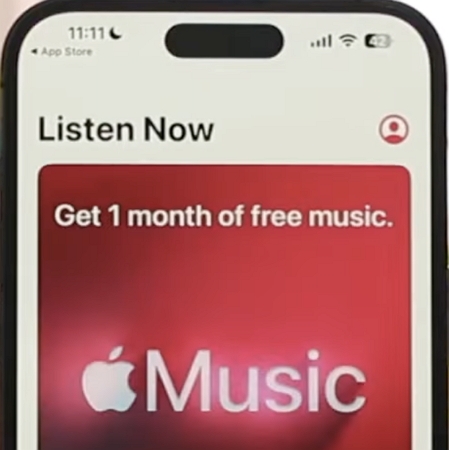
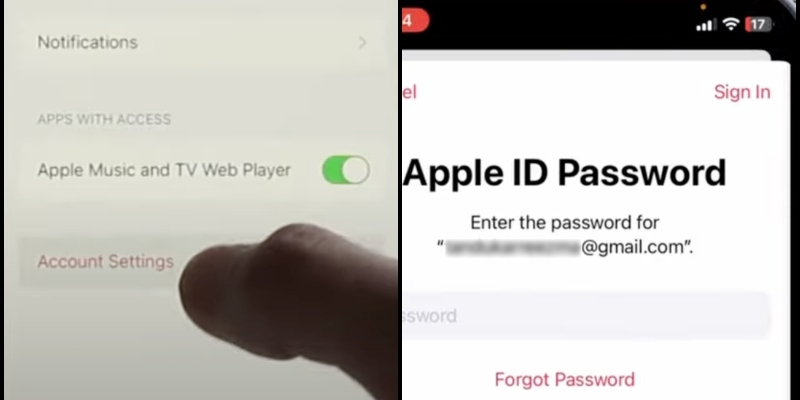
Tesla Apple Music vs Spotify: Which One is Better
Apple Music and Spotify are currently the top music apps which are compatible with Tesla. So which one should you choose?
| Feature | Apple Music in Tesla | Spotify Tesla |
|---|---|---|
| Audio Quality | Stream at up to 256kbps. | Stream at 128 to 160kbps on average, up to 320kbps. |
| Login Method | Scan a QR code displayed on the Tesla screen with mobile devices. | Login using Spotify Premium details directly on the Tesla screen. |
| Voice Control | Support Tesla voice commands for playback control. | |
| Offline Playback | Not supported in Tesla vehicles. | |
| Catalog Size | Over 100 million tracks. | |
| Subscription Requirement | Subscription is required. | |
Final Words
It’s very easy to use Apple Music on Tesla. And if you come across any issues, they’ll most likely be the ones outlined and resolved here. However, the best way to avoid these issues is to convert Apple Music songs to MP3 or FLAC and play them on Tesla via USB, allowing offline listening and smooth playback.







