Updated on 2025-06-23
views
5min read
Searching for free Spotify to MP3 converters often lands you on a list focused on a single platform. This guide changes that. It’s crafted to showcase the best options available on each: Windows PC, Mac, iPhone, Android, Chromebook, Linux systems, and even two browser options.
Yes, all of them work, but each varies in its approach. Some are quick, others require a bit of patience. Yet, one thing is for sure, each one represents the best in its own realm. Here’s a full breakdown by platform.
Best Free Spotify to MP3 Converters for Windows and Mac
Computer-based music converters do more than just the basics. First, they open the doors to multiple formats, not just MP3. Plus, if you stick with the best ones, you can expect only high-quality and original music, up to 320 kbps sound quality. And, most of all, songs come in bulk. Here are two options that stand out in the market.
1. StreamFox for Music (Mac and Windows)
Best for: True audiophiles after a one-stop tool for lossless downloads.
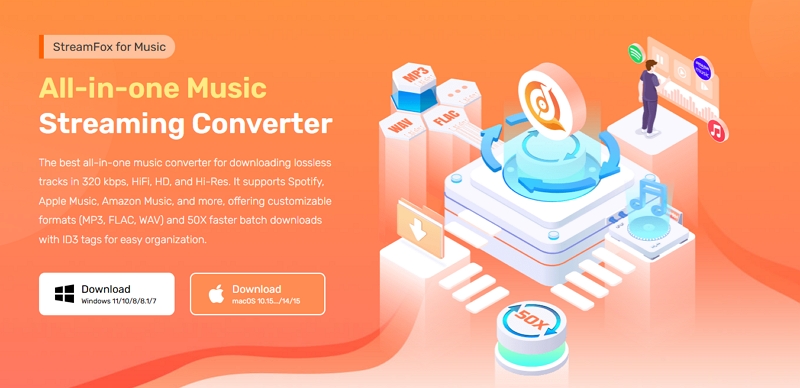
StreamFox for Music, the Eassiy All-in-one Music Converter, is the answer when you need top-quality downloads from Spotify and more: all under one roof. Spotify sits right at its core, woven directly into the tool. Just log in, drag your playlists, and watch as StreamFox handles every track, every time. It’s made for convenience, and lets you save songs in MP3 or even crystal-clean lossless formats, set for both Mac and Windows devices. And given it’s equipped with ODSMRT technology, you can be rest assured that you’re getting the best the converter market has to offer. Its 14-day trial lets you experience unlimited conversion with a three-minute cap.
Eassiy All-in-one Music Converter
Download music from Spotify, Apple Music, Amazon Music, and three other music services as local MP3 in 320kbps with ID3 tags retained.
Key Features
- 50x download speed than standard converters.
- Keep your original metadata intact (song titles, albums, artist info).
- Automatically organize by album, artist, or playlist.
- Download more than just songs, grabbing playlists, podcasts, albums, and audiobooks in bulk.
Here’s how to get started with StreamFox for Music:
Step 1. After launching the application onto your Windows or Mac computer, select Spotify from the main dashboard.

Step 2. Log in to your Spotify account (no Premium needed).

Step 3. Drag your chosen songs or playlists over to the plus icon on the right.

Step 4. Click Convert All to save every track directly to your computer in high quality.

Editor’s Experience:
First things first, speed and reliability rarely meet in one tool, but StreamFox nails it. If you’re serious about music and crave the best MP3 sound, this tool delivers. While perfect for those who don’t want to settle, StreamFox also comes with a paywall. Without a subscription, you’re limited to saving just three minutes of each track for the first 14 days since installation.
2. Spytify Recorder for Windows
Best for: Those on Windows looking for a completely free way to convert Spotify songs, even if it means a bit of workaround.
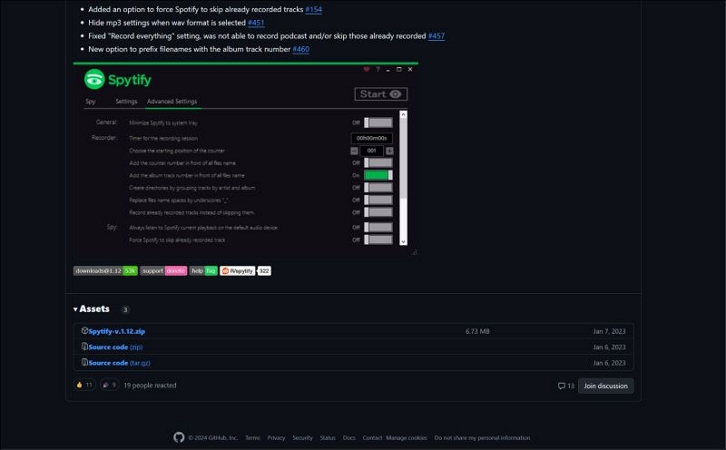
Sometimes, it’s the humble tools that surprises you. One such no-frills recording tool: Spytify. Yes, you have the right idea, it is designed to capture audio from Spotify. By default, it records whatever plays: background noises and all. But there’s a fix: it suggests installing VB-Audio Virtual Cable. So, you can reroute the audio internally.
Key Features:
- Automatically mute ads during recording.
- Respectable 256 kbps recording without Premium.
- Artist and song names make it, artwork is pulled from the web.
- Flexible configuration options to make your recording.
Here are the steps to record Spotify in MP3 on Windows:
Step 1. Grab the Spytify installer from the GitHub page. Unzip and then right-click on the executable. Run it as admin.
Step 2. Open Spytify and hit Settings at the top. Click on the drop-down menu next to Audio Device, and pick Cable Input (VB Audio Virtual Cable).
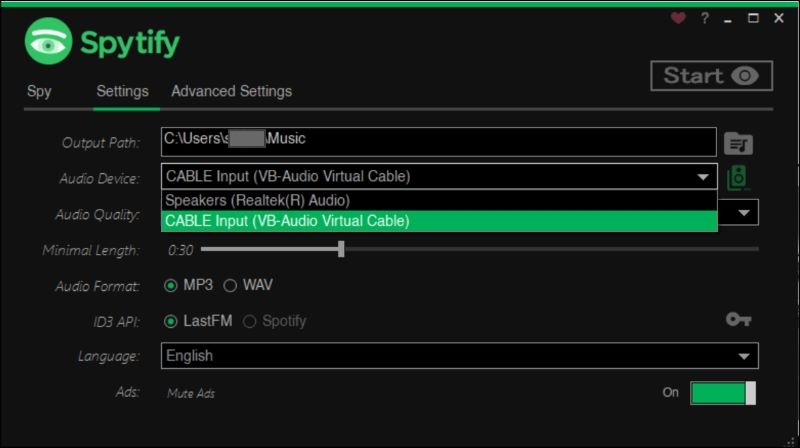
Step 3. Launch Spotify, hit Play icon on your song, and click Start in Spytify. Sit back and tap Stop to end the recording.
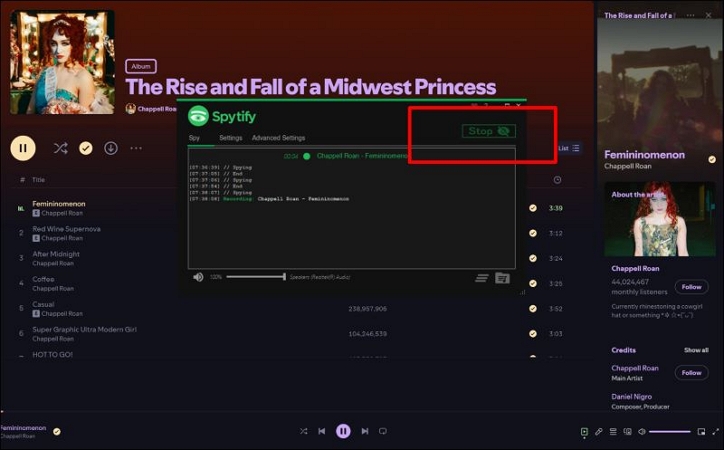
Step 4. Your recording will be waiting in the Downloads folder with the artist and song name intact.
Editor’s Experience:
Spytify keeps things simple and nails the basics with some song info preserved: a step above big names like Audacity (at least for recording Spotify). But it’s a silent show. Make sure your computer’s free to go silent mode during full-collection recording sessions.
Best Free Spotify to MP3 Converters for iOS and Android
On iOS and Android, you won’t get the luxury of direct integration with Spotify. Instead, you’ll be copying song URLs, working around limitations, and relying on DRM-free sources like YouTube or Deezer to fill in the gaps. It’s not magic, but it does the trick. Here are the best free Spotify to MP3 converters for iOS and Android:
1. Spotify to MP3 iOS Shortcut
Best for: iOS users need a quick and one-tap tool for on-the-go playlist conversion.
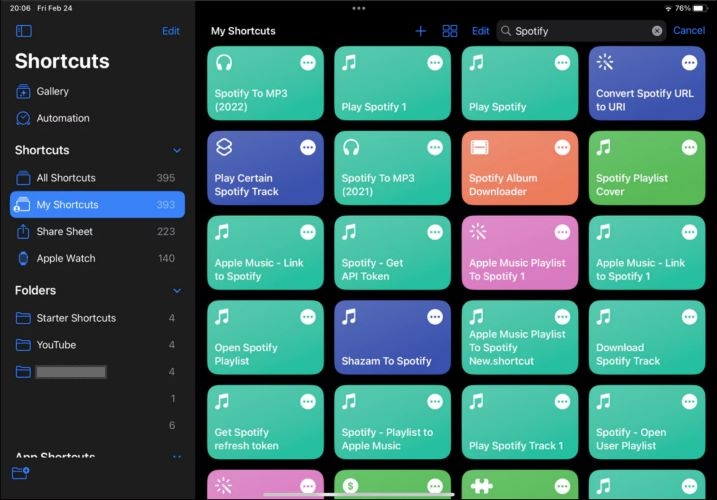
iOS shortcuts are masters of automation, turning complex actions into single taps. One to simplify Spotify to MP3 conversion: Spotify Playlist DL. With it, you simply paste a playlist and it pulls tracks at bit rates between 128 kbps to 256 kbps. The quality will depend on whatever source the shortcut finds (never Spotify itself).
Key Features:
- Convert Spotify songs to MP3 on iOS for free.
- Handle up to 5 tracks from a playlist at once.
- Download at reliable speed, no additional apps needed.
- Save files directly to your Files app.
Here are the quick steps to turn playlists into MP3s with Spotify Playlist DL:
Step 1. Open Spotify, mark the playlist and get its links.
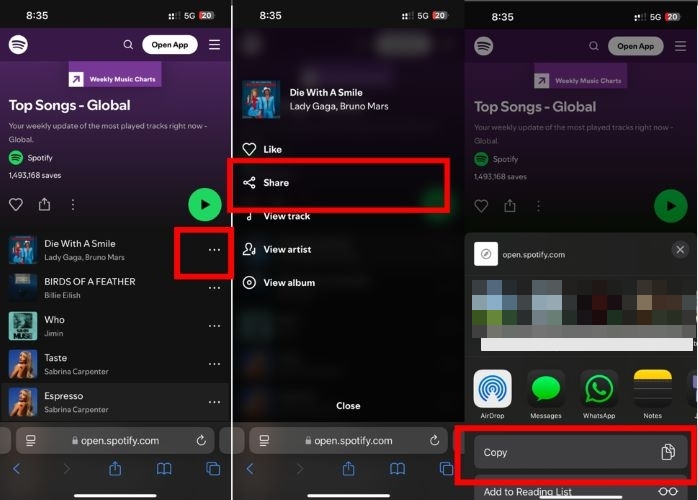
Step 2. In the Shortcuts app, add Spotify Playlist DL, and tap on it to begin. An input box will appear, drop in your copied link, and tap Done. Allow the permissions it requests. You’ll see a notification as each track is downloaded.
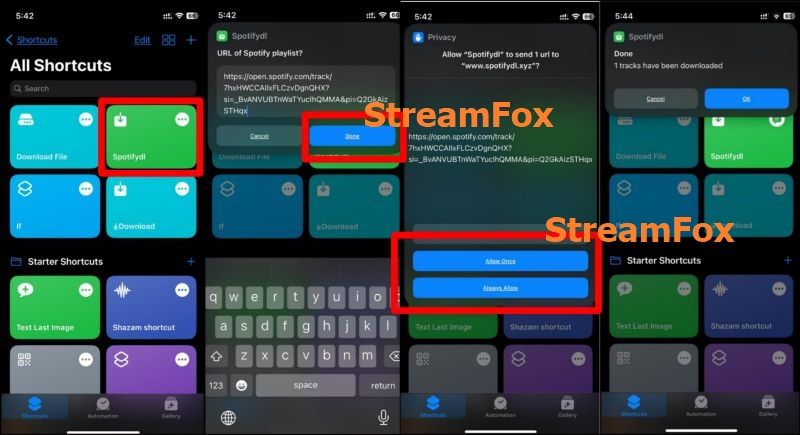
Step 3. Once complete, open the Files app, go to iCloud Drive, and look for the Spotifydl.xyz folder. Your MP3s will be waiting there.
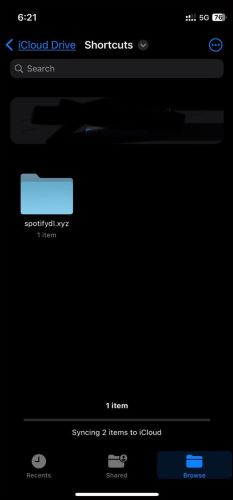
Editor’s Experience:
Spotify Playlist DL seems solid at first glance and manages 4 to 5 tracks in a single go. But push it a bit, and the cracks start to show: some tracks just vanish mid-download and an output quality that audiophiles would rather skip.
2. Music Downloader Bot
Best for: Audiophiles aiming to download high-quality MP3 tracks on Android and iOS devices.
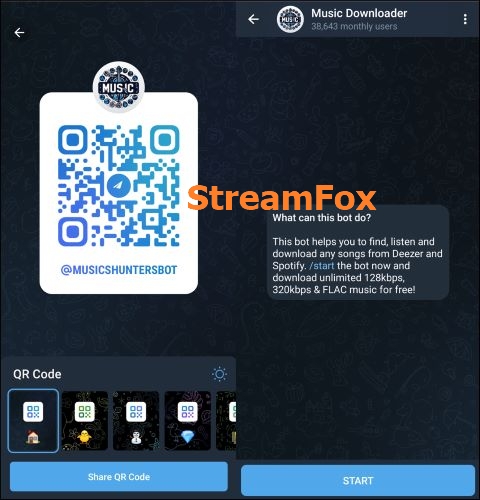
Much like the iOS shortcut, Music Downloader bot gathers tracks from various sources and lets you save music on your iOS and Android devices. But this one delivers in 320 kbps MP3. The ceiling for a playlist is 400: it cannot handle more than that.
Key Features:
- Pull up to 400 songs at once.
- Saves original ID3 tags
Follow these steps to download Spotify songs via Telegram bot:
Step 1. Begin by opening the Spotify app and copying the playlist link.
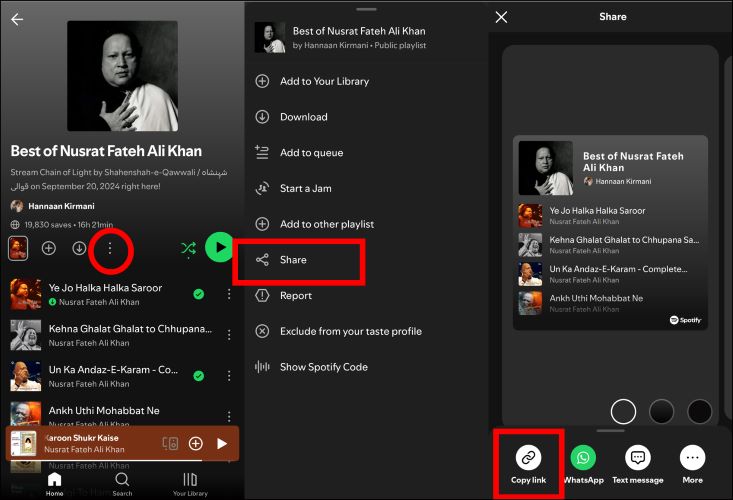
Step 2. Search for Music Downloader (@MusicsHunterBot) on Telegram. Tap Start to activate the bot.
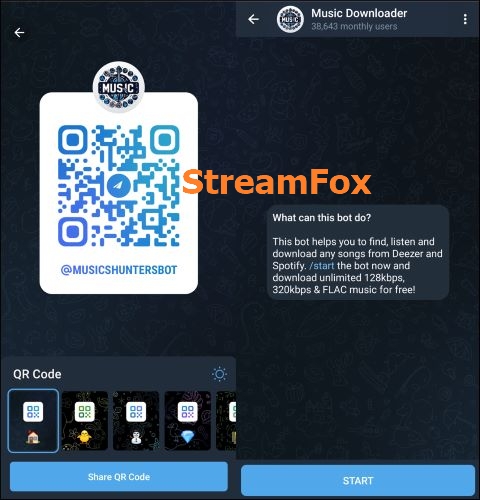
Step 3. Send the copied playlist URL to the bot. And it will display all the playlist details. And then starts sending you the songs from the playlist in batches of 8-9.
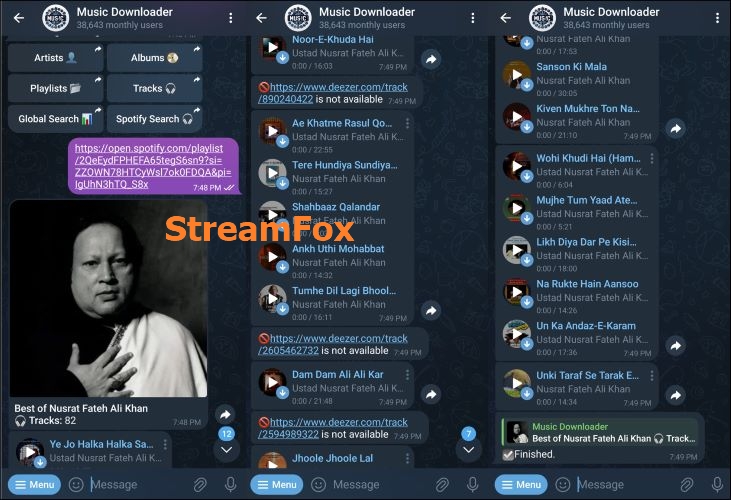
Step 4. Download the song. Then, long-press on the song and select Save to Music (on Android). For iOS users, this will be Save to Files.
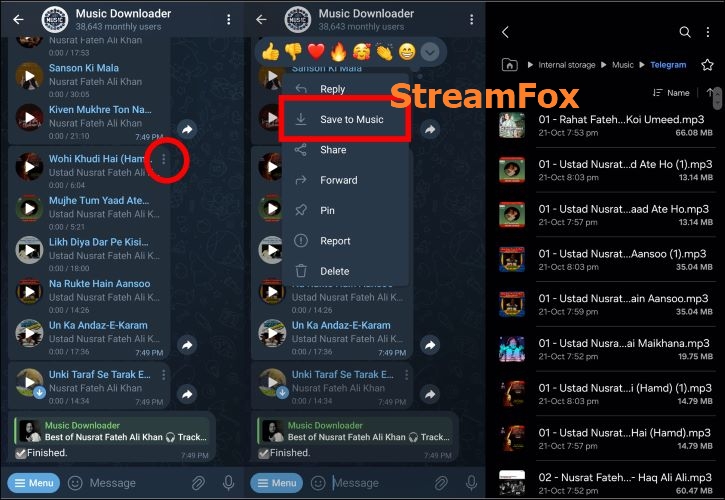
Editor’s Take:
Music Downloader bot bot is a blessing for those who are serious about sound. It’s a quick way to save up to 400 songs at a time. It has its quirks (missed tracks and no true batch downloads). But if you’re focused on building a quality music library directly on your mobile device, this bot proves its worth.
Best Free Spotify to MP3 Converters Online
Web-based Spotify to MP3 converters are designed for quick grabs, not high-quality results. Heads up: ads clog their interface, downloads lack batch options, and forget about clean, high-res files. Don’t worry, we skipped the usual ones and picked two of the best options:
1. SpotifyMP3.com
Best for: Convert Spotify URLs to MP3 via the browser.
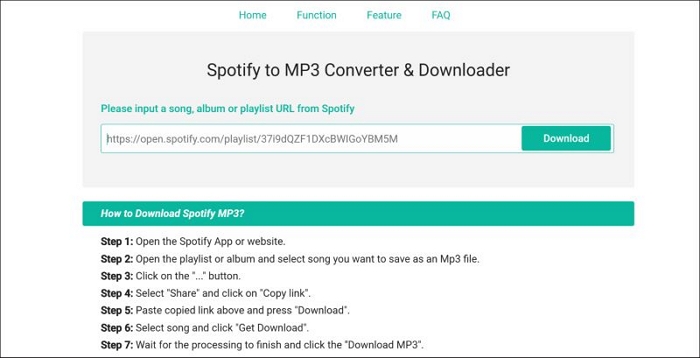
From the name alone, you know what it’s built for. Just paste your Spotify and you’ll be a click away from downloading tracks in MP3. No batch downloads, no ads, no frills: it is this simplicity that makes it shine.
Key Features:
- Single-track downloads.
- Save at a storage-friendly 128 kbps.
- Capable of analyzing playlists and albums.
- Ad-free and no bloatware.
Steps to use SpotifyMP3.com:
Step 1. Copy the song, playlist, or album link from Spotify.
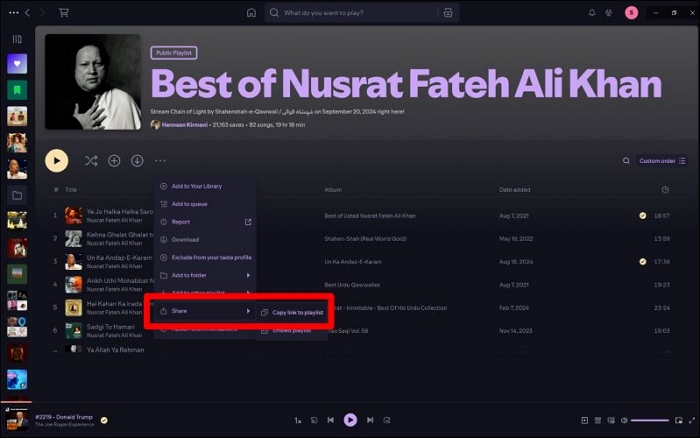
Step 2. Go to SpotifyMP3.com, paste the link in the input box, and click on the Download button.
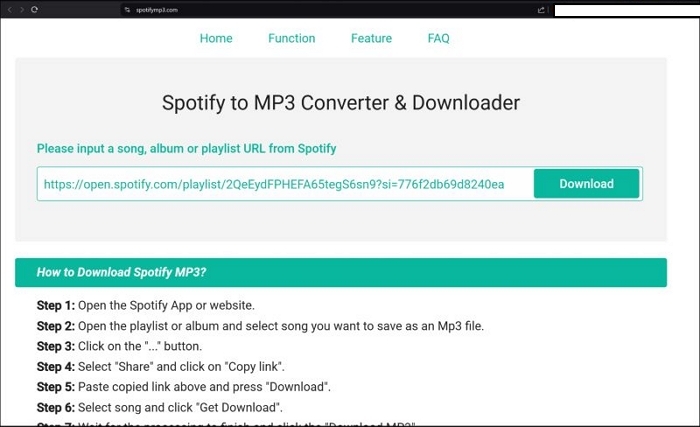
Step 3. Wait for the tool to analyze the link. Click Get Download, which will then turn into a Download MP3 option, and tap it to save the file on your computer.
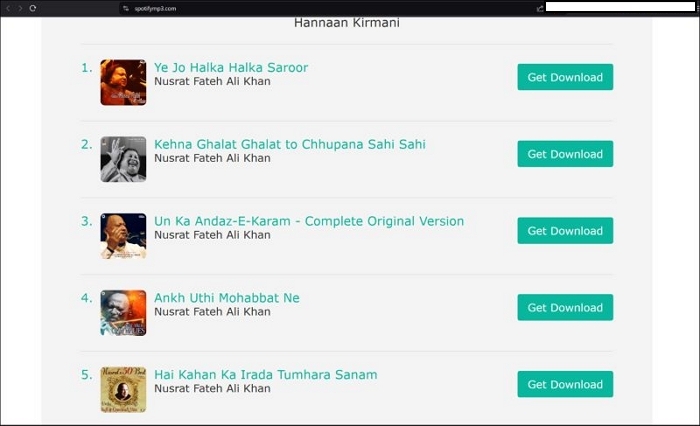
Editor’s Take:
SpoftifyMP3.com nails the basics. It picks up album art and track names but skips other metadata. The straightforward functionality, lack of ads, and easy setup make it an effortless choice for one track. A bulk-download feature would be the cherry on top.
2. SpotDownloader.com
Best for: Save entire playlists or albums effortlessly.
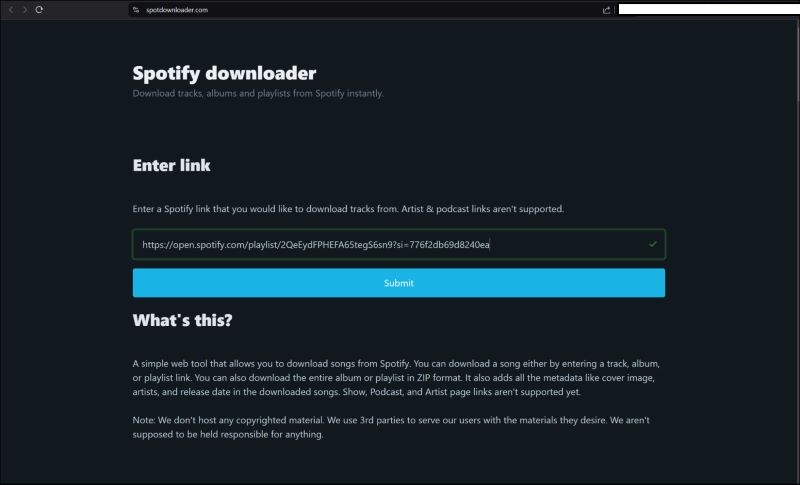
SpotDownloader.com mirrors the functionality of SpotifyMP3.com, but with a standout addition: the option to download songs in bulk. Some ID3 tags are included (like the song name and album cover), but it embeds its own title (SpotDownloader.com) onto every tag.
Key Features:
- Batch download in ZIP format.
- Support playlists and albums.
- Options to save tracks as individual files.
- 320 Kbps quality.
How to download Spotify playlists or albums using SpotDownloader.com:
Step 1. Open your browser and head over to SpotDownloader.com. Paste your Spotify album or playlist link into the URL input box. Click the Submit button to start analyzing the playlist or album.
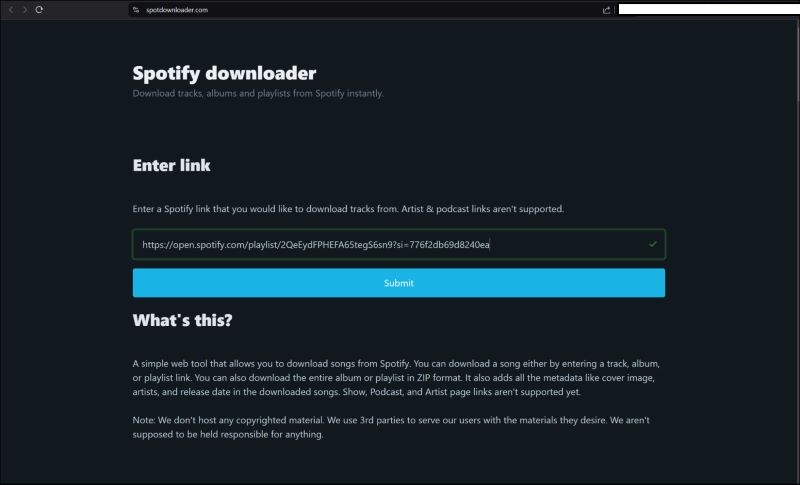
Step 2. You’ll see several download cards side by side. Hit the first option: Download ZIP. This will save all the files on your computer’s default download location.
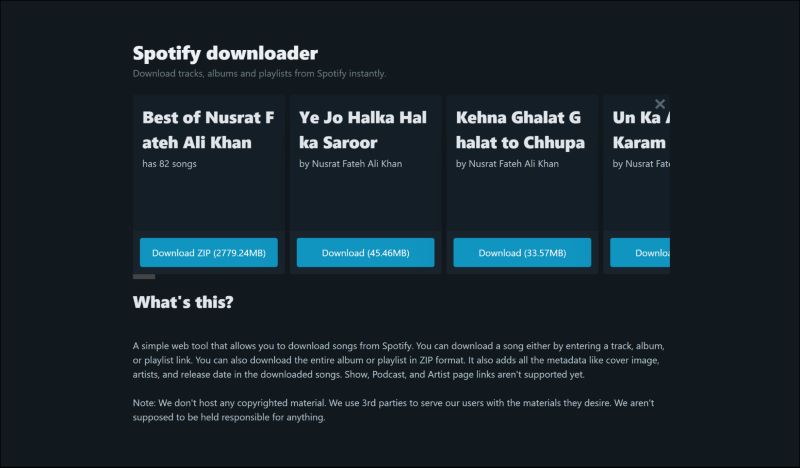
Editor’s Verdict:
MP3? Check. ZIP download? Check. 320 kbps? Check. Expect a bit of ads, and, on occasion, it misses a track or two: a common quirk among online tools. The forced stamp on every song title will require a step of extra work from you, but overall, SpotDownloader.com checks the essentials.
Best Free Spotify to MP3 Converters for Linux or ChromeOS
Once you’ve explored the online tools, you’re close to what ChromeOS and Linux have counted on for years: quick, browser-based tools. They cover the essentials, but if you need more flexibility, here are dedicated solutions for each platform.
1. SoundBound: Music and Songs
Best For: A highly compatible choice for ChromeOS users.
Soundbound brings a unified music library experience and is designed to act as a central hub for platforms like Spotify, Gaana, JioSaavn, SoundCloud, and more. Beneath the surface, it features an option to save songs in MP3 format.
Note: SoundBound allows ChromeOS users with Google Play Store support to run it easily. But even if the Play Store isn’t an option, all is not lost. For those without the Play Store, it’s still within reach by enabling Android Debug Bridge (ADB).
Key Features:
- Multiplatform music streaming service.
- Add your sources or utilize pre-set repositories.
- Save music in MP3 format with essential metadata.
How to download songs with Soundbound on ChromeOS:
Step 1. Install the Soundbound app from the Play Store.
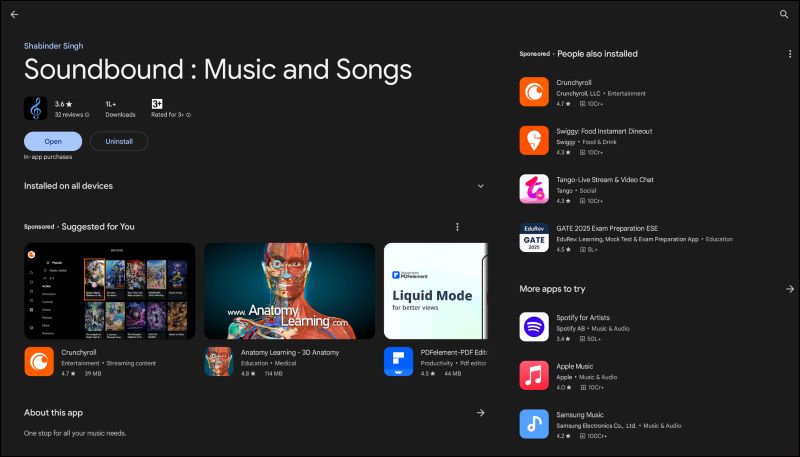
Step 2. Open the app, locate and click the Know more about sources button on the main screen.
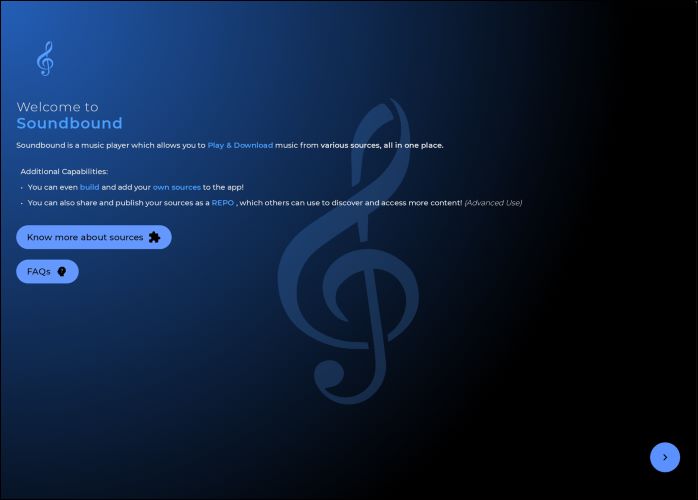
Step 3. A new browser window will open. Click on Install Repo to add default repositories.
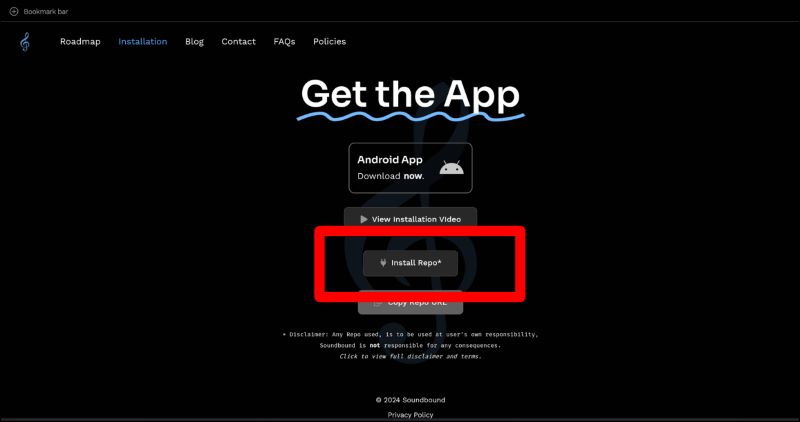
Step 4. Return to the Soundbound app and give the necessary permissions. From the home page, choose any of the playlist. At the bottom, you’ll find the Download icon. Tap on it, and the songs will be saved on your device’s default download location.

Editor’s Take:
Soundbound leans on pre-installed repositories to keep things simple. And for that reason, there’s less chance of hitting dead ends or missing tracks. However, keep in mind that the sources for these songs are primarily Jio Saavn and Gaana (two of India’s most popular music services), which don’t share a massive library like Spotify. So, obscure or niche genres rarely make the cut.
2. Savify
Best for: Linux users are looking to get tracks at highest quality in MP3 or other formats.
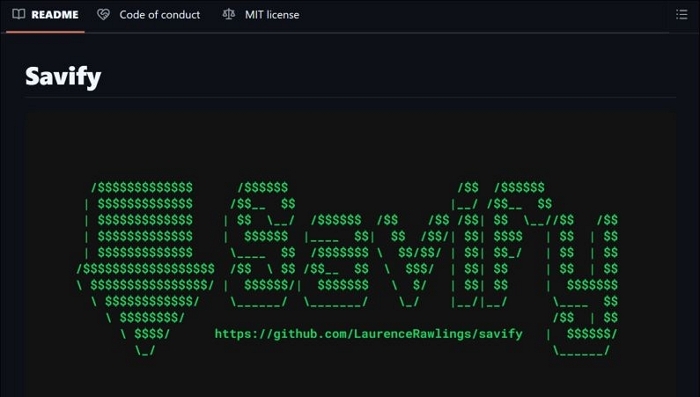
Savify is a python-based tool that lets you save Spotify songs in the highest quality and various formats, all with metadata and cover art intact. Its actual sources are SoundCloud and YouTube, but it embeds Spotify’s metadata. So, your files look Spotify-authentic, even though they’re sourced elsewhere.
Key Features:
- Tracks saved at up to 320 kbps in formats like MP3, FLAC, AAC, and more.
- Can save playlists in a single go.
- ID3v2 tags are applied to songs saved in MP3 format.
- Work on all Linux distributions.
Steps to Save Savify on Linux:
Step 1. Ensure your system is running on Python 3.6 or higher. Verify by running:
Python3 -- version
For audio processing, you will need FFmpeg. Install it using your package manager:
sudo apt install ffmpeg
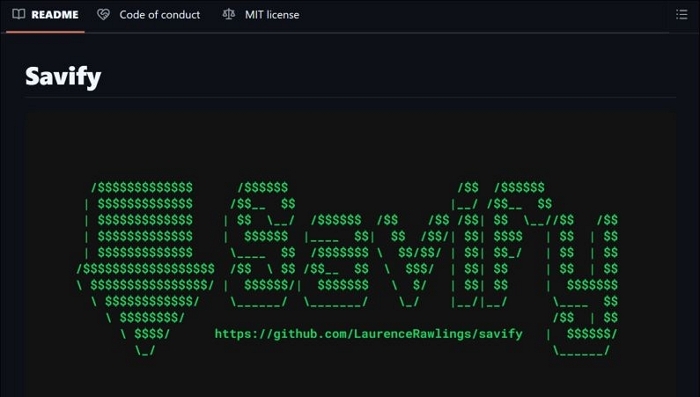
Step 2. With pip, install Savify:
pip install savify
Step 3. You can save the tracks via Command Line Interface (CLI). To download, replace the Spotify URL with your chosen track link:
savify “Spotify URL”
You can locate downloads by executing this:
HOME/.local/share/Savify/downloads
Editor’s Experience
With Savify, there’s no shortage of flexibility and there’s a range of customizable options and executables that make it a solid open-source project. Each detail is laid out clearly here: https://pypi.org/project/savify/. But keep in mind that the audio isn’t directly sourced from Spotify.
Comparison of the Best 8 Spotify to MP3 Converters
Here’s a closer look at what each tools offers:
| Tool | Audio Quality | ID3 Tags | Output Format | Speed | Supported Platforms |
|---|---|---|---|---|---|
| StreamFox for Music | Original, lossless quality as found on Spotify | Complete metadata: song title, album, artist info, and custom organization options | MP3, FLAC, AAC, WAV, M4A, etc. | 50x faster than playback | Mac, Windows |
| Spotify Recorder for Windows | 256 kbps for free, 320 kbps with premium | Retain song title, artist when saved in MP3, but lack album metadata | MP3, WAV | Standard playback speed | Windows |
| Spotify to MP3 iOS Shortcut | 128 - 256 kbps | Retain basics: cover art and album details are sourced independently | MP3 | Moderate | iOS |
| Music Downloader Bot | 320 kbps | As appears on Spotify with original song title, artist info, and album cover | MP3 | Depend on file availability in database | Android, iOS (Telegram) |
| SpotifyMP3.com | 128 kbps | Basic metadata (song title, artist) without album cover. | MP3 | Quick for individual tracks | Web, any browser |
| SpotDownloader.com | 128-320 kbps | Metadata includes song title, artist and album cover stamped with SpotDownloader branding | MP3 | Slow conversion | Web, any browser |
| Soundbound Music and Songs | Similar to Spotify | Maintain metadata like song title and artist from sources like Gaana and JioSaavn | MP3, WAV | Network-dependent | Chrome OS (with Play Store), Linux (ADB install) |
| Savify | Up to 320 kbps, quality based on YouTube source | Embedded Spotify metadata (song title, artist name and album name) | MP3, FLAC, AAC, WAV, M4A | Network-dependent | Linux (all distributions) |
Conclusion
After a deep review of the above top eight free Spotify to MP3 converters, it’s clear that StreamFox for Music truly stands out. It doesn't just offer convenience: it ensures you’re getting original audio, preserved metadata, and 50x conversion speed than what the normal tools pull out.







