Updated on 2025-06-24
views
5min read
One of the reasons why many people like listening to podcasts is because it’s such a way for them to learn new things at their leisure. Now, for Apple users, Apple already has a dedicated podcast app that houses millions of podcast episodes all available for streaming and download, as long as you’re a subscriber. Perhaps that’s not enough for you and you desire to get these podcasts on your Apple Music too for better cohesiveness.
Don’t worry, by the end of this article, you’ll know everything regarding podcasts and Apple Music that you never knew before. Beyond that, you’ll learn how to enjoy Apple Music podcasts on any device and listen to Apple Music offline without using the native app. It’s a long ride, so buckle up and let’s go!
Can You Listen to Podcasts on Apple Music?
The answer is yes but please just get this straight - You’ll only find a handful of podcasts on Apple Music compared to what you’ll get on the Apple Podcasts app.
How to Listen to Podcasts on Apple Music
Knowing that Apple Music doesn’t really have much to offer regarding podcasts, listening to one usually requires you to type in “Podcast” on the Apple Music search bar. The ones available will pull up and you can go ahead to listen to them. If you have a specific podcast in mind, just go ahead and type in the name but understand that you may not get your desired result. With that said, keep reading to find out the steps to actualize this both on smartphones and computers.
Steps on iPhone/Android
Step 1. Tap on the Apple Music app on your phone’s home screen to open.
Step 2. Type the name of the podcast you want to listen to and see if the app has it available.
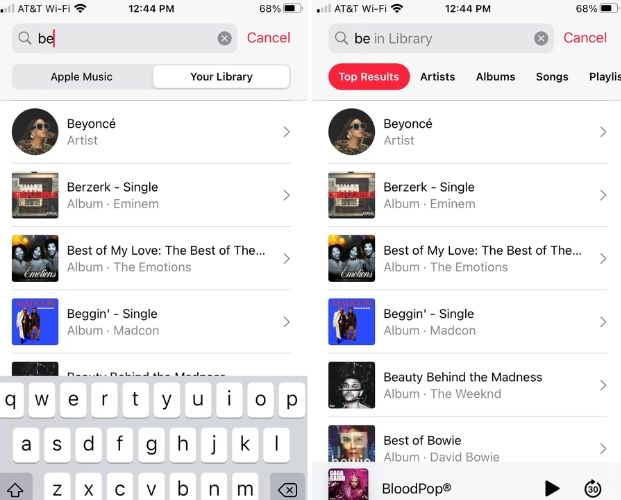
Step 3. If the podcast is available, then tap the “Play” button to listen to it.
Steps on Windows/Mac
Step 1. Launch the Apple Music app on your computer.
Step 2. Find the podcast you want using the Search Bar.
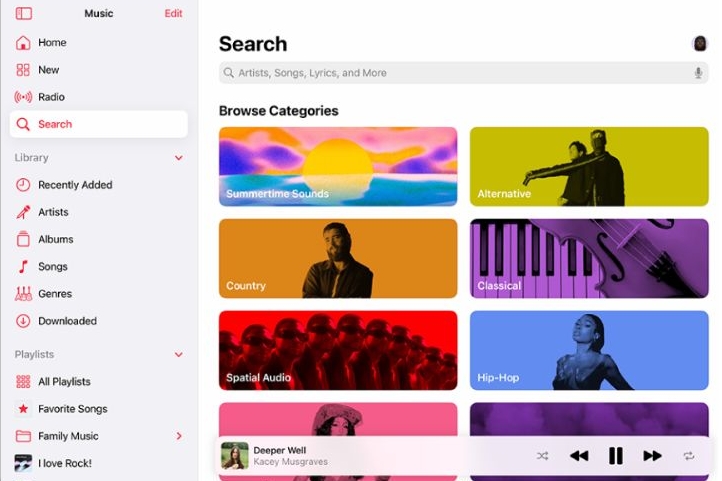
Step 3. Scroll the search results and tap on your desired pick to start playing.
How to Listen to Apple Podcasts on Phone or Computer
It’s refreshing to know that more than 850,000 podcasts are available on Apple Podcasts for free! Also, since the service is even accessible in more than 170 countries, it means you can enjoy it almost anywhere. For those who have upgraded their devices to either iOS 17, iPadOS 17, or the latest macOS Sonoma, you have the privilege to connect other subscriptions like Apple Music and others directly to your Apple Podcasts app. When you do this, you’ll get the best podcast or audio-listening experience because there is a lot of content at your fingertips. Here’s how to listen to Apple podcasts on your phone or computer.
Steps on iPhone/Mac
For iPhone and Mac users, the Apple Podcast app is already sitting on your phone’s home screen but if it’s not, just head to the App Store and download it for free. After you’ve installed it, follow the steps below to listen to your favorite podcasts:
Step 1. Tap to open the Apple Podcasts app on your iPhone or Mac computer.
Step 2. Now, head to the “Browse” tab to discover new podcasts or if you have a specific podcast you’re looking for, type the name into the “Search Bar”.
Step 3. From the results that pop up, tap on the one you want to see more information about it or pick from the list of available episodes.
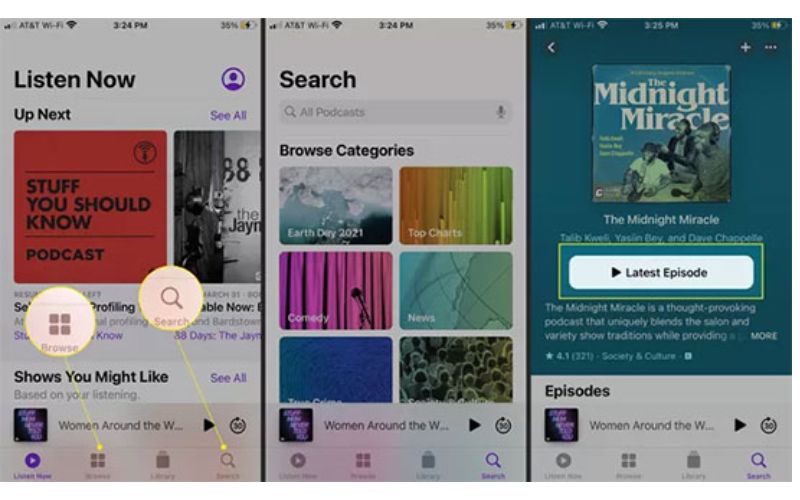
Step 4. Finally, click to start playing your desired episode and if you love it, tap the “Subscribe” button to stay aware of future episodes.
Steps on Android
Here is a smart trick for Android users to access and listen to Apple podcasts on their phones. The app is not on the Google Play Store but you can get it from the official website “podcasts.apple.com” using Google Chrome. Here’s how to do it:
Step 1. Tap to open your Google Chrome app and visit podcasts.apple.com.
Step 2. You’ll see different categories of podcasts. For specific podcasts, just click the menu button, hit the “Search” button and then type in the name of the podcast you’re looking for.
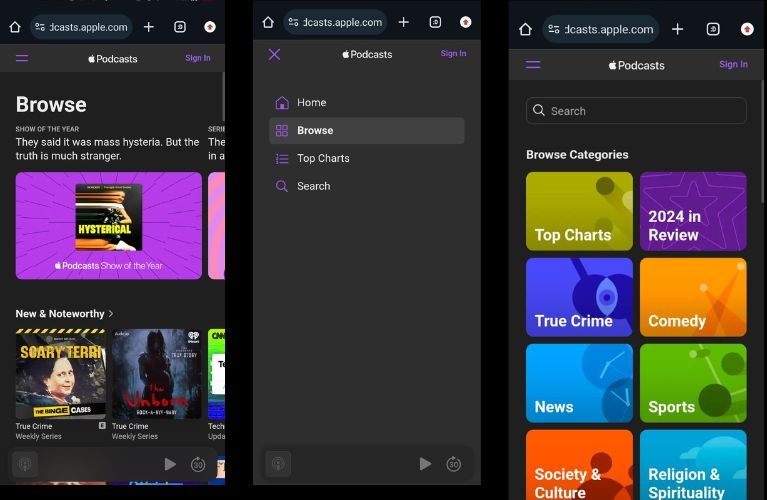
Step 3. Hit the three vertical dots at the Chrome menu and select “Add to Home Screen”. This ensures that the website is on your phone’s home screen for easy access.
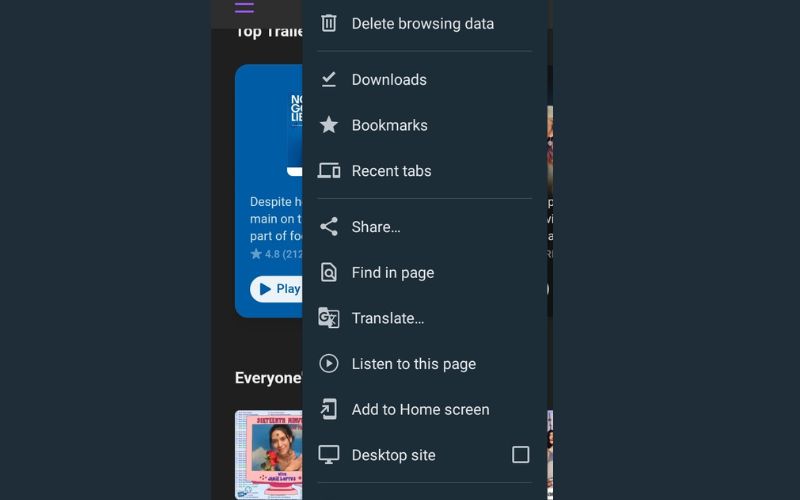
Steps on Windows
If you have an iTunes account, you can use it to listen to Apple Podcasts on your Windows PC. Otherwise, you can still create one for this purpose on your computer. However, before doing that, ensure that you’ve downloaded the iTunes app from the Microsoft Store. Then follow the steps below to listen to Apple podcasts:
Step 1. Launch the iTunes app and log in with your credentials like your Apple ID and password.
Step 2. Head to the “Music” section at the top-left corner and select “Podcast” from the drop-down list.
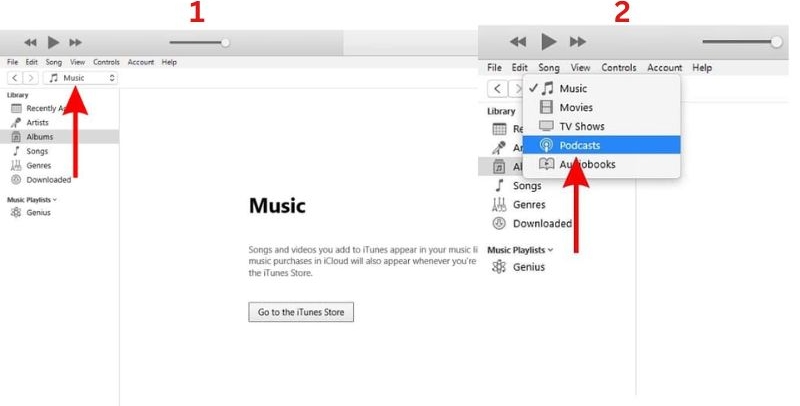
Step 3. Alternatively, you can just type the name of the podcast in the “Search Bar” to find it. You’ll be greeted with lots of podcasts on different topics.
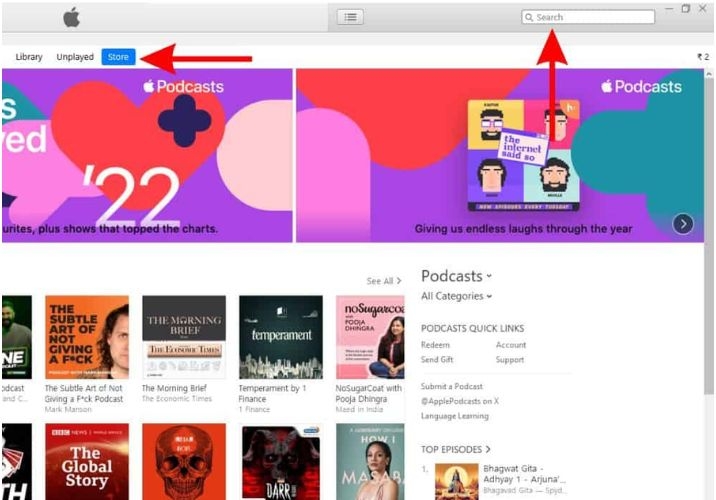
Step 4. Once you find the podcast you like, tap on it to see the list of episodes. Pick the episode you want and hit the “Play” button to start streaming.
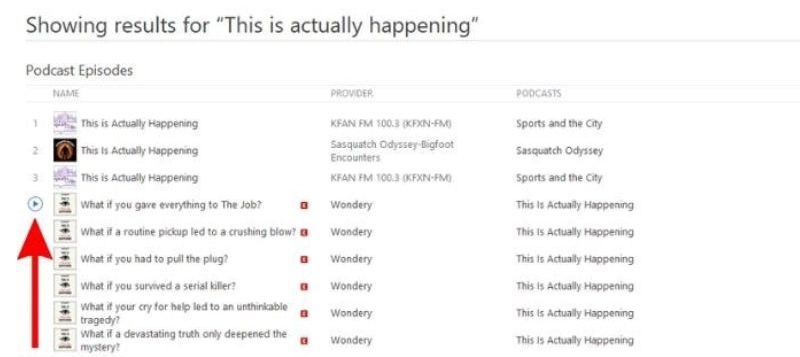
Bonus: How to Listen to Songs on Apple Music Offline Without App
Now, for Apple users who are excited to learn of an interesting way to listen to songs on their Apple Music offline without needing the app, we’re happy to introduce StreamFox for Music, the Eassiy All-in-one Music Converter. With StreamFox for Music, there’s never a better way to say goodbye to long hours of song download, as this software will download Apple Music playlists to MP3 at a 50X speed. Plus, the batch-download feature means you’re free to stock up on plenty of playlists and albums and download them at once. The best part is that these songs will be saved in different audio formats (MP3, M4A, WAV, FLAC, and many more), making them super compatible with almost any device.
You even don’t need to go around copying and pasting URLs when you want to download songs from Apple Music, because everything can be done right on the software. Finally, whether you’re using a Mac or Windows PC, your access to the software is guaranteed.
Eassiy All-in-one Music Converter
Download music from Spotify, Apple Music, Amazon Music, and three other music services as local MP3 in 320kbps with ID3 tags retained.
Key Features
- The software includes a native Spotify web player for easy use.
- The ID3 tags of each song downloaded stay intact, so you can identify your songs fast and organize your music library better.
- For all music downloads, the bitrate and sample rate can be tweaked to your taste.
- The 14-day free trial allows you to explore the software's full functionality.
Steps to Download Apple Music with StreamFox for Music
Step 1. Download StreamFox for Music first and follow the simple guideline that pops up on your screen to install it on your computer.
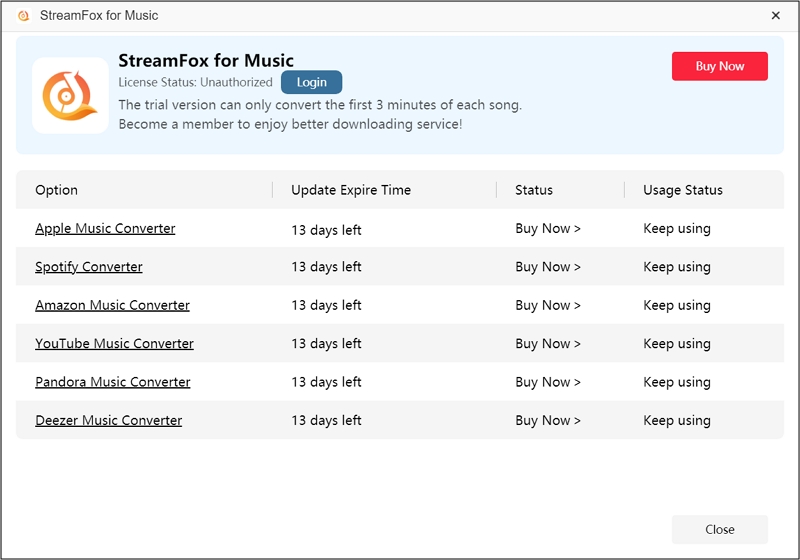
Step 2. Click to open the software and pick “Apple Music” from the list of streaming platforms available to download from.

Step 3. Tap on “Sign in” at the top of the screen and input your Apple Music account details for quick access.
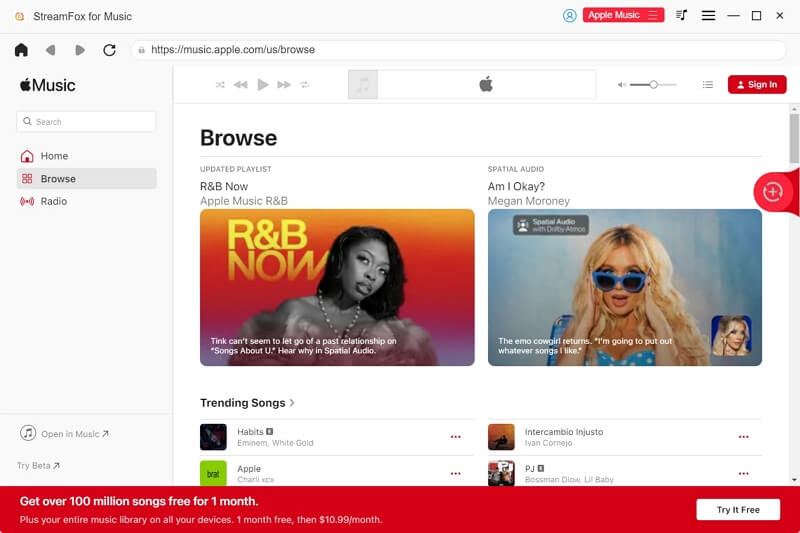
Step 4. Navigate your Apple Music interface to find the songs you desire to download. Get all of them to the “+” conversion icon.
![]()
Step 5. Now, from the conversion window, head to the “Output Format” section and select the one you want. MP3 is usually the default setting. To select where the songs will be saved, click the “Browse” button.

Step 6. When you’re done with all the needed settings, hit the “Convert All” tab to get the songs saved on your computer. When it’s done, you can go to the “View Output File” section to see and play them all.

Conclusion
From this article, you’ve seen that the answer to the question, “Can you listen to podcasts on Apple Music” is a yes, though you’ll only get a handful of them. Ultimately, having software like StreamFox for Music is highly essential, because getting your favorite Apple Music tunes is such a breeze and it’s satisfying to know that you’ll have them forever in whatever format you desire, whether MP3, FLAC, M4A, or WAV.







