Updated on 2025-06-24
views
5min read
Have you been looking for a way to download your best Spotify tracks without a Premium subscription? Spotify Deezer Music downloader must have come to mind then, but the question now is whether it’s still a good option. And what if it’s not? We’ll answer all these questions in this article, highlighting what past users said about the tool and our final verdict. Additionally, you’ll find other great and easy-to-use options that can help you download Spotify songs, albums, and playlists even if you’re using a free account. So, buckle up and let’s go!
Basic Introduction on Spotify Deezer Music Downloader
Generally, Spotify Deezer Music downloader is a handy tool that allows you to download songs from streaming platforms, so you can build your music library offline. But how does it work? Which browser and music platforms are supported? How about the features? Let’s find out.
What is Spotify Deezer Music Downloader?
With Spotify Deezer Music downloader, you can download songs from streaming services such as Spotify, Deezer, and SoundCloud. When it was designed, it came as a Chrome extension, so downloading tracks was as easy as clicking a button. Users could quickly access it through the Chrome Web Store. Once you’ve installed it on your browsers, it will automatically detect and download songs from the web pages of the streaming platforms without needing the official app.
One of the primary features of this tool was that it allowed users to save copy-protected songs in DRM-free MP3 format, plus it was completely free to use. There were no limits to the number of songs you could download and it works on any device with Chrome.
Despite how popular and useful this music downloader was, unfortunately, it was removed from the Chrome Web Store in 2021 and is now rebranded as “Spotify™ & Deezer™ Music Downloader”.
User Reviews
During the reign of Spotify Deezer Music downloader, you might wonder - what did people say about the tool? Going through the user reviews on Chrome Web Store, the downloader seemed like a promising tool, but one that didn’t always satisfy the needs of everyone.
On the good side, a lot of people admired the tool’s simplicity and noted how much they liked the extension but wished there was a “Download All” button for playlists. Some other users encountered some serious issues like the extension not working properly after installation.
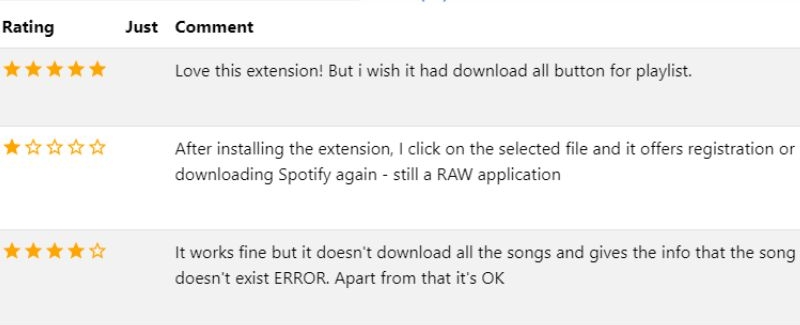
Someone pointed out that the tool kept pushing them to register or re-download Spotify. Others were even more frustrated at how many errors they encountered while trying to download certain songs. A specific user also noted that they couldn’t get it to work at all with Spotify anymore.
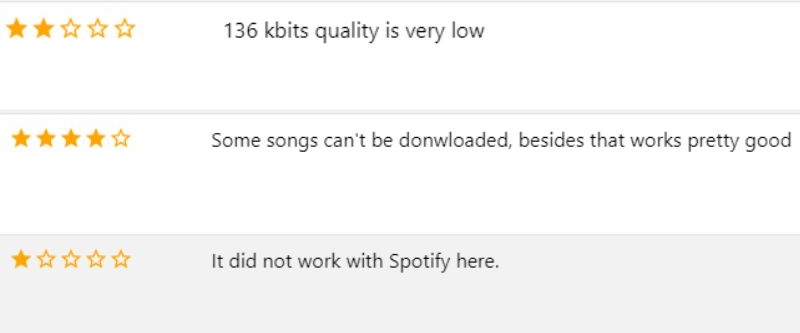
Editor Words
From my observation, while Spotify Deezer Music downloader seemed like a handy tool with some great potential, it came with its fair share of problems, just like any free tool. One of the best features was that it made downloading songs from Spotify, Deezer, and SoundCloud incredibly easy.
However, it wasn’t all smooth sailing as the downloader struggled with errors and some songs were not available for download. You also couldn’t download a playlist at once, just one song at a time plus the audio quality was capped at 136kbps which was a letdown for a lot of people.
The final straw that broke the camel’s back was the eventual removal of this free Spotify Downloader Chrome extension from the Chrome Web Store.
How to Use Spotify and Deezer Music Downloader
Now, if you happen to get the .exe file for Spotify and Deezer Music downloader, you can use it to download songs from Deezer by following the steps below.
Step 1: Install Spotify Deezer Music Downloader
- First, visit Chrome-stats.com and download the Spotify and Deezer Music Downloader(Spotify™ & Deezer™ Music Downloader) ZIP file. Unzip it to any folder on your device.
- Then, open a new tab on your Chrome browser and type chrome://extensions into the address bar.
- Toggle to enable the “Developer” Mode at the top-right corner of the homepage.
- Now, click on the “Load Unpacked” button, then go to the folder where you’ve unzipped the downloaded tool and select it. The tool is now installed and ready to use!
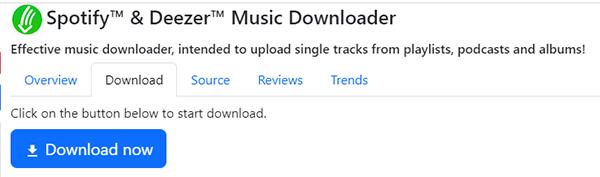
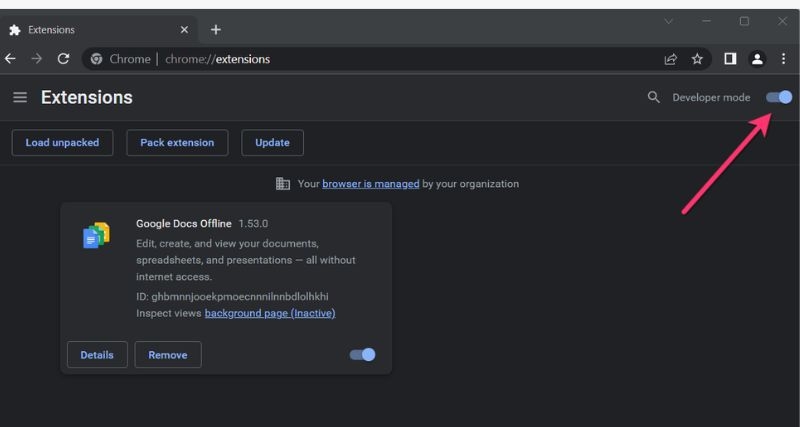
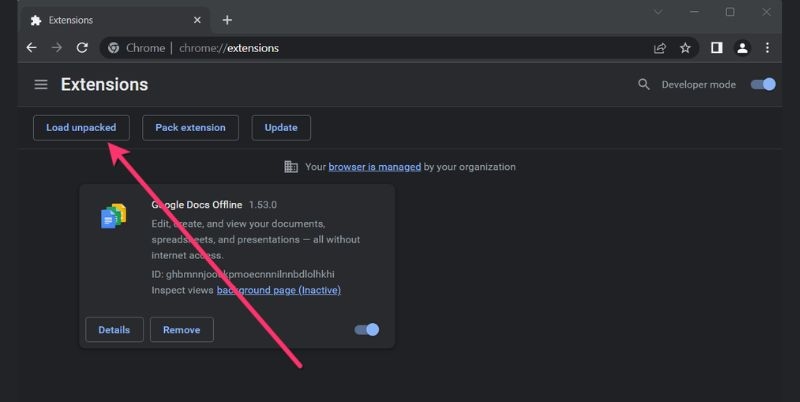
Step 2: Download Music with Spotify Deezer Music Downloader
Once the tool has been installed on your browser, you can proceed with the download process by following the steps below:
- Head to Spotify Music's official website and log in with your account details.
- Next, look for your desired tracks. Once you find them, you’ll see a “Download” icon beside every song. Click on the button to download the song instantly.
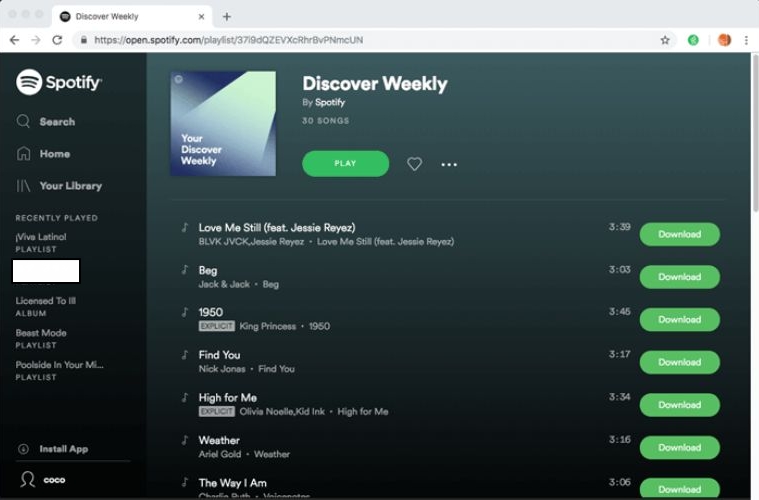
Alternatives to Spotify & Deezer Music Downloader for Any Device
If you’re worried that you may not be able to download your cool Spotify tracks with Spotify & Deezer Music downloader, we’ve got lots of great options for you worth trying out. Let’s look at them below:
For Windows/Mac
StreamFox for Music, the Eassiy All-in-one Music Converter, is a great alternative to Spotify Deezer Music downloader for Windows and Mac. The reason is simple, whether you’re streaming from Spotify, YouTube, Apple Music, Amazon Prime Music, Deezer, or Pandora, you can download any song of your choice in different formats like MP3, M4A, FLAC and WAV.
The most interesting part is that there’s an integrated player that helps you preview tracks and listen to them before hitting the download button. Plus there’s no need to copy and paste URLs endlessly, just search and download the music right from the software. More so, once your songs have been downloaded, you can save them to any device and listen offline without restrictions.
Eassiy All-in-one Music Converter
Download music from Spotify, Apple Music, Amazon Music, and three other music services as local MP3 in 320kbps with ID3 tags retained.
Key Features
- It downloads the original audio quality of songs at 320 kbps.
- Download more than one song and playlist at once at a 50x speed.
- No premium subscription is required on Spotify.
- Easy to customize file names and set your preferred saving destination.
Steps to Download Spotify/Deezer Music with StreamFox
Step 1. Get the StreamFox for Music on your Windows PC or Mac and then follow the simple on-screen steps to install it.
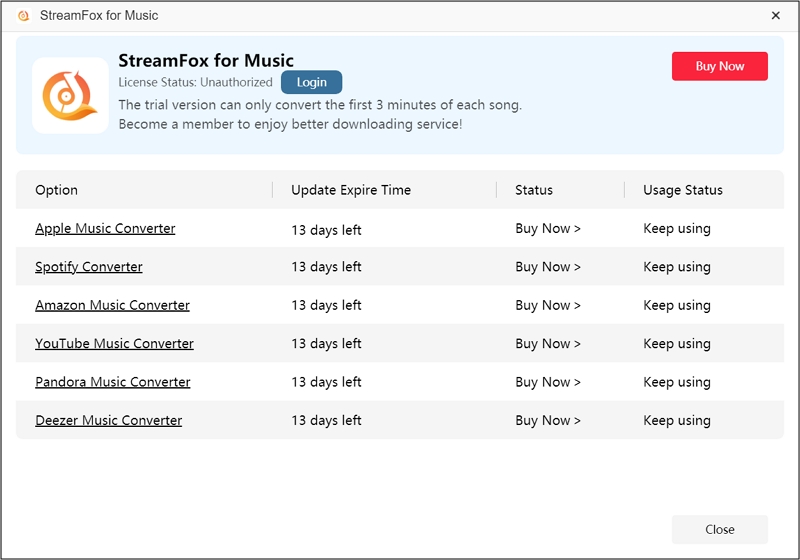
Step 2. On the interface, pick “Spotify” which is where your music will come from. To download music from Deezer, simply choose “Deezer” here.

Step 3. Hit the “Log in” button at the top right corner and enter your Spotify credentials to either your free or premium account.

Step 4. Carefully choose all the songs you want to download for offline listening and drop them to the conversion “+” icon.

Step 5. Tweak your download settings from the Conversion List window. Pick your preferred output format and click the “Browse” option to select your storage destination.

Step 6. With everything set, hit “Convert All” to start downloading your songs. When it’s done, check them out in the “Finished” tab.

Editor Words
From the analysis above, StreamFox is a fantastic option if you’re looking to download your favorite Spotify songs and playlists with ease. It ticks all the boxes especially since it has a batch download feature and downloads at such a high speed.
On the flip side, you’ll have to make a full purchase of the Software to access more premium features but it’s worth the investment since it’s an all-round music downloader.
For Android/iPhone
To download Spotify songs on your smartphone, you can use Telegram bots in place of Spotify & Deezer Music downloader. The good thing with these bots is that they work seamlessly on both Android and iOS devices and make downloading songs as easy as pie. Here’s the process:
Step 1. On the Telegram app on your phone, search for @Spotifysavebot.
Step 2. Click to access the bot’s page, then hit the “Start” button.
Step 3. Head to the Spotify app, pick the track you want to download, and click the “Share” button to pick “Copy Song Link” from the option.
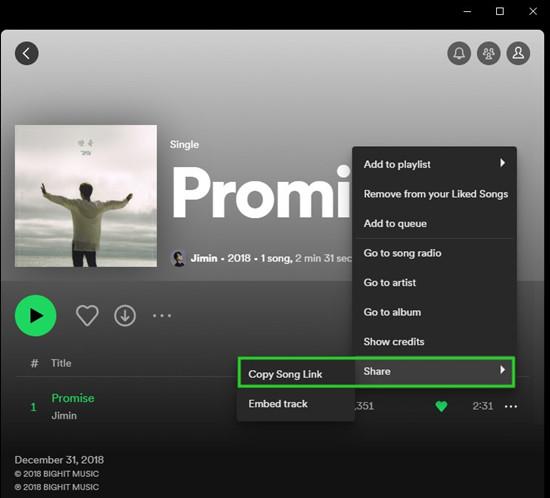
Step 4. Return to the bot’s message box and paste the track’s link.
Step 5. Download the track, tap the three vertical dots next to it, and select “Save to Files”.
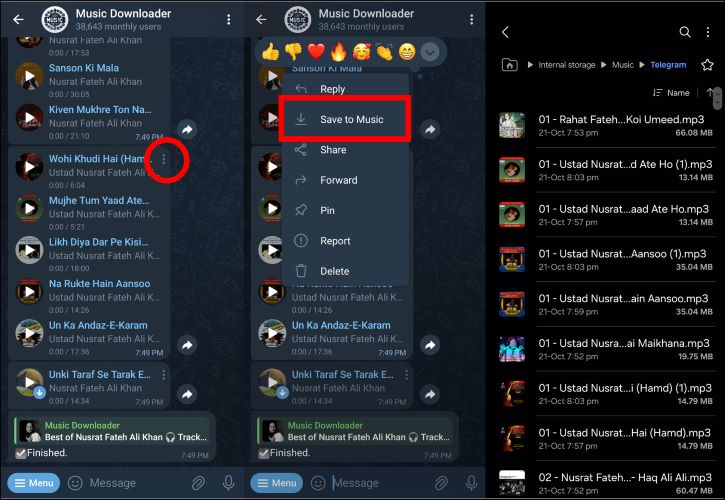
Editor Words
Overall, Telegram bots present a convent way of grabbing your desired tracks on Spoifty without complex installations or paid subscriptions. It’s also quite versatile as it works on both Android and iOS devices.
However, you’ll struggle with downloading playlists and the reason is that the bot can only download songs individually. Aside from that, the bots may occasionally fail to deliver the exact track you’re after, and even for the right songs downloaded, the audio quality won’t be up to par.
For Chromebook
DZR Music Downloader is a replacement for Spotify & Deezer Music Downloader. This Chrome extension is free to use and takes the hassle out of downloading music from Spotify or Deezer. Additionally, the extension is super smart, as it automatically detects music on a webpage. Let’s look at how it works:
Step 1. First, open the Google Chrome Web Store and search for DZR Music Downloader.
Step 2. Once you find it, click on the “Add to Chrome” button. After this, the extension will appear in the top-right of your browser.
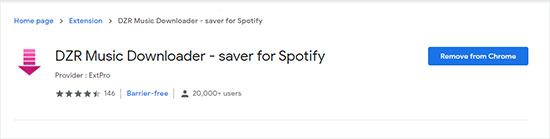
Step 3. Now, go to the Spotify or Deezer website and log in to your account.
Step 4. Find the song you want to download. You’ll see a “Download” icon right next to the track. Just click on it and the song will be downloaded instantly.
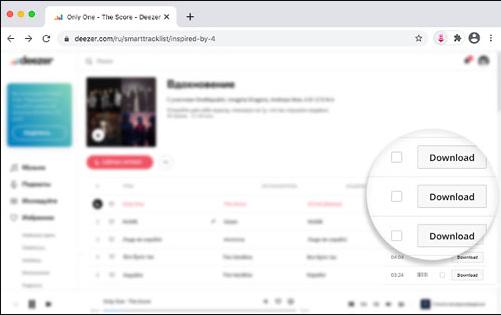
Editor Words
Truly, the DZR Music Downloader is a cool choice for anyone looking to download Deezer tracks without spending a dime. The extension works seamlessly across any operating system as long as you’re using Google Chrome. The download process is also straight to the point.
You can’t look past the drawbacks of this download extension. First, the lack of ID3 tag preservation means you won’t get all the metadata of the song like album artwork or artist info. I also noticed that the download is a bit slow as each download takes about 20 seconds to start and only one song can be downloaded at a time
For Linux
For Linux users, a cool tool to download Spotify songs is Audacity. It’s an open-source software that lets you record Spotify MP3 on your computer. Aside from that, you can also use it to tweak the audio before exporting. Here’s how to use the software to save tracks from Spotify:
Step 1. Download and install Audacity on your Linux computer.
Step 2. Open the software, go to the “Edit” menu at the top, and pick “Preferences”.
Step 3. In the “Devices” tab, set “ALSA” as the interface/host and choose “Pulse” for Playback/Device.
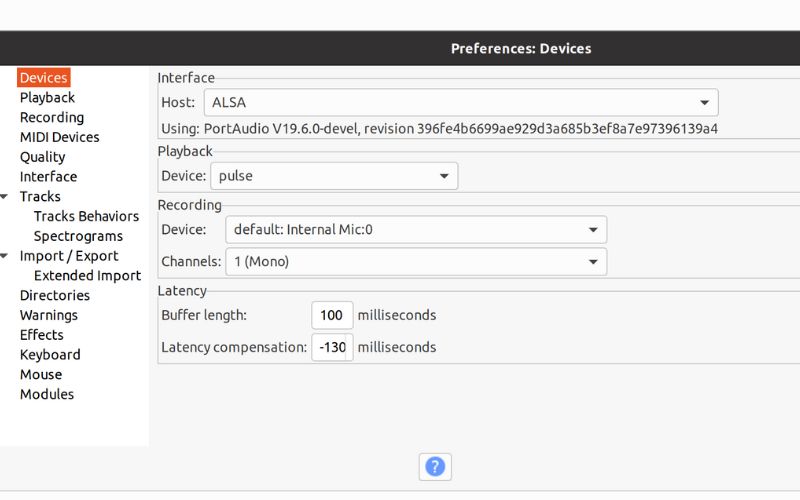
Step 4. In the “Recording” tab, ensure that the “Software playthrough” is not checked.
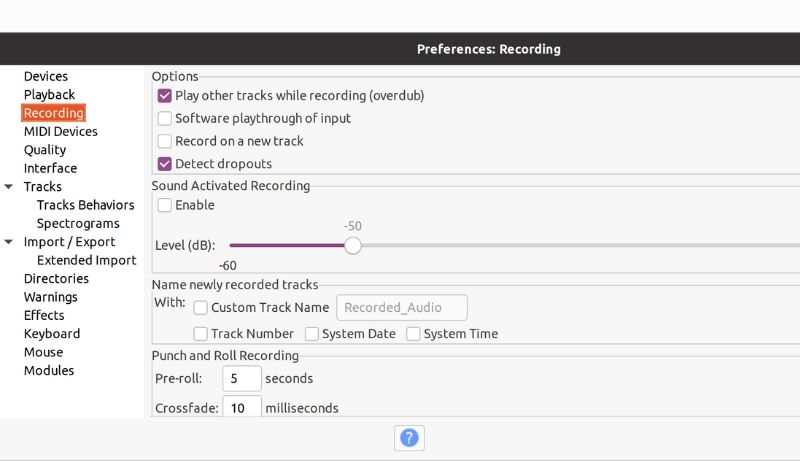
Step 5. Now, go to Spotify and play the song you want to save in the background.
Step 6. Hit the “Record” button in Audacity to start capturing the song in real-time and when it’s done, click the “Stop” button.
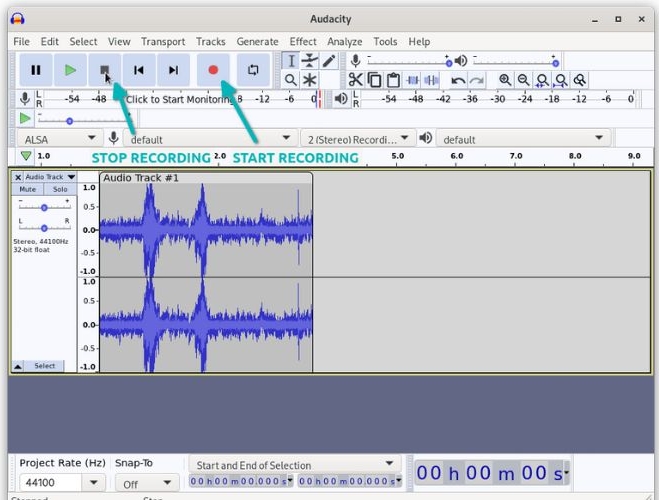
Step 7: In the top pane, click “File” > “Export” > “Export as MP3” to save the recorded music.
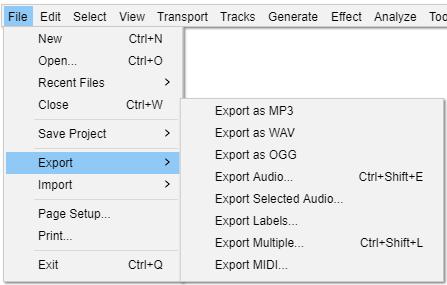
Editor Words
Audacity indeed does a great job of recording and saving your desired Spotify tracks, especially since it’s completely free and supports multitrack audio. It also allows you to edit and trim the song after recording.
As much as this tool is quite handy, it does come with a few downsides and one of them is your inability to record more than one song in real-time. Plus, the interface can feel a bit clunky, and if you’re not family with audio editing, you’ll be lost navigating the software. Also, keep in mind that Audacity doesn’t preserve ID3 tags or maintain lossless quality, so your recording won’t be crisp.
Conclusion
In conclusion, Spotify Deezer Music downloader is such an amazing tool to save your best Spotify or Deezer songs. Sure, there are other download options but the best Spotify Deezer Music Downloader alternative is StreamFox for Music. This all-encompassing software will save songs from Spotify, Deezer, and many more with a few clicks. The audio quality is crisp, plus you’ve got different formats to download your song. How incredible!







