Updated on 2025-05-14
views
5min read
If you have made your Spotify playlists public, you must be curious about who liked your playlists. After all, when someone saves or likes your Spotify playlist, it means your music taste resonated with them. So, can you see who liked your playlist on Spotify in 2025?
This guide clears that up. We’ll break down the answer by explaining what Spotify does and doesn’t show when a Spotify playlist is liked. And if you want to preserve your most-liked Spotify playlists for good, we’ll also show you how to convert them to MP3 using Eassiy All-in-one Music Converter.
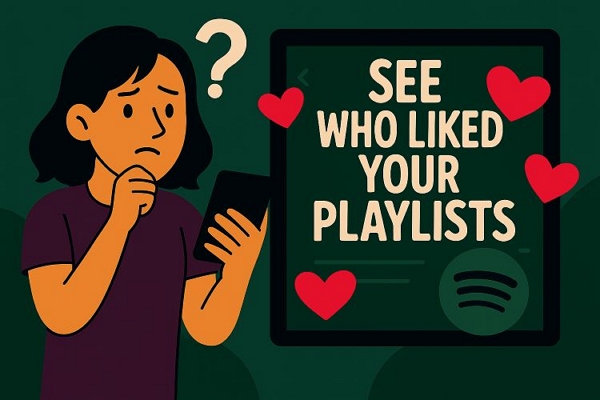
Can You See Who Liked Your Playlist on Spotify in 2025?
No, you can’t. And that’s not a recent change either. Spotify quietly removed the ability to see who liked or followed your playlist back in 2013. What’s left today, in 2025, is just a number: a total count of playlist likes. You’ll see it just beneath the playlist title, paired with the globe icon, but it will not reveal a single face behind it.
Thousands of users are frustrated over this. In fact, one of the highest-voted ideas on Spotify’s official Community forum, with over 26,000 votes, asked for the return of this feature.

Spotify’s response back in 2019 was direct: “Not Right Now”. Six years later, its stance hasn’t changed.
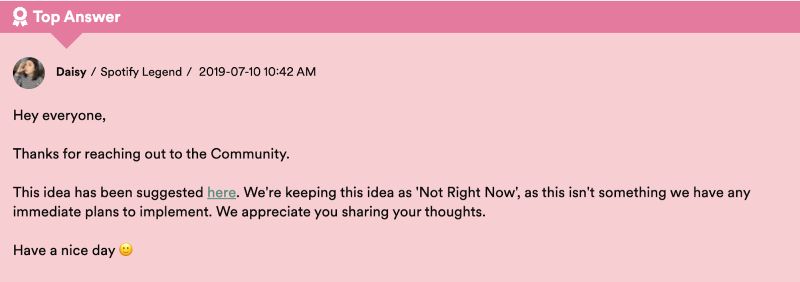
From Spotify’s perspective, it comes down to privacy: the platform doesn’t want to expose users’ listening habits. If playlist owners could see who liked or saved a playlist, they’d gain insight into individual tastes, something Spotify chooses to keep private.
Do You Get Notified If Someone Likes Your Spotify Playlist?
No. Spotify won’t send you a notification when someone likes or follows your playlist. That’s been consistent across all versions. Yes, back in late 2022 and early 2023, Spotify briefly experimented with a notification center inside the app: you could tap your profile icon in the top right and see recent activity. That too was quietly phased out by Spotify. Today, no such feature exists.
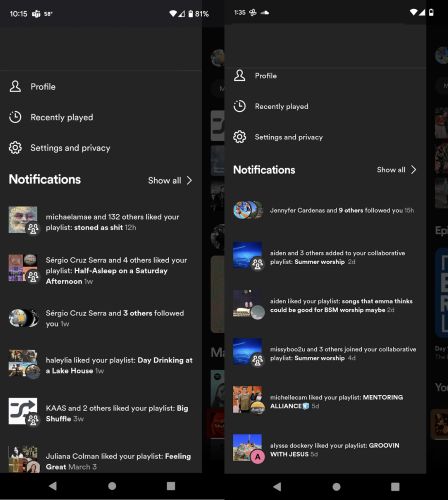
In fact, this is another mostly-asked question across Reddit and Spotify forums, usually from users wondering things like: “Will my crush know I liked their playlist?” or “Can my co-worker see I follow their gym mix?” The short answer is still no. There are no notifications sent and no follower identities are revealed.
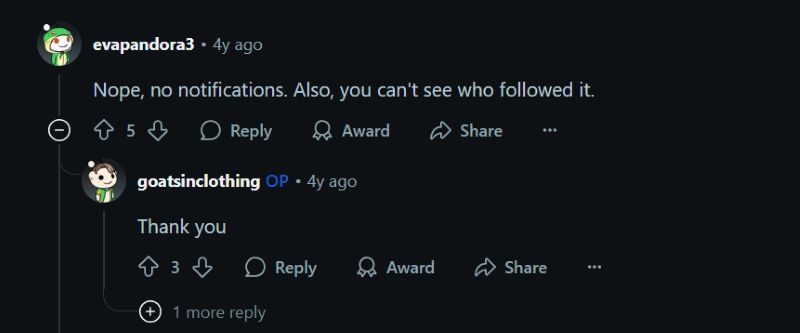
How to See How Many People Liked Your Playlist on Spotify?
Yes, you can't see who liked your Spotify playlist, but you can definitely see how many have liked it. And whether you call it a like, a save, or a follow (as Spotify uses interchangeably), it’s the same thing: someone has added your playlist to their library. That total count is shown clearly, both in the Spotify app and on desktop. Therefore, you always know how popular your playlist is, even if you can’t know who’s behind it. Here’s how to check that number.
On Mobile
On both the Spotify mobile app (Android or iOS), seeing your playlist stats is simple. Here’s how:
Step 1. Open Spotify and tap the Your Library icon at the bottom of the app.
Step 2. Use the Playlists filter to narrow things down. Then choose the playlist you're interested in.
Step 3. On the playlist page, you’ll see a small globe icon with a number next to it, just below the playlist title (or description, if you've added one).
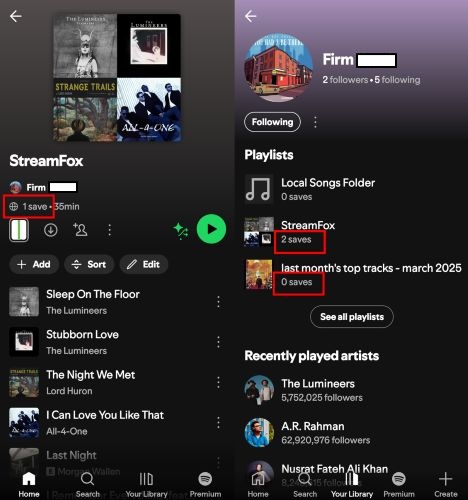
On Desktop
On the desktop, whether you’re using the Windows app or the macOS version, or you’re on the web player, the process is just as simple and actually helps make the terminology a bit clearer. Follow these steps:
Step 1. Open the Spotify desktop app and navigate to Your Library.
Step 2. From there, select the playlist you want to check. On the playlist page, just below the title, you’ll see the follower count that will be labeled as “x saves”.
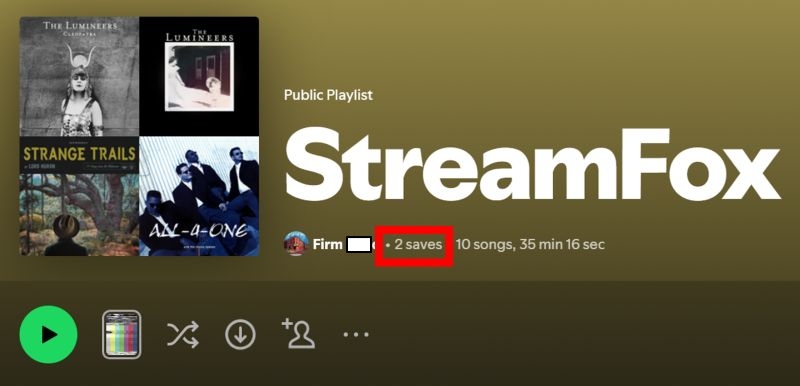
You can also go to your profile or someone else’s, scroll through the list of public playlists. Here, you’ll notice that Spotify now uses the term followers here instead of saves or likes.
Functionally, it’s the same thing: a save is a follow, and a follow is a like. Spotify simply uses different terms in different contexts.
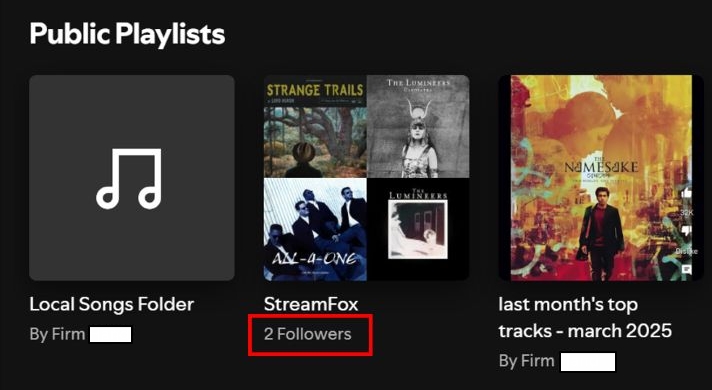
What Does "1 Save" Mean on Spotify?
It simply means your playlist has gained its very first follower. Congratulations! Yes, that is Spotify’s quiet way of letting you know that at least one listener out there has found your playlist worth saving it to their library.
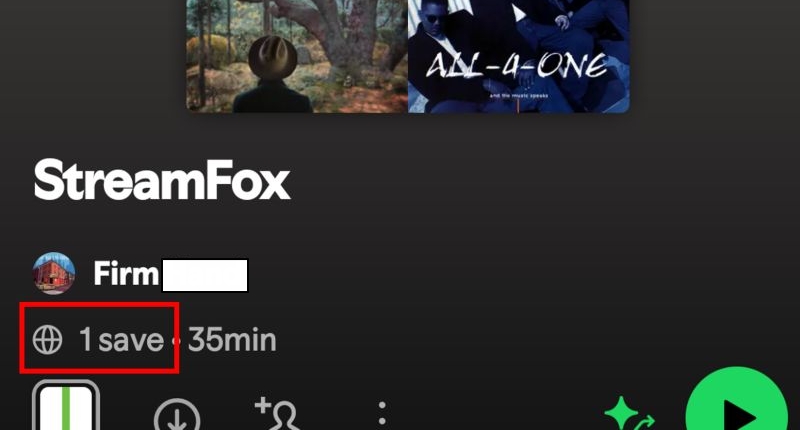
Can You See Who Followed You on Spotify?
Yes, you can see exactly who followed you on Spotify, including their usernames. You can even visit their profile and follow them back if you’d like.
Unlike playlists, where likes or saves remain anonymous, profile follows are visible because following a profile doesn’t reveal private listening activity. It simply means someone wants to keep up with your public playlists and followed artists. It’s a social gesture, often among friends, family, or curious listeners. So, seeing your Followers works just like on Instagram or Twitter and the only difference is that Spotify doesn’t send any notification. Spotify quietly updates your follower list.
How to See How Many People Followed You on Spotify?
Since Spotify doesn’t notify you when someone follows your profile, it’s easy to miss. However, finding your followers is actually simple on both mobile and desktop. Here are the steps.
On Mobile (Android or iPhone)
Step 1. Tap your profile picture in the app and choose View Profile.
Step 2. On the next screen, you’ll see your profile name, followed by two numbers: Followers and Following.
Step 3. Tap Followers to see a full list of everyone currently following your Spotify account.
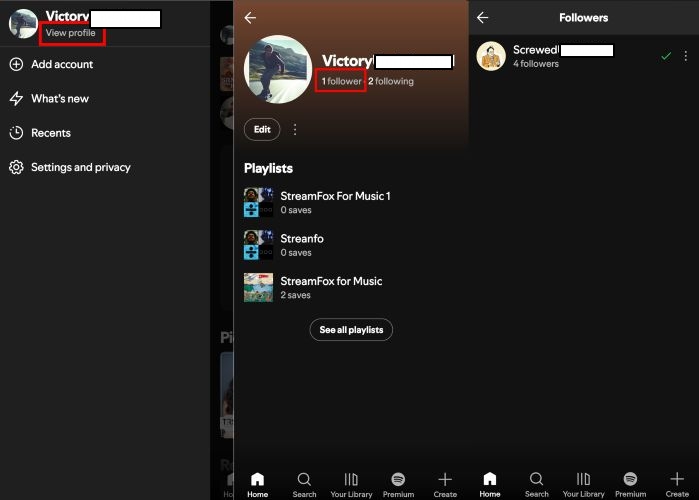
On Desktop (Windows or Mac)
Step 1. Click your profile avatar in the top-right corner and select Profile from the drop-down.
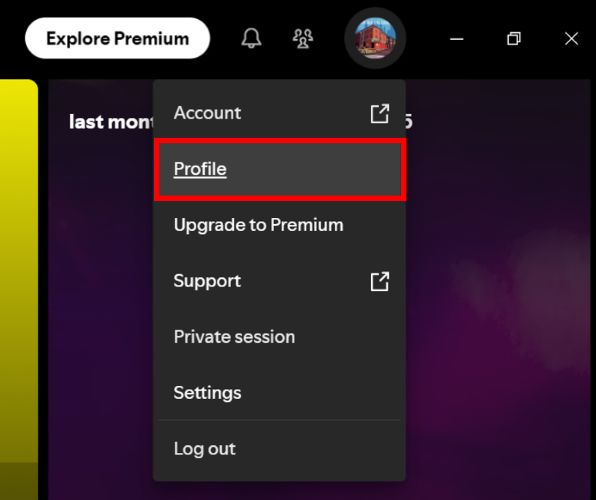
Step 2. Your profile will show Followers and Following counts right under your name. Click on Followers to open the full list.
This list is always visible, updates automatically, and is the only place where you can actually see who’s following you on Spotify.
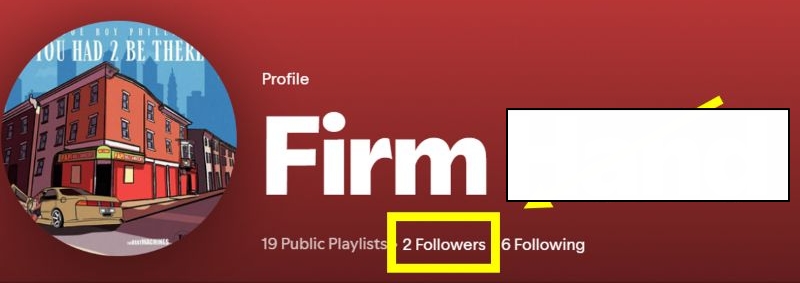
How to Convert Your Spotify with Lots of Likes Playlists to Local Music Folder
The playlist you’ve built and watched grows with likes deserves to be kept forever. And the best way to preserve them offline is by turning them into local music files: MP3, FLAC, WAV, AAC, etc., whatever format fits your needs. That’s exactly what StreamFox for Music, the Eassiy All-in-one Music Converter, helps you do.
StreamFox lets you convert nearly any Spotify content you care about, like your playlists, saved albums, and even tracks from creators you follow, into open audio formats. You don’t need a Premium subscription and there are no limits on how much songs you can save. You will also get full control over audio quality: choose crystal-clear 320 kbps for hi-res listening, or go lighter with 256/128 kbps to save space. Once your music is downloaded, it’s yours and you can play it on any media player, move it across devices, back it up in the cloud, or archive it for safekeeping.
Eassiy All-in-one Music Converter
Download music from Spotify, Apple Music, Amazon Music, and three other music services as local MP3 in 320kbps with ID3 tags retained.
Key Features
- Each downloaded song retains its title, artist, cover art, and other metadata, preserving your playlist's exact identity.
- StreamFox converts full playlists up to 50x faster, with batch downloads that save hundreds of tracks instantly.
- Original track order stays intact and downloaded music is automatically organized into clean folders matching your playlist layout.
- Support Spotify, Apple Music, Pandora, Amazon Music, letting you convert and keep music from all major platforms easily.
Save Your Liked Spotify Playlists to Local Audio Folder
Step 1. Install and run StreamFox for Music on your computer. Next, select Spotify from the main StreamFox home interface.

Step 2. Log in with your Spotify account credentials. Whether you're using a free or premium plan, they work the same.

Step 3. Browse through your Spotify library and pick your popular playlist (or any other playlist you want to archive). Drag it over to the red + icon near the top right to load it into the conversion queue.

Step 4. Once the playlist is queued up, choose your preferred output format—MP3, FLAC, WAV, or AAC from the drop-down. Use the Convert All button to begin saving the entire list directly to your system’s download folder.

Step 5. After conversion completes, navigate to the Finished tab and click on View Output File.

This will take you to the folder where all your newly-downloaded songs are neatly organized. They’re ready for playback in any music player you prefer.
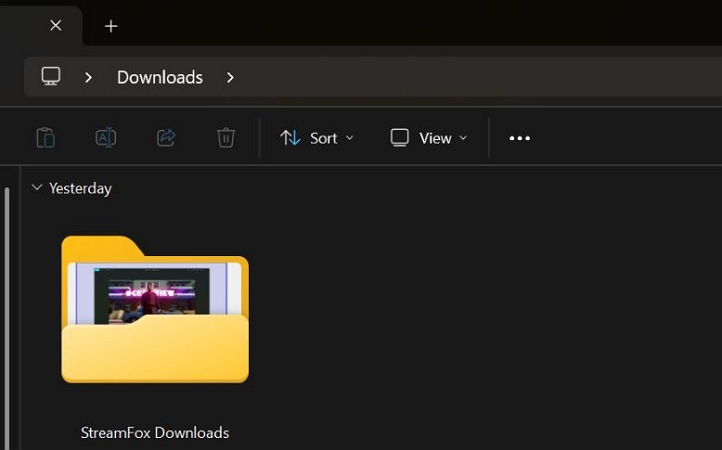
Wrap Up
Spotify has quietly taken a step back on some of its earlier social features, including the ability to see who liked your playlists. That window is closed now, but the total number of followers, likes, or saves still remains, and for many of you, that count still tells a powerful story.
So, if you’re someone who wants to hold on to a playlist that is connected with hundreds, StreamFox for Music gives you a way. You can use StreamFox to convert your favorite playlists in open formats like MP3, FLAC, or WAV and store them permanently on your computer without being subscribed.







