Updated on 2025-06-30
views
5min read
To avoid copyright infringement, all purchased audio files from iTunes Store are protected and stored in M4P format, making it difficult for any user to download the purchased tracks and songs locally on their devices. The purchased music can only be saved as a cache on iTunes and you have to interact with this music-streaming app before you can play them.
This is quite annoying and stressful and has made people source how to convert protected iTunes Store M4P to MP3, a universal format that integrates with all devices. If you are also on the same mission, this post is for you. Here, we have a detailed guide that explains how to transform your iTunes Music M4P to MP3 easily without quality loss.
What is iTunes Store M4P?
Also known as the purchased audio file from iTunes, in the past, iTunes Store M4P is an encrypted audio format designed by Apple to protect all the tracks, playlists, and podcasts on its native streaming app, Apple Music. However, M4P has now been replaced by DRM-free M4A.
How to Convert Protected iTunes Store M4P to MP3
This part will focus on the techniques required to convert DRM-protected iTunes Store M4P audio files to MP3 after purchasing it.
Way 1. Through CD Burn
Burning your purchased iTunes Store M4P music to a CD and ripping it into MP3 format is one of the means of converting protected songs. However, it’s not as effective because it may work for some users but fail for others. Another notable challenge is the seldom use of CDs these days.
If you have a CD and would like to try this method out for your iTunes Store M4P to MP3 conversion, follow these steps:
Step 1: Create a playlist of the M4P songs you want to convert to MP3
- Open iTunes on your Windows PC.
- Go to the top left corner and click on Files.
- Select New > Playlist from the flyout menu and give a name to the playlist.
- Now, add up to 80 minutes of iTunes Store M4P songs.
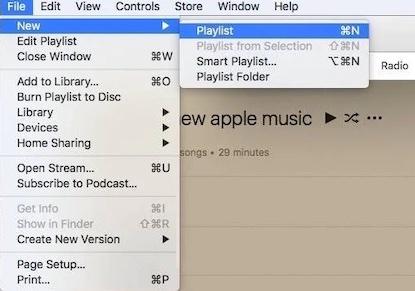
Step 2: Burn the playlist to your CD
- Insert the blank CD you want to work onto your computer via the DVD drive.
- Next, select the playlist you want to burn the CD.
- Click on File > Burn Playlist to Disc.
- On the Burn Settings dialogue screen click on MP3 CD as your preferred format to rip the playlist.
- Now, click Burn to convert and burn the iTunes Store M4P playlist to MP3 onto the CD you inserted.
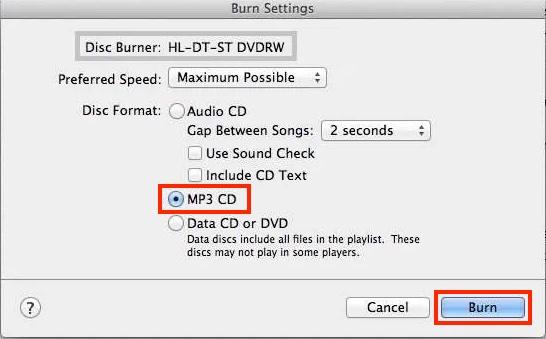
Step 3: Select MP3 Encoder as your preferred option for ‘Import Using’
- On your iTunes screen, click on Edit > Preferences.
- Tap on General and hit the Import Settings icon.
- Proceed to where you have Import Usingand select MP3 Encoder from the drop-down menu.
- Click OK to confirm and save your configuration.
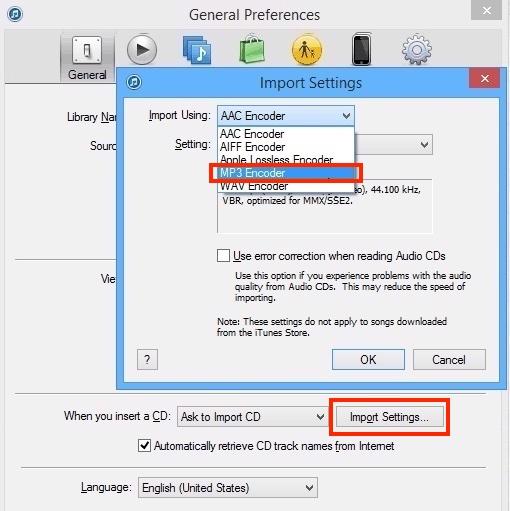
Step 4: Transfer the MP3 songs from CD to your computer
- Go to iTunes on your computer and click on the CD icon.
- Select the content of the CD and click on Files > Convert > Create MP3 Version.
- Now, you can find the MP3 songs by choosing the track, clicking File and selecting Show in Windows Explorer.
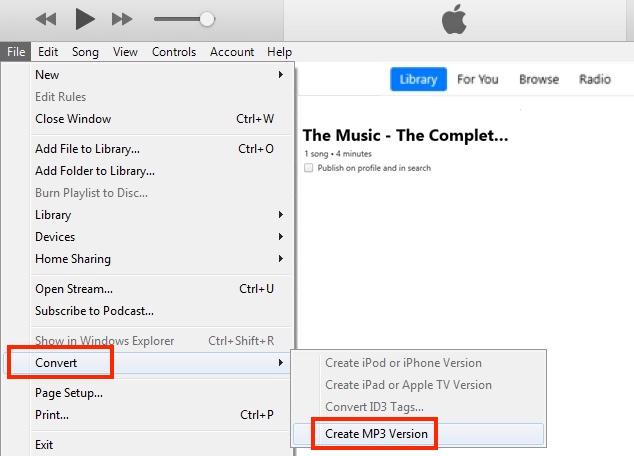
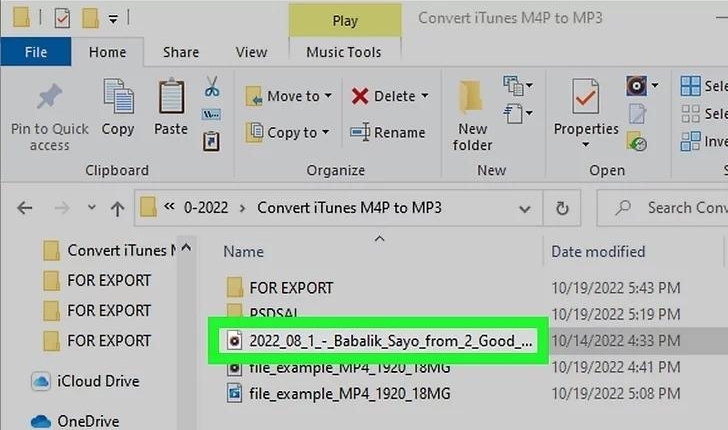
Way 2. Use iTunes Match
iTunes Match is a popular feature integrated into iTunes Music. It’s designed to help you convert your favorite songs and music from DRM-encrypted M4P format to DRM-free M4A format. On top of that, it lets you store all songs from your library to iCloud. However, for you to use iTunes Match, you have to subscribe for $24.99 yearly. To use this method, apply this guide.
- Locate the iTunes icon on your computer, and click on it to launch it.
- Sign in to your Apple profile using the correct Apple ID and password.
- Scroll to the bottom of the screen and hit the iTunes Match icon.
- On the subsequent screen, click on Subscribe and provide your Apple ID details when requested to proceed.
- Confirm your billing details and hit Subscribe to validate your action.
- Once your subscription is confirmed, iTunes Match will immediately scan your iTunes library for both songs that are available and those that are not. Those that are available would be migrated to iCloud automatically and those that aren’t would be uploaded from your computer library to iCloud.
- After uploading is completed, the songs will be labeled Matched on iTunes.
- Next, click Download to save the matched songs.
- After the download is completed, go to Edit and select Preferences.
- Click on Import Settings > Import Using > MP3 Encoding.
- Save your configuration by clicking on OK.
- Select the songs that you want to convert to MP3 format. To choose all songs use the Ctrl + A (for Windows) or Cmd + A (for macOS).
- Once done, go to File > Convert.
- Select Create MP3 Version from the options displayed to convert the selected songs to MP3.
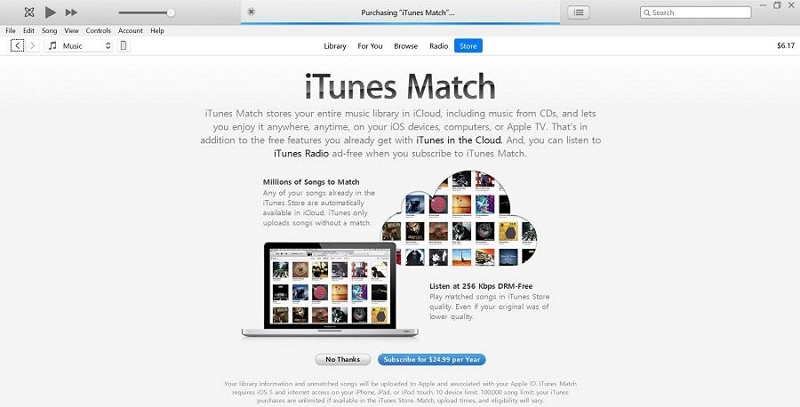

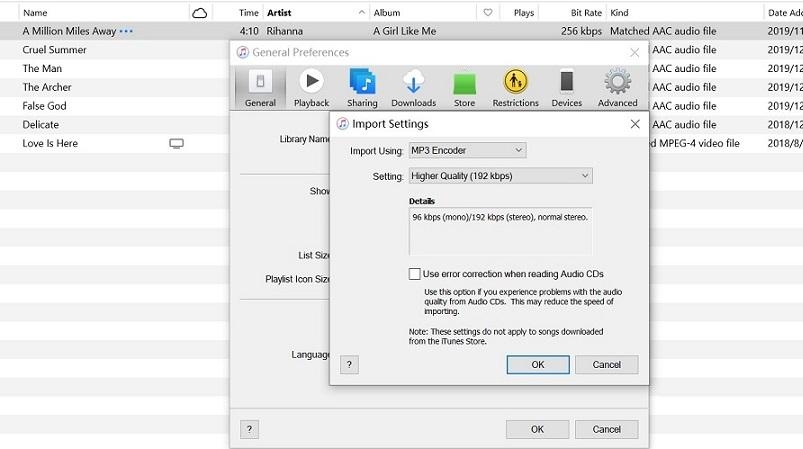
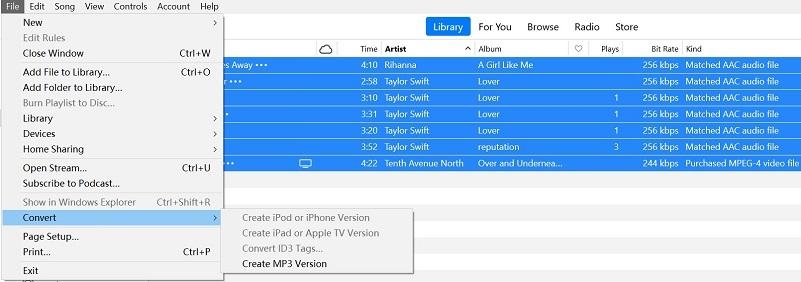
How to Convert Unprotected M4P to MP3 with iTunes
If you have DRM-free songs that are incompatible with your device because it's in M4P format, you can leverage iTunes to bridge the format into MP3. This Apple native streaming app is built with an MP3 encoder that’s capable of ripping unprotected music to MP3 format. Follow these steps to apply this method.
- Launch iTunes on your computer and sign in to your account.
- Go to the upper left-hand corner of your screen and click on File > Add File to Library. Then, add the unprotected M4P file. Better yet, you can drag and drop the songs into your iTunes library.
- Now go to Edit (if you use Windows) or iTunes (if you use Mac) and select Preferences from the options that come up.
- Tap on General > Import Settings.
- Select MP3 as the format to convert your M4P songs.
- Choose the M4P file that you imported to the library before.
- Click File in the top pane and select Convert. Choose Create MP3 version to convert the selected song.
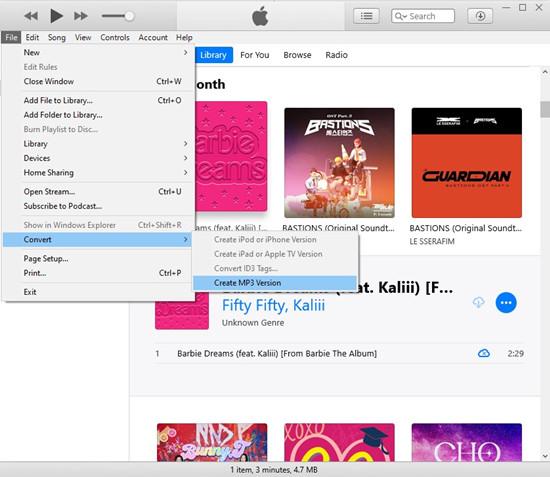
How to Convert Unprotected M4P to MP3 without iTunes
If you don’t want to use iTunes for the conversion of your unprotected M4P songs to MP3, you can employ the services of an online tool like FileZigZag. This software is highly effective in the conversion of DRM-free audio files from M4P to MP3 format at a moderate speed. It’s free to use and ensures all downloaded files are deleted within 24 hours after conversion for privacy purposes.
Here is how to complete the conversion of unprotected M4P files to MP3 using FileZigZag.
- Open a browser and visit the FileZigZag official website.
- Click on Browse for Files and import the M4P files from your library after downloading them.
- After importing, click on Start Converting to convert the file to MP3 immediately.
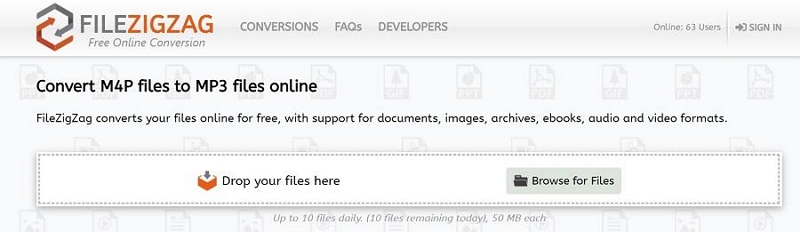
Bonus: How to Convert Protected Apple Music AAC to MP3
The downloaded music from Apple Music is in AAC format and is DRM-protected. To listen to Apple Music downloads, Apple Music is required generally. However, there is an alternative way to enjoy Apple Music offline without the native platform but with other media players. What you require is a music streaming downloader like StreamFox for Music, the Eassiy All-in-one Music Converter.
This software offers the ultimate way to export tracks and playlists from Apple Music to your computer's local file, making them available for permanent offline listening in MP3, FLAC, AIFF, and other common formats. It helps you retain the high audio quality of your downloads, allowing you to save music in 320kbps bitrate.
StreamFox is often regarded as the universal downloader because of its integration with other music streaming platforms like Amazon Music, YouTube Music, Deezer, Pandora, and Spotify. Using this software remains one of the best choices you could make, as it preserves all the metadata of your downloads so that you have an organized music library on your computer's local storage.
Eassiy All-in-one Music Converter
Download music from Spotify, Apple Music, Amazon Music, and three other music services as local MP3 in 320kbps with ID3 tags retained.
Key Features
- 1-click to complete the conversion of Apple Music songs, podcasts, albums, and playlists to MP3.
- Convert and download multiple audio files from Apple Music in minutes using the batch conversion feature.
- Preserve complete ID3 tags of your downloaded files.
- Smooth integration with Windows PC and macOS.
Stepwise Guide to Convert Protected Apple Music from AAC to MP3
Launch StreamFox for Music on your computer and follow these instructions to convert protected Apple Music from AAC to MP3 format.
Step 1: Once the software comes up, select Apple Music from the music streaming services displayed.

Click on Sign In and input your Apple ID details to access your account.
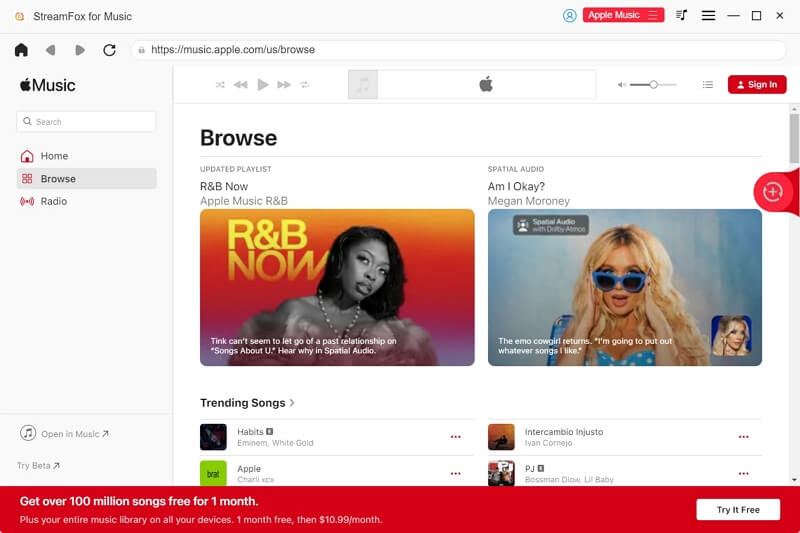
Step 2: Use the search filter to find the song or playlist you want to convert and add it to your library. Alternatively, you can go to your library to locate the wanted tracks. Then, drag and drop the audio file into the red circular Add icon on the right-hand side of your screen.
![]()
Step 3: Next, select MP3 as the output format to export it. After that, hit the Convert All button to commence the conversion and download music as your computer's local files.

Step 4: When the process is completed, go to the Finished tab and click on View Output File to see the newly converted MP3 file.

Conclusion
Now, converting your purchased iTunes Music from M4P to MP3 shouldn’t be a tough thing to do. There are multiple ways to get this done which have been introduced in this post, regardless of whether the music is protected or not. To convert Apple Music downloads from AAC to MP3, StreamFox for Music is a good choice, as it completes the protected AAC conversion to DRM-free MP3 with zero quality loss.







