Updated on 2025-06-30
views
5min read
Ever wanted to drop your favorite track mid-game or surprise your friends on Discord with a perfectly timed sound effect? Whether you're hosting a chill hangout or trying to add some flair to your streams, learning how to play music through your mic is a game-changer.
In this article, we will provide you a backstage pass to doing just that on Windows 11 or 10 with or without fancy software. From using Windows’ built-in Stereo Mix to the fan-favorite Soundpad, we’ll walk you through every option so you can share your audio like a pro, no premium subscription or DJ experience required.
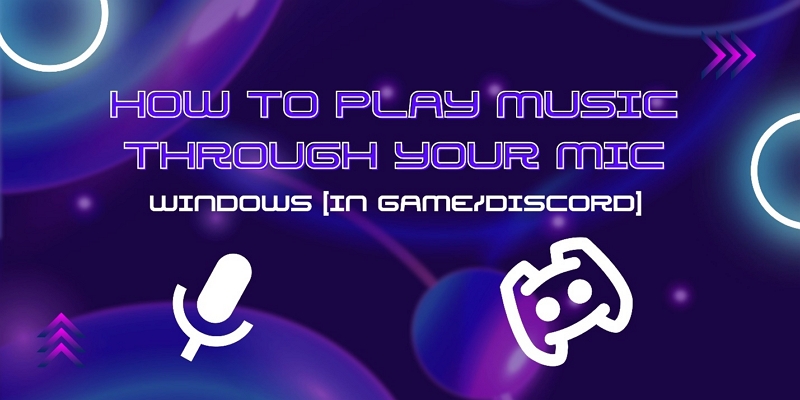
How to Play Music Through Mic in Game/Discord via Stereo Mix [Windows 11/10]
Using the Stereo Mix feature in Windows 11/10, you can easily share any audio playing on your computer directly through your mic input. Let’s look and how it works!
Steps to Use Stereo Mix
Before you begin, you will need two listening devices: One must have a 3.5mm headphone jack (this could be a headset or headphones). The second device can be any speaker or headset you prefer.
Afterwards, follow these steps:
Step 1. On your Windows desktop, right-click the speaker icon > Sound Settings in the taskbar.
Step 2. Select Sound Control Panel in the right pane.
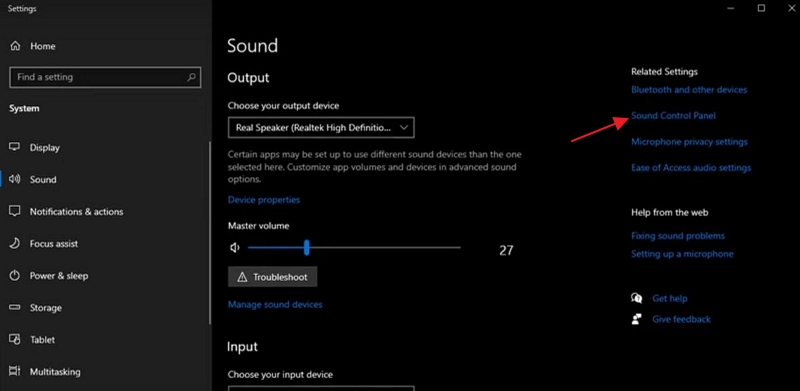
Step 3. Switch to the Recording tab. Find Stereo Mix, press it and select Enable.
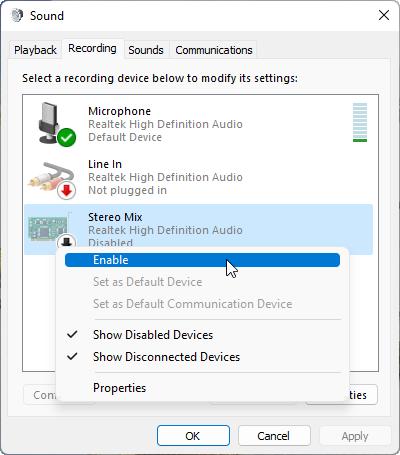
If you do not see Stereo Mix, right-click any empty space within the tab and select Show Disabled Devices.
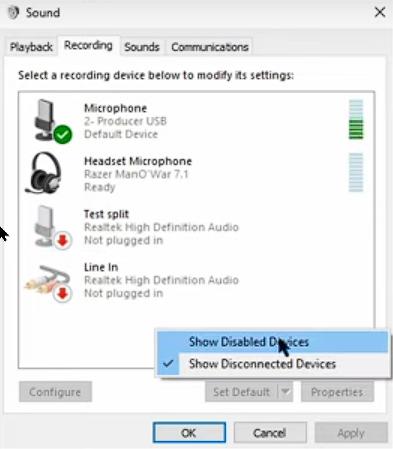
Step 4. Right-click Stereo Mix again and then click Properties.
Step 5. Then, go to the Listen tab and check the box Listen to this device. From the Playback through this device drop-down, select your second listening device. Finally, click Apply, then OK.
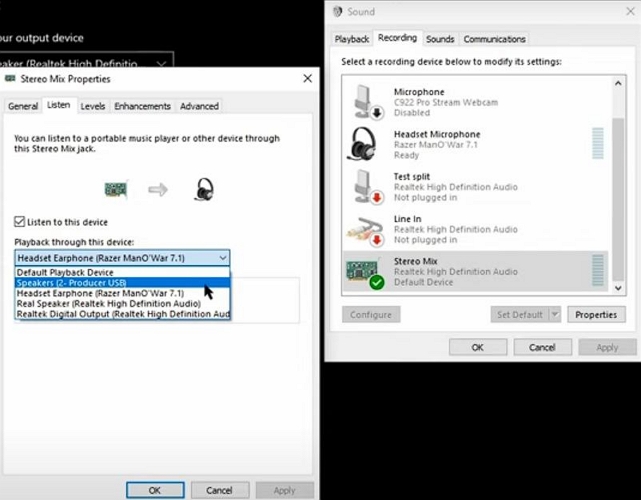
Step 6. Launch Discord, navigate to User Settings and choose Voice & Video from the left sidebar. Under Input Device, select Stereo Mix.
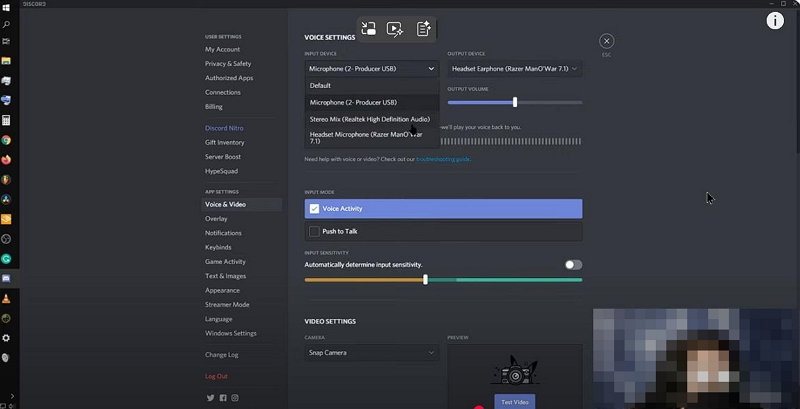
Now, any audio played on your desktop will be shared with your friends on Discord via your microphone input.
Pros
- Enable straightforward sharing of any computer audio through your microphone, allowing seamless playback.
- It leverages native Windows features, so there’s no need to install third-party applications or plugins, simplifying setup and usage.
- It supports a wide range of audio sources, so you can share anything playing on your system, from music players to browser audio.
- Work directly with your existing hardware and software configuration, making it readily available on many Windows 10 and 11 systems.
Cons
- Your microphone input is effectively replaced, meaning you cannot speak through your mic until you switch back.
- It captures system sounds indiscriminately, so notification alerts, system beeps, or other background noises may unintentionally broadcast to your listeners.
- Some devices or sound drivers disable or don’t support Stereo Mix by default.
- Sometimes cause echo issues or feedback loops if your microphone and playback devices aren’t configured properly.
- It lacks advanced audio controls like volume leveling, equalization, or mixing features provided by dedicated streaming software.
How to Play Music Through Mic in Game/Discord via Soundpad [Windows 11/10]
Soundpad, popular software designed to play audio directly through your microphone input. Unlike Stereo Mix, Soundpad offers precise control over your soundboard, enabling you to easily trigger music, sound effects, or any audio files while chatting or gaming. It integrates smoothly with Windows 10 and 11 and works well with most communication apps, including Discord.
Steps to Use Soundpad
Step 1. Get Soundpad either through Steam or directly from the Soundpad website. Some users experience fewer issues installing from the official website than from Steam.
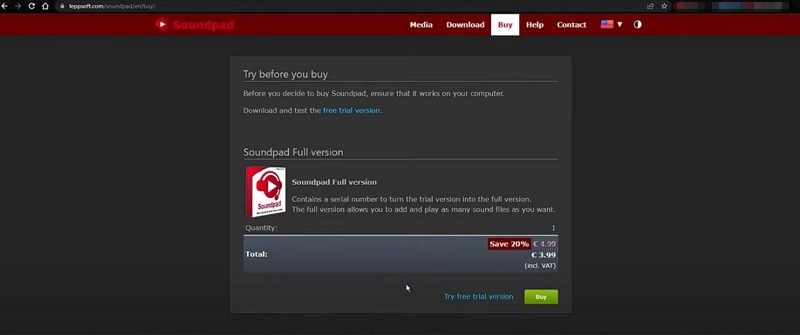
Step 2. Launch Soundpad and it will set up a virtual microphone device on your system automatically. In your game or Discord settings, make sure to select Soundpad Microphone as your input device.

Step 3. Import your favorite music tracks or sound clips into Soundpad’s soundboard. You can add files by dragging and dropping or using the Add button.
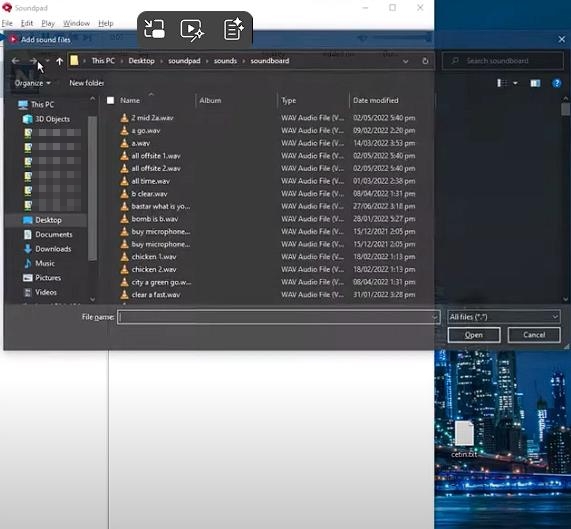
Step 4. Press the assigned hotkey or click the sound on the Soundpad interface to play audio through your microphone input. Your friends on Discord or in-game will hear the music in real time as if it’s coming from your mic.
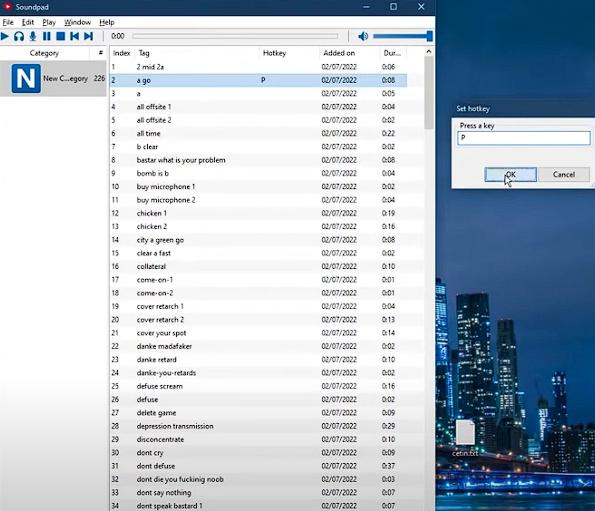
Pros
- Allow easy and instant playback of any audio file directly through your mic with customizable hotkeys.
- Minimal setup required compared to configuring Stereo Mix and audio devices manually.
- Support high-quality sound playback with volume and balance controls.
- Work seamlessly with most communication apps and games on Windows 10 and 11.
Cons
- It is a paid software (though affordable), unlike free options like Windows native Stereo Mix.
- Some users report latency issues depending on system performance and configuration.
- Require running the Soundpad application alongside your game or Discord, which may add to system resource usage.
How to Play Music Offline Through Mic Without Premium
There are many benefits to playing music through your mic offline. For example, your music won’t be interrupted by ads, and songs won’t lag or buffer due to an unstable network. What if you don’t have a premium subscription to a streaming service? No worries, we’ve got a simple and effective solution, using StreamFox for Music, the Eassiy All-in-one Music Converter that will save your music offline without premium!
StreamFox for Music can easily download songs, albums, and playlists from popular music platforms, such as Spotify, YouTube Music, Amazon Music, etc. The best part? Instead of encrypting the downloading tracks like native music apps do, StreamFox will export the songs as MP3, M4A, FLAC, etc., meaning that the offline audio can be played through another media player. Besides, you can get your favorite music locally with high quality, including both sound and ID3 tags.
Eassiy All-in-one Music Converter
Download music from Spotify, Apple Music, Amazon Music, and three other music services as local MP3 in 320kbps with ID3 tags retained.
Key Features
- Convert music at 50x speed, saving your time.
- Keep ID3 tags intact for easy organization, including song titles, artist names, and album art.
- The music downloads can be transferred seamlessly to portable devices, including smartphones and MP3 players.
- Save music locally and offline within 3 steps: login the embedded music browser, select music and start music conversion.
Step 1. Download Songs as Local MP3s
Here, we will use Spotify as the streaming service to download music from.
Step 1: Download and install StreamFox for Music on your Windows or Mac computer. Then, launch it and choose Spotify.

Step 2. On the built-in Spotify web player, select Log In, and sign in using your Spotify account details.

Step 3. Locate the songs, playlists, or albums you want to save. Next, drag their cover art or titles to the plus (+) icon on the right-hand side.

Step 4. Verify that MP3 is selected as the output format for each song in the conversion window. Then, hit Convert All and StreamFox will start downloading music for you.

Step 2. Play MP3s Through Mic
Now that you’ve downloaded your music, you’re ready to play it on Discord or games using one of the methods covered earlier, either Soundpad or Stereo Mix.
If you’re using Soundpad, it comes with a built-in media player, so there’s no need for extra software to route audio through your mic. If you’re going with the Windows Stereo Mix method, you’ll need a separate media player, like Windows Media Player, to handle playback.
Let’s look at the steps of using Windows Media Player with Stereo Mix:
Step 1. Launch Windows Media Player. Then, add the tracks downloaded via StreamFox into it.
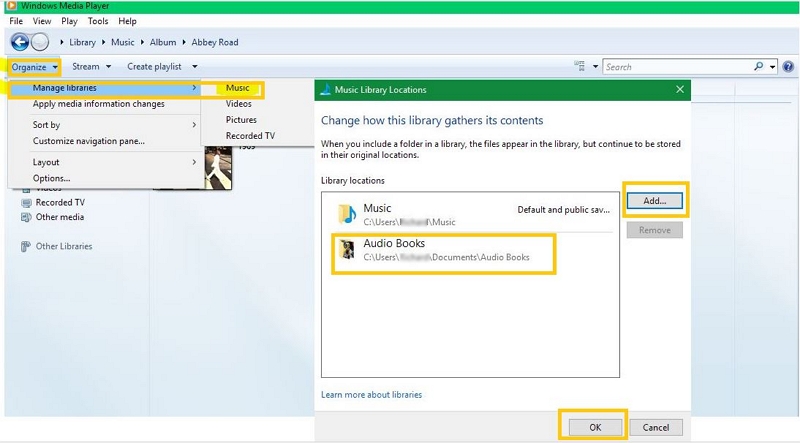
Step 2. Locate the added music and hit Play.
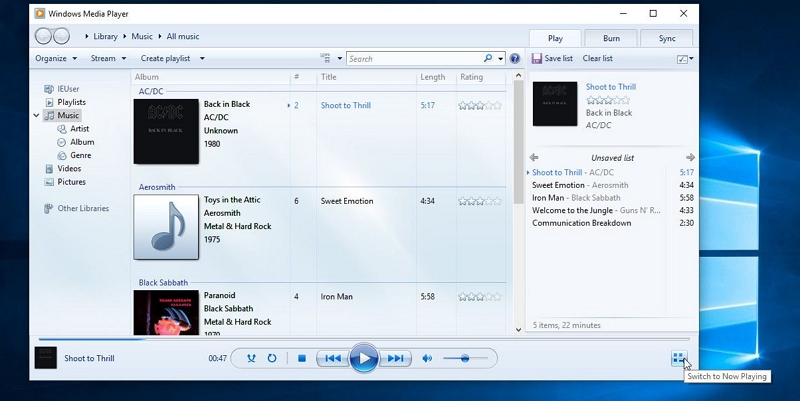
The audio will now be routed through Stereo Mix, making it audible in Discord or any app that captures your system audio.
Final Words
With the right setup, playing music through your mic in Windows is both accessible and effective with no premium subscriptions or complicated tools required. In this article, we show how to do this with Stereo Mix or Soundpad, which let you seamlessly share your favorite tracks via mic in real time. Add StreamFox into the mix to get awesome tracks for offline playback and you've got everything you need to elevate your audio game across Discord, games, or live streams.







