Updated on 2025-08-26
views
5min read
How do I create a playlist on Amazon Music without getting lost in endless recommendations? With over 100 million songs across every genre — from hip-hop and R&B to rock, pop, and country — Amazon Music can feel overwhelming when you're just trying to enjoy your favorite tracks.
To make your listening experience more personal and focused, the best solution is to create a custom playlist. This guide will show you how to do it on mobile, PC, and Mac — in just a few easy clicks. Let’s dive in.
Part 1: How to Create an Amazon Music Playlist on Mobile
If you're trying to organize your favorite tracks and enjoy seamless, personalized playback anytime, you're in the right place. Many users often ask, "How can I quickly create a playlist on Amazon Music without interrupting my listening flow?"
In this section, I’ll walk you through two simple but reliable methods to create an Amazon Music playlist on your Android or iPhone — no tech expertise needed.
Method 1: From the Song Overflow Menu
Best for: When you’re currently listening and want to save a song immediately
This method is perfect if you’re listening to a song and want to add it to a new playlist instantly — all without leaving the “Now Playing” screen. It’s fast, intuitive, and doesn’t disrupt your vibe.
Steps to create a playlist from the overflow menu:
Step 1: Open “Amazon Music” and play a song you like.
Step 2: Tap on the three-dot vertical icon next to the song and choose “Add to Playlist” > “Create New Playlist.”
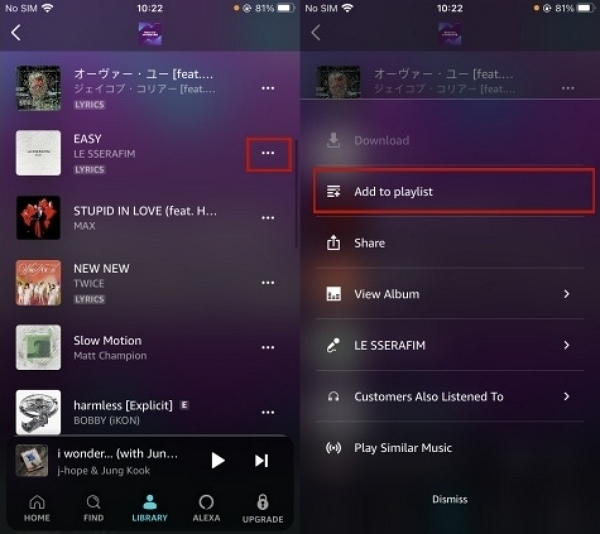
Step 3: Enter a name for the playlist and save it.
Pro Tip: You can keep repeating this process for other songs as you discover them — just tap “Add to Playlist” and select your existing list. It’s a smooth way to build up your perfect mix over time.
Method 2: From the Playlist Tab
Best for: Browsing and managing multiple playlists in one place
If you prefer a more organized way to create playlists — maybe you want to start fresh with a theme in mind (like “Sunday Chill” or “Gym Vibes”) — using the Playlist tab is your go-to method.
Here’s how to create a new playlist from the Amazon Music Playlist section on mobile:
Steps to create a playlist via the Playlist tab:
Step 1: Navigate to the “My Music” section on your “Amazon Music” app.
Step 2: Click on the top menu and choose “Playlist” > “Create New Playlist.”
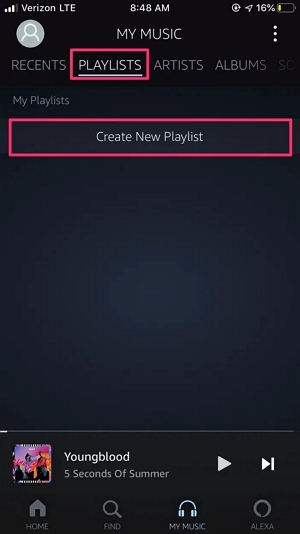
Step 3: Type a name for the playlist and save it to finish.
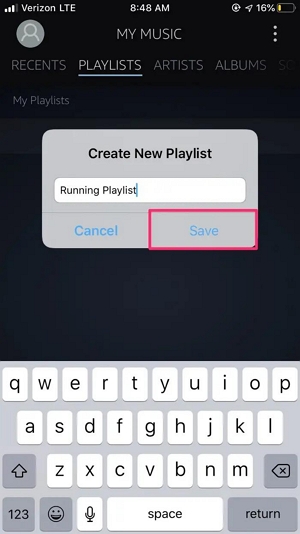
You’re all set! Once your playlist is created, you can go back anytime to add songs manually, remove ones you’ve outgrown, or even rearrange the track order. It’s the easiest way to keep your music tailored to your mood — no matter the moment.
Part 2: How to Create an Amazon Music Playlist on PC & Mac
Whether you're working on a PC or Mac, creating a playlist on Amazon Music is super simple — and you can do it via either the desktop app or web player. Below, we’ll walk you through both options, starting with the desktop app.
Option 1: Using the Amazon Music Desktop App
Best for: Desktop users who prefer a larger screen and easier navigation
If you’ve installed the Amazon Music app on your computer, here’s how to create a new playlist step by step:
Step 1: Start the “Amazon Music” app and select “My Playlists” from the navigation sidebar.
Step 2: Click on “+ Create New.”
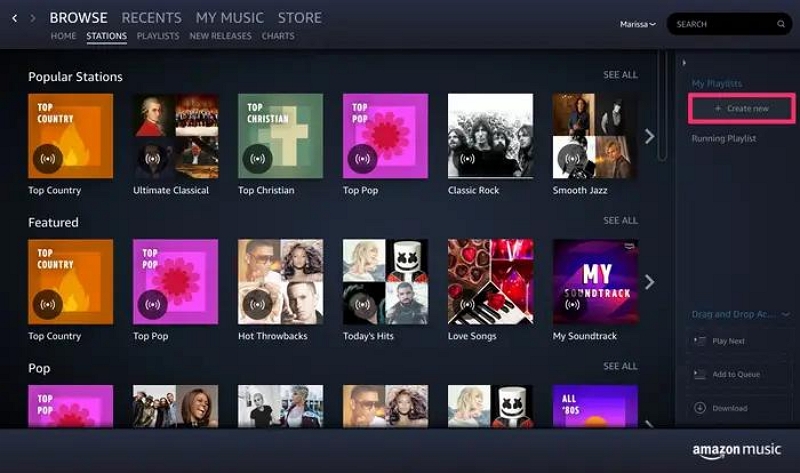
Step 3: Enter a name for the playlist and save it.
Step 4: Click on “Explore & Add” to add songs to your playlist.
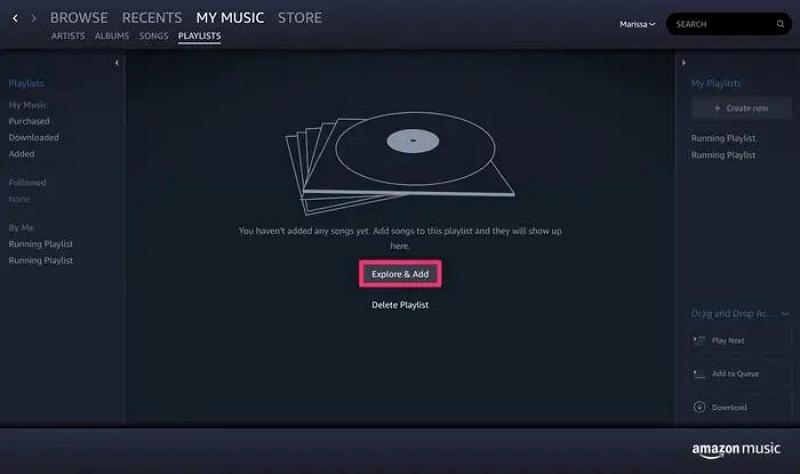
Step 5: Once you find the music you want to add, click on the “More” option next to it and select “Add to Playlist.”
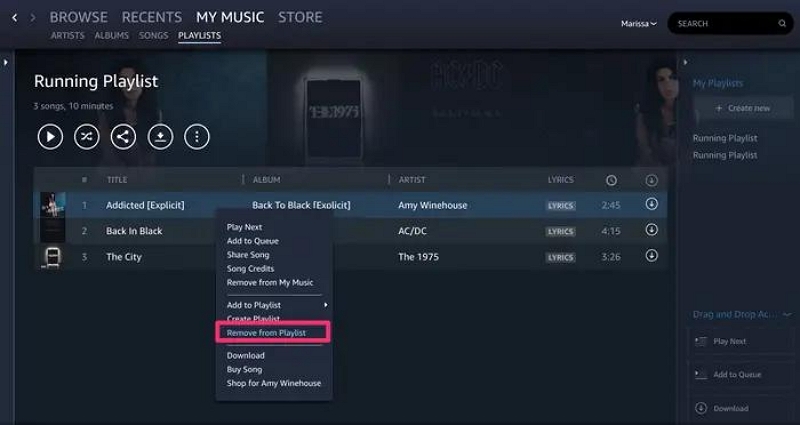
Finally, choose the playlist you want to add the song to.
Option 2: Using the Web Player (music.amazon.com)
No app? No problem. You can create an Amazon Music playlist directly from your browser using the Amazon Music Web Player. It’s just as intuitive and works across Windows, macOS, and even Linux systems.
Best for: Users who prefer not to install the desktop app and want a quick solution via browser
Step 1: Open Amazon Music website in your browser and sign in to your account.
Step 2: Find a song you would like to add to your playlist and click on the “Three-dot” vertical icon next to it.
Step 3: Click on “Add to Playlist” from the drop-down menu and select “Create Playlist.”
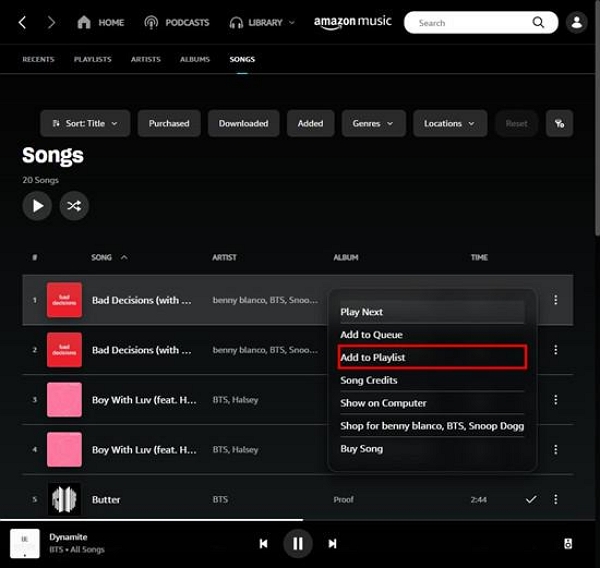
Step 4: A prompt will appear asking you to name your playlist. Type your desired name (like “Road Trip Mix” or “Relax & Unwind”) and click “Save.”
Done! You’ve successfully created a new playlist from the web player. You can now continue adding songs the same way — just hit the three-dot menu next to any track, and choose your playlist.
Part 3: How to Download Amazon Music Playlist in MP3 Format
If you're trying to download an Amazon Music playlist in MP3 format, you'll quickly discover it's not that simple. Although Amazon Music allows offline listening, those downloaded files are encrypted and cannot be exported as MP3s. This is due to Amazon Music’s DRM protection, which restricts access and prevents users from saving songs outside the app.
The Solution: Use StreamFox for Music
To truly convert Amazon Music to MP3 and enjoy your playlists offline forever, you need a dedicated music downloader like Eassiy All-in-one Music Converter—StreamFox for Music.
StreamFox for Music is a powerful tool that lets you download songs and playlists from Amazon Music (and other services like Spotify, Apple Music, etc.) in MP3, FLAC, or WAV formats—without quality loss or DRM restrictions.
Eassiy All-in-one Music Converter
Download music from Spotify, Apple Music, Amazon Music, and three other music services as local MP3 in 320kbps with ID3 tags retained.
Key Features
- Download Amazon Music playlist offline without limitations.
- It has an embedded music player that allows you to preview and convert songs directly without switching the app.
- It’s 100% free from ads and viruses.
- Supports various audio formats, including MP3, M4A, FLAC, WAV, and lots more.
Whether you're looking to back up your Amazon Music playlists, transfer songs to a USB drive, or simply play them in any MP3 player, StreamFox offers a reliable, legal-friendly, and high-speed solution.
How to Use StreamFox to Download Amazon Music Playlists:
Step 1: Install “StreamFox for Music” on your computer and run the software.
Step 2: Choose “Amazon Music” from the list of music streaming platforms.
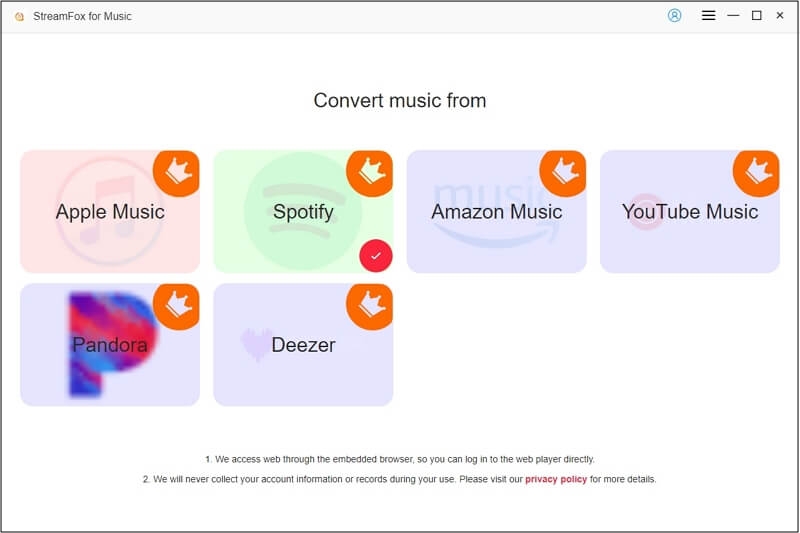
Step 3: Click on “Sign in” at the top right corner and log in to your Amazon Music account.
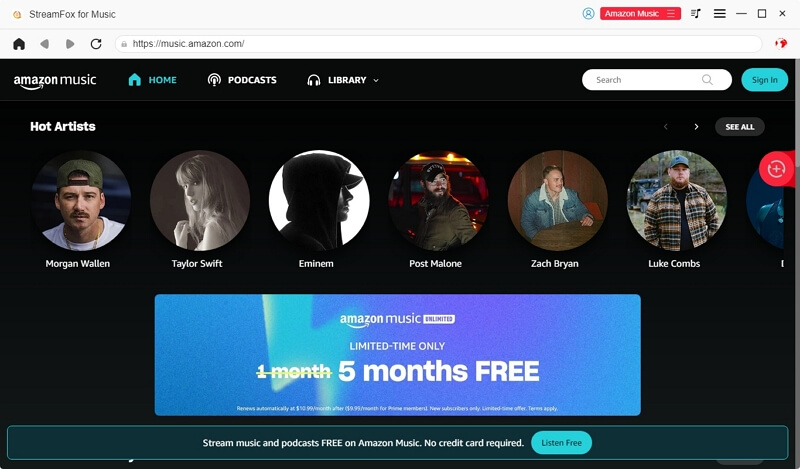
Step 4: Find the songs, albums, or playlists you want to download and drag and drop them to the “+” icon on the right side of the interface.
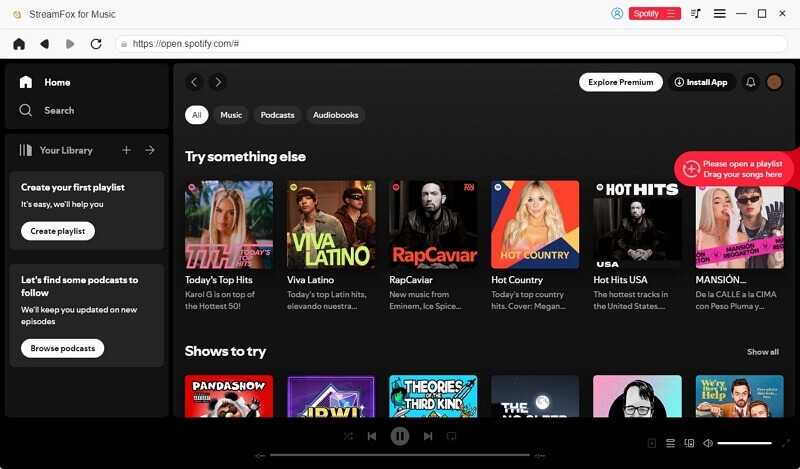
Step 5: Choose the preferred audio format and check the box next to the songs you want to download. Then, click on “Convert All” at the bottom of the screen to start downloading the videos.
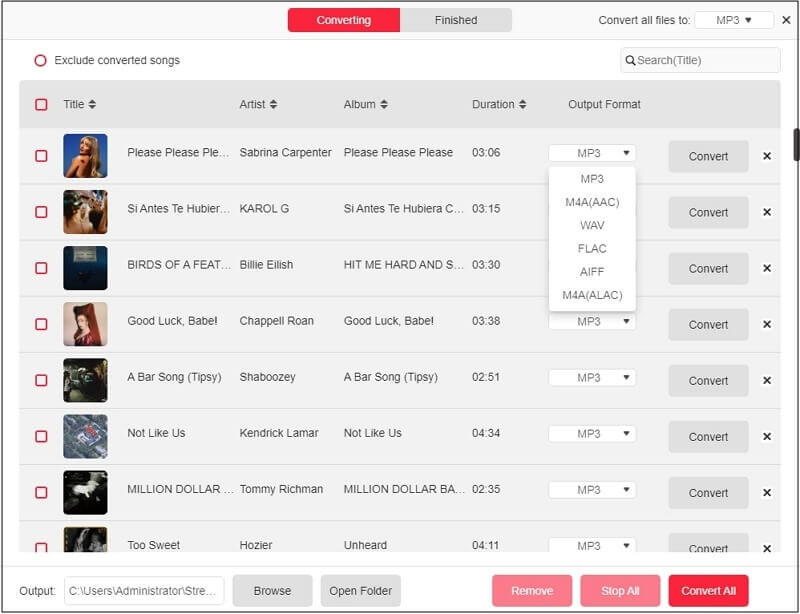
Step 6: Finally, click on “View output file” to open and play the songs locally.
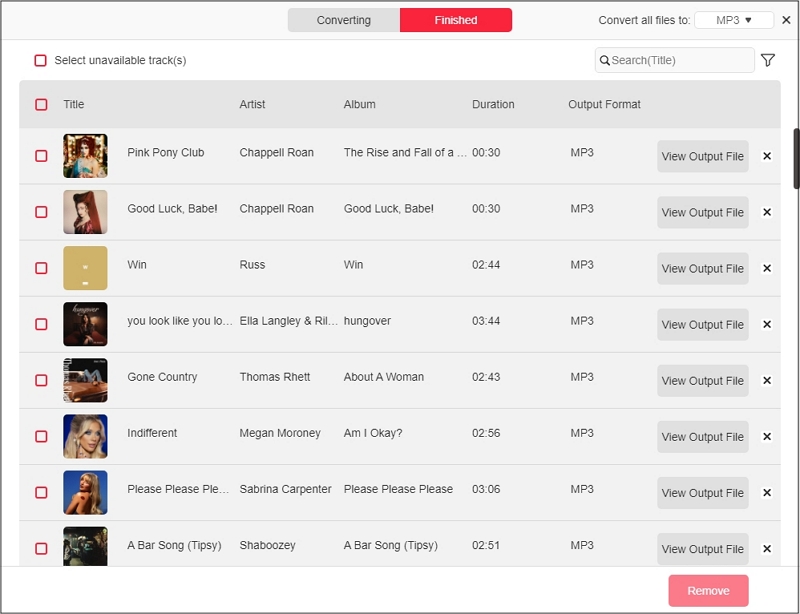
Bonus: Playlist Access by Plan Type
Want to know which Amazon Music plans allow playlist creation, offline use, or MP3 export? Check the comparison table below:
| Plan Type | Create Playlist | Offline Playback | MP3 Export (via Tool) |
|---|---|---|---|
| Amazon Music Free | ✅ Yes | ❌ No | ✅ Yes (with StreamFox) |
| Amazon Prime Music | ✅ Yes | ✅ Yes | ✅ Yes (with StreamFox) |
| Amazon Music Unlimited | ✅ Yes | ✅ Yes | ✅ Yes (with StreamFox) |
Note: Amazon Music does not support native MP3 export on any plan. Use a professional tool like StreamFox for Music to safely convert and download your playlists for permanent use.
FAQs
Can I share my Amazon Music playlist?
Yes, you can share your Amazon Music playlist. Here is how to do it:
- Find the playlist you want to share and tap on the “Menu” icon.
- Tap on “Share” and choose a method you’d like to use to share the playlist. You can either copy the URL or choose a social media platform to share it on.
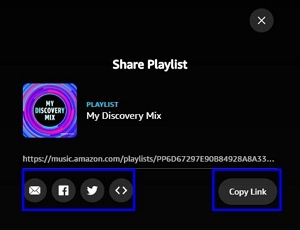
How many songs can a playlist hold on Amazon Music?
You can add up to 2,500 songs to your playlist on Amazon Music, and you can create up to 35 playlists per account.
Why can’t I download some tracks on Amazon Music?
There are several reasons you might be unable to download some tracks on Amazon Music.
- The track is no longer available on Amazon Music.
- Your Amazon Music subscription has expired.
- Poor internet connection.
- Lack of device storage.
- The track is not available in your country.
Will my Amazon Music playlists sync across devices?
Yes, your Amazon Music Playlist can sync across devices, as long as you’re logged in on the same Amazon account on each device.
Conclusion
Creating a playlist on Amazon Music for PC and Mac is a simple yet powerful way to personalize your listening experience. Whether you're curating the perfect mix for work, workouts, or winding down, the steps outlined in this guide make the process quick and seamless. With just a few clicks, you can build, edit, and organize playlists that match your mood and preferences.
Don’t forget—your playlists will sync across all devices linked to your Amazon account, so you can enjoy your music anytime, anywhere.








