Updated on 2025-06-13
14 views
5min read
Failing to add a new station to your Pandora Music library? It’s possible you’ve reached the maximum number of stations allowed by Pandora. Don't worry, it's available to delete stations on Pandora, though the steps may not be so straightforward. Next, we will show you how to delete stations on Pandora across different devices, including iPhone, Android, computer or even TV. You will also learn how to back up your Pandora stations before deletion.

How Does Pandora Station Work?
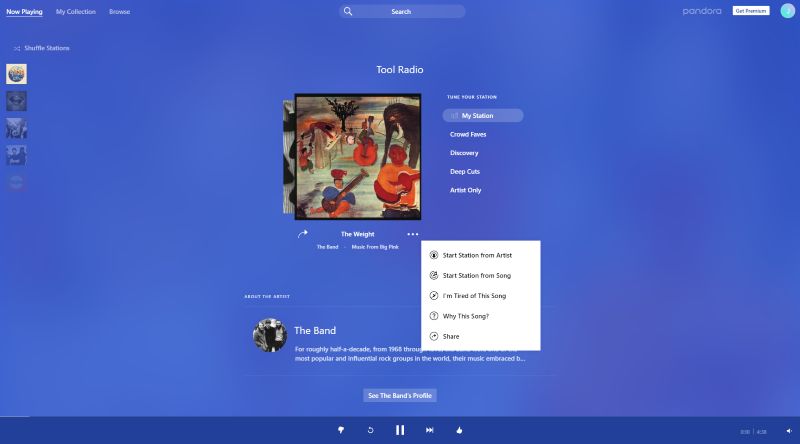
A Pandora station begins with a seed which could be a song, artist, or genre you’ve been listening to. Once you ask Pandora to create a station from that, it taps into its Music Genome Project to curate a stream of similar tracks. It analyzes over 400 attributes like tempo, mood, instruments, and vocal style to shape a continuous, personalized listening experience.
As you listen, the station will evolve. When you thumb up a track, Pandora notes your preference and adds more like it. Thumbs down, and it will avoid adding similar content. Over time, your station will become more personal, which adjusts to what you enjoy and filtering out what you don’t.
There’s a limit, though. Pandora only allows up to 250 custom stations on mobile or computer. On TVs (Roku, Fire TV, etc.), it’s usually capped at 100, sometimes even fewer, if you’re on older models.
And if you’ve hit the cap, you cannot create or add Pandora’s curated stations to your collection. So, you will have to remove the old ones.
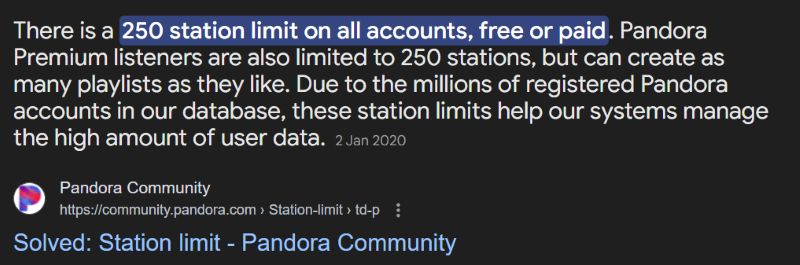
Note: Once you delete a Pandora station, it will be gone for good and Pandora doesn’t offer any way to restore deleted stations. However, one Redditor suggested a helpful workaround: if you accidentally remove a station, head to your
Profile, open the Activity tab, and look for the last time you listened to that station. From there, you might be able to re-add it to your collection.
How to Delete Stations on Pandora Computer
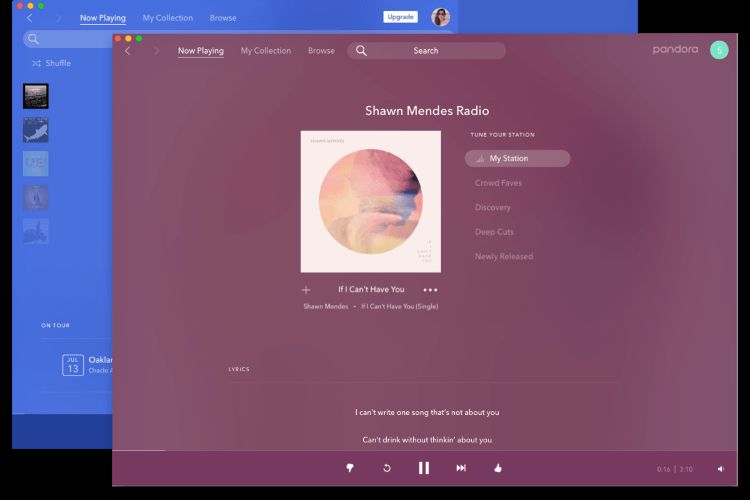
Whether you're using the desktop app on Windows or macOS, or simply logged in through the web version, removing a Pandora station works the same way. The interface remains consistent across platforms, so both free and premium users can follow the same steps.
Step 1. Click on the My Collection tab at the top of the screen. This displays all your saved stations, podcasts, and playlists.
Step 2. In the Stations section, move your mouse over the station you want to delete. A small three-dot icon will appear near the middle bottom of the station card. Click on it.
Step 3. From the drop-down menu, choose Remove from your collection.
The station will disappear instantly from your library across all devices connected to your Pandora account.
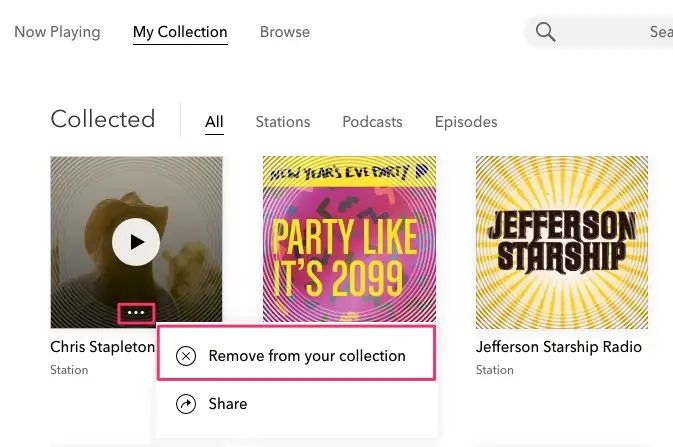
How to Remove Stations from Pandora iPhone/iPad/Android
There are multiple ways to delete or remove a station on Pandora, whether you’re using an iOS or Android device. The interface across both apps is quite similar, so the following steps will work smoothly, no matter which platform you’re on.
Way 1. Via the Station Page
Step 1. Launch the Pandora app. At the bottom of the screen, tap My Collection to see your saved stations. Scroll through the list and locate the station you want to delete.
Step 2. Once opened, you’ll see the station artwork and playback options. Tap the Edit icon (a small pencil or i icon if you’re on iOS) located just beneath the station image.
Step 3. Choose the Delete Station option that appears in red.
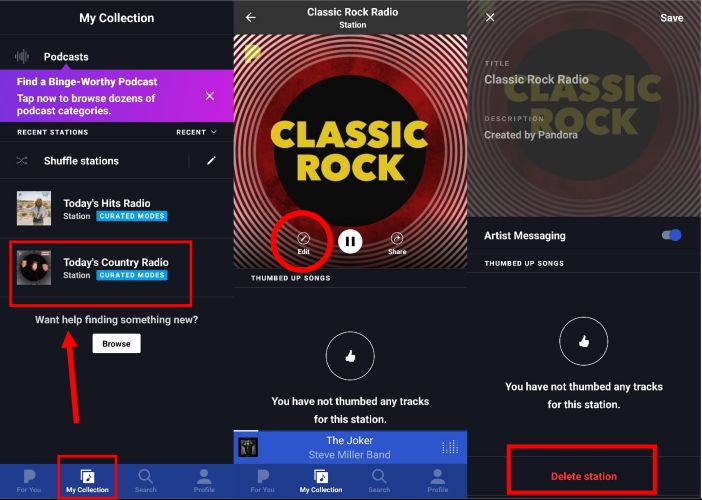
Step 4. When the confirmation message pops up, tap Delete again to confirm.
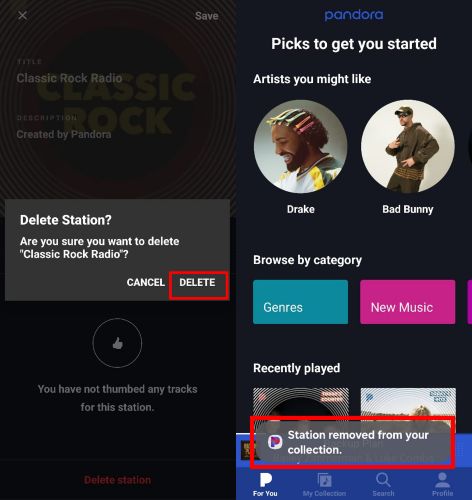
Way 2. Via My Collection Page
You can also remove a station without opening it.
Step 1. While still on the My Collection page, just long-press the station if you're using Android. If you're on iOS, swipe the station to the left.
Step 2. You’ll see the Delete option right there. Tap it, confirm, and the station will be gone.
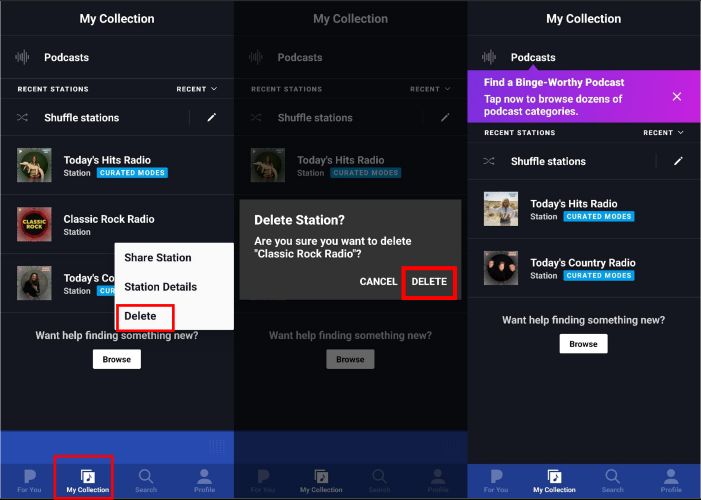
Way 3. Via For You Section
Another method shows up while browsing the For You section.
Step 1. If a station you've already added appears under For You, tap to open it.
Step 2. Right under the station name, you’ll notice a button marked Collected. Tap it once and it’ll ask if you’d like to remove the station from your collection. Once confirmed, you’ll get a notification saying Station removed from your collection.
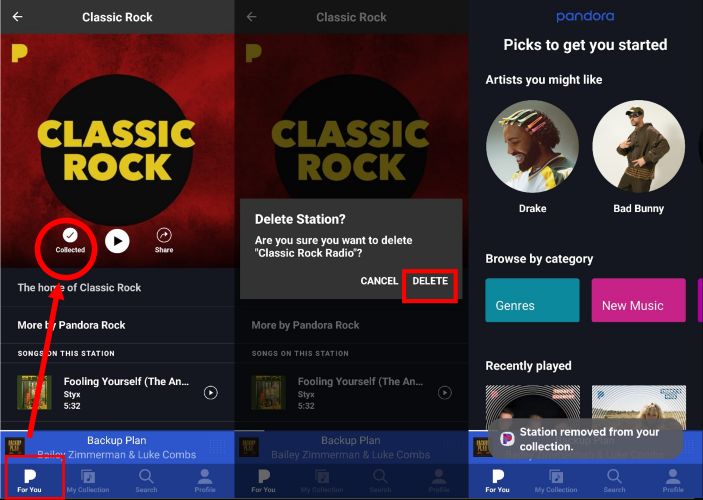
How to Back up Pandora Stations Before Deletion
Once you delete a Pandora station, it’s gone for good. So, before you hit the 250-station limit or while clearing out older stations, it makes sense to back them up. StreamFox for Music, the Eassiy All-in-one Music Converter, gives you an easy way to do that without losing a single track.
StreamFox allows you to download as many Pandora stations as you want in MP3, AAC, FLAC, or even ALAC format. You can batch-download entire stations in one go, and the integrated Pandora player makes this process effortless—just select, download, and save on your computer. As for the audio quality, StreamFox lets you decide: 320 kbps, 128 kbps, or 256 kbps, whichever suits your needs.
Once downloaded, your Pandora stations are neatly saved on your computer. Song titles, artist names, album covers, and even the original track order remain intact, exactly as you had them on Pandora. You can play them with any media player and continue to build new stations on the Pandora app while ever losing your favorites.
Eassiy All-in-one Music Converter
Download music from Spotify, Apple Music, Amazon Music, and three other music services as local MP3 in 320kbps with ID3 tags retained.
Key Features
- You don’t need a Pandora Premium account, because StreamFox can download your entire station list, even as a free user.
- The 50x conversion speed ensures your stations can be saved quickly.
- The integrated browser loads your account instantly, letting you access saved stations without pasting any links.
- Also work for Spotify, YouTube Music, Amazon Music, Deezer, and more, no premium required for any platform.
Steps to Back up Pandora Stations using StreamFox for Music
Step 1. Launch StreamFox for Music on your Windows or Mac system. On the home screen, choose Pandora as your music source to begin.

Step 2. Inside the integrated Pandora browser, log in securely using your existing Pandora credentials. You’ll now see your personalized stations and music recommendations just like in the official app.
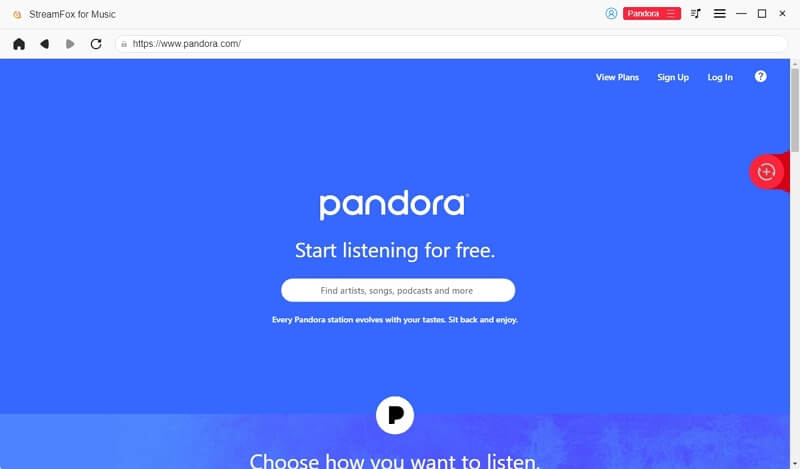
Step 3. Browse through your stations and pick the one you'd like to save. Then, click the red plus icon near the bottom of the browser pane to add the full station to your download list. You can repeat this for multiple stations.
Step 4. Once your queue is ready, go to the format panel. Choose how you'd like the files saved, in MP3, M4A, FLAC, WAV, or ALAC and select the audio quality (128kbps, 256kbps, or 320kbps) via the hamburger menu if needed. When satisfied, click Convert All to start the download.
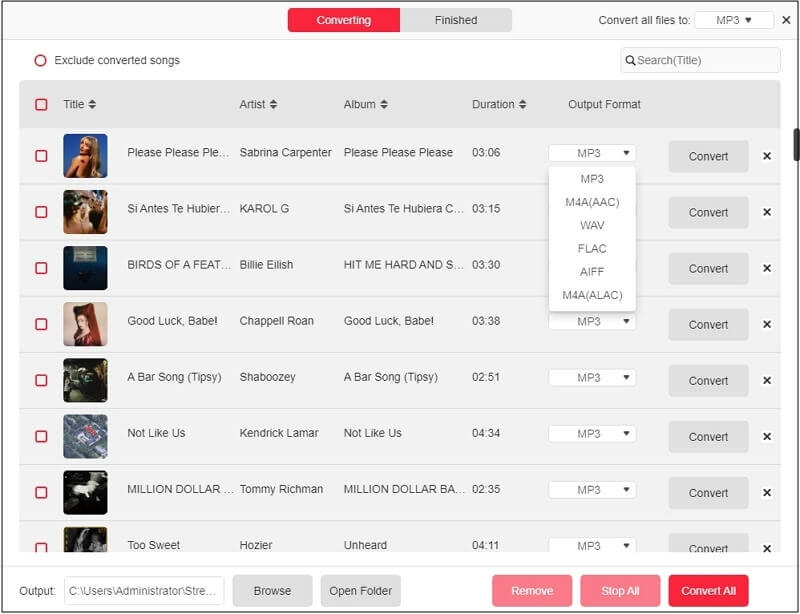
Step 5. After conversion, your entire Pandora station will be stored in a neatly arranged folder. Each song retains its original track title, artist name, album metadata, and even the original order in the collection, allowing you to listen to them as if they were on Pandora.
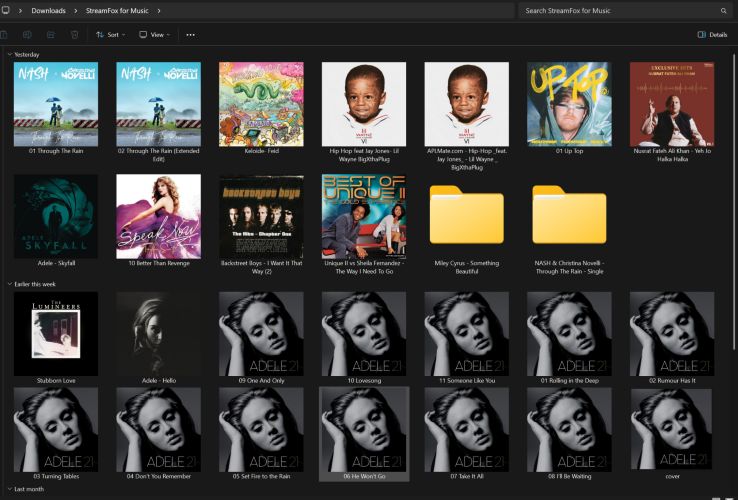
How to Delete Stations on Pandora TV
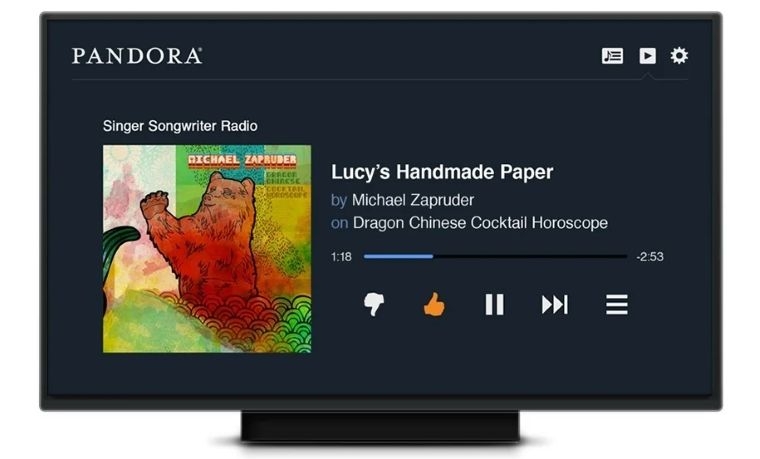
Below are the methods for Roku and Fire TV, which also apply to Android and Samsung smart TVs.
For Roku
On newer Roku models, you can remove Pandora stations directly from the TV app. However, some older Roku versions won’t show the delete option within the Pandora interface. In such cases, you’ll need to remove the station using the web or mobile app and the changes will sync to your Roku device.
So, if you're using a supported model, follow these steps:
Step 1. Open the Pandora channel on your Roku TV. Once it loads, use the remote to navigate to the My Stations or Search > Stations section, whichever you prefer.
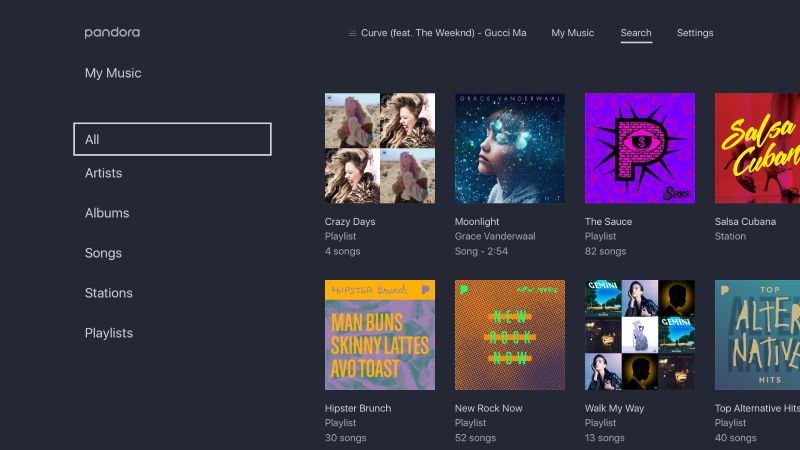
Step 2. Use the arrow keys to highlight the station you want to remove. You’ll see it get selected on the screen.
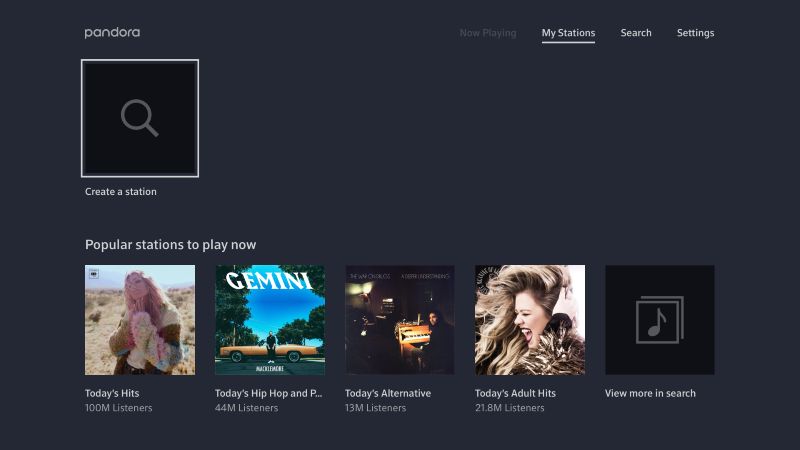
Step 3. Now press the star (*) button on your Roku remote. This opens the options menu for that station.
Step 4. From the menu that appears, select Remove station or Delete depending on the Roku model/version. Confirm your choice.
That’s it. The station will disappear from your Roku and since Pandora syncs across devices, the deletion will reflect on your mobile and web versions too.
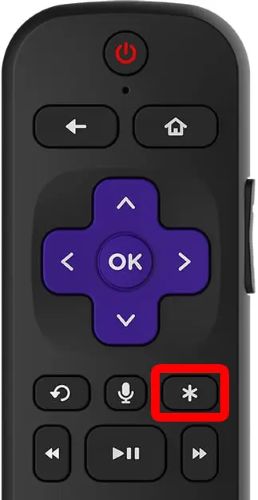
For Firestick
On Fire TV and most Android TV devices, the Pandora app interface allows you to delete a station directly while it’s playing. You don’t need to leave the playback screen or navigate elsewhere.
Once you've launched the app, select and start playing the station you want to remove. Here are the steps:
Step 1. Use the directional pad on your remote to highlight the album artwork of the currently-playing track.
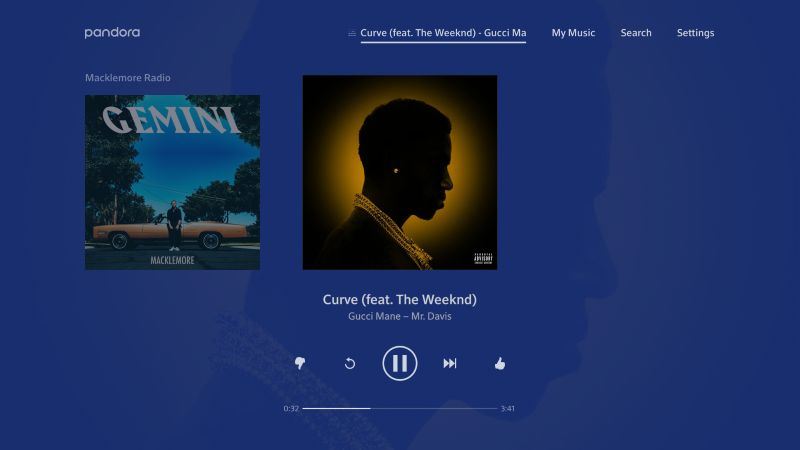
Step 2. Press the Select button (center button on Fire TV remotes) to bring up more options. This will display a menu on the screen with actions related to the station.
Step 3. From that list, choose Delete Station or Remove from My Music depending on what appears on your version of the app. Confirm the prompt and the station will be removed.
This method only applies to Pandora Radio stations—playlists will show the same option here.
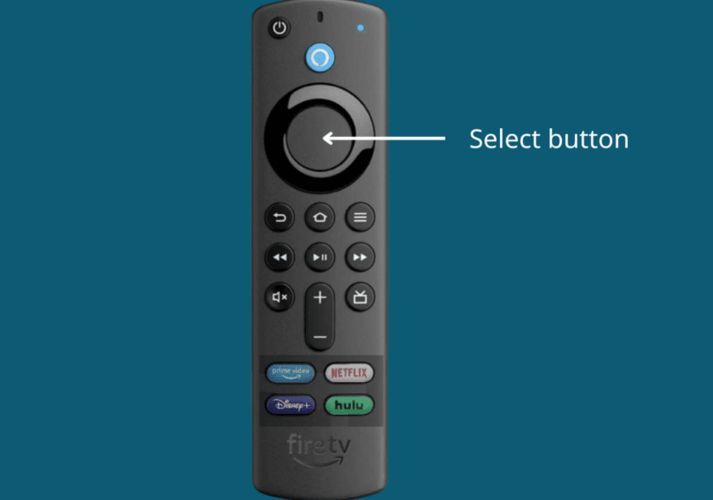
Difference Between Stations and Playlists on Pandora
Pandora stations are automated streams evolving from a seed like a song or artist and then shaped over time. Playlists, on the other hand, are fully curated by you: every track in that playlist is handpicked and personally arranged.
Just remember: only premium users (not even Plus members) can create playlists on Pandora. There’s no limit on how many you can make, but free and Plus-tier listeners don’t have access to this feature yet.
Wrap Up
Knowing how to delete a station on Pandora isn’t a choice for enthusiasts’ listeners. It becomes necessary once you reach the station limit or want to clear out older, unwanted streams. However, if you value your past listening sessions, backing them up is the smarter way to go.
StreamFox for Music allows you to download any number of stations, even without Pandora Premium, in your preferred format like MP3, AAC, or FLAC. The original track order stays intact and the audio quality remains top-tier, giving you a permanent version of your Pandora favorites on your computer.







