Updated on 2025-06-19
views
5min read
“Hi there, I’m travelling out of town to a place with poor internet service and I can’t do without vibing to Apple Music. Please, how do I download all favourite Apple Music at once for offline listening? Kindly help if you know how it’s done.”
Downloading all of your favorite Apple Music at once is highly beneficial in a situation as mentioned above. Unfortunately, Apple Music has no option to download all music at once. You have to go through the stress of selecting and downloading songs, playlists and albums one after another which is time-consuming. To bypass this problem, we’ve curated a guide that explains the 5 easy ways to download all Apple Music at once. Read on to find out.
How to Download All Apple Music at Once on iPhone/Android/Mac/Windows
An easy way to save all Apple Music at once is to use the Auto-download feature on Apple Music. This feature is smart enough to understand your music needs, as it automatically downloads every song you add to your library for offline playback. It works with all devices that integrate with Apple Music, such as iPhone, Android, Windows, and Mac.
The guide to downloading all Apple Music at once using the Auto-download feature is given below.
For iPhone/Android
- Open Settings on your iPhone or Android.
- Scroll down and select Music on the subsequent screen.
- Next, toggle the button next to Automatic Downloads to display a green color, which confirms that you’ve activated the feature.
- Once done, go back to Apple Music and import new songs to your library. Without delay, the newly selected songs will be downloaded automatically.
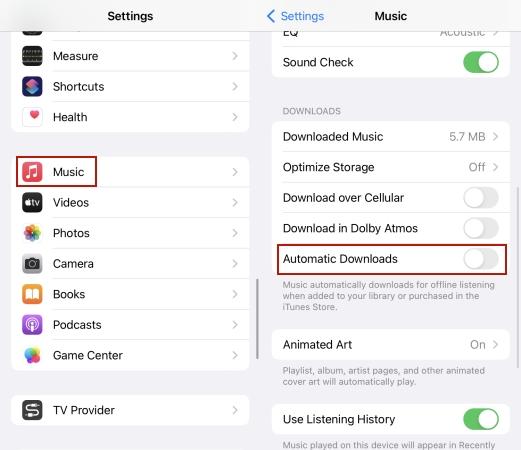
For Windows PC/Mac
- Run Apple Music on your computer and ensure that you are signed in to your profile.
- Select Music on the left-hand side of your screen and click Preferences (for Mac users). If you use Windows, click on the three horizontal dots at the top sidebar and click on Settings to access the preferences option.
- On the subsequent page, go to the General tab and check the Automatic Downloads box.
- Click OK to save your configuration. When next you import new songs to your library, they will be downloaded automatically.
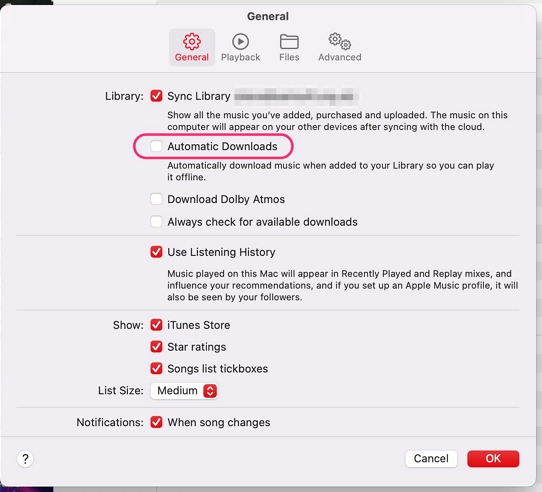
How to Download Apple Music All at Once on Windows/Mac
Perhaps you have multiple Apple Music tracks that you want to download and don’t want to through the long process of downloading one after the other, you can apply any of the methods recommended in this section.
Way 1. Use StreamFox
Going by the trick shared above, you have to always subscribe to Apple Music to access your downloaded music. In addition, your downloads can only be streamed from Apple Music and can’t be shared or transferred. If you are looking to bypass all of these challenges and export all Apple Music at once, a professional music streaming downloader like StreamFox for Music, the Eassiy All-in-one Music Converter, is your best bet.
With this software, you download a bulk of from Apple Music to your local storage on a Windows PC or Mac at a remarkably high speed of 50X without hassles. You can add the wanted songs for download by simple drag-and-drop. This software can output your Apple Music in different formats including MP3, FLAC, AIFF, WAV, and more to save your music downloads, making it easy for you to play Apple Music songs from multiple devices without an internet connection. Besides Apple Music, you can also trust this tool to help you complete audio downloads from other music streaming services like Amazon Music, Spotify, YouTube Music, and more.
Eassiy All-in-one Music Converter
Download music from Spotify, Apple Music, Amazon Music, and three other music services as local MP3 in 320kbps with ID3 tags retained.
Key Features
- Allow you to personalize the custom settings like bitrate and sample rate of your selected audio resource to suit your preference before downloading them.
- Retain the original ID3 info for your Apple Music for easy management of your music library.
- Downloads are available for offline listening for lifetime without you renewing your subscription.
- A native Apple Music web player is integrated into StreamFox for conveniently importing songs to download.
Stepwise Guide to Download Apple Music All at Once Using StreamFox for Music
Step 1: Launch StreamFox for Music after installing it on your computer. A screen with all the supported music streaming services will appear, choose Apple Music.

Step 2: Log in to your profile by clicking on the Sign In icon at the upper right corner of your screen and filling in your Apple ID details.
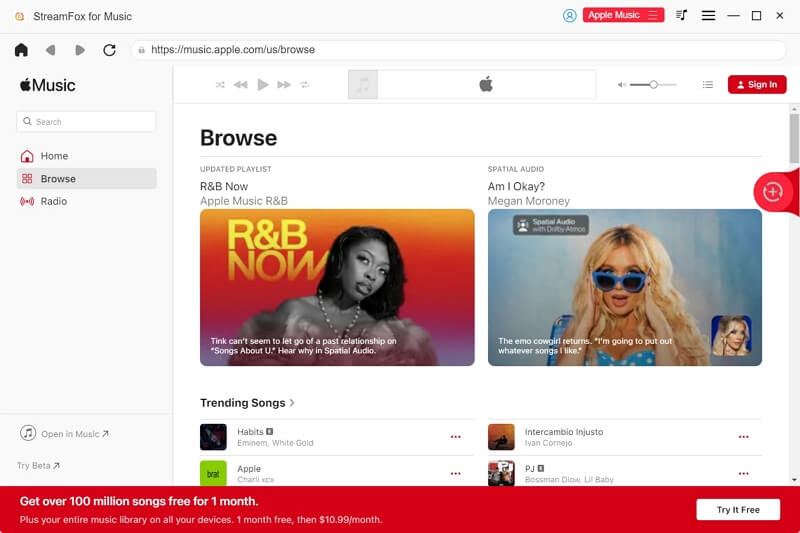
Step 3: Once you’ve gained access, go to your music library and select all the songs you would like to download at once for offline playback. Drag the songs and drop them in the Add tab on the right-hand pane of your screen.
![]()
Step 4: StreamFox will scan all of the selected songs and direct you through the following screen.

Go to the upper right corner and click the drop-down menu icon next to Convert all files to. Select an output format. If you want a different output format for each song, just go to the Output panel beside each song and choose the audio format.
Step 5: Click the Convert All button upon completing the steps above and all the selected songs will be converted and downloaded locally at once.
When the download is done, you can preview the songs in the Finished tab by clicking on View Output File.

Way 2. Use Select All in Apple Music
As suggested by some members of the Apple Community, you can use the Select All option to help export all Apple Music at once on your Windows or Mac. This method is free to use and easy to implement. Here is how to go about it.
- Open iTunes/Apple Music on your computer and head to your library panel.
- Navigate to the Songs tab and choose the first song that appears on the list.
- Click Edit > Select All to highlight all songs.
- Now, click Song in the top pane and select Download. All the selected songs will be downloaded simultaneously.
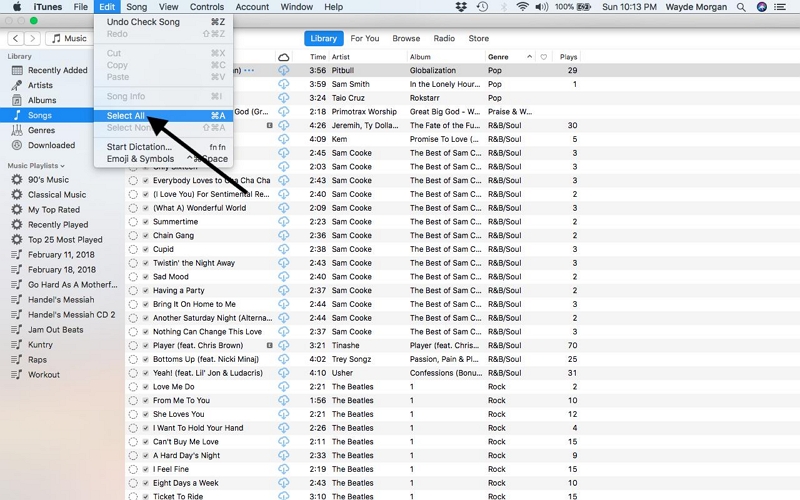
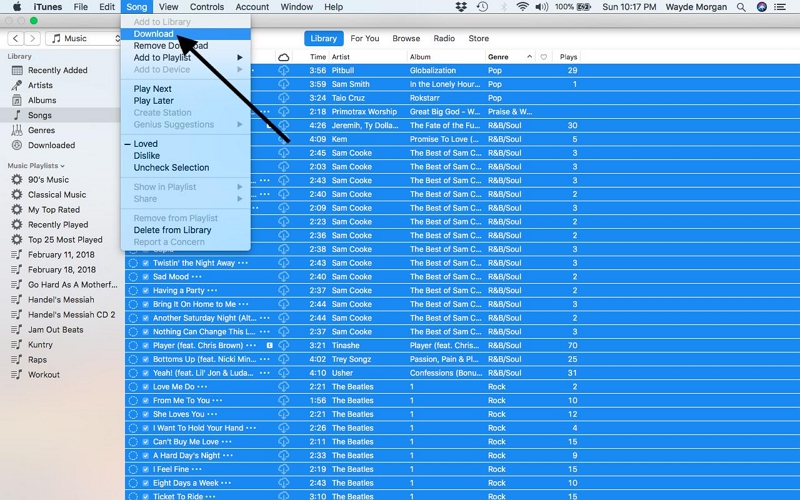
Way 3. Use Smart Playlist in Apple Music
By configuring the Smart Playlist feature on Apple Music, you can get all your favorite music downloaded for offline playback all at once without having to go through the manual process. Here is the tutorial guide to use this method.
- Install and launch Apple Music on your computer.
- Use your Apple ID and password to sign in to your profile.
- Head to where you have the File button and click on it.
- Select New > Smart Playlist.
- Once the Smart Playlist panel comes up, adjust the rule to a Time greater than 00:00 and hit the OK button.
- Now a new Smart Playlist will be created. All songs that meet the rule you set up will be automatically added there and that’s all.
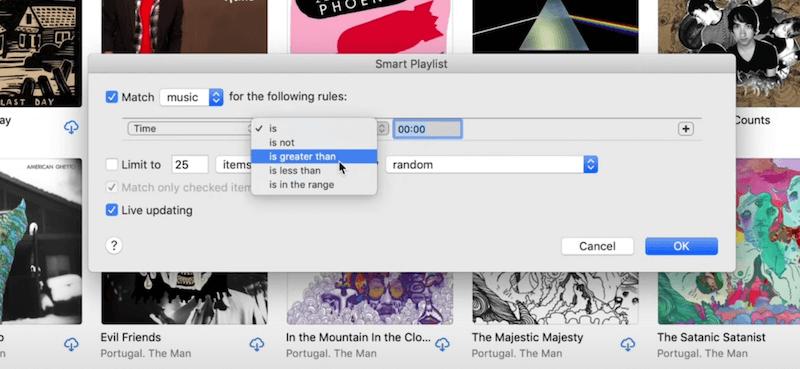
Afterward, you can download the songs added to your playlist for offline listening.
How to Download All Apple Music at Once on iPhone
To download all Apple Music songs at once on an iPhone, you can leverage the Shortcut script (Top 25) to get this done. This helps you extract approximately 25 Apple Music at a go. Here’s how to use it.
- Install Top 25 Shortcut on your iPhone.
- Click on the Gallery button at the lower right corner.
- When the subsequent screen appears, input Music in the search filter and select Explore Apple Music from the options displayed.
- Scroll down the next screen and click the + icon beside Make Top 25 Playlist.
- Go back to the Shortcut interface and tap on the three horizontal dots in front of the Make Top 25 Playlist tab.
- Next, set the filter parameter and fill in the number of songs you want to download.
- Tap on Start at the lower right corner of the page.
- Now, open the Apple Music app and click on Library > Make Top 25 Playlist.
- In no time, the new playlist will be added to your Apple Music. Click on the Download button to get all the songs for offline playback.
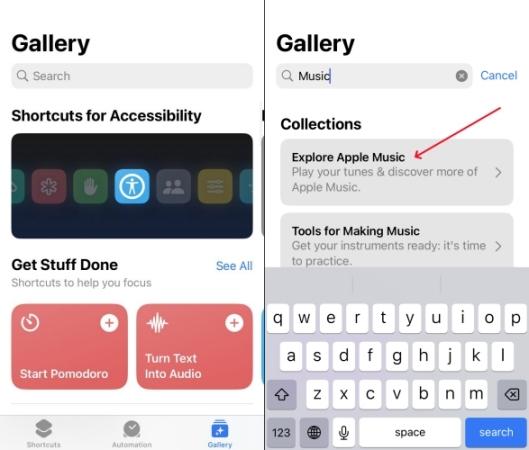
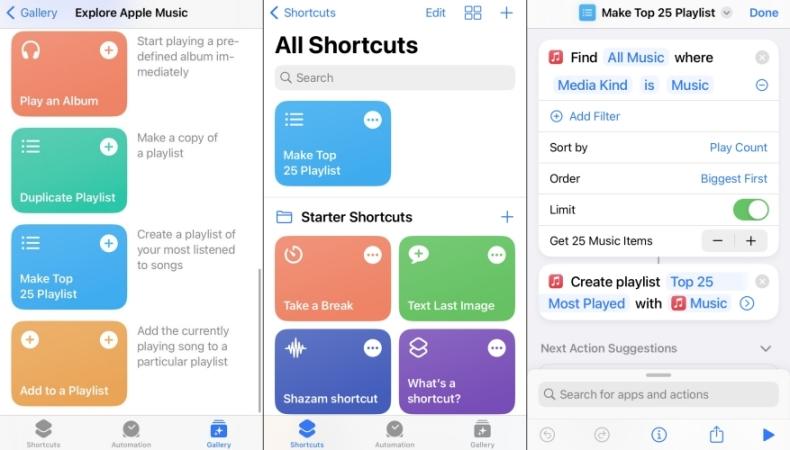
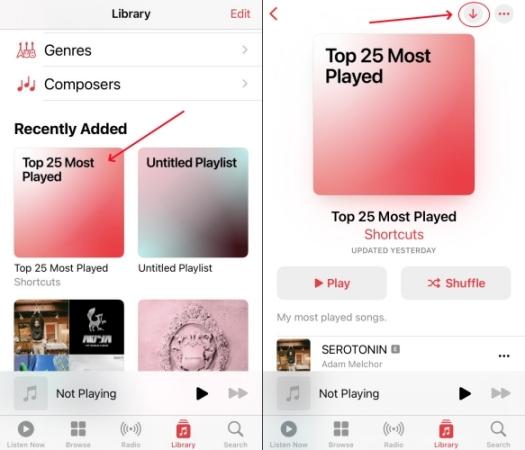
Conclusion
Generally, downloading all Apple Music at once eliminates internet connection issues that you may experience while streaming songs online. With the 5 techniques introduced in this post, you can download all Apple Music at once and vine to them offline. Choose the method that’s easiest for you. We recommend using StreamFox for Music to get this done, as it downloads all your songs in your preferred format and the best quality. Downloads are processed at an excellent speed, unlike the other methods. You should download it and try it out!







