Updated on 2025-06-19
views
5min read
Apple does support Apple Music app and song downloads on Android devices for offline playback but not everyone knows how to, since the majority believe Apple Music is only compatible with Apple devices. Perhaps you are among the folks asking “can I download Apple Music on Android” and need a guide, you’ve made it to the right page. In this post, we will answer the question and provide you with a detailed guide covering how to get Apple Music app and download audio resources from Apple Music on your Android phone. Read on!
Can I Download Apple Music App on Android
Yes, you can. Although Apple Music is the native music streaming service for Apple and should only integrate with its device, Android users are now permitted to install the app on their devices for a similar experience. However, you need an Apple profile for you to stream music via the platform. In case you don’t have one, then you have to register one after installing the app. The next part of this post will cover how to download the Apple Music app on your device plus the guide to save your favorite music for offline playback.
How to Download Apple Music App on Android
Download and installation of the Apple Music app on your Android phone can be completed via Google Play Store or Apple official website. Both methods will be discussed below.
Way 1. Get Apple Music from Play Store
- Open the Google Play Store app on your Android phone.
- Fill in Apple Music on the search filter and click on the corresponding icon.
- Locate the Download button and click on it. Wait until the download and installation is completed.
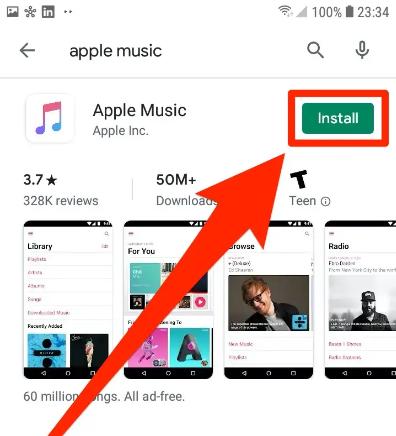
Way 2. Download Apple Music from Apple Site
- Go to the official website for Apple on your Android device.
- Hit the Download button.
- Next, confirm your download and wait patiently until the APK file is downloaded.
- Once the download is finished, tap Open or Open files to open the downloaded APK file.
- Tap Install to start installing the Apple Music app on your phone.
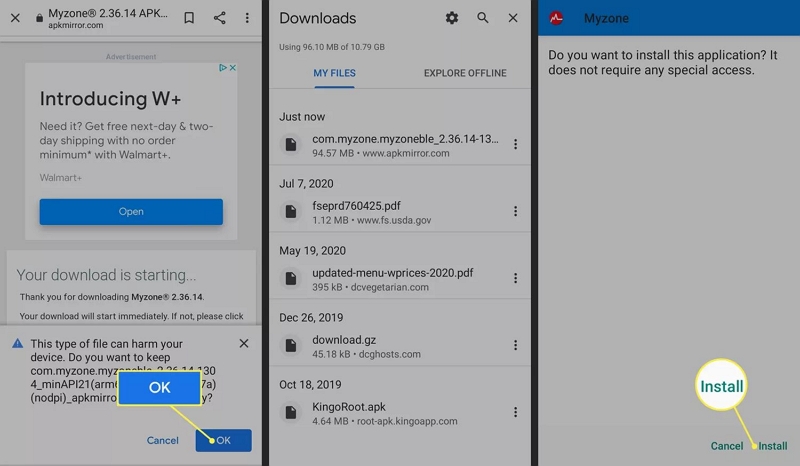
How to Download Apple Music Songs on Android
The Apple Music app comes with a download feature that you can leverage to select and save your favorite songs for offline playback on your iOS device and Android. However, you need to subscribe to the premium plan for you to successfully download music. If you’ve done this, apply these steps to download Apple Music for offline listening.
- Open the Apple Music app after installation and sign in to your profile using your Apple ID.
- Click on a song you would like to download from your library and select Add to Library.
- Next, click on the Songs and then hit the three vertical dots at the upper corner.
- Select Download to start the song download process.
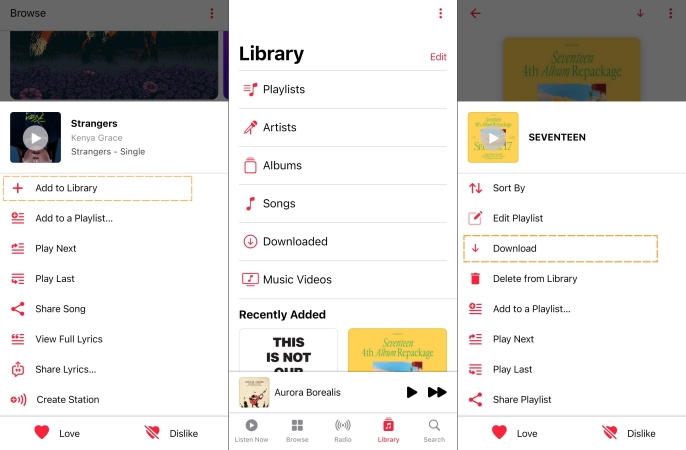
To access to the downloaded songs, you can head to the Library section and choose Downloaded.
How to Download Apple Music Songs for Permanent Offline Playback on Android
Going by the aforementioned solution, your downloaded Apple Music songs are only playable while your subscription is active plus you have to always interact with the Apple Music app before playing any music. If you don't want such, downloading the songs on your Android locally is an excellent option you could consider. However, a professional music streaming downloader like StreamFox for Music, the Eassiy All-in-one Music Converter, is highly needed. The software permits you to download countless songs, tracks and playlists from Apple Music library to your Windows or Mac local storage in MP3, FLAC, WAV, etc., so you can move them to your Android phone and other devices without hassles. StreamFox downloads and stores your music in great sound and bitrate quality. On top of that, it retains all metadata of your downloaded Apple Music, making your music library clean and organized.
Eassiy All-in-one Music Converter
Download music from Spotify, Apple Music, Amazon Music, and three other music services as local MP3 in 320kbps with ID3 tags retained.
Key Features
- Complete multiple song downloads within minutes and even seconds.
- Integrate with Apple Music, Deezer, Spotify, Amazon Music, YouTube Music and more.
- Add songs to download by simple drag-and-drop within StreamFox.
- Work with the Spotify free or premium account.
Steps to Download Apple Music Songs Using StreamFox for Music
Step 1: To start with, download and install the most suitable version of StreamFox for Music on your computer. Launch the software and select Apple Music as the music streaming service to download from.

Locate the Sign in icon at the top right corner and fill in your Apple ID associated with your subscription.
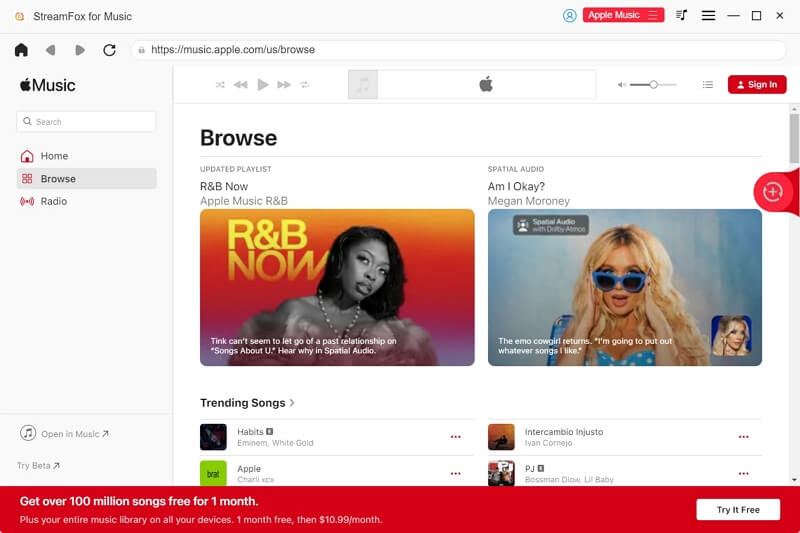
Step 2: Once you have access to your profile, go to your Apple Music library and choose a song to download. Drag the song and drop it in the red circular Add icon you have on the right hand panel.
![]()
Step 3: In the conversion window, go to the upper right corner and click on the drop-down menu beside Convert all files to. Select your preferred output format to export the music. Then, head to the bottom of the screen and click on Convert All to enable StreamFox to download songs as local files for you.

Step 4: After completing the process above, move to the Finished tab and hit the View Output Files button. On the subsequent screen, you should see the newly downloaded Apple Music.

Now that you have the selected song in your computer local storage, let’s proceed to move the song downloads to your Android phone. Here’s the guide you can follow to do this.
- Launch File Explorer on your Windows PC.
- Connect your Android phone to the computer with the help of a workable USB cable.
- Once connection is confirmed, your Android phone should appear on the left side bar.
- Find the downloaded Apple Music songs and copy them.
- Click on the Android phone icon to access the phone folder.
- Navigate to where you have the music folder and paste the selected music there.
- Wait until the pasted files is fully exported to your local storage on your Android.
![]()
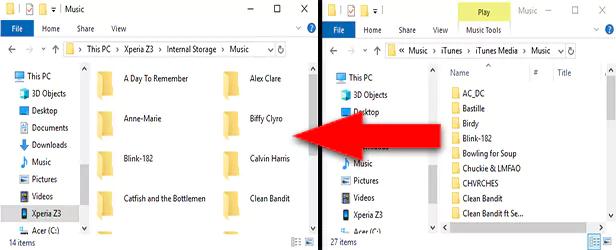
Why Is Apple Music Not Working on My Android Phone
Perhaps the Apple Music app keeps crashing each time you want to play a song from it, then there’s something wrong somewhere. This could be an internet-related issue, a technical glitch on your device or the app you are running is outdated. Regardless of the reason, we’ve got the solutions to fix the problem.
Quick Check: Since internet service has been pointed out as one of the principal causes of the problem, we suggest that you check it out first. Here are some handful tips you could use to get this done.
- Shuffle between cellular data and WiFi connection.
- Restart your network.
- Reset network settings.
If you find that the network connection on your Android works well, then move on to the fix below.
Fix 1: Restart Android Phone
By implementing this fix, all errors and temporary glitches that could be responsible for the issue you are facing will be cleared. Here’s how to restart your Android phone.
- Unlock your Android device.
- Long press the Power button until you see the power interface like below.
- Hit the Restart button to reboot your device.
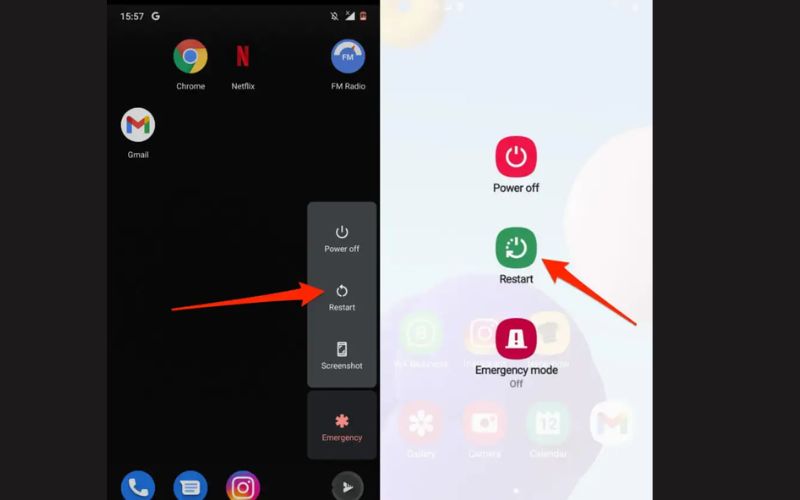
Fix 2: Clear Apple Music Cache
Clearing Apple Music cache can also help solve Apple Music not working issues on your Android device sometimes. Here’s the simple guide.
- Head to the Settings menu.
- Tap Apps and choose Apple Music among the installed apps.
- Next, navigate to the Storage & cache screen.
- Hit the Clear cache button and confirm your action to complete this process.
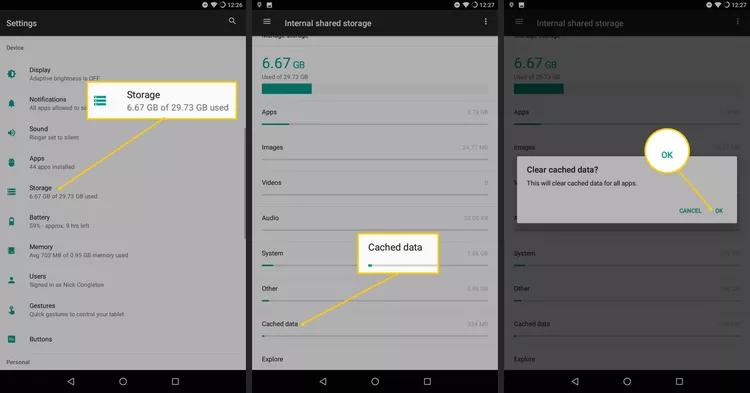
Fix 3: Reinstall Apple Music
If your Apple Music app is malfunctioning, you may experience this problem. Reinstalling the Apple Music app is one thing to do at this point. Simply follow the illustrative guide below to do it.
- To begin with, hold down on the Apple Music app on your Android device.
- Click on the Uninstall icon when the following screen shows up.
- After that, go to the Google Play Store on your device and input Apple Music on the search tab and click on the corresponding icon.
- Now, hit the Install button when the subsequent screen shows.
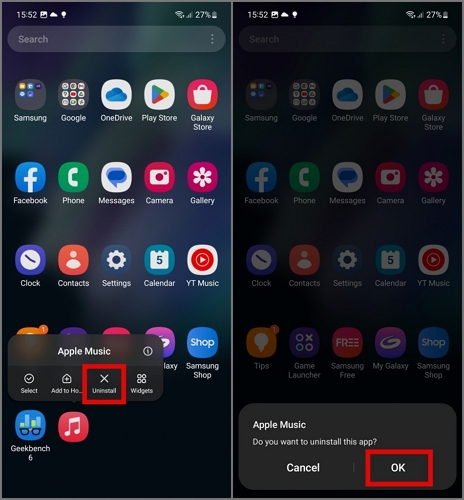
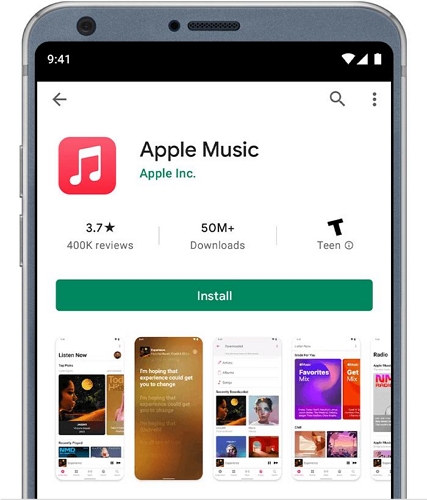
Conclusion
From this post, you can tell that Apple Music app installation on an Android phone is very much possible and the process involved is straightforward. We also cover the two easy ways to download Apple Music songs for offline listening. Our most preferred method is the one involving StreamFox for Music. The software is capable of downloading any music of your choice to your computer local storage so as to facilitate easy transfer to other devices such as your Android phone.







