Updated on 2025-06-23
views
5min read
Spotify and MP3 players often feel like a clash of old and new. Spotify locks its songs as OGG within the app and MP3 players demand open formats for music playback. To listen to Spotify on your MP3 player, you may consider buying wanted Spotify song from online music stores so that you can download it as MP3 and move it to your music device. However, this solution is impractical and becomes costly.
To help you out, we’re here to offer a better solution. You’ll learn how to transfer music from Spotify to MP3 players economically and easily. This requires two steps: converting Spotify tracks to MP3 files without needing a premium account. Then, add them to your MP3 player. Don’t worry! Whether you use an iPod, a regular MP3 player with no screen, or even the modern Android-based, we’ll cover every step on them.
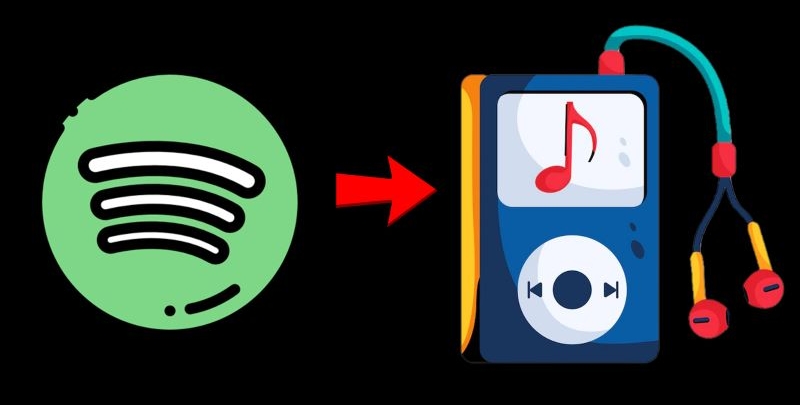
How to Download Spotify Music as MP3 Files [Step 1]
Transferring Spotify music to an MP3 player starts with music conversion. Spotify downloads remain locked within the app. To make your Spotify songs transferable, you will have to convert them to open MP3 files first and StreamFox for Music comes to help.
StreamFox is the Eassiy All-in-one Music Downloader that lets you save Spotify tracks in high-quality MP3 formats and saved songs are ready for use by any MP3 player. While downloading, StreamFox ODSMRT technology ensures that the original audio quality of Spotify music is preserved, up to 320 kbps. Futhermore, you don’t even require a premium Spotify account to download music with StreamFox.
StreamFox also simplifies the music download process with a built-in Spotify browser. Just login the embedded Spotify web player, select your favorite songs and playlists, and download without hassles.
Eassiy All-in-one Music Converter
Download music from Spotify, Apple Music, Amazon Music, and three other music services as local MP3 in 320kbps with ID3 tags retained.
Key Features
- Downloaded songs come with full metadata, including cover art, titles, and artist details.
- Download speeds are 50x faster and thus playlists can be stored as MP3 in minutes.
- Downloads are pre-organized, which ensures easy access and management.
- Music, audiobooks, and podcasts downloads from Spotify are also supported.
Steps to Download Spotify Music as Local MP3s with StreamFox
- Install StreamFox for Music on your Mac or Windows device. Open the tool after installation.
- The dashboard will show all supported music platforms. Select the Spotify icon to proceed.
- The Spotify web player will appear within StreamFox. Click Log in at the top right and sign in with your Spotify credentials. Free and Premium accounts work.
- Select any playlist, album, or individual song you want. Drag it to the red plus button visible at the top-right corner.
- Once added, the tracks will move to the conversion tab. Choose MP3 as your preferred format, or you can customize the settings for specific songs. Click the Convert All button to begin downloading.
- Switch to the Finished tab once the conversion is complete. Click View Output File to see the downloaded MP3 tracks on your computer.
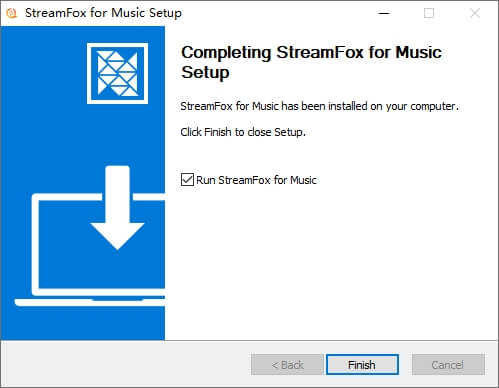





How to Transfer Music from Spotify to MP3 Players [Step 2]
Downloaded Spotify songs now rest on your computer. The task ahead? Send them to your MP3 player. Most audio players follow a familiar pattern, but iPods demand a slightly different approach due to their unique integration.
We’ll begin with transferring Spotify MP3 downloads to iPods, followed by steps tailored for regular MP3 players.
Option 1: Move Spotify MP3 Downloads to iPods
Moving Spotify songs downloaded via StreamFox onto an iPod depends on the operating system. If you’ve downloaded them onto a Mac, syncing is straightforward due to its seamless integration between the Music app and iPod touch. For Windows users, an iTunes add-on is required. Let’s focus on the Mac process first.
Transfer Spotify Music to iPod via Mac
- Open the Music app on your Mac. Alongside this, use Finder to navigate to the folder containing your downloaded Spotify MP3 songs from StreamFox.
- Drag the downloaded Spotify songs into the Library section within the Music app. This step will ensure the MP3 songs are added to your Mac’s music collection and ready for syncing.
- Plug in your iPod using a USB cable. A new window should pop up, click Open in Finder.
- A Finder will open showing your iPod listed under Locations. Click on your iPod’s name. Navigate to the Music tab at the top. Then, check the Sync music onto the iPod touch. You will have two choices: Entire music library or Selected specific albums, playlists, or songs. Choose one.
- If you have chosen to sync Selected artists, artists, genres and playlists, make sure to tick the boxes next to the songs or playlists you want to transfer.
- Once done, click Apply to start the sync. The progress will display at the bottom.
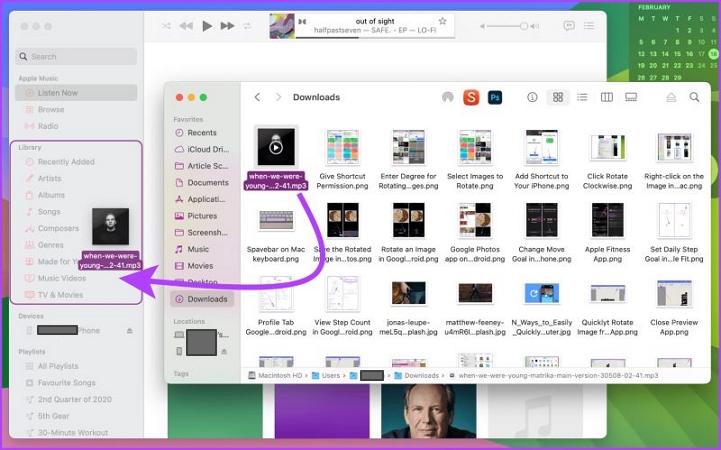
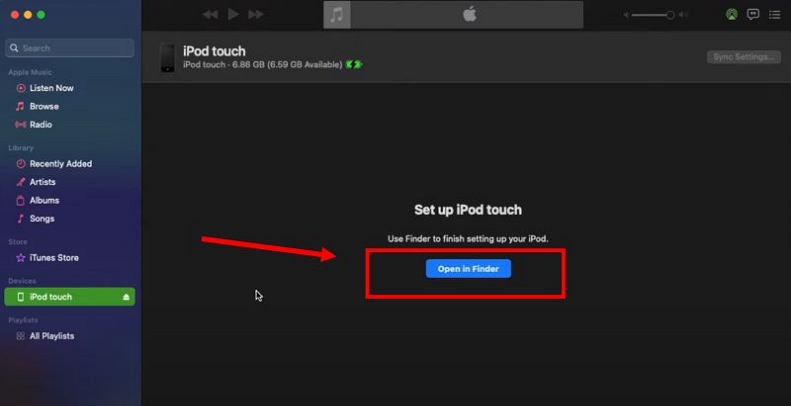
After the sync completes, eject the iPod. Your Spotify songs are now ready to play on your iPod.
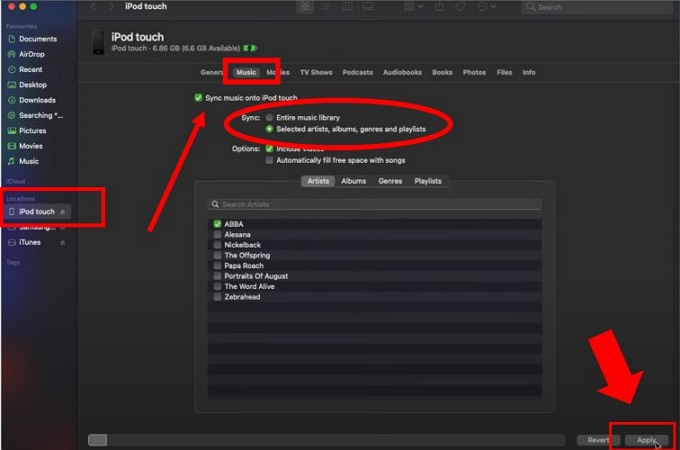
Transfer Spotify Music to iPod via Windows
You can manually add Spotify MP3 songs using iTunes on Windows and then sync the MP3 songs to your iPod. Follow these steps:
- Use a suitable cable to connect your iPod to the computer. When you launch iTunes, you will see a prompt requesting you to download software.
- Click Download and Install and wait while iTunes sets up compatibility for your iPod. Your iPod will appear in the Devices menu once the installation is complete.
- In the iTunes window, click on Songs or Music to under the Library section. Locate your StreamFox download folder in File Explorer. Drag and drop the Spotify MP3 files onto the iTunes library window. Once added, these songs will appear in the iTunes library.
- Select the songs you want to transfer by highlighting them in the iTunes library. Right-click the selection and choose Add to Device from the menu. From the device list, click on your iPod’s name.
- Check the iPod’s music app to confirm all songs are added and playable.
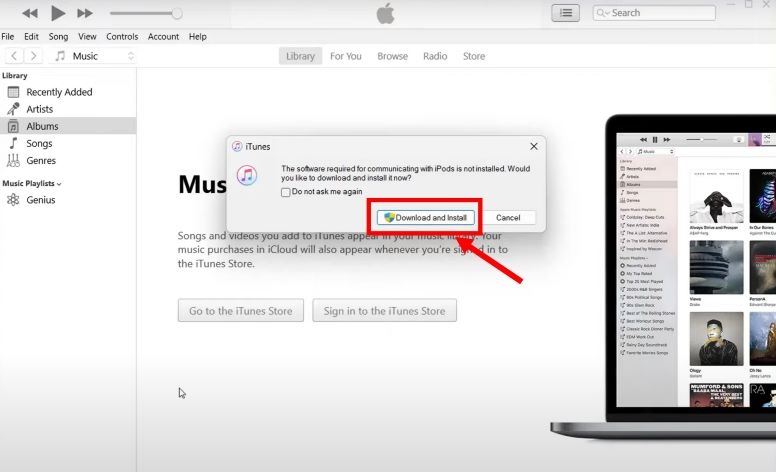
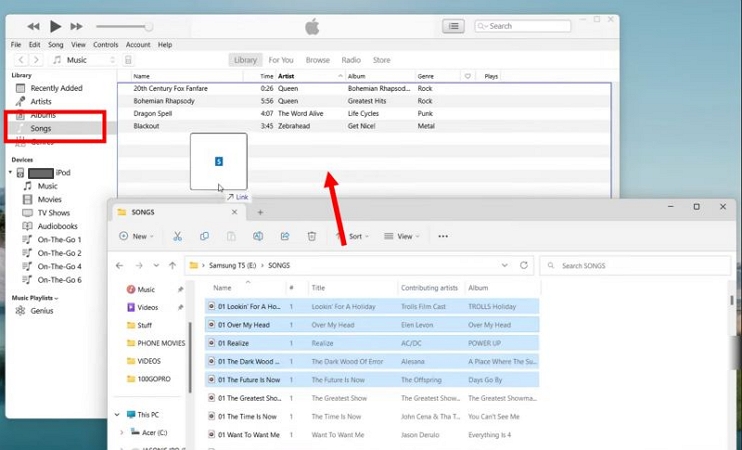
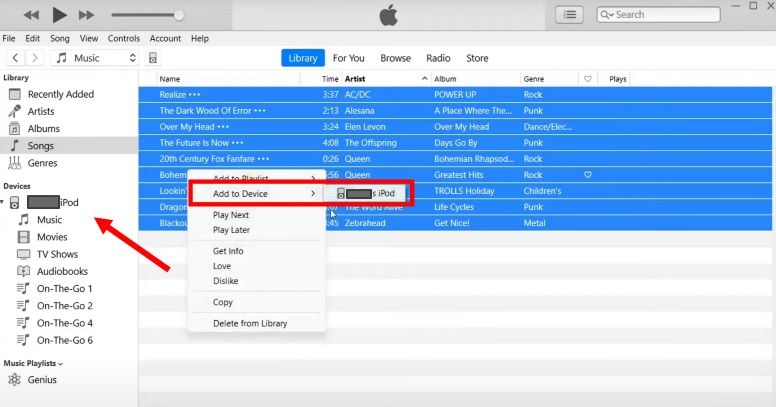
Option 2: Migrate Spotify MP3 Downloads to Other MP3 Players
Coming to transferring the Spotify MP3 songs to a regular digital audio player. Follow these steps for your respective system:
For Mac Users
- Connect your MP3 player to your Mac using a USB cable.
- Open a Finder window. Your MP3 player will appear under Locations in the sidebar. Click on it to access the player’s folders.
- Open another Finder window and go to the folder where StreamFox saved your Spotify downloads.
- Drag the songs from the StreamFox folder into one of the folders in your MP3 player’s directory within the Finder window.
- Wait for the transfer to compete and remove the MP3 player.
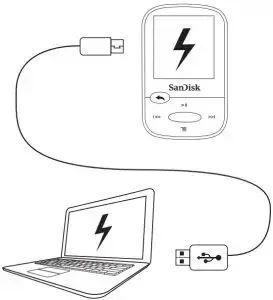
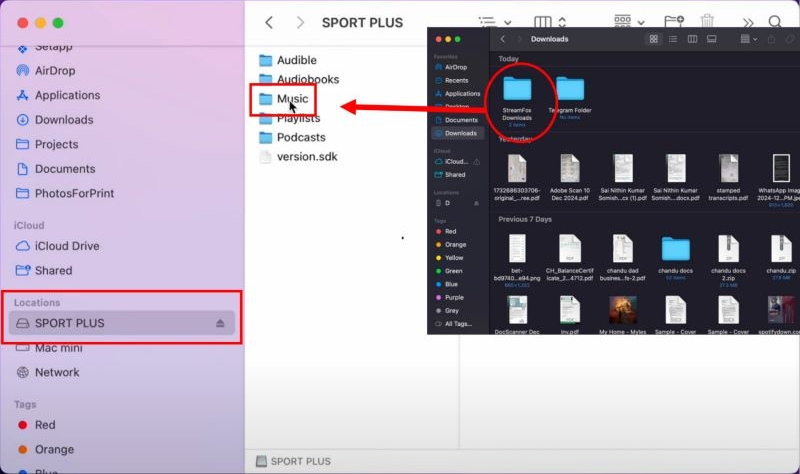
For Windows Users
- Plug your MP3 player to your computer.
- Use File Explorer to find the folder containing your StreamFox downloads. Select the songs you want to transfer, highlight them, right-click, and choose Copy.
- 3. Navigate back to your MP3 player’s folder in This PC, right-click inside one of the directories, and choose Paste to drop the files.
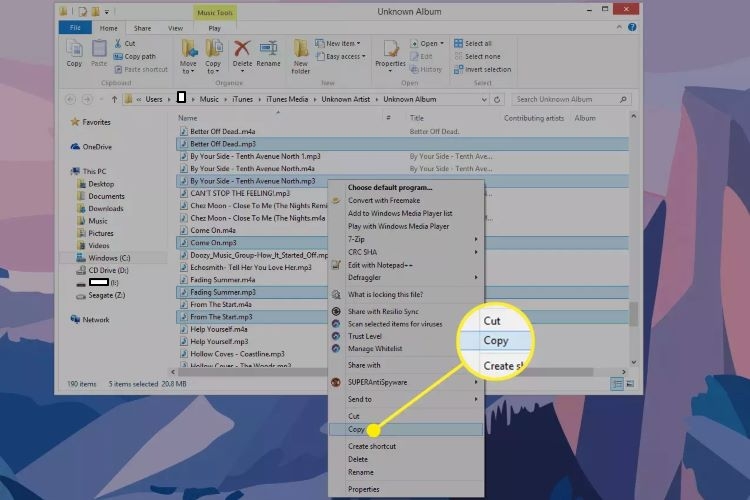
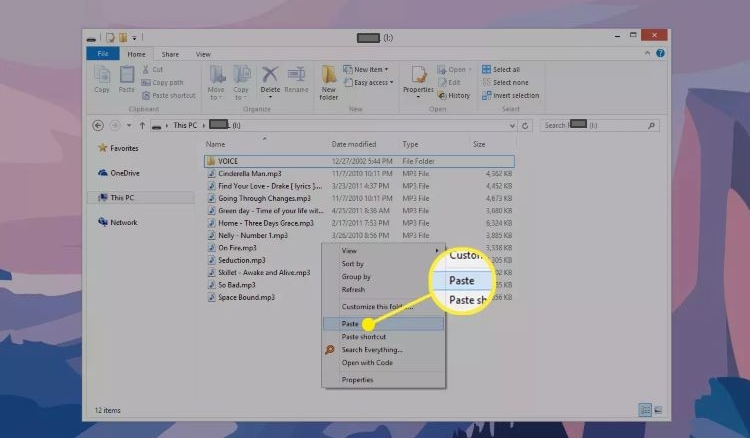
How to Listen to Spotify on MP3 Players without Music Transfer
If your MP3 player is running Android OS, you can directly play Spotify with the app on it. Streaming or downloading Spotify music on the Android-based MP3 player is not different than on a smartphone. However, the simplicity will also come with its own constraints. Your downloads will remain bound within Spotify app. They won’t appear in the MP3 player’s native library.
Yet, this limitation doesn’t overshadow the ease. For those who prefer direct access to Spotify on their music player, here’s how you make it happen:
- Search for Spotify in the Play Store on your MP3 player. Download and install it. Once installed, open the app, enter your login details. Like usual, you can only listen to songs with the free account.
- If you have a Premium, you can save playlists from Spotify. Choose the playlists you want to download for offline listening. At the playlist screen, tap the Download button.
- The download button will shift to green, a signal that the tracks can now be accessed offline. You can navigate to the Your Library section within the Spotify app and find the Downloaded playlists.
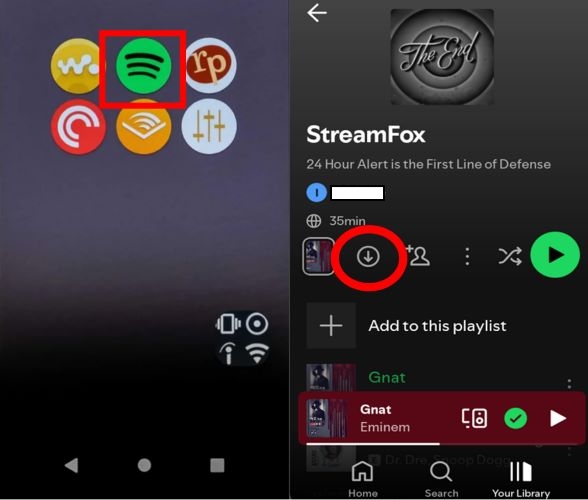
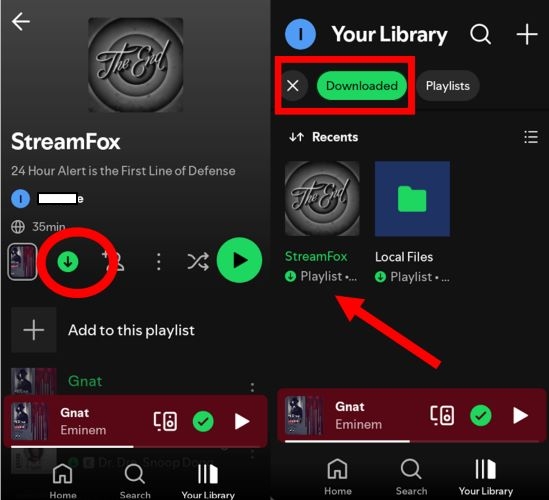
Conclusion
This guide does more than teach you how to transfer songs from Spotify to MP3 player. With StreamFox for Music, you can get the Spotify songs you love free as local MP3s which are compatible with any MP3 player, from the classic iPod to the latest Walkman.
Yes, StreamFox for Music doesn’t just download Spotify tracks: it allows you to transform how you carry music.







