Updated on 2025-06-27
views
5min read
MP3 and MP4 are the ideal formats for sharing with non-Apple users or just putting something out on the internet. Yet, the hours of care and creativity you pour into a GarageBand project can't be exported in these formats by default, especially if you're working from an iPhone.
Still, there are workarounds and this guide is all about that. We’ll show you how to save GarageBand as MP3—no matter the device: iPhone or Mac. And yes, we’ll also walk you through how to turn your song into an MP4 with lyrics, a still image, or even just a blank screen behind the audio.
And finally, we’ll share you a smart music downloader, Eassiy All-in-one Music Converter, to download songs from Spotify, Apple Music, Pandora, and Deezer as MP3. These high-quality tracks can also be imported into GarageBand for editing or mixing.
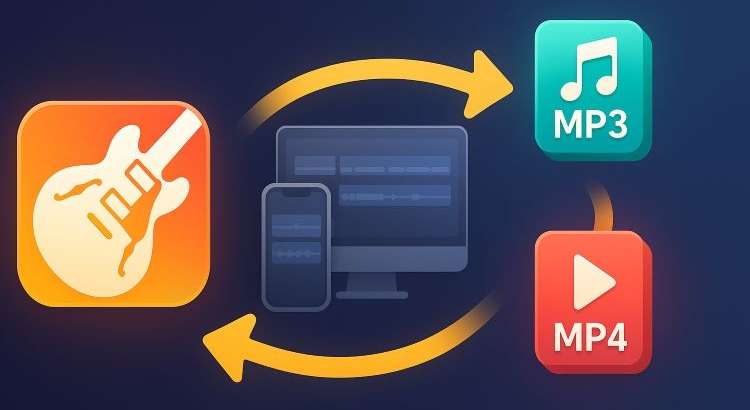
How to Save GarageBand Files as MP3 on iPhone/iPad
On iOS, MP3 isn’t part of the native export option in the GarageBand app. So, you’ll need to use a third-party method. The good news: you can handle the entire conversion right from your iPhone by using a free, browser-based tool. Here’s the full process, step by step.
Step 1. Export Songs from GarageBand as M4A
You can normally save your GarageBand project in one of its supported formats, like M4A (AAC). Whether you’re using GarageBand on iPhone or iPad, the layout is nearly identical, so you can follow the same steps across both devices.
Step 1. Press and hold the audio file you want to export in the GarageBand app. You’ll see a small tick appear on the thumbnail. A tray of options will glide into view near the bottom screen.
Step 2. From the lower-left corner, tap the Share icon.
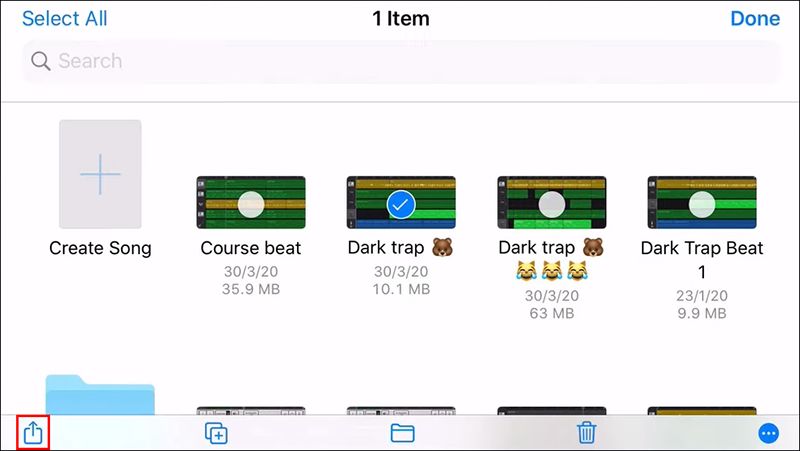
Step 3. On the next screen, choose Song as your sharing format.
Note: Project (keeps all editable data for others to continue) and Ringtone (saves only a 30–40 second snippet) are for different use cases. So, just hit Song.
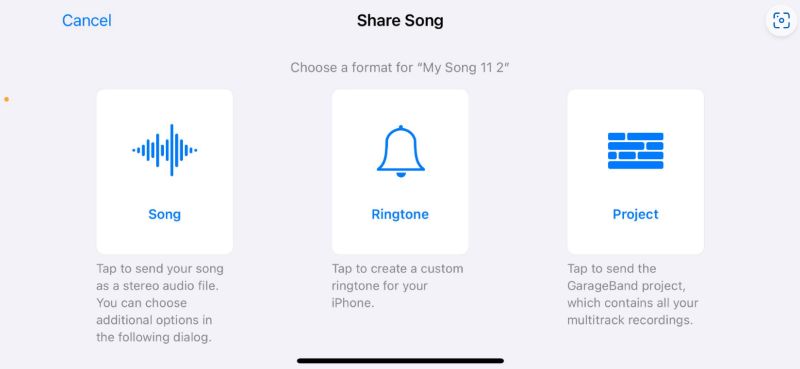
Step 4. Next, you’ll be asked to choose the audio quality. GarageBand doesn’t label it as M4A (AAC), but options like Low, Medium, High, and Highest correspond to that format.
Before finishing, scroll to the My Info section to adjust fields like artist name, composer, and album to better organize your file.
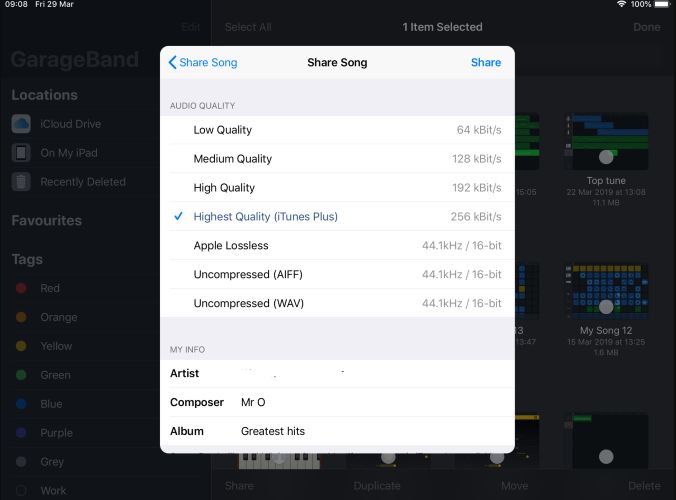
Step 5. Hit Share. Simply choose Save to Files to save it on iPhone as an M4A (AAC) file.
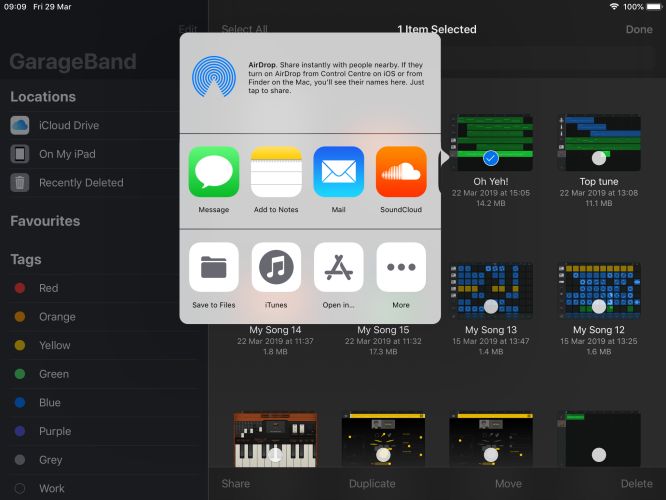
Where Are GarageBand Audio Files on iPhone/iPad?
When you select Save to Files for the first time, a new folder named GarageBand is automatically created in the Files app.
To find it: open the Files app, tap Browse and go to On My iPhone or On My iPad.
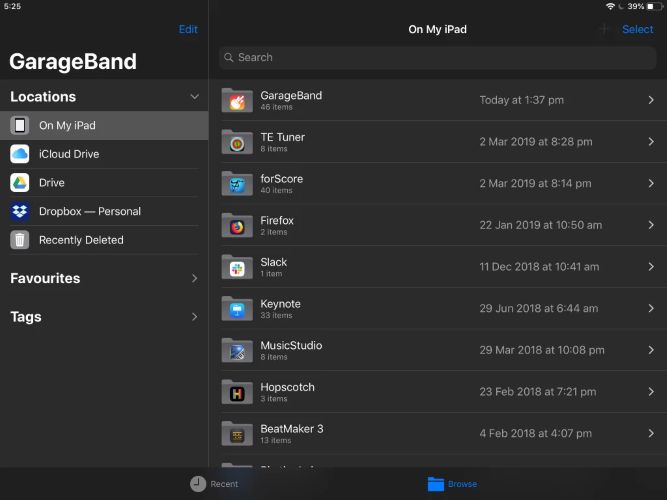
You’ll find the exported .m4a song inside the folder. And you can move it to a different folder if needed, just like with any regular file in the Files.
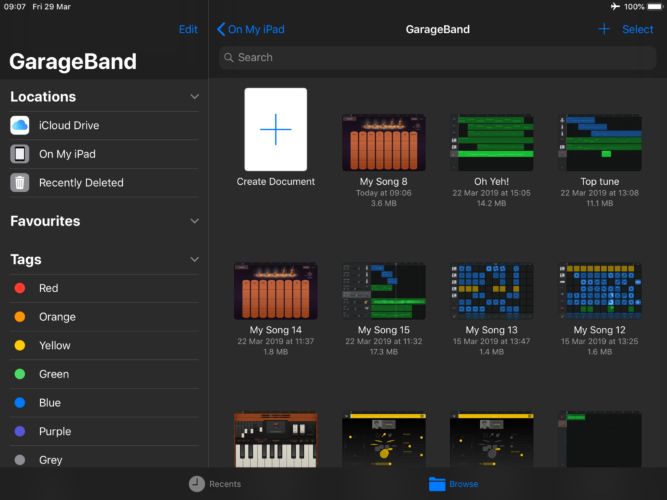
Step 2. Convert GarageBand M4A to MP3
Now that you’ve exported your .m4a file from GarageBand, converting it to MP3 is actually pretty simple. Just use an online tool like Convertio. Here’s exactly how to do it:
Step 1. Go to convertio.co using Chrome or Firefox.
Step 2. Tap the big red Choose Files button on its main interface. When the file picker opens: go to Browse > On My iPhone > GarageBand. And select the song you exported earlier.
Step 3. Once your file uploads, use the drop-down to set the output as MP3.
Step 4. Hit Convert. Let the process complete. It’s usually quick for files under 10 MB.
Step 5. Tap Download once the file is ready.
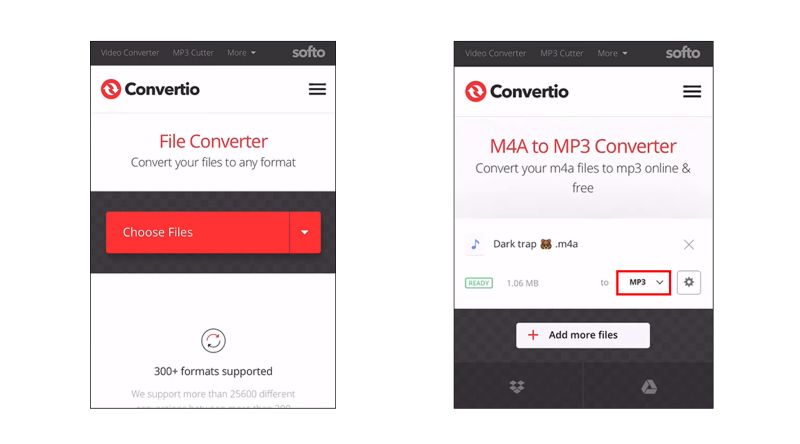
How to Save GarageBand Songs as MP3 on Mac
On macOS, MP3 is also available as an export option right alongside the usual formats like AAC (M4A), WAV, and AIFF
There are also four bitrate presets to choose for MP3: the Low Quality (64 kbps), Medium Quality (128 kbps), High Quality (192 kbps), and Highest Quality, which is 256 kbps.
It’s also important to note that MP3 as an export option is only available on GarageBand 10.0.2 or later. So if you don’t see the MP3 option, simply update the app.
Steps to Export GarageBand Files as MP3
Step 1. Open your GarageBand project. Click Share from the menu options. Then, choose Export Song to Disk to initiate the bounce.
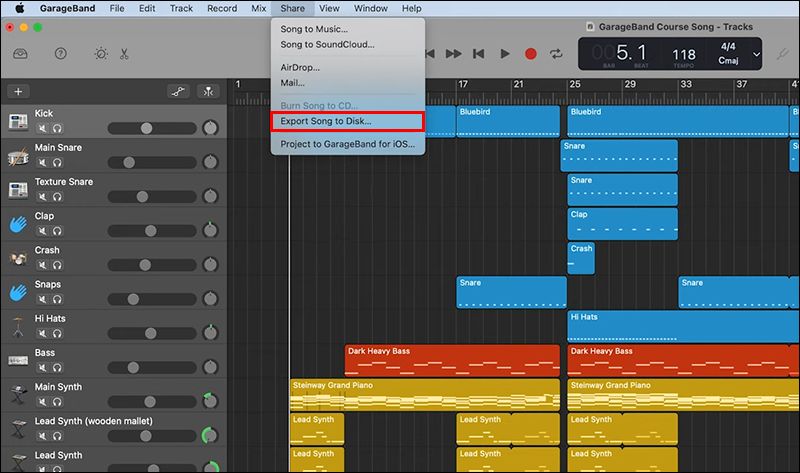
Step 2. The Export Song to Disk pop-up window will appear. From there:
- Set the output format as MP3.
- Then, choose the bitrate using the drop-down (like High Quality at 192 kbps).
Note: make sure the checkbox assigned to the Export cycle area, or length of selected regions option is checked. If not, only a few seconds of the song will be exported.
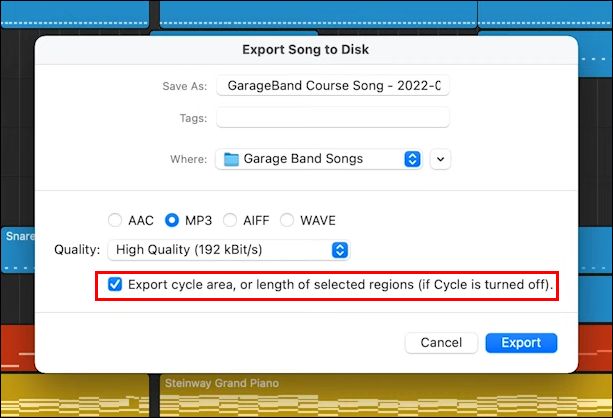
Step 3. Click Export. That’s it. Your MP3 version of your GarageBand track is saved right to your Mac.
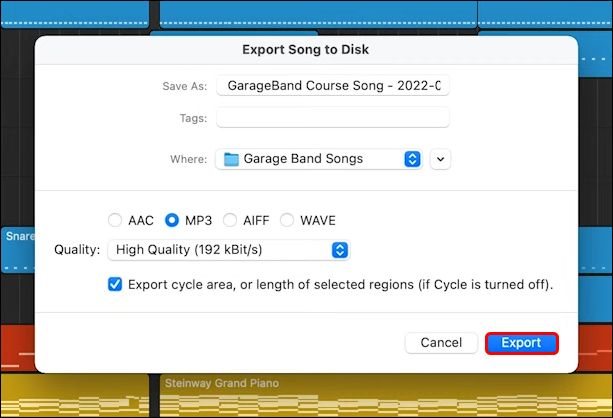
Where Are GarageBand Audio Files on Mac?
GarageBand on the macOS actually lets you choose where you want to save a project. The Where drop-down lets you pick the location for saving the MP3 file.
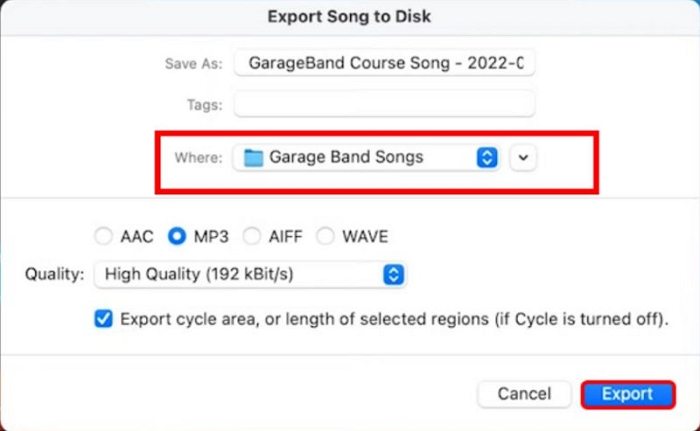
Later on, when you want the MP3, simply head to that folder. Your GarageBand export will be sitting right there.
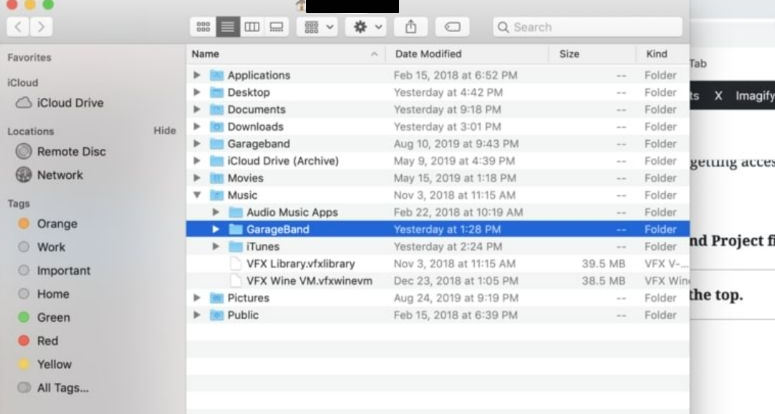
How to Save Streaming Music as MP3
You’ve already seen how to save your own created songs from GarageBand in MP3. Now, if you want to save songs directly from platforms like Spotify, YouTube Music, Apple Music, or Amazon Music, then you can go with StreamFox for Music, the Eassiy All-in-one Music Converter.
StreamFox for Music allows you to download songs, playlists, albums and podcasts from any of your favorite platforms and save them in normal MP3 format. And unlike GarageBand, you can save the songs at up to 320 kbps.
Every downloaded song or playlist comes with full metadata as on the music platform, which means song title, album name, artist credit, and even the original cover art are saved. And there is no need to edit anything manually like in GarageBand. Plus, these songs are saved as open audio files, so you can add them to your next GarageBand release, copy them to other devices, and listen to them offline.
Eassiy All-in-one Music Converter
Download music from Spotify, Apple Music, Amazon Music, and three other music services as local MP3 in 320kbps with ID3 tags retained.
Key Features
- 50x download speed and full batch support, so you can download multiple songs or large playlists fast.
- Built-in browsers to sign in to your free account on Spotify, YouTube Music, Amazon Music, or Pandora.
- The songs you download can be saved in MP3, M4A, FLAC, ALAC, or even WAV.
- Three sound qualities to choose from: 128 kbps, 256 kbps, or 320 kbps.
Here’s how to use StreamFox for Music to save songs as MP3:
Step 1. Install StreamFox for Music on your Mac or Windows computer. Launch the app and choose your favorite music platform from the main screen.

Step 2. Login the selected music service with your free account credentials when the integrated web player shows up.

Step 3. Drag and drop the songs, playlists, or albums you want over the Add icon (the red plus button in the top-right).

Step 4. Click Convert All to save the selected tracks in MP3.

After the process finishes, open your Downloads directory. Each song will show up with complete metadata and cover art. You can play them in any music player or drop them right into GarageBand to start creating something new.
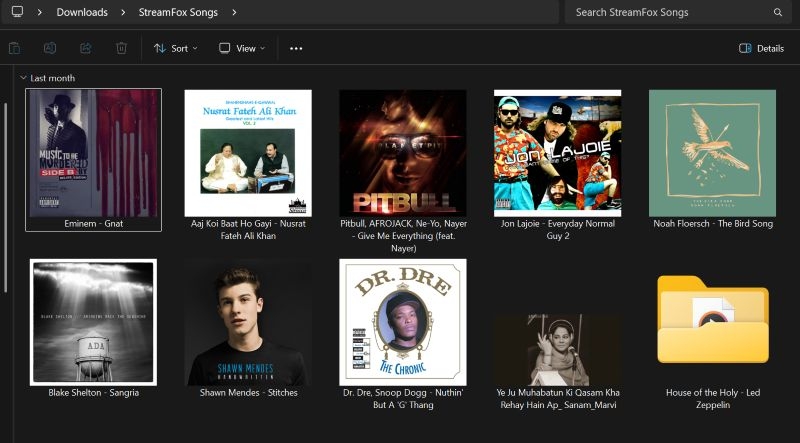
How to Save GarageBand as MP4
GarageBand is an audio-only app. And even on macOS, it doesn’t offer built-in support for exporting a project as video (MP4). You can’t even attach any kind of visual, like a still image, waveform, or subtitles to your song. However, other tools can help. For instance, iMovie can be one option. You can import your GarageBand track, add your family photos and export that as a proper video.
Or, you can just go the quicker route: online tools like VEED.IO lets you take your GarageBand audio and convert it into an MP4 with a still image or any design you like. It also gives you options to add subtitles, background effects, waveforms, or even a full animated visual. Here is how VEED.IO works.
Step 1. Open VEED.io’s audio-to-video converter in your browser. From the homepage, click on the Convert Audio button to begin.
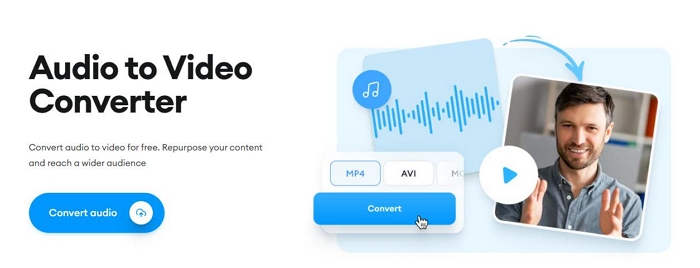
Step 2. Tap Upload a File and select GarageBand audio (MP3, M4A, WAV).
Step 3. Select the Convert to… drop-down at the top-right. Then, switch to the Video tab and select MP4.
Step 4. You can also tweak the resolution, frame rate, and other things via the Advanced Settings section. And to make it visually interesting, simply use the options in the side panel to add:
- Still images
- Text (title, artist name, lyrics)
- Visualizers like waveforms or spectrum bars
Step 5. When done, simply click Convert. The audio will now be turned into an MP4 video and saved with your selected layout.
You can open the video file with QuickTime player or share it on Instagram, WhatsApp, or any other platform.
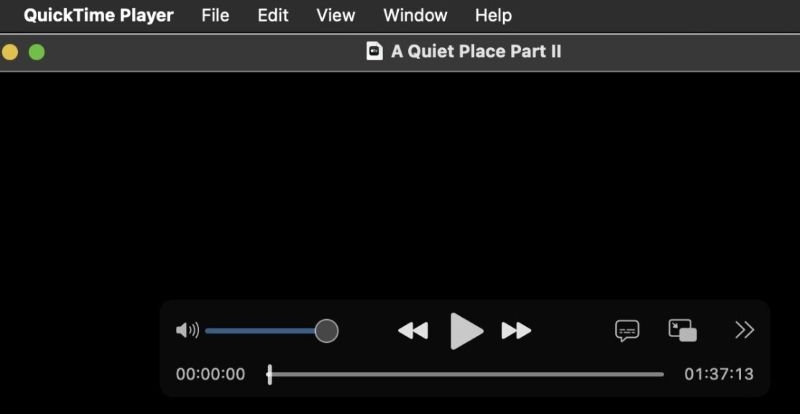
Conclusion
Even though GarageBand on iOS doesn’t offer a direct option to save a song as MP3, still we’ve discussed a reliable workaround. On macOS, thankfully, there is a direct MP3 option. As for MP4 exports, which are useful for sharing or creating audiovisual content, you can simply use iMovie or any of the other tools.
StreamFox for Music allows you to basically get your favorite songs in MP3 from platforms like Spotify, YouTube Music, Apple Music, and Amazon Music in original-quality audio. And since the output comes in open formats like MP3, you can freely edit them within GarageBand for your personal projects, such as adding layers, effects, or remixes and finally experience these tracks in an entirely new way.







