Updated on 2025-06-27
views
5min read
When you download a song in the Amazon Music app, it plays just fine, even without internet connection. And that brings up a natural curiosity: where does Amazon Music download to? Can you access those files outside the app? Is it possible to move them around to other folders?
This guide answers all of that, whether you're using iPhone, Android, Mac, or Windows computer. In addition to downloaded streaming music, we'll also show you exactly the download location of purchased Amazon Music songs. Plus, if you’re looking to save Amazon Music tracks as regular MP3 files without a premium subscription, we’ll also walk you through how to do that using Eassiy All-in-one Music Converter.
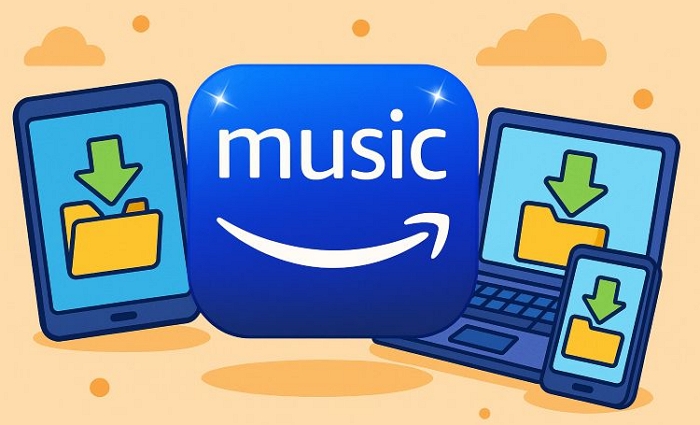
Where Does Amazon Music Download to on iPhone/iPad
In the iOS ecosystem, apps handling DRM-protected content usually operate within their own private sandbox. So, Amazon Music app stores its downloads confined to its own storage space which is completely inaccessible from anywhere outside the app.
You can’t find these downloaded music in the Files app, in any storage folder, or through Finder on a connected Mac. Even advanced third party file managers on the App Store cannot help you view them. And the only way to find your downloaded music:
- Open the Amazon Music app.
- Go to the Library.
- And tap on Downloaded.
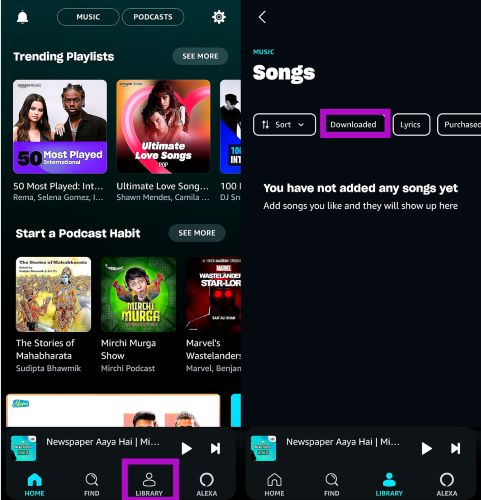
Where Does Amazon Music Download to on PC/Mac
So when you're on Windows or Mac and you’ve downloaded music through the Amazon Music subscription, the first place to actually listen to those songs is from the Library tab inside the app itself.
In the Amazon Music app: just click on Library and then inside that, use the Downloaded filter to find and play your offline music.

However, you can also find the actual downloaded files on your system, like in File Explorer or Finder. Here’s the full process.
For Windows PC
So on Windows, yes, these files do get saved to your system. However, they’re not like normal songs that you can double-click and play via VLC. They’re DRM-protected and stored in folders that don’t even look like songs. You’ll see things like 0a, 0b, 1c—just folders with weird names. Still, here’s how to find them:
Step 1. In the Amazon Music app, click your profile icon and open Settings.
Step 2. Scroll to the Music Management section and look for Offline Download Location.
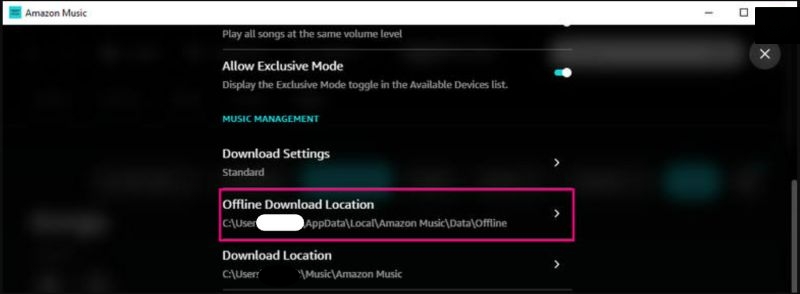
Step 3. Copy that path and paste it into File Explorer. If hidden files are off, enable them. This way, you can access the folder.
Step 4. Inside, you’ll see folders named “0a”, “0b”, etc., which are the songs encrypted as random fragments.
Note: Don’t delete, move, or rename these folders. Doing so will break Amazon’s cache and force you to re-download them.
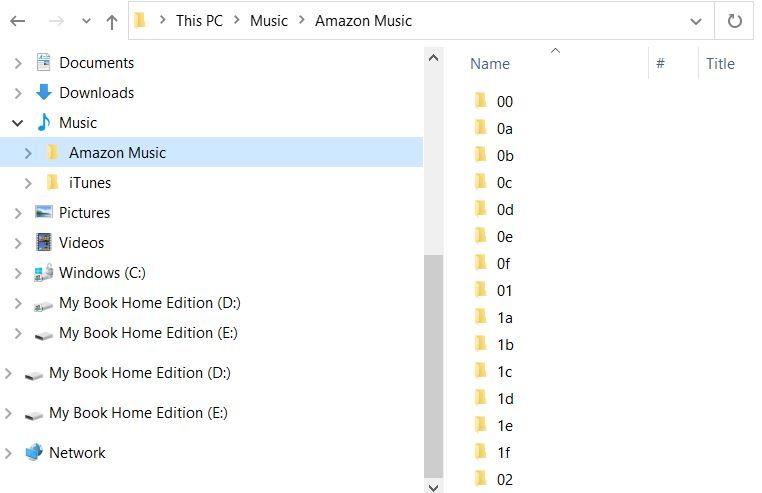
For Mac
It is the same story on the macOS. The offline music is accessible via the Application Support folder, but they are fully encrypted. Here’s how to find the folder if you're curious:
Step 1. In Amazon Music, go to Offline Download Location. It will display a path like ~/Library/Application Support/Amazon Music/Data.
Step 2. Switch to Finder. Then, press Shift + Command + G on your keyboard to open the “go to folder” window. Simply, paste that path and press Enter.
Step 3. Inside, you’ll find several cache directories. Again, full of encrypted fragments rather than playable files.
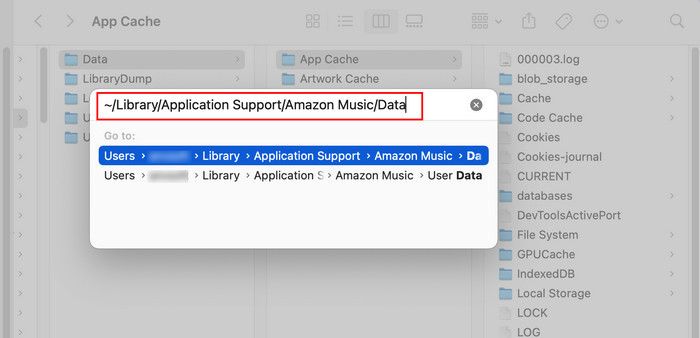
Where Is Downloaded Amazon Music Stored on Android
Compared to iPhones, Android phones make it much easier to see the downloaded files too. However, like with every other platform, don’t expect readable audio formats.
Now, while most Android devices follow the same file path structure, there are some differences depending on brand. So we’ll break this into two parts: first, Samsung (because One UI hides access by default) and then other brands.
For Samsung
Samsung phones (running One UI) are a bit different. They hide the /Android/data/ folder from normal file managers because of “security-reasons”. So if you try to navigate there using the default My Files app, you’ll not find it (or empty). However, there's a workaround: connect your Samsung device to a PC via USB. Once connected, follow these steps:
Step 1. Open This PC or File Explorer.
Step 2. From the left pane, select your phone.
Step 3. Open Internal storage and go to the Android folder.
Step 4. Inside, open the data directory.
Step 5. Find and open com.amazon.mp3. Then, go to files > music.
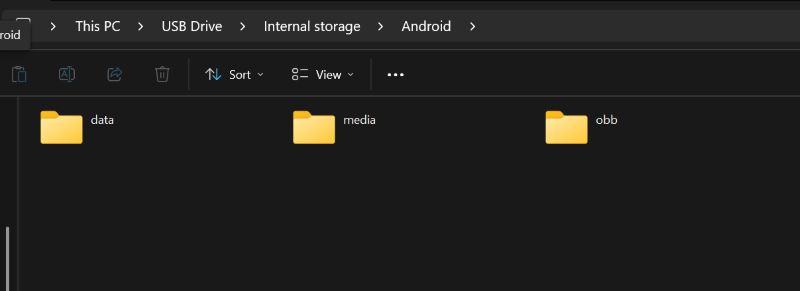
You’ll land in the folder where Amazon Music saves your downloaded files. The contents will be split across dozens of folders like 0a, 1b, 4e, etc.
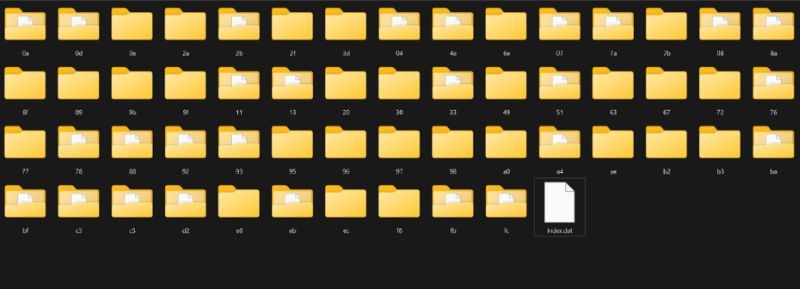
For Other Brands of Android
Most Android phones, like Pixel, Motorola, Realme, Xiaomi, Vivo, Oppo, and others, don’t block access to the /Android/data/ folder the same way Samsung does. However, depending on how you’ve configured Amazon Music, the root of the directory will be inside: internal storage or SD card.
So you can open your default file manager and go straight to:
/Android/data/com.amazon.mp3/files/music/
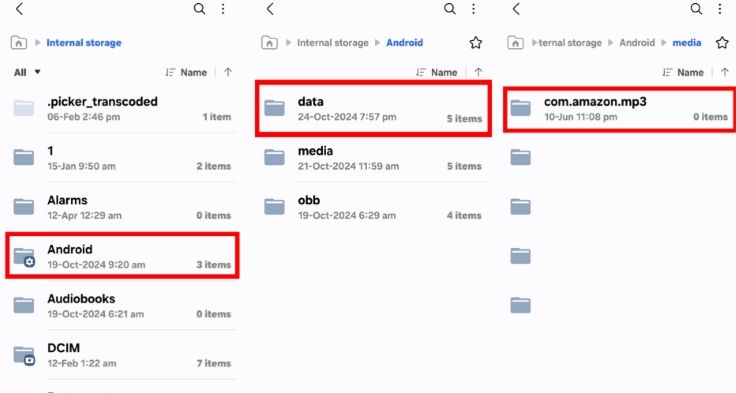
If your file manager doesn’t show the /Android/data/folder (some Android 11+ versions restrict it), you can:
- Connect your phone to a PC via USB and browse the directory directly (as shown in the Samsung method),
- Or install a third-party file manager like Musicolet or CX File Explorer which can give access to hidden directories without root.
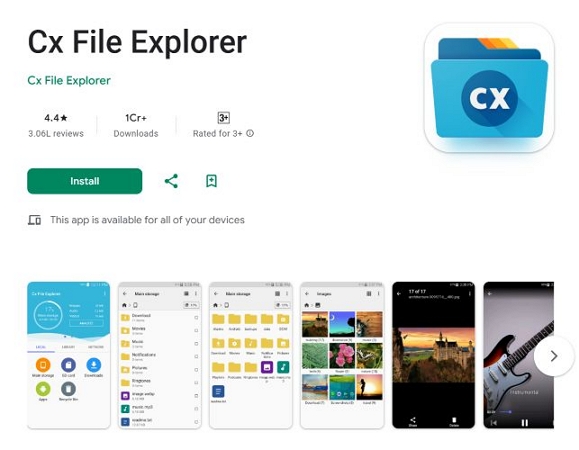
How to Download Music from Amazon Music to Local Computer
Anything you stream or download inside the Amazon Music app stays locked away and is tied up in encrypted folders. So forget about playing them via regular song players.
That’s where a smarter solution comes in. StreamFox for Music, the Eassiy All-in-one Music Converter, lets you download your Amazon Music tracks as clean, open-format audio files. These songs are DRM free and come as playable files with full metadata intact, such as song titles, artist names, album info, even cover art.
And here’s the kicker: thanks to its ODSMRT engine, the downloads maintain top-tier quality. Plus, you can download tracks locally one by one, or batch-save hundreds, thousands, even your entire library without buying them. Once saved, they are ready to be open in VLC, Apple Music, or anything you prefer.
Eassiy All-in-one Music Converter
Download music from Spotify, Apple Music, Amazon Music, and three other music services as local MP3 in 320kbps with ID3 tags retained.
Key Features
- You can download tracks without a Prime or Unlimited plan.
- Supports 50x download speed with batch save for albums, playlists, or multiple tracks.
- Download music in FLAC, AAC, M4A, etc., with audio quality options: 320/256/128 kbps.
- Also work with Apple Music, Spotify, YouTube Music, Deezer and Pandora.
Download Amazon Music to MP3
Step 1. Download and install StreamFox for Music on your computer. Once launched, you’ll see a list of supported platforms. Just click on Amazon Music to go to the embedded web player.

Step 2. Hit Sign in and use your free credentials to Amazon Music account as you normally would.
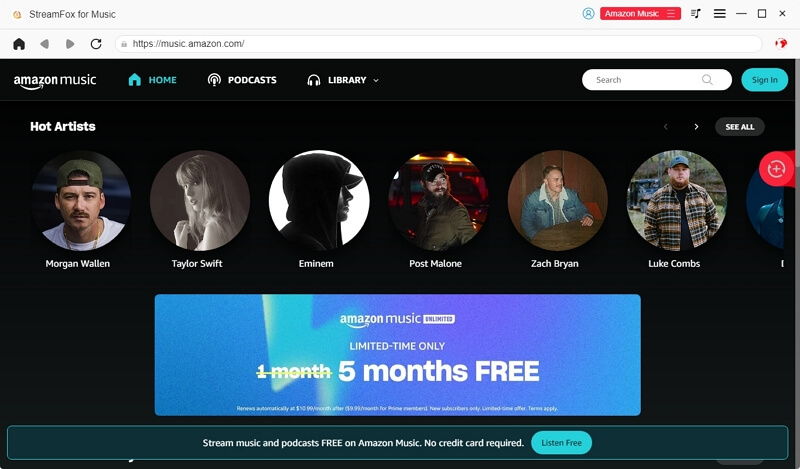
Step 3. After logging in, browse your playlists, albums, liked tracks, or podcasts. When you find what you want, drag and drop it onto the red plus (+) button at the top.
![]()
Step 4. Once your selection is complete, tap Convert All at the bottom of the screen. Before music conversion, you can set the output format, sound quality, and storage location.

Step 5. Head over to the Finished tab and hit View Output File.

That’s it! You can go to the Downloads > StreamFox folder. Then, open the downloaded collection via any media player or transfer the songs to other devices freely.
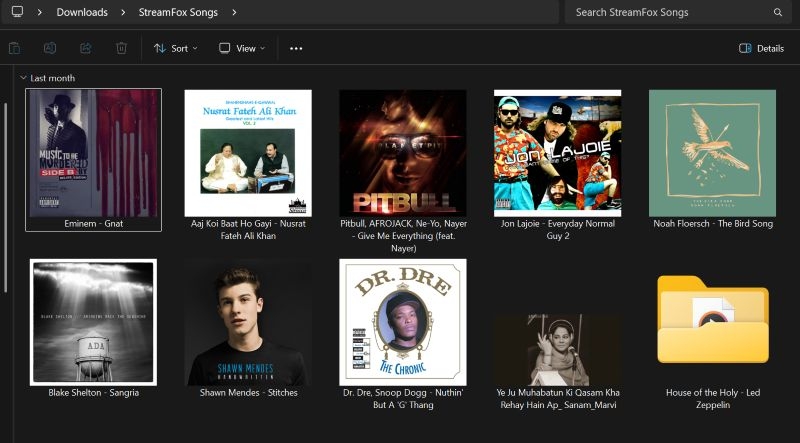
Where Are My Downloaded Amazon Music Purchases Stored?
Now let’s talk about purchased music. This is completely different from the songs you downloaded for offline listening through Amazon Music’s subscription.
Since you’ve paid for songs, you can play them outside the app and even transfer them to other devices. And no matter when or where you purchased them, like Amazon Music app, web browser, main Amazon store, as long as you’re logged into the same Amazon account, they’ll show up in your Amazon Music library on all devices.
Still, the process to download these songs to your device varies depending on your operating system. So let’s look at how to locate purchased downloads on different devices.
For Android
First of all, your purchased songs from Amazon will appear in your Library in the Amazon Music app itself. From there, you can save it to your device. Here’s how:
Step 1. Tap the Purchased filter to show only the tracks you’ve bought.
Step 2. Tap the three dots next to any of those songs and hit Download. The app will save the MP3 version of track directly onto your phone.
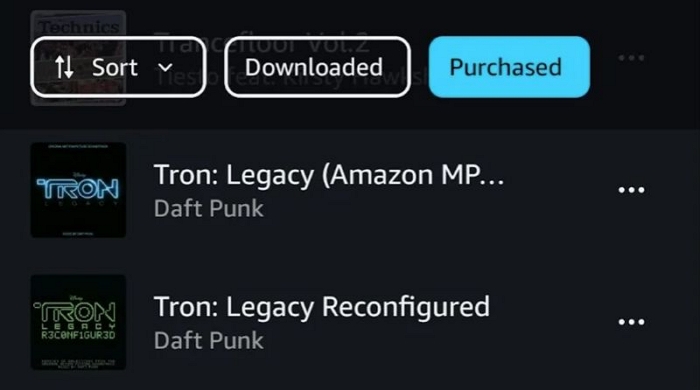
Step 3. Go to Internal Storage > Android > data > com.amazon.mp3 > files > Music.
There you’ll find a new Purchased folder with your downloaded MP3 songs properly tagged and playable via default players.
Note: If you want to back these files up, Amazon recommends using the Copy function instead of Move. Therefore, you don’t have to re-download it from within Amazon Music.
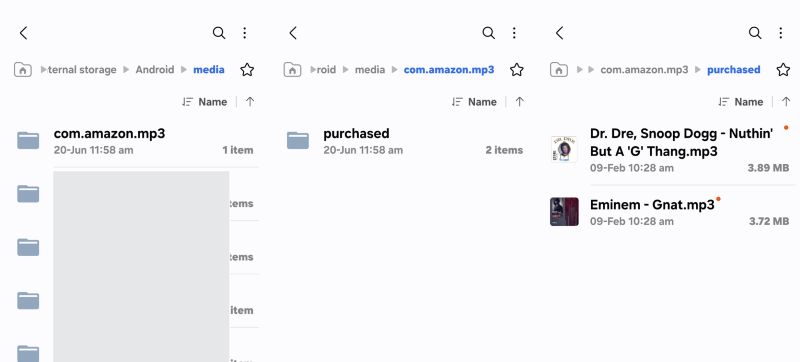
For Windows
The Amazon Music purchases on the computer are saved directly inside the Music or My Music section in File Explorer.
What you have to do here is:
Step 1. Go to your Library section inside the Amazon Music app, switch to the Purchased tab, and select any song or album.
Step 2. Next to the desired item, click the Download icon.
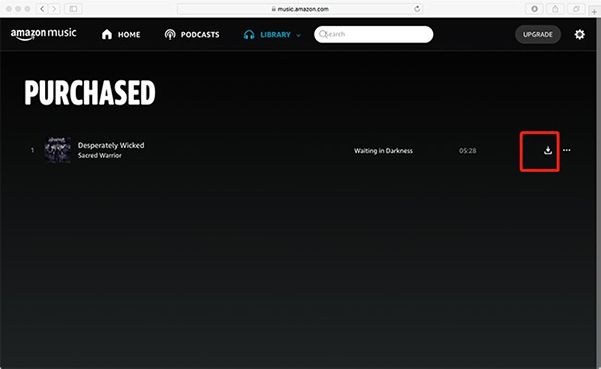
Step 3. Open File Explorer. From the left pane, select Music.
The file will appear as an individual audio file. If it’s an album, a dedicated folder will be created.
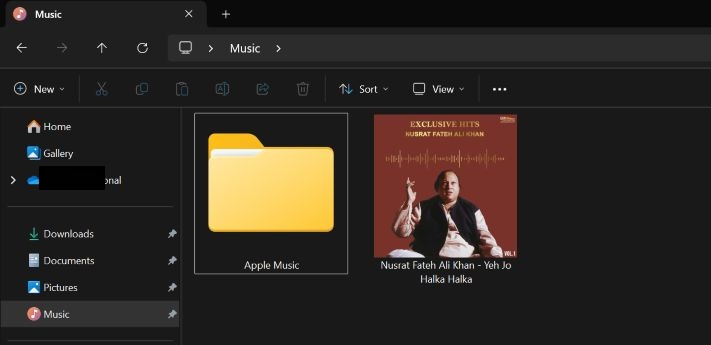
For Mac
If you’re using a Mac, the purchases are saved inside your main Music folder.
Just open Finder, select Music from the sidebar, and you’ll find the MP3 version.
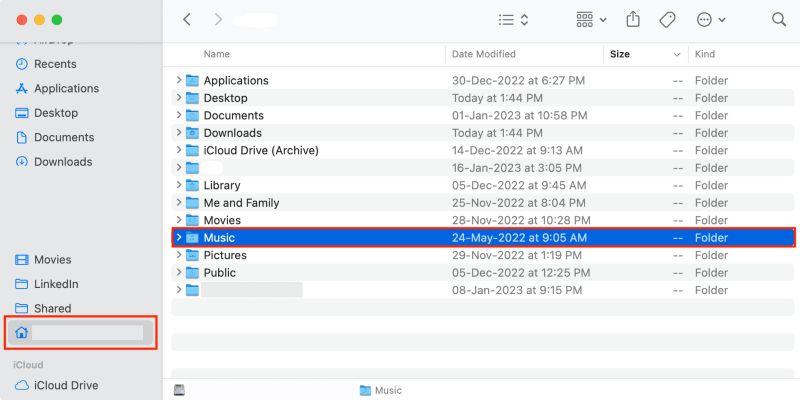
For iPhone/iPad
Amazon’s app on iOS comes with its usual set of restrictions. You can’t download purchased tracks as open-format files. So, if you want those purchased tracks on your local iPhone, there are two ways to do this:
- Option 1: Download the purchased Amazon Music songs on your computer. Then import them to your Apple Music library and sync them to your iPhone using iTunes/Finder. You can only play them via the default Music app on your phone.
- Option 2: First install an app like Vox, Evermusic, or Flacbox via App Store on your iPhone. Then, drag the MP3s directly into the app folder via Finder. Just be sure to treat them as files. Finally, sync them to your iPhone.
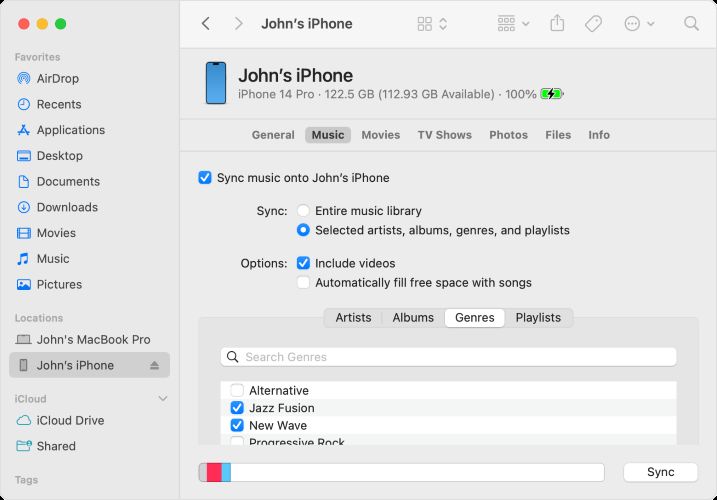
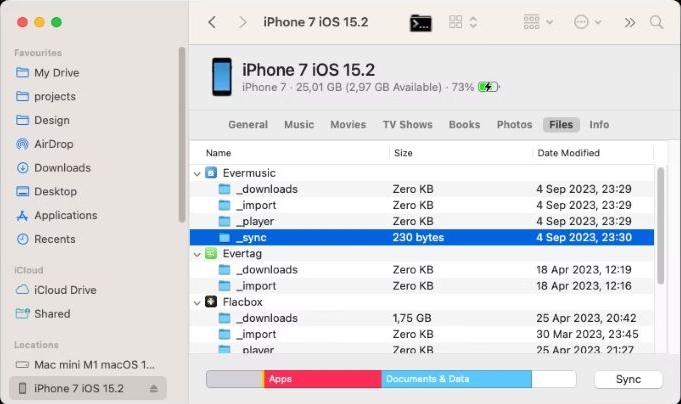
Fixed: Can't Find the Purchased Amazon Music I've Downloaded
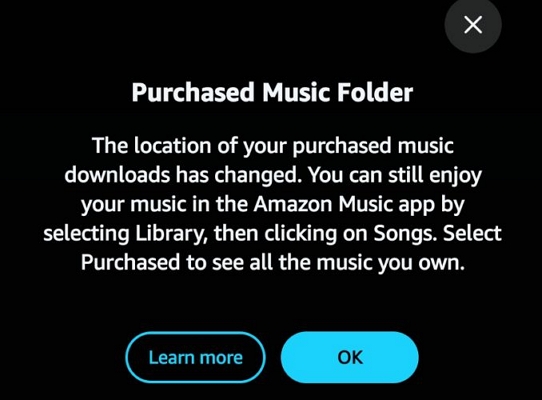
There are usually two reasons why your Purchased music folder isn’t showing up.
First, Amazon has recently updated how and where purchased files get stored. This guide has already shown you the correct path (as valid in 2025):
Android > data > com.amazon.mp3 > files > Music > Purchased
The second reason: on most devices running Android 11 or later, access to app-specific folders has been intentionally restricted. This is mainly because users tend to delete these files without hesitation, not realizing their importance. However, Amazon Music continues to store purchases in those exact folders, making it confusing for users not aware of the Android change. So how do you access your songs?
To view the downloaded Amazon purchases:
Step 1. Connect your phone to a PC via USB.
Step 2. Open the device’s Internal Storage.
Step 3. And navigate to: Android > data > com.amazon.mp3 > files > Music > Purchased
While you’re still connected to the computer, just copy the tracks to a different folder on your internal storage and they’ll show up normally in your Android’s File Manager.
Conclusion
Now that’s the entire picture: where Amazon stores its music on both phone and computer, whether it’s streamable downloads or the actual purchases you’ve made.
StreamFox for Music comes in handy when you want to download your favorite songs locally without buying each album or track individually. With StreamFox, you can save Amazon Music songs in open formats like MP3 and play them in any media player. They can be moved, copied, or backed up to any app or folder you choose.







