Updated on 2025-05-22
views
5min read
It can be scary when you find your Spotify playlist has disappeared, especially if it contains songs you've accumulated over the years or is something special, like a collaborative playlist you created with friends. Spotify playlists not showing up can affect a single playlist or your entire library, and it can happen suddenly. However, don't worry—you can still recover your missing Spotify playlist, and we'll show you how to do it here.
Before Fixing Spotify Playlist Disappeared
Sometimes, a disappeared Spotify playlist may not indicate a problem, but rather a normal occurrence. You just need to find out the reason "Why did my playlist in Spotify disappear?" and then can recover your playlists without any action most of the time.
1. Spotify Downtime
Once in a while, Spotify itself experiences technical issues like server downtime. And since all the data is stored on Spotify’s servers, it could lead to disappearing of your Spotify playlist. To verify if this is the case, here are some tips:
- Check for any reported outages on Spotify’s status page. You can also look for updates on official social media handles like Spotify Status on X.com or third-party services like Downdetector for outages or downtime. If the Spotify server downtime is the reason for the disappearance of the playlist, please wait patiently for Spotify to fix it.
- Check whether Spotify has confirmed the downtime or other users have reported similar issues. If it is, simply wait for the downtime to be over. Spotify outages usually last for a few minutes to a few hours, and are typically resolved soon.
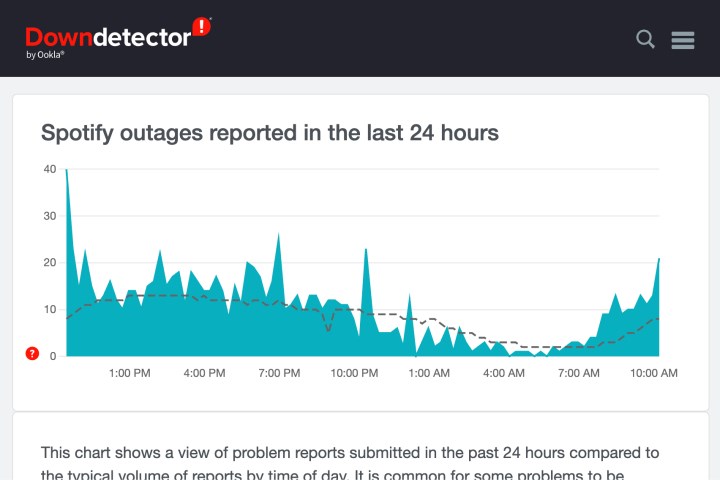
Once the servers are back up and running, refresh the page, and your Spotify playlist should reappear.
2. Download-related Issues
If the missing playlist is the one you downloaded, it may be because your Spotify premium account has expired, or you have not logged into Spotify within 30 days, or you have reinstalled the Spotify App. The solution is simple, just make sure your Spotify subscription is active and then re-download the playlist.
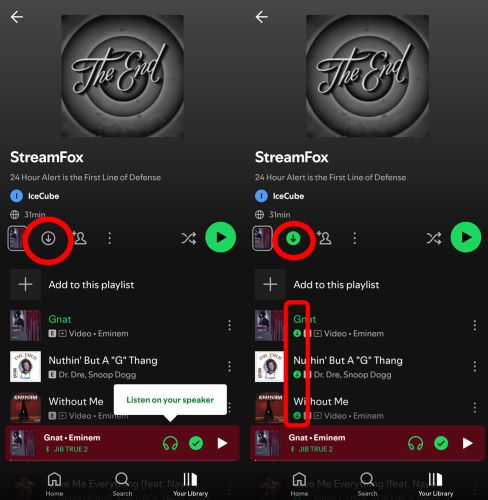
3. Public Playlists
When the owner of a public playlist sets it to private and then deletes it, the playlist you saved may also disappear from your library. At this point, you can recall which songs were included in the disappeared playlist before and then create a playlist containing these song yourself.
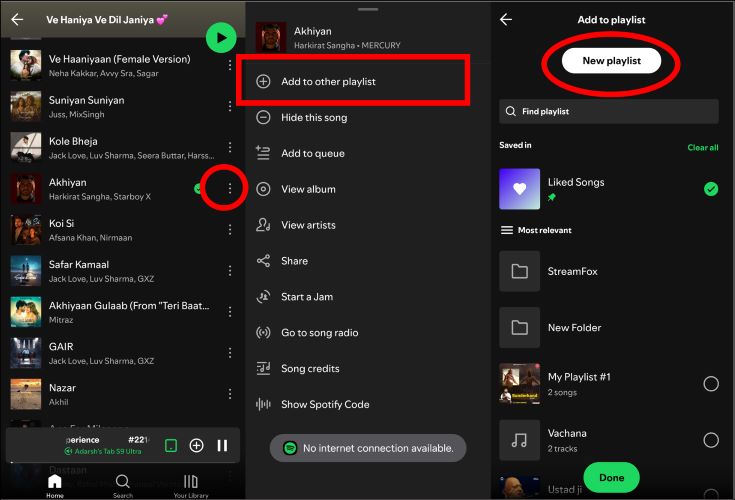
4. Different Accounts
It’s possible that you have logged into a different account and trying to access a playlist that you followed or created using another Spotify account. To confirm whether you are logged into the correct Spotify account, simply check the Recently Played section to see if your playlist appears there. Even if you have played the disappeared playlist for a while and it doesn’t show up in Your Library, it’s quite possible that you’re logged into a different account. Here’s how to rule this out easily:
- Launch the Spotify app on your phone or go to the Spotify web player on your computer.
- Click on your profile picture in the top right corner.
- Select Profile and verify the username and other details.
- If the account isn’t incorrect, simply sign out of it and sign in with the correct one.
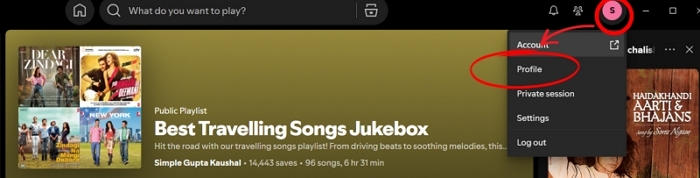
5. Sync Issues
If you can't find the playlist you just added on the Spotify web player on your Spotify mobile, there may be a problem with the account synchronization.Simply re-log in Spotify on your phone and then you will see your newly added playlist.
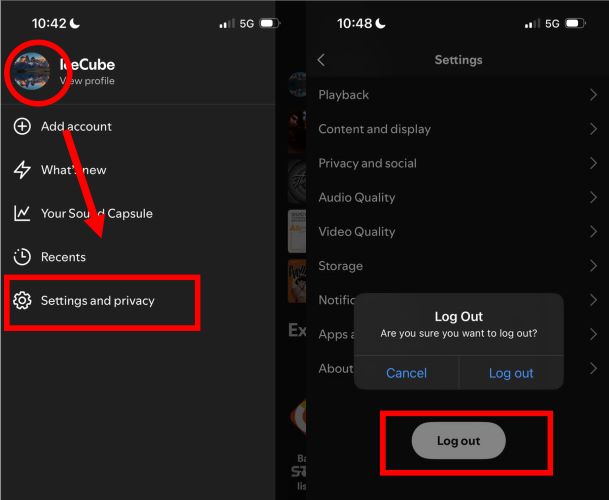
Fixed: Spotify Playlist Disappeared on iPhone/Android/Computer
If you’ve confirmed that none of the above reasons are responsible for your Spotify playlist not showing, it's time to follow this part to recover your disappeared Spotify playlist.
Fix 1. Check Your Recently Played Section
If the playlist can't be found suddenly and you listened to it a few hours ago, you can retrieve it through Recently Played. Here are the steps.
On Android/iPhone
Step 1: Run Spotify mobile app and tap on your avatar on the screen.
Step 2: Choose Listening history in the sidebar and find the missing playlist.
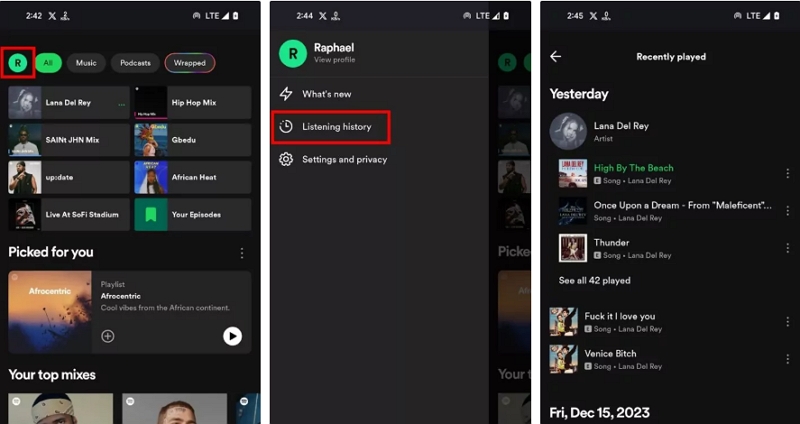
On Windows/Mac
Step 1: In your Spotify desktop, click the Queue icon at the bottom right of your screen.
Step 2: Switch to the Recently played tab in the upper pane. Next, scroll down the screen until you find the wanted playlist.
![]()
Fix 2. Recover Your Playlists
You might think it’s unlikely, but there’s a good chance that you might have accidentally deleted the playlist from Spotify. Thankfully, deleted playlists aren’t permanently erased immediately. Spotify backs up all the deleted playlists for up to 90 days (similar to a Recycle Bin). Here’s how you can recover a disappeared Spotify playlist from a computer or mobile:
On Computer:
Step 1.Open your browser and visit the Spotify website. Log into your account. You can also use the desktop app, but you will eventually be redirected to the website.
Step 2. Click on your profile picture in the upper-right corner and select Account from the drop-down menu.
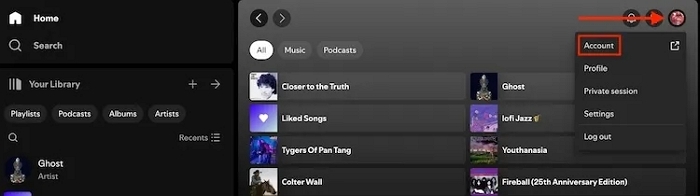
Step 3. Navigate to the Account section on the next page and click on Recover Playlists.
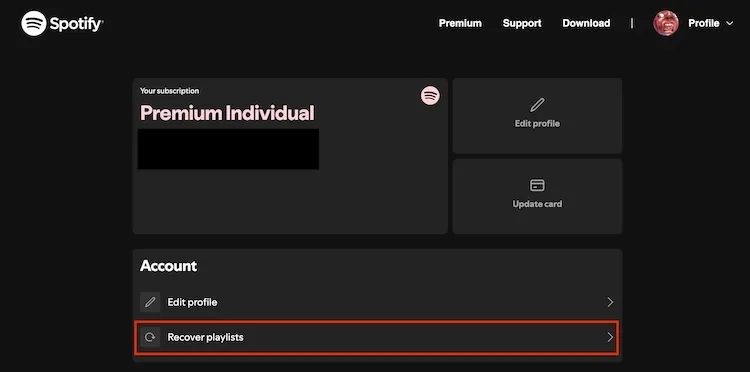
Step 4. You will see a list of all your deleted playlists. Click Restore next to the playlist you want to recover. You will see a pop-up confirming your Spotify playlist has been restored.
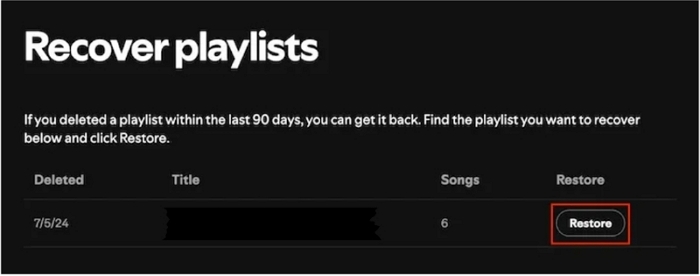
Step 5. Return to Spotify and refresh the page. You should find your disappeared Spotify playlist in the Your Library section.
On Phone:
You will not find the Recover Playlist option from the mobile app, but you can still recover the disappeared Spotify playlist on your phone by accessing Spotify via your mobile browser. Here’s how:
Step 1. Open a browser on your phone (Safari, Chrome, Samsung Internet, etc.) and go to Spotify.com.
Step 2. Sign into your Spotify account.
Step 3. Tap the cogwheel (Settings) icon in the top-right corner, then select View Account.
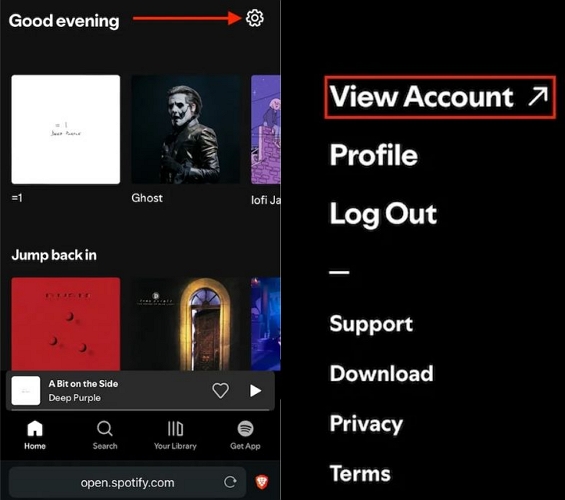
Step 4. Choose Recover Playlists in the Account section.
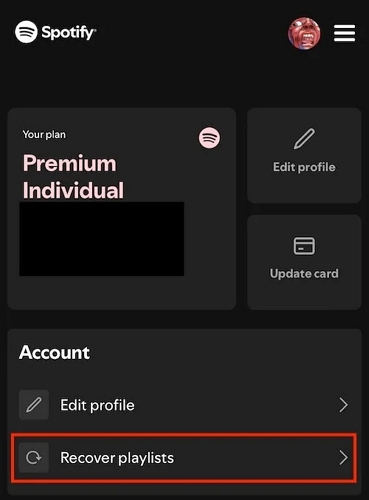
Step 5. Hit Restore next to the disappeared Spotify playlist.
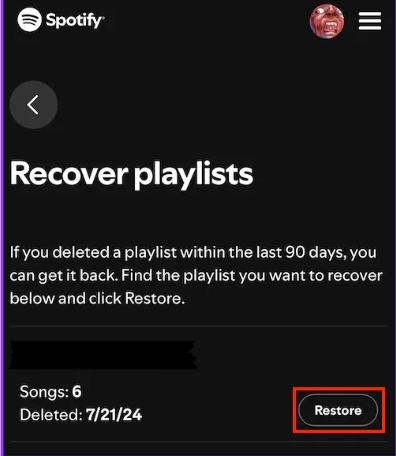
Step 6. You will see a notification that your playlist has been restored.
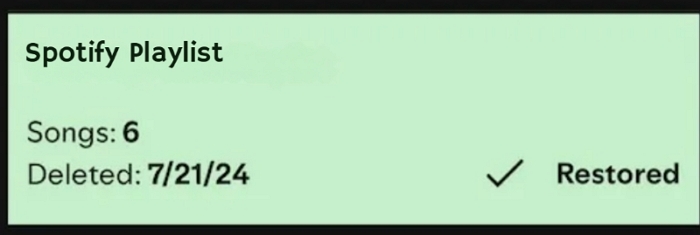
Fix 3. Find Disappeared Playlists via Another Account
This method is suitable for recovering disappeared Spotify public playlists. You can ask your friend or family member to search for the playlist in their Spotify app. If they can find the playlist, they can share the playlist with you. To share, ask them to follow these steps:
Step 1. Open the Spotify app. Type the playlist name into the search bar or check their Your Library section to find playlists in question.
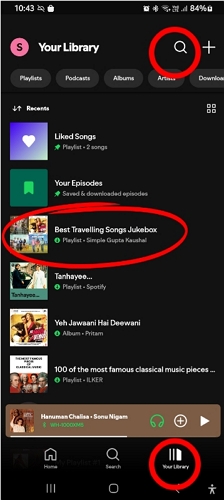
Step 2. After finding the desired playlist, ask them to open the playlist. Click on the three dots (⋮) next to the playlist title.

Step 3. From the list of options, select Share and then choose the method to share the playlist’s link (e.g., via message, link, or more).
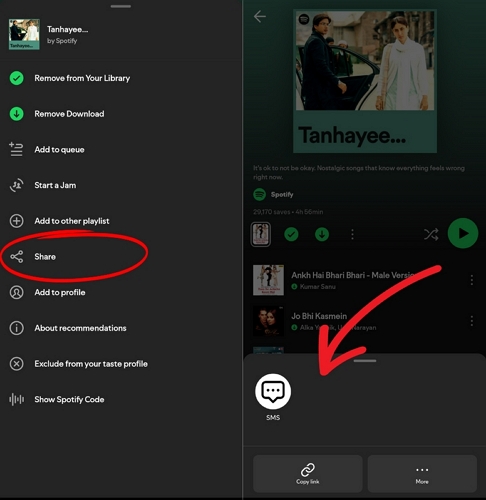
Now, you can use the link to access the playlist and save the playlist to your own library.
Fix 4. Contact Spotify Support
If the above methods of recovering your missing Spotify playlist have failed, simply contact Spotify support. Follow these steps:
- Go to the Spotify Support page.
- Choose the questions related to playlist recovery.
- Follow the on-screen prompts and submit your issue to start a chat with a Spotify support representative.
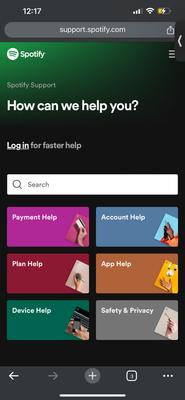
Tip: If you want to recover Spotify playlists over 90 days or from years ago, this way is also worth trying.
Bonus: Export Spotify Playlists as Local Files for Permanent Backup
To prevent your Spotify playlists from disappearing again, consider downloading them as MP3s for backup. Spotify downloads are encrypted and do not allow you to save directly to your device. However, you can easily export any Spotify playlists, albums, audiobooks, or individual tracks to your device using StreamFox for Music, the Eassiy All-in-one Music Converter. By saving your Spotify playlists directly to your device, you can maintain an offline backup and prevent your playlist from disappearing due to accidental deletion, technical glitches, or other issues.
Featuring a built-in Spotify web player combined with the 50x download speed, StreamFox makes downloading your favorite Spotify playlists simple, efficient, and quick. It does not end there! You actually will have a lot of control over the output quality and can adjust aspects like audio format, bitrate, sample rate, and more, to get hands-on control over your music.
Eassiy All-in-one Music Converter
Download music from Spotify, Apple Music, Amazon Music, and three other music services as local MP3 in 320kbps with ID3 tags retained.
Key Features
- Permanently download unlimited playlists and songs from Spotify.
- Preserve all metadata (song title, cover, artist name, etc) for easy organization.
- Support lossless formats like FLAC and WAV, as well as high-bitrate MP3 and M4A files (up to 320 kbps).
- Built-in music player to download and stream Spotify music.
How to Use StreamFox to Save Your Spotify Playlist Offline as MP3:
Step 1. Download and install StreamFox for Music on your Windows PC or Mac. Launch the program and click the Spotify icon in the main screen.

Step 2. Sign in to your Spotify account in the built-in browser embed into StreamFox.

Step 3. Find any Spotify playlists you want to download. Drag and drop them to the red (+) icon in the right side.

Step 4. Choose the output format as MP3. You can also set the storage destination by clicking on Browse and choosing a location on your computer.

Step 5. Click Convert All to start downloading the Spotify playlist. The conversion will complete fast and you can click on View Output File from the Finished tab to locate the downloads.

Conclusion
This article provides a comprehensive approach to dealing with the Spotify playlist disappeared issue. It can help recover your missing Spotify playlist effortlessly. To prevent your Spotify playlist from disappearance again, it’s suggested to download your Spotify playlists as MP3s directly to your device using StreamFox for Music. With its built-in Spotify browser, high-speed conversion, and a 14-day free trial, StreamFox offers a simple way to take full control of your music.







