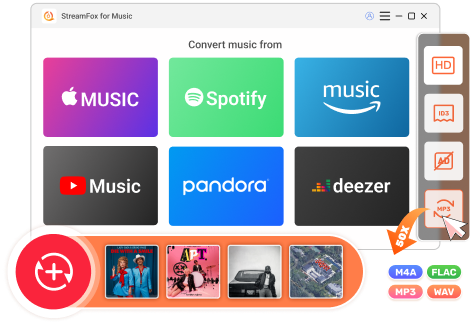Updated on 2025-07-21
views
5min read
Looking for how to convert Spotify to WAV for free? You're not alone. Many users want to preserve Spotify tracks in uncompressed WAV format for editing, CD burning, or offline playback on high-end devices. Since Spotify doesn’t support direct WAV export, you’ll need a reliable Spotify to WAV converter or downloader. In this guide, we’ll show you how to convert Spotify to WAV step by step using 4 tested free tools—no technical skills required.
Can You Download Songs from Spotify to WAV?
Yes, you can download songs from Spotify to WAV format, but not through the official Spotify app. Spotify only allows Premium users to download music as DRM-protected OGG files, which are encrypted and can only be played within the Spotify application.
To extract and save Spotify music as high-quality WAV files, you’ll need a third-party solution such as Eassiy All-in-one Music Streaming Converter. This tool uses a built-in Spotify web player to directly convert Spotify tracks to WAV while preserving original audio fidelity and metadata.
Best Free Spotify to WAV Downloader Desktop (Windows/Mac)
Looking for a powerful way to convert Spotify music to WAV? Try the Eassiy All-in-one Music Streaming Converter — also known as StreamFox for Music. This robust tool allows you to download and convert Spotify songs, playlists, or albums directly into WAV format while preserving the original sound quality up to 320kbps—the highest Spotify offers. Thanks to its built-in Spotify web player, you get lossless downloads with full metadata, including song title, artist, and album info.
In addition to helping you convert Spotify music to WAV format, StreamFox also supports other formats like AAC, MP3, and FLAC. You can enjoy your favorite tracks on any device—from smartphones to MP3 players and even in your car. Plus, it enables quick Spotify-to-USB downloads for easy backup or offline playback anytime.
Key Features
- Download Spotify music with free or premium accounts.
- Easily convert multiple Spotify songs simultaneously with a speed as high as 50X.
- Also download music from Apple Music, Amazon Music, YouTube Music, Pandora, and Deezer.
- Download individual Spotify songs by drag-and-drop.
Steps to Convert Spotify Music to WAV Using StreamFox
Initiate StreamFox installation on your PC/Mac, then launch it and follow the steps below to download your Spotify songs in WAV format:
Step 1: Click Spotify icon on the home screen of StreamFox for Music.

Step 2: Hit on Log In and enter your Spotify free or premium profile details in the space provided.

Step 3: Next, search for your favorite Spotify songs or playlists and drag-and-drop them in the red circular icon.

Step 4: Select WAV as your output format. Once done, click Convert All to begin downloading Spotify to WAV.
Tip: You can set the output format as FLAC to convert Spotify to FLAC, either.

Pros
- Support over 7 output formats.
- Save and stream Spotify songs offline without bothering about premium activation or renewal.
- Downloaded Spotify content can be shared across multiple devices via Bluetooth or any other source without stress.
- Spotify content is stored in 320 kbps audio quality.
Cons
- Integrates with only Windows and macOS.
Best Free Spotify to WAV Converter Online
Looking to convert Spotify music to WAV online for free? Unfortunately, there’s currently no true online Spotify to WAV downloader due to Spotify’s DRM restrictions. However, there's a practical workaround using online audio recorders that capture Spotify playback and export it as WAV files. One of the most reliable tools is the Sample Web Audio Recorder, a Chrome extension that allows you to record and save Spotify music as WAV or MP3 format directly from your browser. Here's how you can use it:
Step 1: Search Sample web audio recorder on Chrome Web Store and install it on your Chrome.
Step 2: Open the installed extension and then click Preferences in its interface. Choose WAV as the output format.
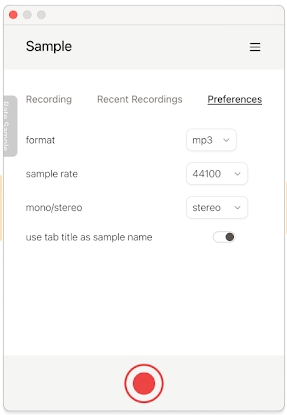
Step 3: Access Spotify web player on your Chrome browser and start playing the song you want it to be WAV.
Note: It's suggested to edit your Spotify playlist first to ensure it only includes the wanted songs, helping to save recording time.
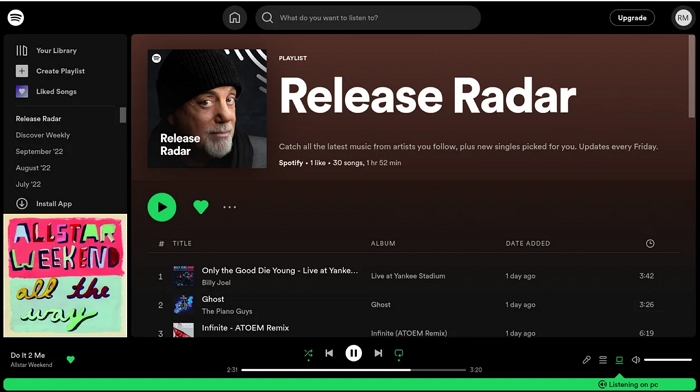
Step 4: Hit the red circle in the Sample web audio recorder extension to begin recording the Spotify song. Once the playback ends, click the same button again to finish the recording.
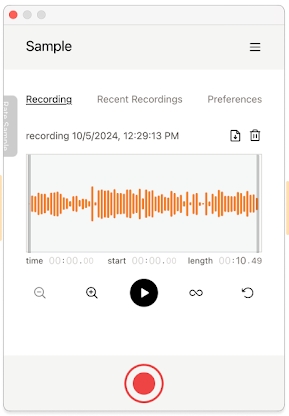
Step 5: Click the down arrow to export the music record.
Pros:
- Convert Spotify to WAV directly.
- User friendly
Cons:
- The sound quality isn't pure, which could include the noise from your web.
- You need to edit the recorded song to get the complete version.
- Low efficiency for converting multiple Spotify songs.
Best Free Spotify to WAV Recorder Android APK
You can also use audio recorder apps to help convert Spotify as WAV. These apps function in the same way as the online apps. There are various available, based on the OS. Here, RecForge II, an Android APK will be introduced for you to save or download Spotify music onto your phone storage as WAV. While recording your audio, this app shows a waveform displaying the amplitude at which your files are recorded, which is helpful in determining whether or not background noise is included in your recordings.
To use RecForge II, apply the stepwise guide below:
- Launch RecForge II on your Android phone after installing it from Google Play Store.
- After that, go to Spotify and start streaming the song you want to convert to WAV.
- Go back to RecForge II again and click on the red icon to commence recording.
- Wait for the recording to finish, then click the Stop icon to end the recording.
- Next, click on the three vertical icons on the top right corner of your screen and select Conversion.
- Choose WAV as your output format and save the song to your local storage.
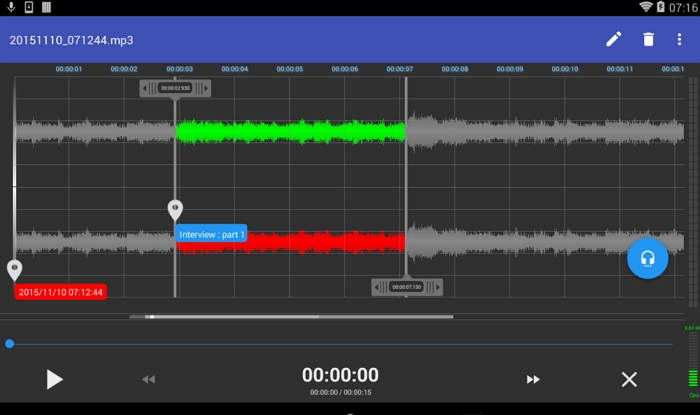
Pros
- RecForge II is lightweight and has a simplified interface.
- Record audio from both Spotify free and premium profiles.
Cons
- There are limited output formats to choose from.
- You can only use this app on Android and not iOS devices.
Can Spotify Local Files Be WAV
Yes, Spotify supports MP3, M4A, and WAV file types and you can add WAV files to Spotify, whether you are a Free or Premium user.
How to Add Local WAV Audio to Spotify
If you have some local WAV files and want to upload them to Spotify for convenient access, you can follow the steps to get the job done.
For Desktop:
Step 1: Open the Spotify desktop and click your avatar. Next, choose Settings.
Step 2: Turn on the Show Local Files option under the Your Library section.
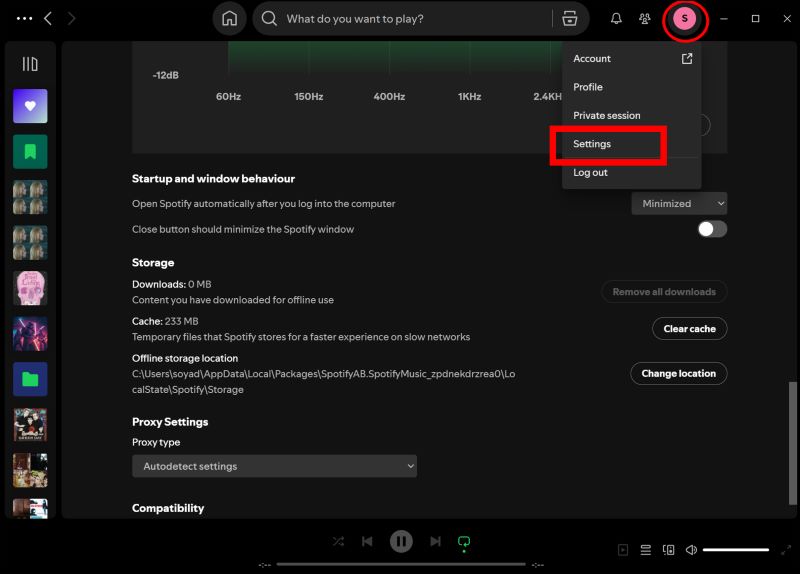
Step 3: Click Add a source and select your WAV files to add them to Spotify.
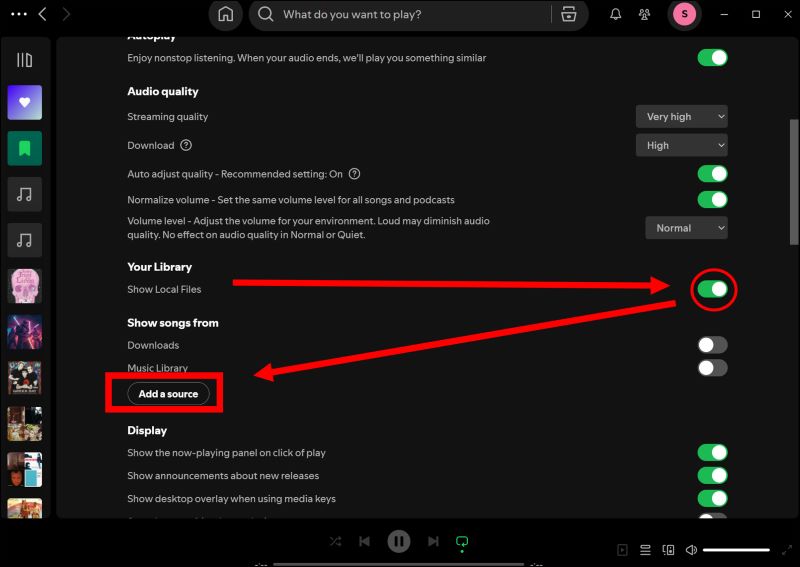
Now, head to your Spotify library and you will find a Local Files playlist that includes the imported WAV audio.
For Mobile:
Step 1: Run the Spotify mobile app on your phone and tap your profile picture in the top left corner.
Step 2: Select Settings and privacy.
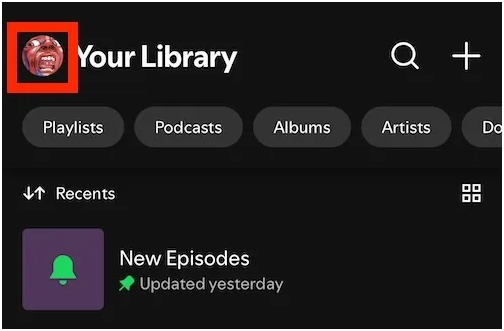
Step 3: Find the Local Files option and enable Show audio files from this device.
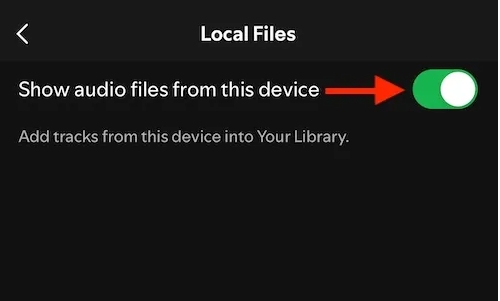
Step 4: If you are an iOS user, you need WAV files manually. Simply go to the Files app > On My Phone > Spotify. Then, copy and paste the WAV files here. For Android users, simply reopen your Spotify app and then you will see all audio files on Spotify, including the WAV files.
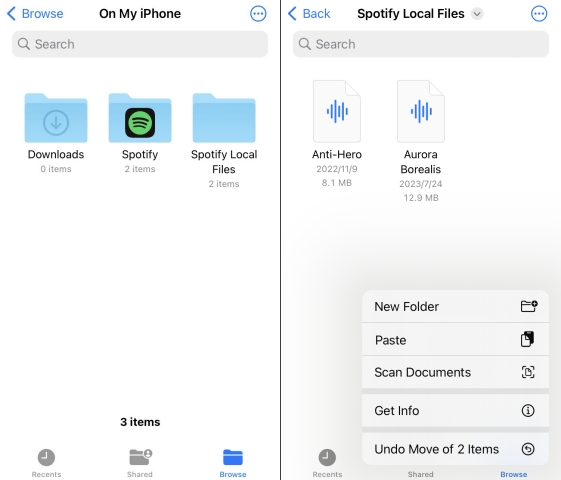
Can I Convert Spotify to WAV on iPhone?
Sure, you can convert your Spotify songs to WAV audio format on your iPhone. However, you have to download Spotify to local storage first before proceeding with the conversion to WAV format. A quick way to download Spotify to your local storage in MP3 format is via Telegram bots like Spotify_Download_Bot. After that, you can convert the corresponding file to WAV using an online WAV converter. To download Spotify to WAV on your iPhone using this approach, follow the steps below:
Step 1: Download Spotify Using Telegram
- Open Telegram on your device and search for Spotify_Download_Bot.
- Click /start on the following screen.
- Go to Spotify, select the song you want to download and copy the link.
- Paste the link in the Telegram bot and select the one to download in MP3.
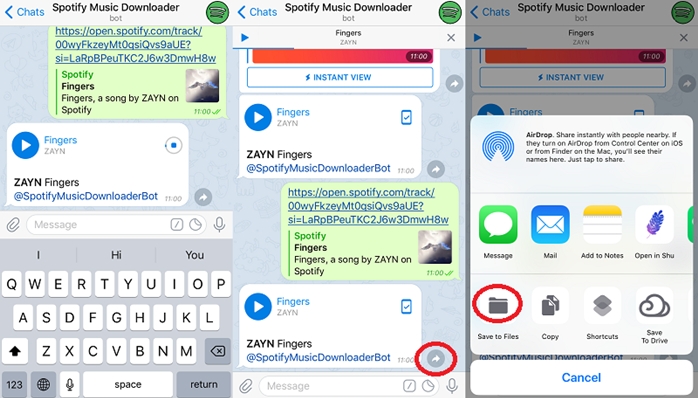
Step 2: Convert Spotify to WAV
- Go to FreeConvert and import the newly downloaded Spotify song.
- Once done, click on the appropriate icon to convert the song to WAV.
- After that, save the WAV file to your iPhone.
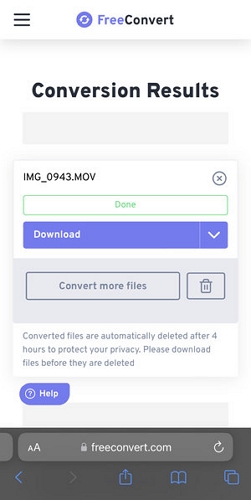
MP3 vs WAV: Which Format Should You Choose?
When deciding whether to convert Spotify music to WAV or MP3, it's important to understand the core differences between these two audio formats. Here's a quick comparison:
Note: If you are wondering which one is better between M4A and MP3, don't miss this M4A VS MP3 post.
| Audio Format | WAV | MP3 |
|---|---|---|
| Sound Quality | Lossless (up to 1411 kbps) Ideal for studio-quality playback and editing |
Lossy (up to 320 kbps) Good for everyday listening |
| File Size | Approx. 10MB per 1-minute track (CD-quality uncompressed audio) |
Approx. 1MB per 1-minute track (compressed and space-saving) |
| Compression | No Preserves original audio data |
Yes Reduces file size with quality loss |
| Best For | CD burning, audio mastering, high-end playback Recommended if you convert Spotify music to WAV |
Streaming, portable devices like phones and MP3 players |
| ID3 Tag Preservation | Limited native support Metadata might require manual editing |
Fully supported Includes artist, title, album, etc. |
Conclusion
If you've been wondering how to convert Spotify to WAV, now you have four effective and free solutions to try in 2025. Whether you're using a desktop, mobile device, or browser, these Spotify to WAV downloaders and converters allow you to preserve your favorite tracks in high-quality, uncompressed WAV format. Among them, StreamFox for Music stands out as the most powerful tool with batch download support, 320kbps quality, and broad format options. Try it today and enjoy Spotify music on any device—no internet required.