Updated on 2025-06-30
views
5min read
It’s convenient that you can stream tracks on Spotify, nothing beats taking your music wherever you go, whether you’re on a plane, in an area with poor signal. The first thing that comes to mind might be to record the tracks in real-time. However, with tools like TuneCable Spotify Music Downloader, you can convert Spotify to MP3 without recording.
Truly, this software proves to be a helpful tool for enjoying Spotify tracks offline and while you must have heard about it a lot, you can’t help but wonder if it’s free, safe, or even worth using. Don’t worry, we’ve tested the software and have answered all your pressing questions in this article. So, make sure you read this TuneCable Spotify Music Downloader review to the end.
What is TuneCable Spotify Music Downloader
TuneCable Spotify Music Downloader is simply a tool that allows Spotify users either on the free or premium plan to download songs, playlists, albums, podcasts, and audiobooks from the platform. The downloader converts songs to different formats like MP3, AAC and WAV. Finally, the downloader is compatible with both Windows and Mac devices and has a batch-download function that converts multiple tracks at once at a 10x speed.
Now, let’s look at the core features of the software:
- Download songs with sound quality up to 320 kbps.
- Feature a friendly and easy-to-navigate interface.
- Allow users to choose their output setting.
- Keep all song info including title, artist, album, artwork, track, and disc number.
FAQs of TuneCable Spotify Music Downloader
Is TuneCable Spotify Music Downloader Safe?
Yes, TuneCable Spotify Music Downloader is safe to use. A lot of users have testified to this safely and have no worries with the software, since it’s clean and carries no ads or privacy issues.
Is TuneCable Spotify Music Downloader Free?
TuneCable Spotify Music Downloader has a free version but you can only convert the first one minute of any song. If you want to have more freedom and convert unlimited tracks, you can choose from any of the paid plans, including the 3-month plan costing $29.95, the 1-year plan $59.95 and the lifetime plan for $129.9.
Is TuneCable Spotify Music Downloader Worth Choosing?
Before deciding whether TuneCable Spotify Music Downloader is worth it, it’s best to consider what past users have said about the software. Like a coin, there are good and bad reviews.
- More Useful to Become a DJ.
- Works Well Until Your Account Get's Suspended.
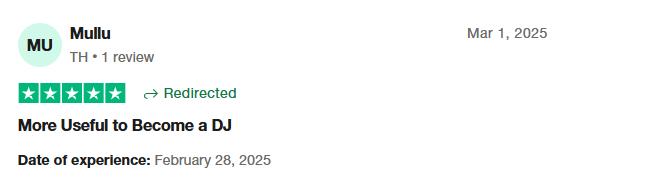
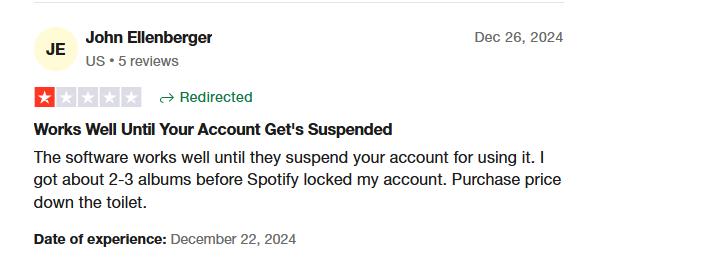
How to Use TuneCable Spotify Music Downloader
With TuneCable’s interface, you’ll find your way around the software in no time. Here are the steps involved to get songs saved on your PC:
Step 1. Download, install and launch TuneCable Spotify Downloader on your computer.
Step 2. Select the app or web mode to open Spotify. Then, sign in with your Spotify premium account (a free account works too).
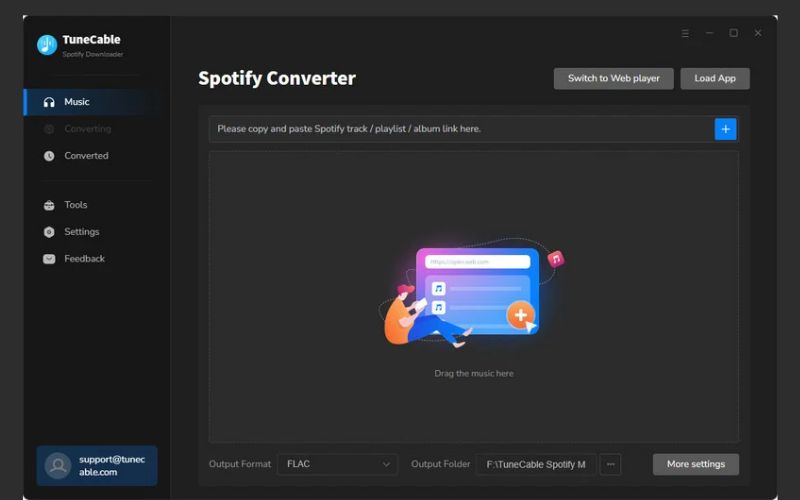
Step 3. Here, you’re to add the songs you want to convert. You can drag and drop them from the Spotify app into the TuneCable Spotify Downloader interface, copy and paste the Spotify song link into the search box, or simply hit the “Click to add” button at the bottom right.
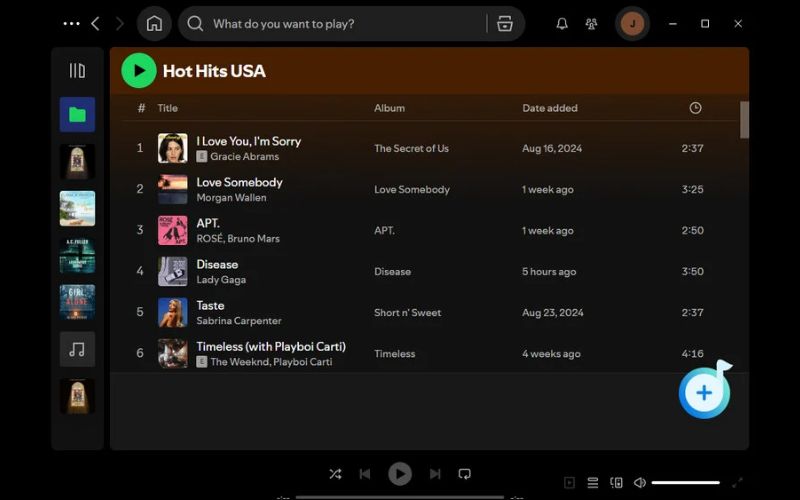
Step 4. All the songs will load on the conversion window, check the ones you want to download and click on “Add” to proceed.
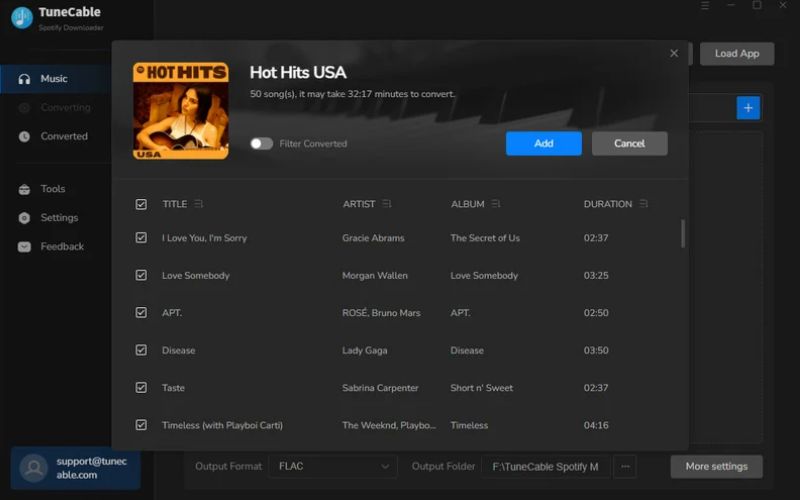
Step 5. Now, on the “Settings” screen, adjust your output preferences like the output format, bitrate and output folder.
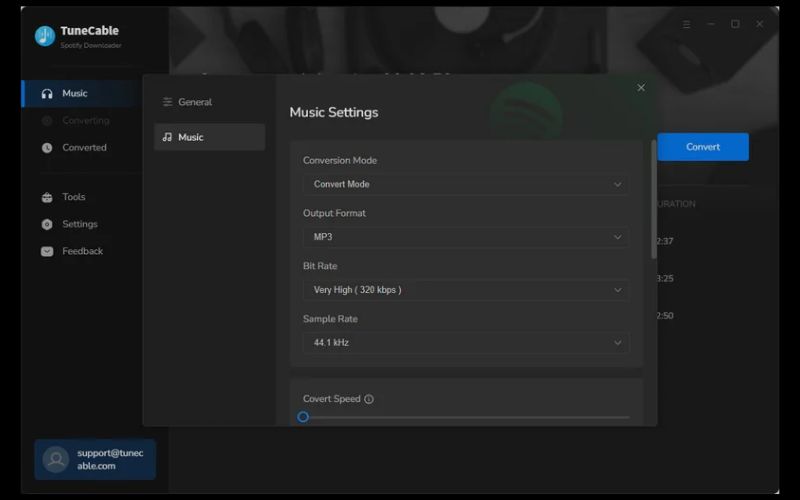
Step 6. With everything set, click “Convert” to start the conversion process. Once it’s done, go to the “Converted” tab to see all your downloaded songs.
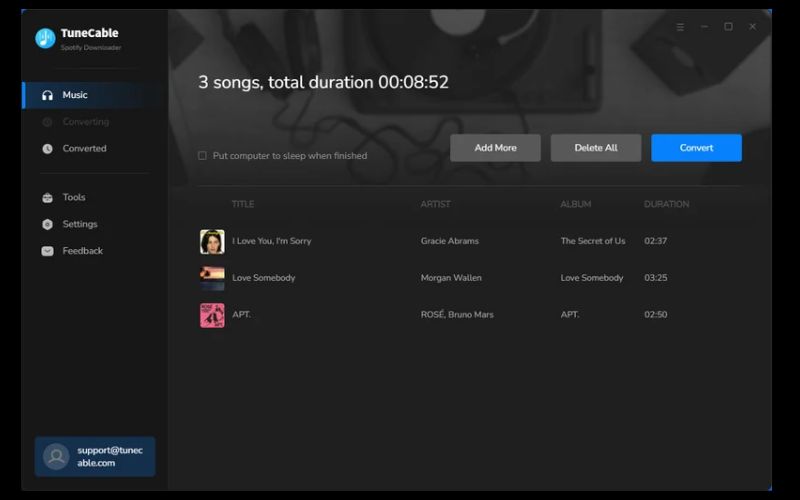
Our Using Experience
Truly, we found the TuneCable Spotify Music Downloader easy to use with its simple interface. Also, the fact that there are multiple ways to add songs, playlists, or albums to the conversion window, made it flexible. Additionally, the batch download feature worked well and we could download multiple tracks.
However, the conversion speed, while decent at 10x, was slow and that left us spending much time downloading over a hundred songs. So, although TuneCable Spotify Music Downloader is a solid tool for getting Spotify songs for offline listening, the download speed would be challenging for some users, especially those with larger playlists to download.
Best Alternative to TuneCable Spotify Music Downloader
The best alternative to TuneCable Spotify Music Downloader is StreamFox for Music and the reason is simple. It lets you batch download songs with ID3 tags at a blazing-fast 50X speed, making it a top choice for anyone who wants to save time while getting their music.
StreamFox for Music, the Eassiy All-in-one Music Converter, can download Spotify music to your computer in lossless quality. It uses advanced ODSMRT technology to deliver excellent sound, splitting and reorganising the music data for keeping the original quality. Moreover, songs, playlists, albums, or podcasts can be downloaded in formats like MP3, M4A, and FLAC.
Its inbuilt Spotify web player is also worth mentioning here, as it enables you to search for and download songs directly within StreamFox instead of needed URLs. Besides, its free version is user friendly, which allows you to download the first 3 minutes of each song to fully test its features.
Eassiy All-in-one Music Converter
Download music from Spotify, Apple Music, Amazon Music, and three other music services as local MP3 in 320kbps with ID3 tags retained.
Key Features
- Organize downloaded tracks into folders by artist, album, or a combination of both, based on your settings.
- It works on both free and premium Spotify accounts.
- Work on other streaming platforms like Apple Music, Amazon Music, Deezer Music, Pandora Music, and YouTube Music.
- ID3 tags of music downloads are saved, such as song names, artist names, cover art.
Steps to Download Spotify Music with StreamFox for Music
Step 1. Get the StreamFox for Music software from the official website and install it on your computer.
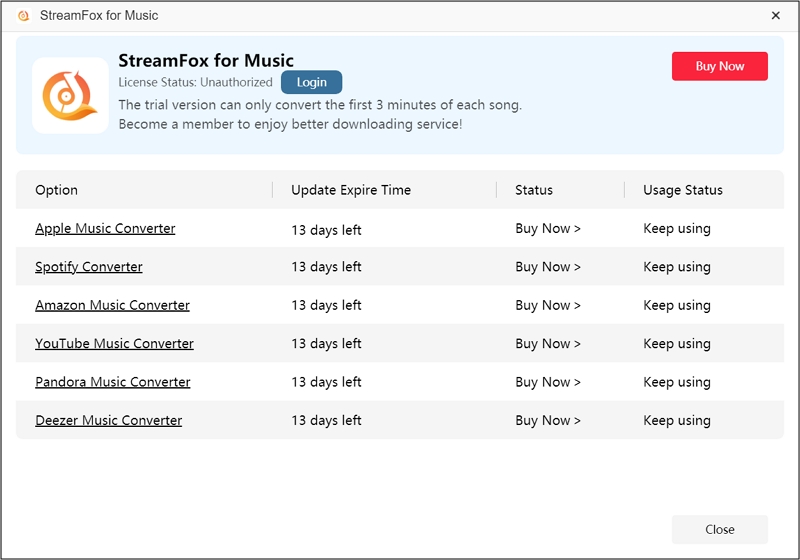
Step 2. Open the software’s free or paid version and choose “Spotify” as the streaming platform to download music from.

Step 3. Now, hit the “Log in” button at the upper right corner of the screen and enter your Spotify details to log in.

Step 4. Search for all the songs, playlists, and albums you’re targeting and drag them to the conversion icon “+”.

Step 5. The conversion window will pop up. Make the basic settings by selecting your output format and clicking on “Browse” to pick a storage destination.

Step 6(optional). For more advanced settings, hit the “Hamburger” icon, choose “Preferences” and switch to the “Advanced” section where you choose your desired output format, sample rate, and bitrate.
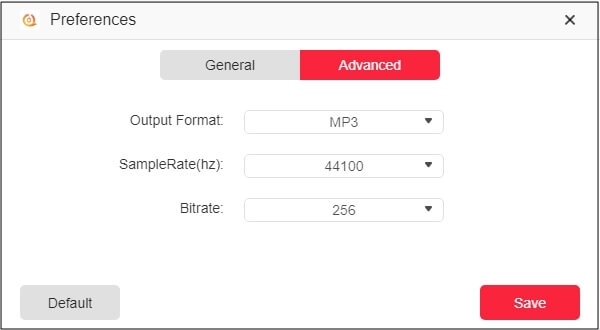
Step 7. With the settings done, click on “Convert All” to proceed with the conversion. When it’s done, click the “Finished” section to view the completed downloads.

Conclusion
To conclude this TuneCable Spotify Music Downloader review, all we can say is that although the software is worth the try, the download speed might leave you a bit disappointed. That’s why StreamFox for Music is the best solution for downloading Spotify songs for long-term and extensive use. No matter how many songs, playlists, or albums you’re downloading, they will be completed in a twinkle of an eye, because the download is 50X faster. The audio quality is also top-notch, up to 320 kbps and aside from Spotify, you can use it to download songs from other music streaming platforms. You should definitely give StreamFox for Music a try!







