Updated on 2025-06-27
views
5min read
Daily Mix is a powerful feature of Spotify, which provides you with different types of similar songs based on your listening habits and tastes. So you can be free from searching your favorite songs manually and have a seamless and smooth listening experience.
In case you are new to Spotify or the Daily Mix feature in it, we will show you how to find, save, and download your Spotify Daily Mixes on your smartphone and PC in this post. Also, if you notice that your Daily Mix is not working, the solution is right here. So, make sure you read to the end. Let’s go!
Brief Introduction to Spotify Daily Mix Algorithm
Spotify Daily Mix algorithm is quite a cool one because it keeps offering endless tracks that have the same style or mood as previous songs you’ve listened to. Aside from that, Daily Mix offers six playlists, each with a specific style. The more you listen to the mix, the more songs pop up. So, in a way, it’s also encouraging you to explore new tracks.
How to Find Daily Mix on Spotify (Mobile & Desktop)
Whether you’re listening to Spotify with your phone or computer, the process of finding Daily Mix is actually the same thing. Here’s how you should do it:
Step 1. Launch the Spotify app on your phone or your computer.
Step 2. Tap the “Search” button and navigate down to the “Browse all” section.
Step 3. From the options available, just choose “Made For You” and then scroll down. You’ll see a section titled “Your Daily Mixes” and they are numbered from 01 to 06.
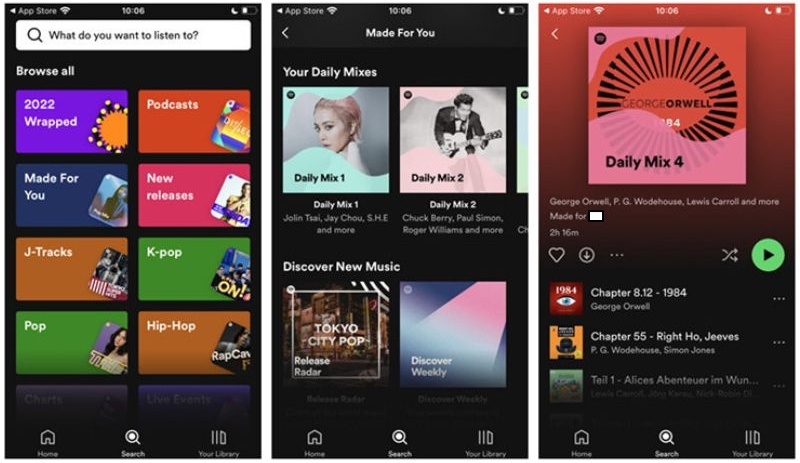
How to Save Daily Mix on Spotify (Phone & Computer)
The thing with Daily Spotify Mixes is that they are updated constantly. Therefore, a song you listened to minutes ago can be out of your timeline the next day. To preserve these mixes as they are, it’s best to save them on the go and there are two ways you can achieve this on your mobile and desktop. Let’s look at them below:
Way 1. By Saving to Liked Songs
One way to save your Spotify Daily mixes is to add them to your list of “Liked songs”. The steps to do this are explained below:
For Spotify Mobile:
Step 1. Get the Daily Mix you want to save and click on it.
Step 2. To save all the tracks, click the 3 dots under the mix title, choose “Add to other playlist” and pick “Liked Songs” as the destination.
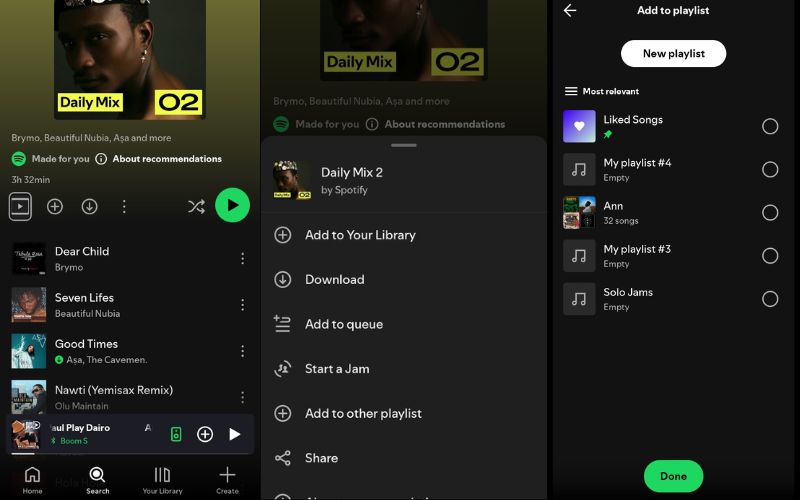
For a single song, simply hit the 3 vertical dots beside the song title and choose the first option which is “Add to Liked Songs”.
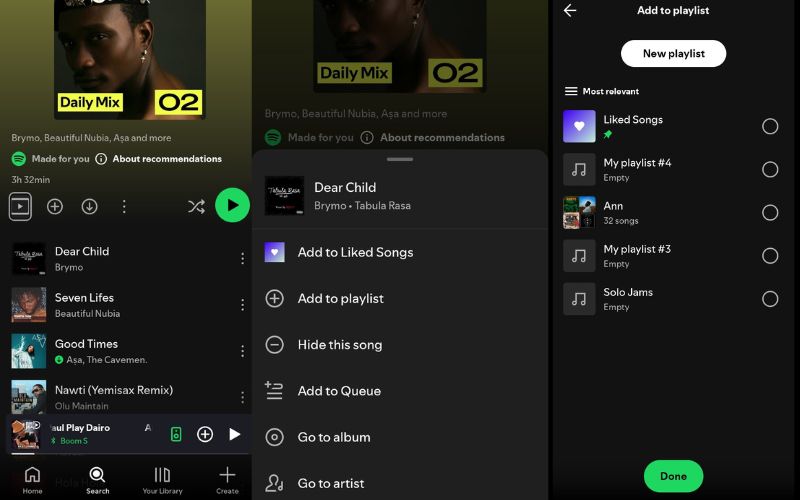
For Spotify Desktop
Step 1. Once you’ve opened your Spotify desktop and located the Daily Mixes, click on any of them.
Step 2. To save the daily mix playlist at once, click the menu icon under the daily mix title and click “Add to other playlist”. Lastly, choose Liked Songs.
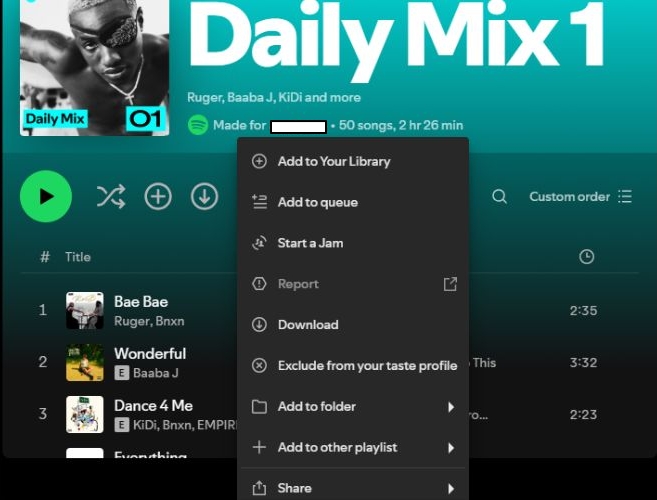
To save an individual song, click the three dots next to the track and select “Save to your Liked Songs”.
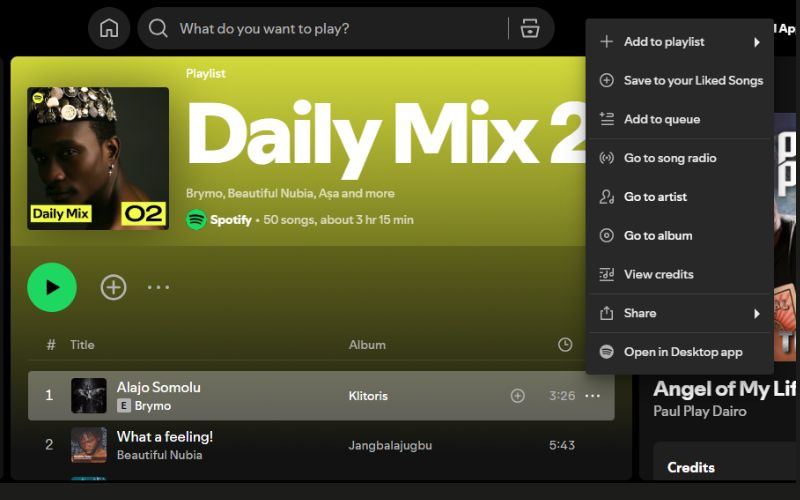
Way 2. Through Adding to Other Playlists
Another interesting way to save your Spotify Daily mixes is to add them to other playlists you’ve created previously. These are the steps to follow:
Steps on Spotify Desktop
Step 1. Go to the Mix that you want to save and tap the three dots which are under the Daily Mix title.
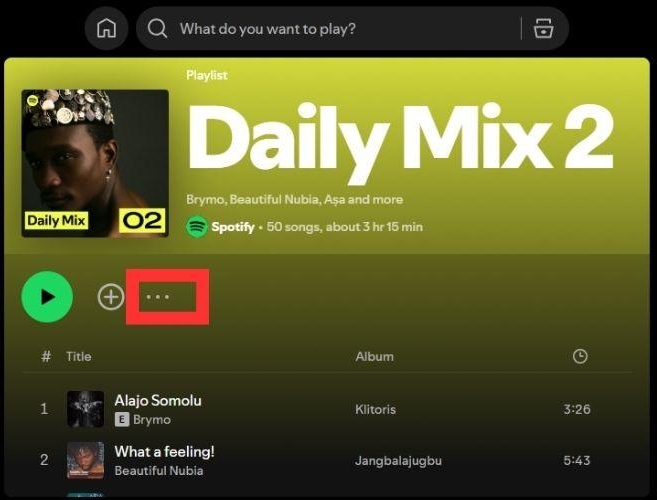
Step 2. Select the “Add to Other Playlist” option and pick the playlist you want to save it to or create a new one.
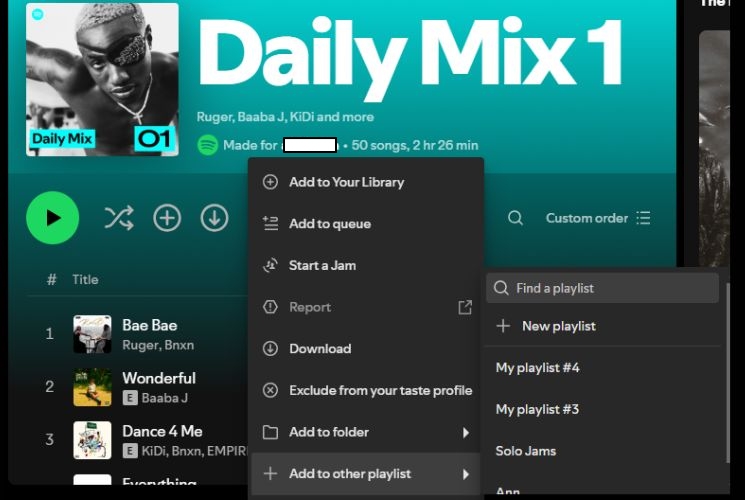
To save the songs individually, simply go to the three dots beside the song title and click “Add to playlist” and select a target playlist.
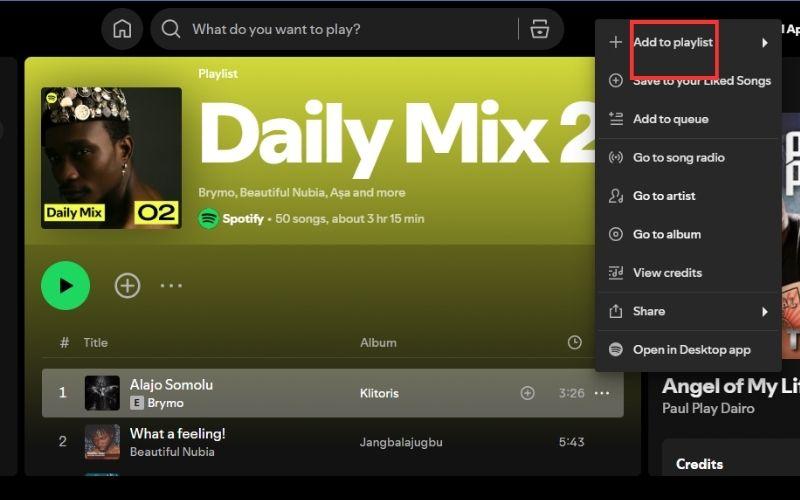
Steps on Spotify Mobile
Step 1. First, pick the specific mix you want to save.
Step 2. To save the whole Daily Mix playlist, click the 3 dots before the list of songs. For saving a single song, tap the menu option next to the song.
Step 3. Navigate and choose “Add to other playlist” or “Add to playlist”. Pick your desired playlist to save the songs or playlist.
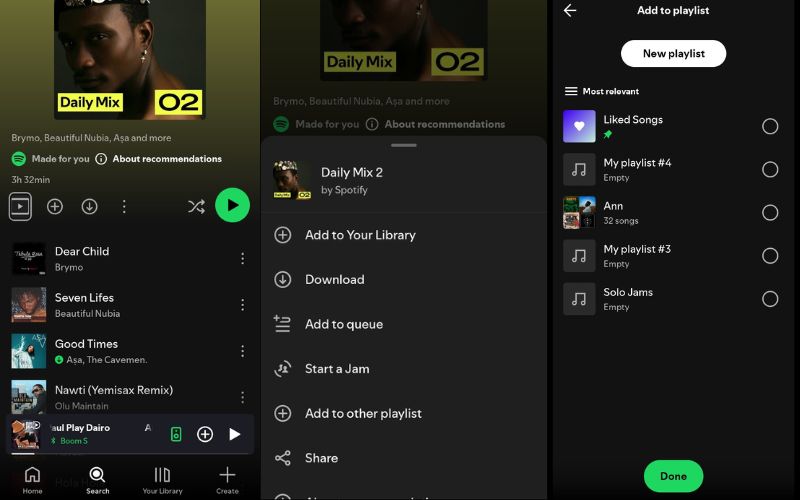
How to Download Spotify Daily Mix Permanently Without Premium
Beyond saving your Spotify Daily Mixes, you can also download them for permanent preservation and offline listening. While you could have done this by simply clicking the “Download” button under the Mix title, it’s not a permanent solution. The tracks will only be saved on your Spotify app and once you lose access to your account either due to expiration or cancellation of subscription, all your songs are gone. What is the way out of this?
StreamFox for Music is the answer. This Eassiy All-in-one Music Converter software is one of the best Spotify song and playlist converters built for music lovers to download their favorite tunes and playlists in MP3 formats or any other format of their choice like WAV, FLAC, M4A, etc. You can use StreamFox for Music to download your Daily Mix playlists as local files, so they can be saved until you remove them. Besides, your Spotify daily mixes will be downloaded in 320kbps high quality, with all ID3 tags retained. This way, you can enjoy the same listening experience as you would on the Spotify app.
To use StreamFox for Music for Spotify daily mix playlist downloads, the best part is that you don’t need to switch between apps for copying and pasting URLs when you want to download Spotify playlists offline. All the downloads happen inside the StreamFox software. You simply need to find daily mixes and download them with the built-in music player.
Eassiy All-in-one Music Converter
Download music from Spotify, Apple Music, Amazon Music, and three other music services as local MP3 in 320kbps with ID3 tags retained.
Key Features
- There’s a 14-day free trial version to download the first 3 minutes of as many tracks as you want.
- It also works on Spotify Free accounts both on Windows and Mac devices.
- Users can adjust the bitrate and sample rate of songs before downloading them.
- You can also choose what song ID tags to save and set a download location for the tunes.
How to Use StreamFox to Download Spotify Daily Mix
Step 1. Get the StreamFox for Music software on your computer and sign up for the free version or purchase the full package.
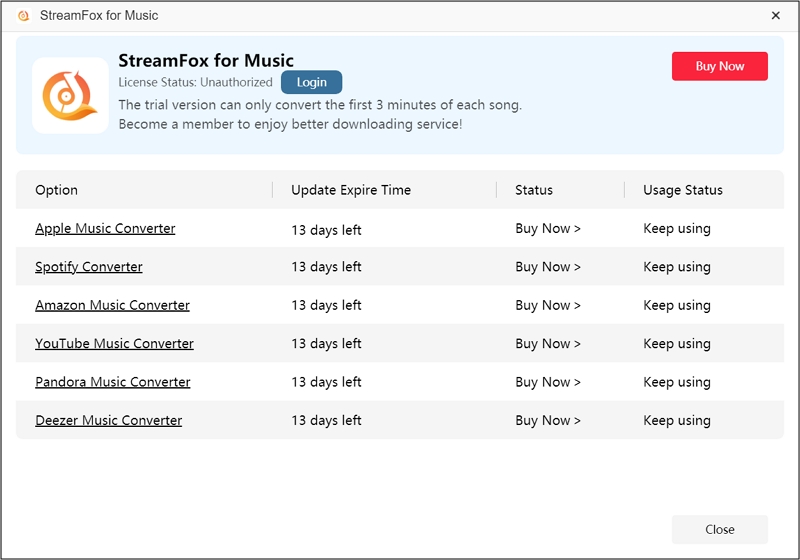
Step 2. Open the app and pick “Spotify” from the interface presenting a list of music streaming platforms to download from.

Step 3. Sign in with your Spotify account details when you click the “Log in” tab at the top of the screen.

Step 4. Tap the “Search” button, then go to the “Made For You” section on Spotify.
Step 5. Scroll down to locate the 6 daily mixes prepared for you. Click on any of them and drag it to the “+” conversion button.

Step 6. From the conversion window that comes up, select your desired output format from the top, then click the “Browse” section to pick the place you want to save the songs.

Step 7. Once all that is done, click the “Convert All” button to download the songs at once. Swipe to the “Finished” section to see all the downloaded songs and click the “View Output File” if you want to locate them.

Fixed: Spotify Daily Mix Missing
If you noticed that your Spotify Daily Mixes are nowhere to be found even after going to the Search > Made For You section, you can try logging into your account on a different device and see if the problem persists. If it does, then try these solutions:
Fix 1: Log in Spotify Twice
The Spotify Daily Mix being missing can be solved when you log out and log back into your account immediately. This forces the system to resync your account generally and bring it back to the default state.
Fix 2: Reinstall Spotify
Another thing you can do to fix your daily mix not showing up is to uninstall your Spotify app and install it back in. To do that, follow the steps below:
Step 1. Uninstall the Spotify app on your phone.
Step 2. Go to the Google Play Store on your Android phone or App Store on your iPhone.
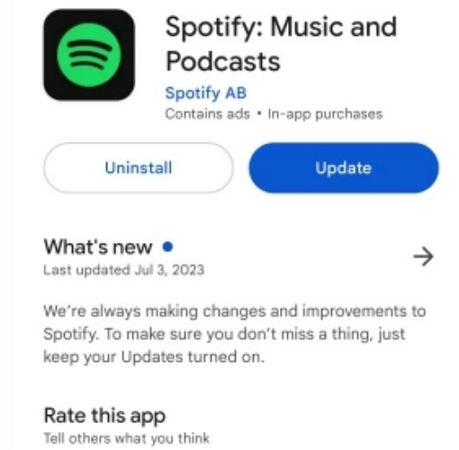
Step 3. Find the app again on the store and click the “Install” or “Get” button to reinstall it. Then enter your Spotify account details to gain access again.
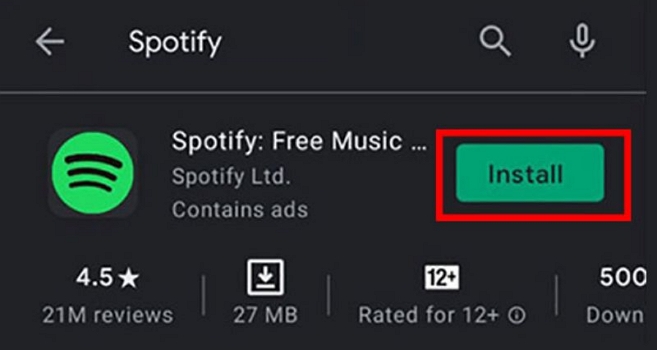
Fixed: Spotify Daily Mix Not Updating
It can actually be frustrating if your Spotify Daily Mixes are not updating as expected. If you crave to hear new tunes, bear in mind that almost 75% of the songs in your mix are the familiar ones with just a few new recommendations. Also, the updates that happen on Daily Mixes are not so pronounced. It could just be a little shuffle on the song order with one or two songs removed. Either way, here are some of the solutions to try out:
Listen to Different Types of Music and More Songs
Knowing that Spotify Daily Mixes suggests different kinds of songs based on your listening history, try and explore different music genres and artists. That way, new songs with different moods and vibes will be added to your collection.
Clear Spotify Cache
Having loads of used data on Spotify could also contribute to your daily mix not updating. Here’s how to clear the cache:
Step 1. Open the Spotify app on your phone or computer.
Step 2. Now, go to your profile and click on “Settings and Privacy”.
Step 3. Scroll down and pick, “Data-saving and offline”.
Step 4. Go down and under the storage section, click on “Clear” next to Clear cache to delete your used data.
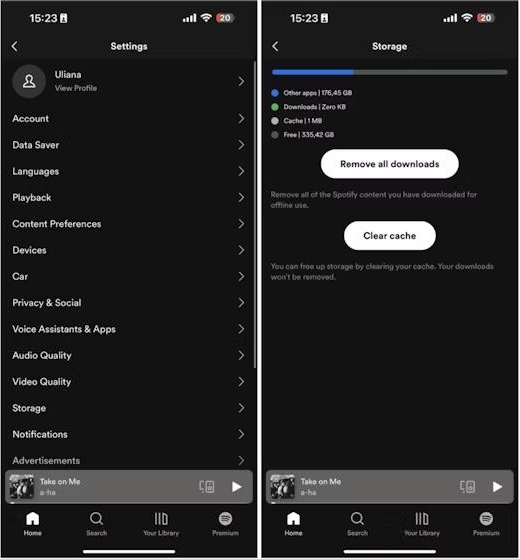
Reboot Your Device
You can also try restarting your phone and computer to see if your Spotify daily mix will update. To do this, follow the steps below:
For Android devices, hold the power button by the side of the phone, and slide down the “Restart” option.
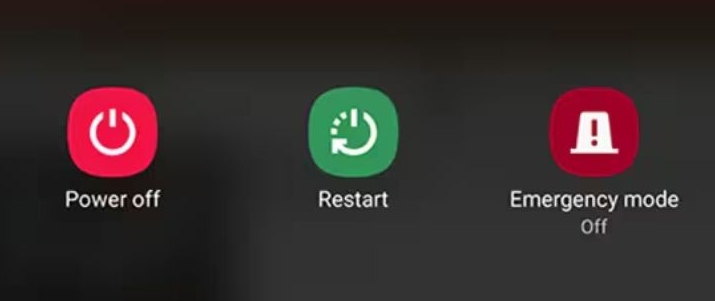
For iOS devices, also press down the side button including any of the volume buttons. When the sliders pop, drag the “Power off” slider to shut down the phone, then turn your phone on.
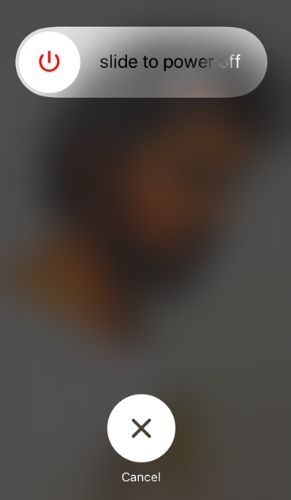
For Windows PC, click the Windows icon, click “Power” and choose “Restart”.
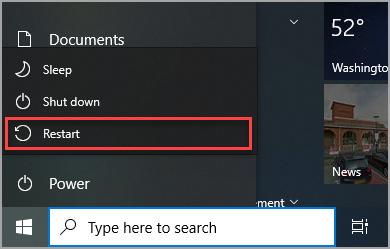
For Mac, click the Apple icon in the top pane and select “Restart”.
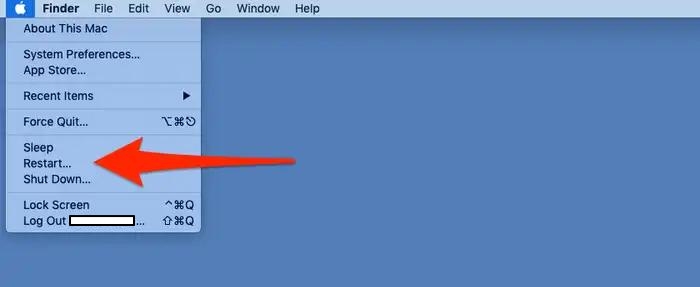
Update Spotify App
If you’re using the outdated version of Spotify, your Daily Mixes could be affected. So, it’s best to always update the app as frequently as possible. Here’s how you can do this on your phone:
Step 1. Go to Google Play on your Android phone or App Store on your iPhone, and search for Spotify.
Step 2. Select the “Update” option to get the newer version of the app.
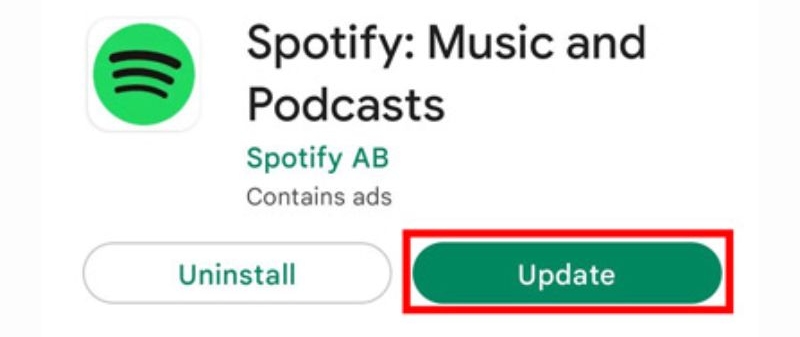
Conclusion
To crown it all, Spotify Daily Mixes are truly worth exploring now that you’ve understood where and how to find and save them on your device. To download them permanently, use StreamFox for Music. With features like ID3 tag retention, 50x download speed, bitrate, and sample rate customization, download in different audio formats, you can grab your daily mixes on the go and listen to them whenever you want. It also doesn’t matter whether you’re on a free or premium plan on Spotify, the software works regardless.







