Updated on 2025-06-27
views
5min read
If there’s one thing that causes constant confusion and frustration among Amazon Music users, it could be the shuffle mode. Sometimes, you do see the shuffle button and it even works on some playlists. However, the moment you switch to another album and you’re back to random mode.
Here’s the truth: your ability to turn Amazon Music Shuffle off fully depends on your subscription.
- Prime users are mostly stuck with shuffled playback, but there are a few exceptions. We’ll walk you through all of them.
- Unlimited members, on the other hand, get full control of playback and we’ll show you exactly how to use it.
And if you're a free user or someone looking for more freedom in listening to Amazon Music, try Eassiy All-in-one Music Converter that lets you download songs from Amazon Music in 320kbps MP3 and play them in any order using other media players.
How to Turn off Shuffle on Amazon Music Prime
Prime members are the ones who suffer the most under Shuffle. Even with access to Amazon’s full 100-million-song catalog, you’re forced to hear it all in random order. And Alexa enforces the same rule.
However, here’s the good news: there are still ways to bypass that limitation. Below, we’ve listed four different methods to help you take back the playback control. Choose the one that fits your needs best.
Way 1. Only Listen to All-Access Playlists
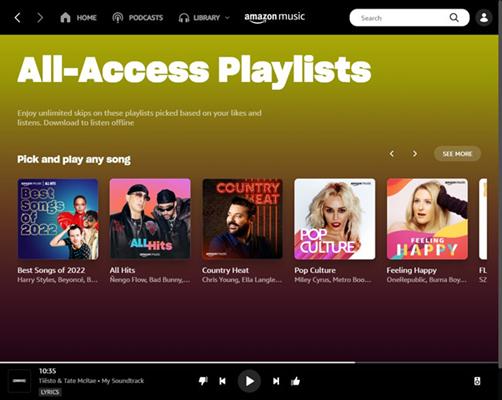
Amazon curates up to 15 personalized playlists just for you and called them All Access playlists. You'll find these under familiar labels like My Soundtrack, All Access Mix, or Rediscover [artist name], each tagged clearly with the All Access badge. Every playlist holds up to 25–50 tracks, but all of them are chosen by Amazon’s algorithm based on your listening history, skips, likes, and preferred artists. You can even download them offline and skip or replay as much as you like.
Steps to Use
Step 1. On the Amazon Music mobile or desktop home screen, go to the Listen Your Way section.
Step 2. Tap on the All Access Playlist card.
Step 3. Explore playlists such as My Soundtrack, Rediscover, My Frequent Plays, and more — all tagged with All Access.
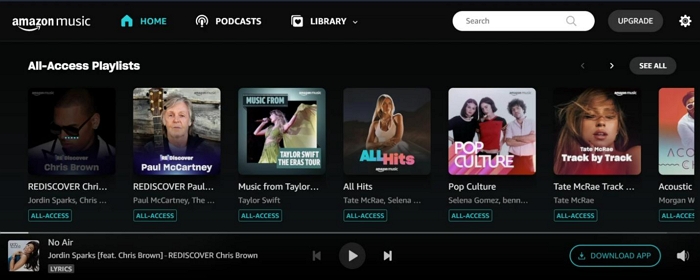
Step 4. Select any playlist to start listening. You can skip tracks freely, play in any order, or download them offline.
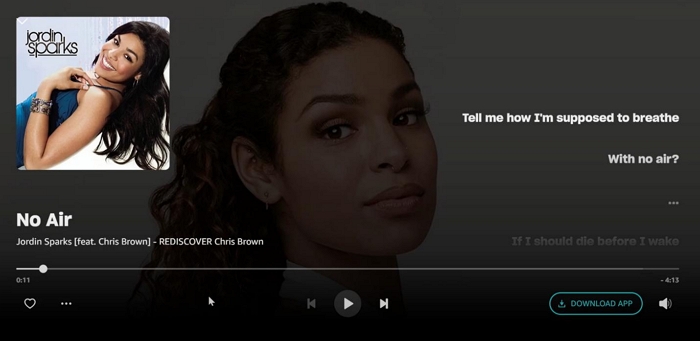
Pros
- The only Amazon-supported way to listen to songs on demand with Prime.
- Personalized playlists based on your recent likes and listening habits.
- Unlimited skips and offline downloads with no forced shuffle.
Cons
- Of the 100-million strong library, you’re limited to Amazon’s 15 curated playlists.
- You can’t add your own songs or mix playlists.
- They are playlists with multiple artists, so you can’t listen to any album or artist specifically.
Way 2. Upgrade to Amazon Music Unlimited
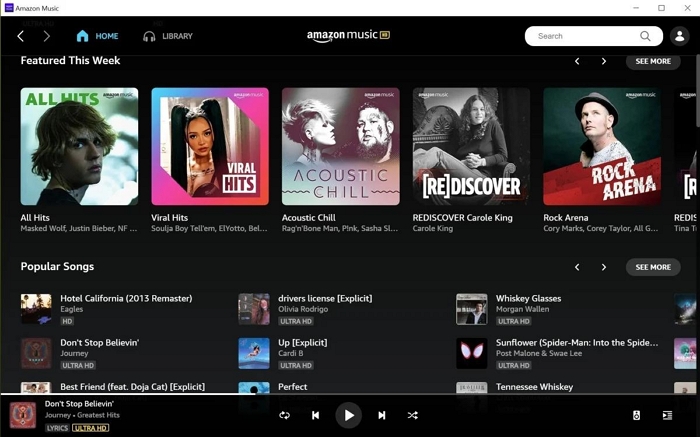
Getting Amazon Music’s top-tier plan, Unlimited, is another option. Once you do, your Now Playing bar will finally include a shuffle toggle, so you can switch it off whenever you like. And that’s just the start. You’ll also unlock unlimited skips, high-quality HD and Ultra HD audio, and complete access to Amazon’s full 100-million-track catalog. Besides, you can stream or download music on demand. This is the real Amazon Music experience, though it comes at a price.
Steps to Use
On mobile, you’ll find the Upgrade button at the bottom tab that is toward the right side of the screen.
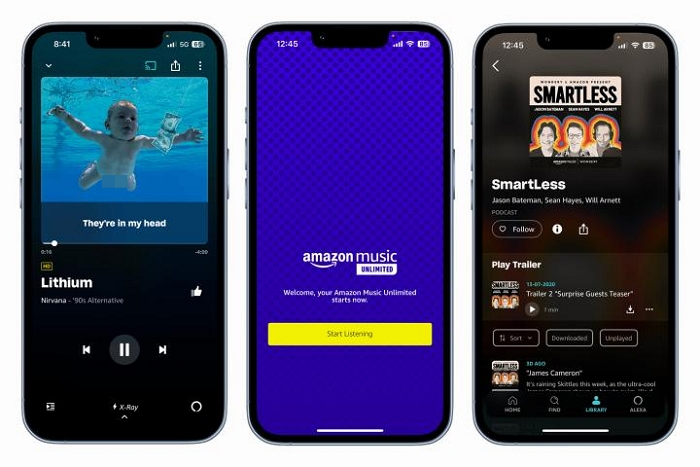
If you’re on a computer, click your profile icon and select Your Amazon Music Settings. You’ll be redirected to Amazon’s site where you can choose your plan:
- Individual Plan: US$ 10.99/month
- Family Plan: US$ 19.99/month (up to 6 members)
- Single Device Plan: US$ 5.99/month (Echo or Fire TV only)
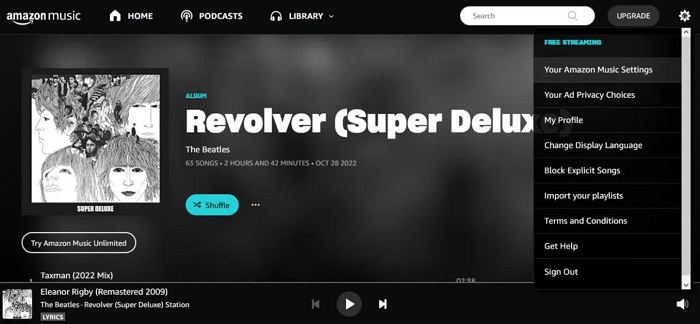
Pros
- Full access to the entire Amazon Music catalog with no shuffle restrictions.
- HD and Ultra HD audio quality offers a dramatic sound upgrade on supported gadgets.
- Family plan lets your household enjoy the same benefits under one account.
Cons
- Other apps like Spotify or Apple Music offer better playlists and UX for the same price, especially if you’re not focused on audio fidelity.
- Downloads are locked to your subscription, meaning that canceling the subscription will disable you from listening to songs offline.
- You’re committing to a monthly fee.
Way 3. Export Amazon Music for Playback on Another Media Player
You can also get the audio out of Amazon Music using StreamFox for Music, the Eassiy All-in-one Music Converter.
StreamFox for Music enables you to extract songs in MP3, AAC, WAV, FLAC, or even ALAC formats from Amazon Music. Using its own ODSMRT encoding engine, it exports tracks, playlists, or entire albums and saves them straight onto your computer. The exact track order of your downloaded playlist and album is maintained, so you can turn shuffle on if you want a mix or off if you want things to play just the way you organized them.
StreamFox downloaded tracks come out DRM-free, just like normal audio files. These songs can be added to any media player of your choice, which means you get shuffle-free listening and full control of playback without the internet.
Eassiy All-in-one Music Converter
Download music from Spotify, Apple Music, Amazon Music, and three other music services as local MP3 in 320kbps with ID3 tags retained.
Key Features
- Come with a built-in Amazon Music web player: just log in with your account (free/prime/unlimited).
- Support batch operations at up to 50X speed to download large playlists or entire albums quickly.
- Preserve ID3 tags: original artwork and album/artist info.
- Let you choose your audio quality: 320 kbps, 256 kbps, or even a lighter 128 kbps version.
Steps to Save Amazon Music as MP3
Step 1. Launch StreamFox for Music on your computer after installation and select Amazon Music as your choice.

Step 2. You’ll be taken to an integrated Amazon Music login window. Click Sign in to login using your existing Amazon credentials.
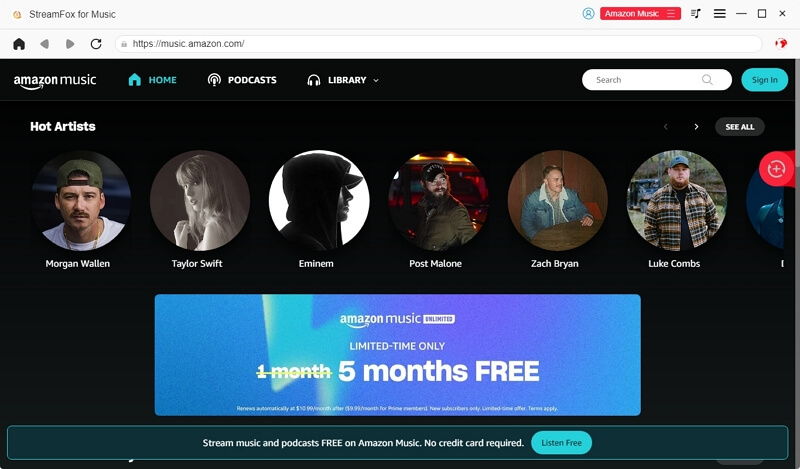
Step 3. Browse through your Amazon Music library. Locate a playlist you made, a saved album, or a collection of liked tracks, etc., and simply drag it to the red + button at the top-right corner. This adds everything to the conversion list in one go.
![]()
Step 4. Once ready, click the Convert All button. The default output format is MP3 and you can change it if you want.

Step 5. Once all songs are processed, head to the Finished tab. Click View Output File and the entire folder saving the music downloads will be open on your computer.

Steps to Enjoy Amazon Music with Foobar2000
You can bring downloaded tracks from StreamFox to any media player like foobar2000, which is available on all major OS.
Here’s how to load your StreamFox songs and enjoy complete shuffle control with Foobar:
Step 1. Open Foobar and go to the File > Preferences panel.
Step 2. From the left menu, select Media Library. Then hit Add on the right side and select the folder where StreamFox has saved your music.
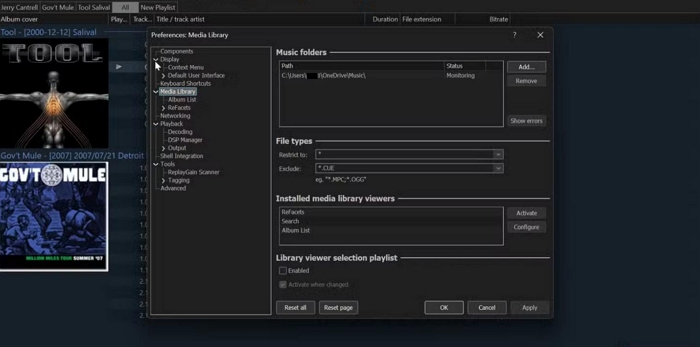
Step 3. StreamFox preserves your ID3 tags and everything else. So, your entire music library in Foobar will maintain full albums and playlists with exact track order, embedded cover art, and even technical details like bitrate or audio format.
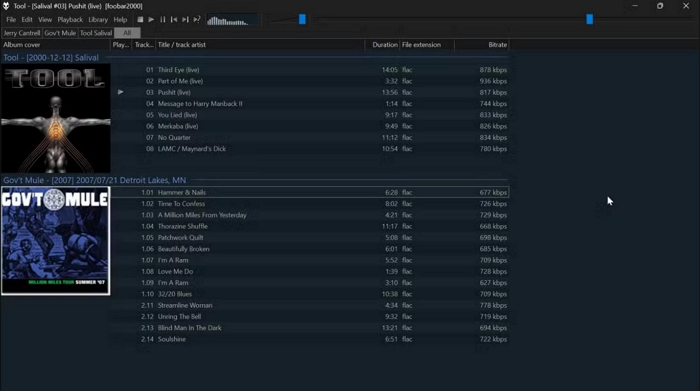
Step 4. To mix things up, click on the Playback tab in the Foobar menu and hover over Order. Here, you’ll see multiple playback options:
- Shuffle (tracks)
- Shuffle (albums)
- Shuffle (folders)
- Random
- Or simply keep things on Default for in-order playback.
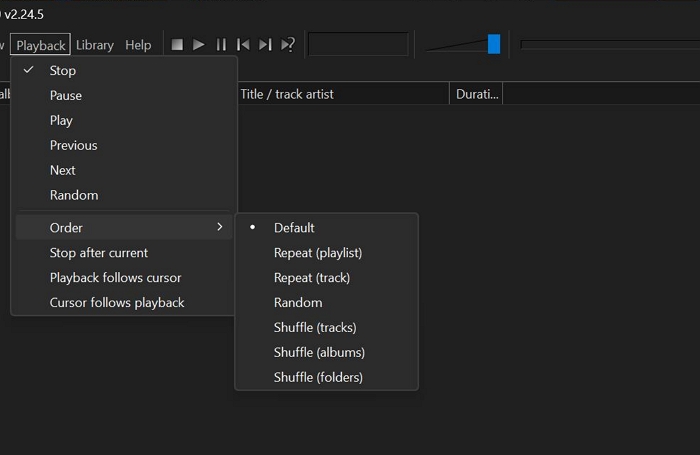
Pros:
- Complete freedom and control: you get the actual music files and can play them in any order without ads.
- You can download and listen Amazon Music without a Prime or Unlimited subscription.
- You can transfer songs to a USB drive and play them on Fire TV, car stereos, and more. Or, play on Echo devices using Bluetooth.
- Support multiple output formats, including MP3, FLAC, AAC, ALAC, etc.
- No recurring subscription is required once downloaded, as songs are yours permanently.
Cons:
- StreamFox for Music’s free trial only allows you to download the first 3 minutes of unlimited songs within 14 days.
- You must use a computer to download the songs.
Way 4. Purchase Songs and Play Them in a Playlist
Purchase the songs and compile them into a playlist on Amazon Music. This way, you can play them however you like, in any order and with no shuffle restrictions. Or, if you prefer, you can even download them to your device and use any media player to listen freely.
You can buy individual tracks or full albums, but there’s a catch: if you’re trying to rebuild an entire playlist, you’ll have to search and purchase each song manually, which makes the process a bit tedious. Plus, buying tracks one by one can add up the cost quickly.
Steps to Use:
Step 1. In the Amazon Music app or web player, tap the three-dot icon next to any song you want to buy.
Step 2. Select Buy Song and you'll be redirected to the Amazon main website.
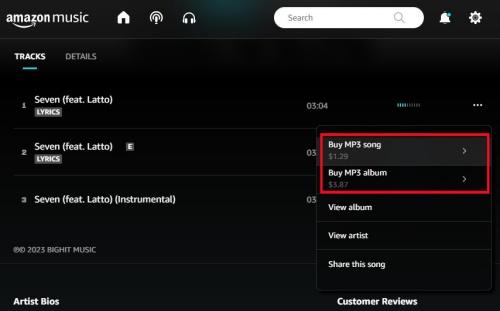
Step 3. There, click Buy MP3 Song to finalize your purchase. It will then be added to your Amazon library.
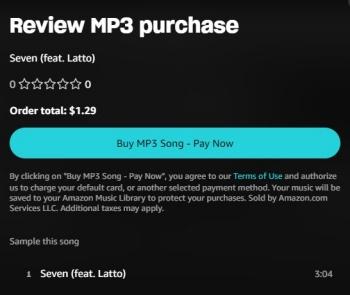
Step 4. Once bought, you can download the track to your device and then play it via the Amazon Music app or import it into another media player.
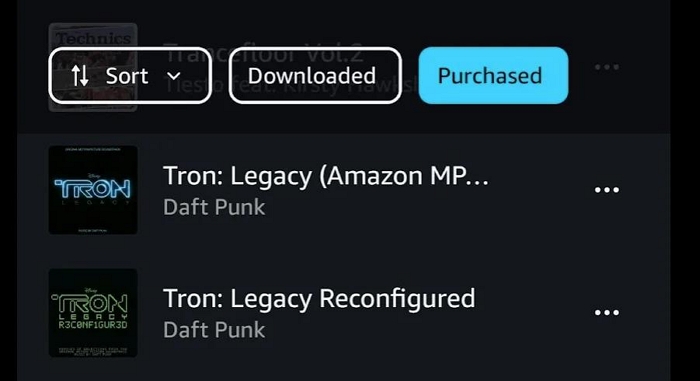
Pros:
- You own the music permanently.
- DRM-free songs can be played in any media player.
- All song metadata (title, artist, album) is preserved and intact.
Cons:
- Each song typically costs around US$ 1.29 while an album range from US$ 10–US$ 12.
- Manually purchasing and downloading each song takes time.
- If you mix purchased songs with those from streamable once on Prime, the playlist will default to shuffle again.
How to Turn off Shuffle on Amazon Music Unlimited
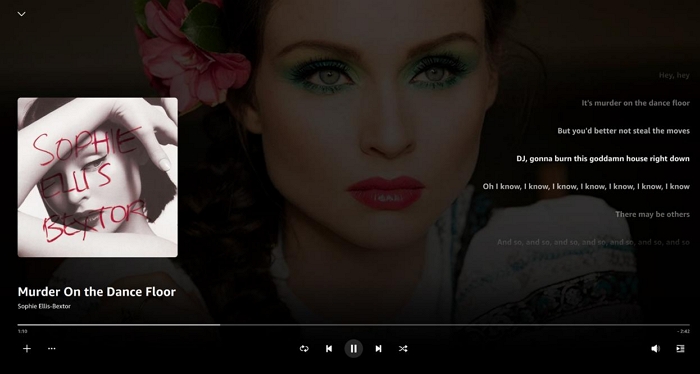
With Amazon Music Unlimited, the shuffle icon always appears right there in your Now Playing bar. So, you can turn randomization on or off anytime.
Just keep in mind: shuffle settings don’t carry over between devices. So, turning it off on mobile won’t apply to your desktop app and vice versa. However, once you do set a preference, Amazon Music generally remembers it, unless you clear your cache or reinstall the app. So, here are the steps. First on the mobile app and then how to find it on the desktop.
On iPhone/Android
The shuffle icon looks like a criss-cross arrow. When it’s active, it glows blue. When it’s off, it turns white. And whether you're on iPhone or Android, the Amazon Music app has the same interface. So, you can follow these exact steps on either device.
Step 1. You’ll find the shuffle icon in two places:
- On the playlist or album page, just below the banner.
- Or on the Now Playing screen, tucked beside the playback controls.
Step 2. Tap the Shuffle icon once. When it dims to grey or white, shuffle is off and your songs will play in the exact order you see them.
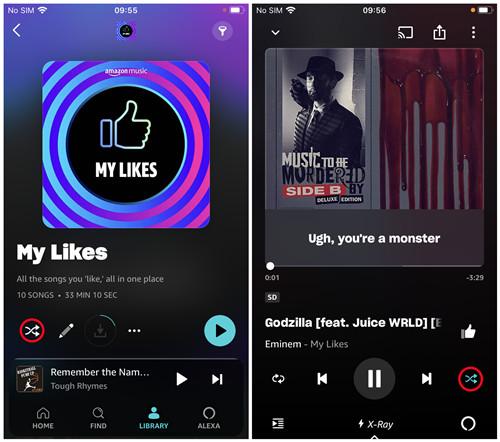
On Windows/Mac
Whether you're using the Amazon Music web player or the standalone app on Windows or Mac, the interface is nearly identical. So, whatever device you're on, you’ll see the same layout, same playback options, and the same controls. That includes the clickable shuffle button, which you’ll find in two places:
- Right below the album or playlist banner.
- And on the mini player bar, located at the bottom beside the usual playback icons. Click it once to disable shuffle. That’s it. From there, your songs will play in sequential order.
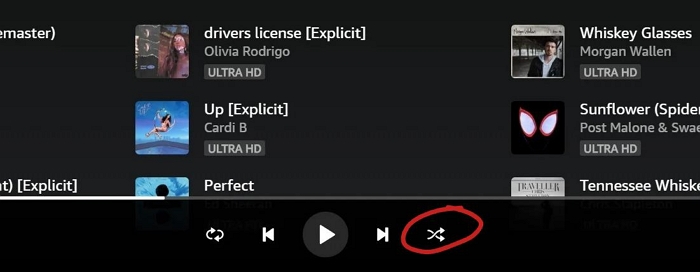
Fixed: Amazon Music Shuffle Plays Same Songs
Sometimes when you play playlists in Shuffle mode on the Amazon Music app or even through Alexa, they tend to play just a handful of songs from them while ignoring the others. So, the shuffle doesn't feel truly random. And this is more common on larger playlists.
So here are some fixes and tips to refresh the shuffle and get a mix whenever you want it:
Fix 1. Clear Amazon Music Data
Basically, Amazon Music can become repetitive because of cache data. So it can malfunction, such as shuffling and repeating the same titles again and again.
So what you can do is clearing the cache on Android or basically offloading the app on iOS. Just for example, here are the steps for Android users:
From the Amazon Music Settings, tap the Clear Cache button and simply restart the app. This will fix the app.
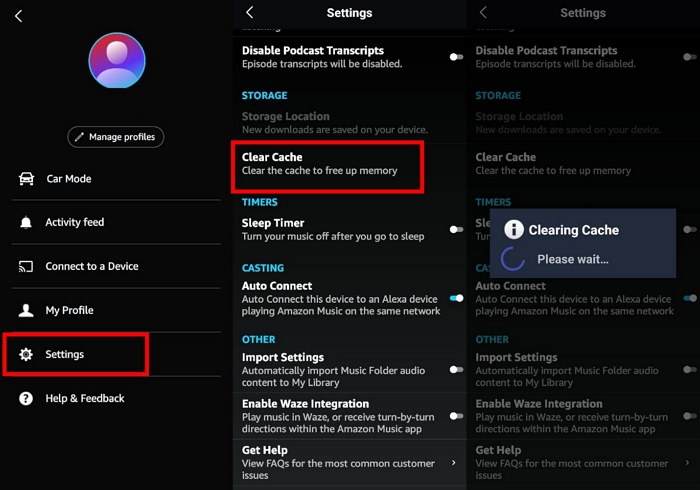
Fix 2. Force Quit Amazon Music App
Force quitting also allows you to clear minor bugs which can happen if you’ve been playing Amazon Music for too long. Here are the steps:
On Android
- Go to Settings > Apps.
- Find Amazon Music from the application list and then tap Force Stop. Finally, hit OK.
- Then return to your home screen and relaunch the Amazon Music app.
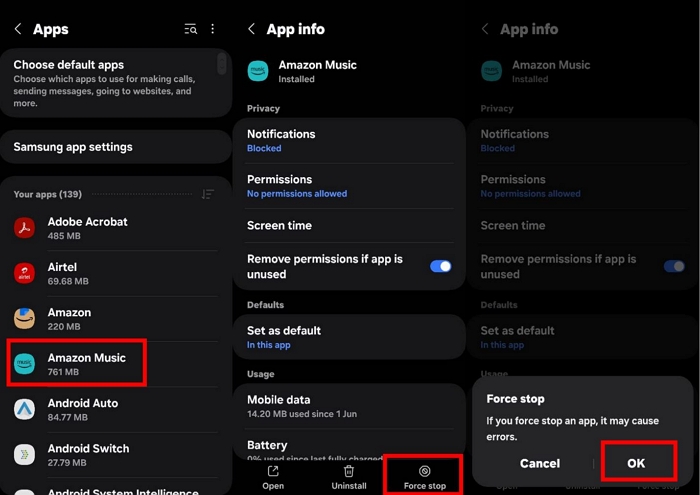
On iOS
- Swipe up to open App Switcher.
- Swipe up the Amazon Music card and kill it off.
- Reopen it and you’ll find that the issue is resolved.
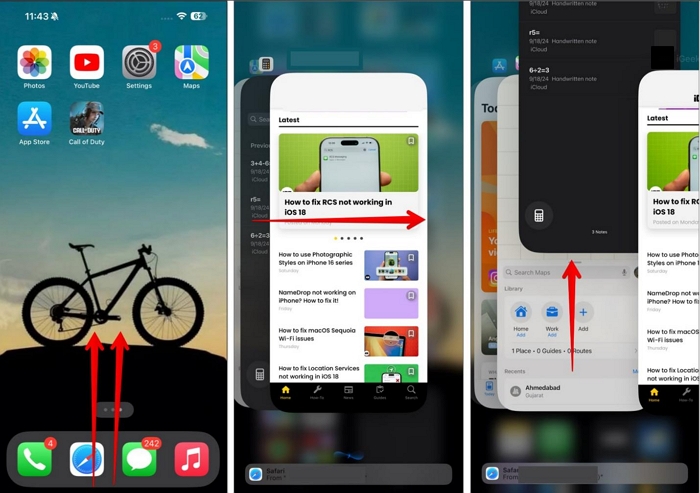
Fix 3. Update Amazon Music App
Older versions of the Amazon Music app can carry shuffle bugs, especially if you’ve recently upgraded from Prime to Unlimited. Or, simply, if you haven’t updated the app in a while.
So what you need to do is:
On iOS: Go to the App Store and head to the Accounts tab to see pending updates. Then, tap Update next to Amazon Music.
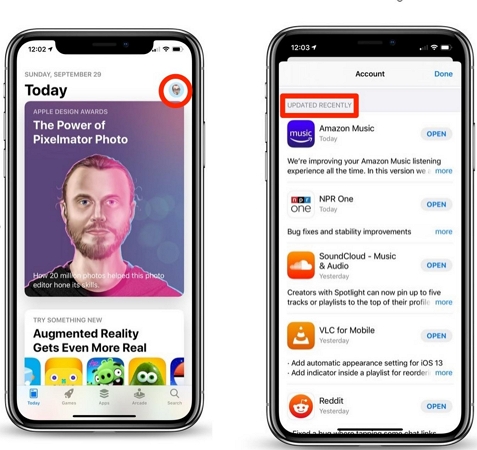
On Android: Open the Play Store, search for Amazon Music and tap Update.
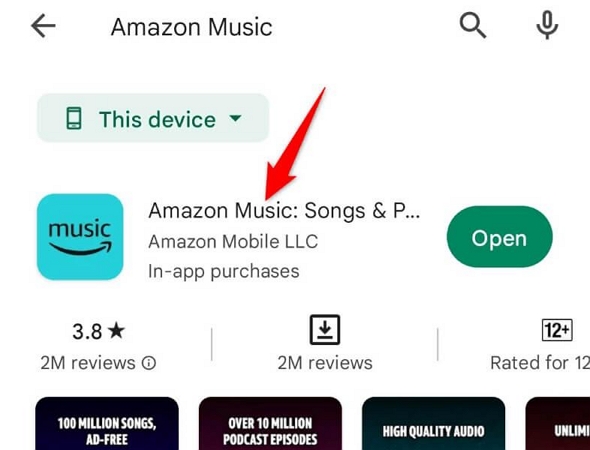
Summary
Whether you're using a limited Amazon Music Prime as a Prime member or an Unlimited subscriber enjoying the full playback freedom, you now know how to turn Amazon Music Shuffle off.
StreamFox for Music allows you to download your entire Amazon Music library in MP3 (up to 320 kbps) without purchasing each track. Album art, metadata, and playlist order all stays intact. The downloaded songs are free from shuffle limits, ads, or subscription rules. So, if you're a free-tier listener or someone thinking of canceling your subscription but still want to keep your songs, this is your way out.







