Updated on 2025-06-27
views
5min read
was introduced in Spotify in 2014 and ever since a lot of users are starting to get the most out of their sound experience, by adjusting different sound frequencies to bring out certain details in a song.
Curious enough to find out how to find and use the Spotify equalizer on both your phone and computer? Then, keep reading because we have broken down the steps to help you create a sound that’s just right for you.
What is Spotify Equalizer
Spotify Equalizer is a built-in tool in the streaming platform that lets users tweak the way their music sounds by adjusting different parts or frequencies of a song. Let’s say you want more bass for that extra thump in a hip-hop track or maybe you’d like the vocals for an acoustic tune to be crisp and clear. The Spotify equalizer makes it all possible through its preset options and custom settings. The feature is present on Android, iPhone, Windows, and Mac devices.
What is the Best Spotify Equalizer Setting
Now that you know the meaning of Spotify equalizer, you might be wondering how to get the best sound out of it for different kinds of music. Well, the equalizer gives you tons of options, but a little know-how about which settings work best for different types of music can really make a difference. Let’s break down the settings for you:
| Music Genre | Frequency | Suggested Adjustment | Description |
|---|---|---|---|
| Bass-Heavy Music (Hip-Hop, EDM, Rock) | 60 Hz | +6 dB to +12 dB | Boost for deep bass |
| 150 Hz | +3 dB to +6 dB | Slight warmth | |
| 400 Hz | Neutral | Avoid muddiness | |
| 1 kHz | -2 dB | Reduce sharpness | |
| 2.4 kHz | -2 dB | Soften harshness in the midrange | |
| 15 kHz | -2 dB | Control treble | |
| Clearer Vocals (Pop, Acoustic) | 60 Hz | -2 dB to -4 dB | Reduce unnecessary bass |
| 150 Hz | -2 dB | Clean up the mix | |
| 400 Hz | +2 dB | Enhance vocal clarity | |
| 1 kHz | +4 dB to +6 dB | Bring vocals forward | |
| 2.4 kHz | +2 dB | Better vocal clarity | |
| 15 kHz | -2 dB | Smooths sharp treble | |
| Balanced Sound (All-Purpose) | 60 Hz | +2 dB to +4 dB | Add warmth |
| 150 Hz | +2 dB | Add fullness | |
| 400 Hz | Neutral | Maintain balance | |
| 1 kHz | +2 dB | Improve clarity | |
| 2.4 kHz | -2 dB | Reduce harshness | |
| 15 kHz | +2 dB to +4 dB | Add sparkle | |
| Classical/Orchestral Music | 60 Hz | -2 dB to -4 dB | Avoid muddiness |
| 150 Hz | -2 dB | Add clarity | |
| 400 Hz | -2 dB | Keep sound clean | |
| 1 kHz | +3 dB | Highlight strings and woodwinds | |
| 2.4 kHz | +2 dB | Enhance clarity | |
| 15 kHz | +2 dB | Add brilliance | |
| Extra Clarity (Jazz, Lush Genres) | 60 Hz | -2 dB to -4 dB | Prevent muddiness |
| 150 Hz | -2 dB | Clean up the mix | |
| 400 Hz | Neutral | Maintain natural balance | |
| 1 kHz | +2 dB | Enhance presence | |
| 2.4 kHz | +2 dB | Add detail | |
| 15 kHz | +4 dB to +6 dB | Add sparkle and clarity |
How to Use Spotify Equalizer on Windows and Mac
If you think you could use a little extra bass, smoother balance, or clearer vocals on your desired Spotify music, the equalizer is here to save the day on the app’s desktop version. Here’s how to use Spotify Equalizer on your Windows and Mac devices:
Step 1. First, open the Spotify app on your computer, head to your profile icon in the top-right corner, and click on “Settings”
Step 2. In the setting window, locate “Playback” and you’ll see an “Equalizer”. Activate it if it’s off.
Step 3. Once it’s on, select your desired preset from the list presented. Whether it’s acoustic, classical, hip-hop, jazz, bass booster, electronic, rock or others.
Step 4. If you want to customize the frequency further, just drag the dots on the equalizer to shape the sound exactly how you want it.
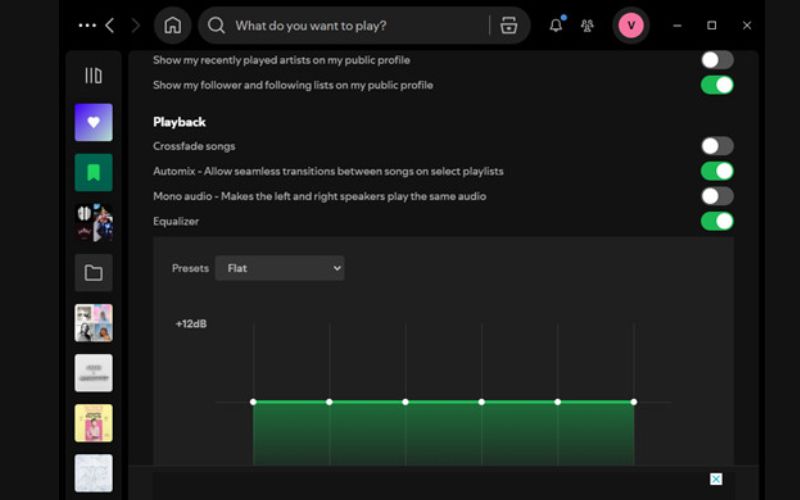
How to Use Spotify Equalizer on iPhone & Android
The Spotify equalizer works magic on iPhone and Android devices and totally transforms your music listening experience, especially when you're rocking a great pair of headphones or earbuds. However, if you’re an Android user, bear in mind that if your phone has its own built-in equalizer, any changes you make will affect all your apps, not just Spotify.
On iPhone
Here is how to use Spotify Equalizer on your iPhone:
Step 1. Tap to open Spotify on your iPhone and click on your profile picture at the top of your screen.
Step 2. Go to your “Settings and Privacy” to open the menu and select “Playback”.
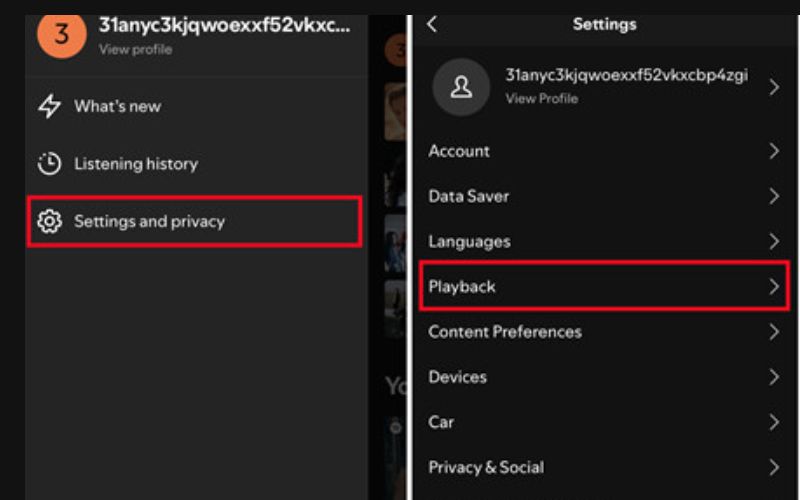
Step 3. Now, tap “Equalizer” and toggle it on.
Step 4: Choose the preset you want depending on the song you’re playing. Play around with the manual equalizer, by dragging the dot until you find your perfect mix.
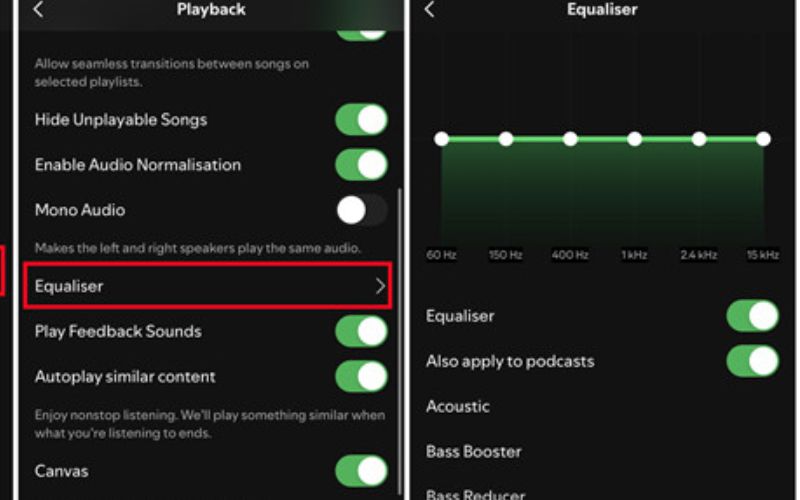
On Android
The process of Spotify equalizer adjustment on Android is almost the same as with iPhone, except that the changes here go to other apps on your phone. That said, here’s how to tweak your Spotify sound on your Android phone:
Step 1. Launch the Spotify app and head to your profile picture.
Step 2. Pick “Settings and Privacy”.
Step 3. Settle at “Audio Quality” and then tap on “Equalizer”.
Step 4. Finally, choose the sound you think is perfect from the preset options presented and start playing your song.
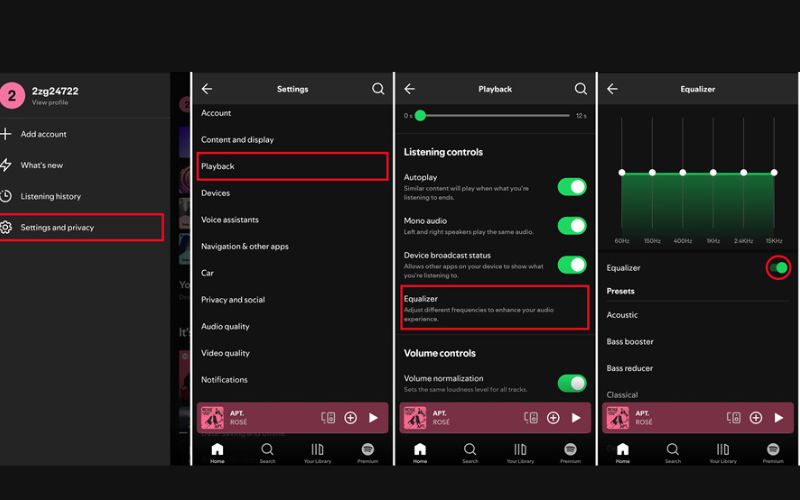
How to Equalize Spotify Music without Native Equalizer
Do you know that you can still tweak the sound of your Spotify song without using the Equalizer feature on the platform? This is where StreamFox for Music, the Eassiy All-in-one Music Converter, comes in. It’s one of the best Spotify downloaders for computers. This powerful tool lets you download your favorite Spotify songs and fine-tune them using the equalizer in any third-party media player. Additionally, you have a lot of control over your music quality with the help of StreamFox, as you can customize bitrate(up to 320kbps) and sample rate for the music downloads. The best part is that you can download Spotify songs to MP3, WAV, FLAC, or M4A audio format. How incredible!
Eassiy All-in-one Music Converter
Download music from Spotify, Apple Music, Amazon Music, and three other music services as local MP3 in 320kbps with ID3 tags retained.
Key Features
- Offer bitrate ranging from 128Kbps to 320Kbps and sample rate that ranges from 22050hz to 48000hz.
- Download multiple songs and playlists at a 50x speed.
- Allow for easy customization of music name and storage location.
- Easy to use, as tracks can be downloaded within the software without needing URLs.
How to Use StreamFox for Music to Download Spotify as MP3s
Step 1. Get StreamFox for Music from the official website, install it on your Windows or Mac, and go for the free or paid version.
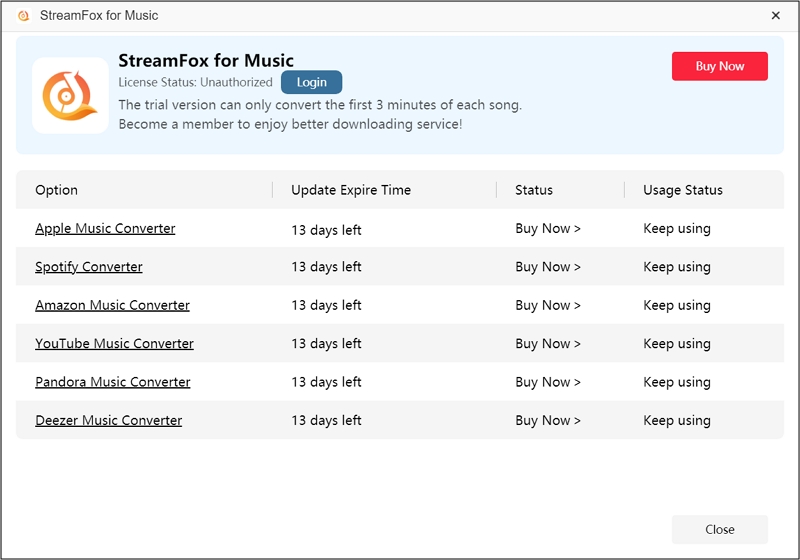
Step 2. Launch the software and select “Spotify” as your downloading platform.

Step 3. Log in to your Spotify account by clicking the “Log in” button at the top of the screen and entering your details.

Step 4. Find all the songs you want to save offline and drag them to the “+” conversion icon.

Step 5. From the conversion window that pops up, select your desired audio format and click the “Browse” tab to choose your storage location.

Step 6. Finally, hit the “Convert All” button to begin the download process. When it’s done, go to “View Output File” to see all your songs and play them offline.

How to Use Equalizer APO to Adjust Spotify MP3 Downloads
Now, after downloading your favorite Spotify track with StreamFox for Music, you can use a third-party audio processing tool like Equalizer APO to customize your audio sound. The good part is that it’s freely available for download. It also works across your entire system, so you can tweak the sound to match your preferences, whether you're listening to music, gaming, or watching videos. Here are simple steps on how to use the tool:
Step 1. First, go to Equalizer APO’s official website to download the tool for free.
Step 2. Click to open the tool, select the audio device you’ll be playing from, whether it’s your speakers or headphones, and set it up.
Step 3. Go to the “Download” folder on your computer and start playing the song you want to adjust.
Step 4. Go back to Equalizer APO’s interface and start tweaking the sliders for bass, treble, and other settings until the sound matches your vibe.

Bonus: Don’t Have a Equalizer in Spotify App [Fixed]
A lot of people have complained about not seeing the Equalizer feature on their Spotify app. If you’re in this category, here’s what you can do:
Fix 1. Ensure You Aren’t Using Spotify Connect
The first step to solving your Spotify equalizer not being available is to check if you’re using Spotify Connect. Generally, when streaming music to another device via Spotify Connect, the audio comes directly from Spotify's servers to the connected device and not through your phone or computer. This setup disables some Spotify settings, including the equalizer, because the app is essentially acting as a remote control.
To tackle this, try disconnecting from Spotify Connect and here’s how you can do that on your phone:
Step 1. Tap to open the Spotify app on your phone and go to your “Profile” at the top left of the screen.
Step 2. Tap on the “Settings and Privacy” setting and choose “Apps and Devices”.
Step 3. Scroll down to the “Other Devices” section, find “Devices Lock Screen” and toggle it off.
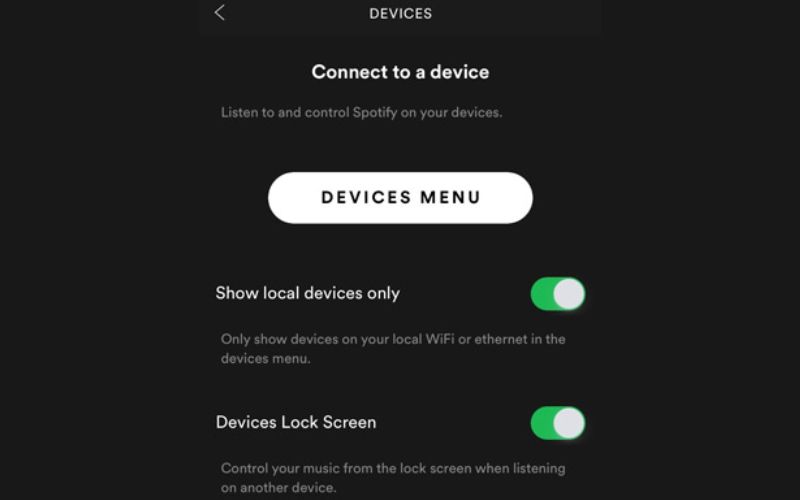
Fix 2. Update Spotify App
Do you know that sometimes the issue of not finding an equalizer in your Spotify app could simply be because you're using an outdated version of the app? Spotify frequently rolls out updates to add features, fix bugs, and improve performance. So, visit the Google Play Store if you’re an Android phone or the App Store if you’re using an iPhone and check your Spotify’s update.
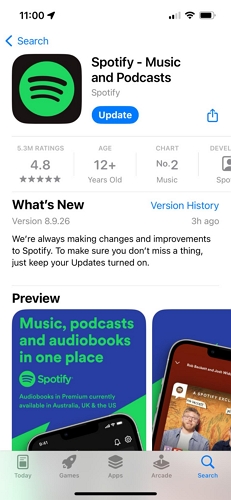
Fix 3. Activate the Equalizer in Phone’s Audio Settings
On some Android devices, the availability of Spotify's built-in equalizer can depend on your phone's manufacturer. For instance, brands like Samsung or LG often include extra equalizer options within their system’s audio settings. So, if you can’t find Spotify's equalizer in the app, it’s possible your device doesn’t support this feature directly. The best way to solve this is to activate the equalizer from your phone’s audio settings.
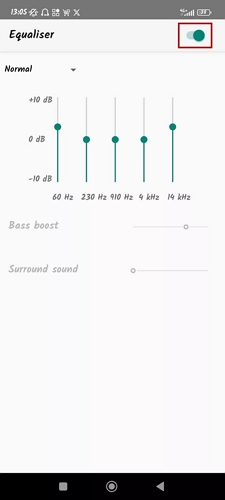
Conclusion
Isn’t it exciting to know you can completely change how your favorite songs sound using Spotify’s Equalizer feature? It’s an amazing tool that’s transformed the way we experience music on the platform. However, here’s the thing: having permanent access to your favorite tracks and the freedom to customize their sound on your device takes it to a whole new level. That’s where StreamFox for Music comes in. With this tool, you can download Spotify songs in high-quality audio and fine-tune their bitrate and sample rate to suit your preferences.







