Updated on 2025-06-30
views
5min read
Many people want to download Spotify songs and keep them on their computer, but Spotify itself doesn’t make that easy—not even with a Premium plan. Tools like AudiFab Spotify Music Converter claim to change that. They let you convert Spotify tracks into MP3 and save them for offline use.
In this review, we’ll take a closer look at how well AudiFab lives up to that promise. Is it safe? Does it work with free Spotify accounts? What’s the audio quality like? And how does it compare to newer tools? We’ll also introduce you to a better alternative called Eassiy All-in-one Music Converter, which goes further by offering faster conversion and original-quality audio pulled straight from Spotify’s servers.
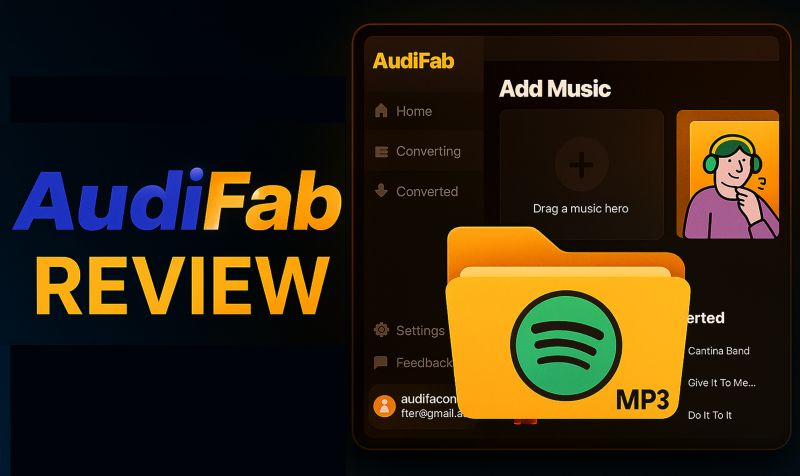
AudiFab Spotify Music Converter: A Must-Read Before You Try
Before jumping into how AudiFab works or how to use it, let’s first address the things that actually matter before you even hit its download button.
This section answers all the key questions: Is it safe? Is it free? Does it work with a Spotify Free account? What exactly does it download, and in what quality?
Basic Intro of AudiFab Spotify Music Converter
AudiFab Spotify Music Converter, as the name suggests, is a simple tool that converts your Spotify songs into open formats like MP3, WAV, or FLAC. Once converted, these songs are saved directly to your computer—outside of the Spotify ecosystem. That means you can listen to them without needing the Spotify app, without ads, and even without an internet connection. You can transfer these files to any other device—your phone, USB drive, or music player.
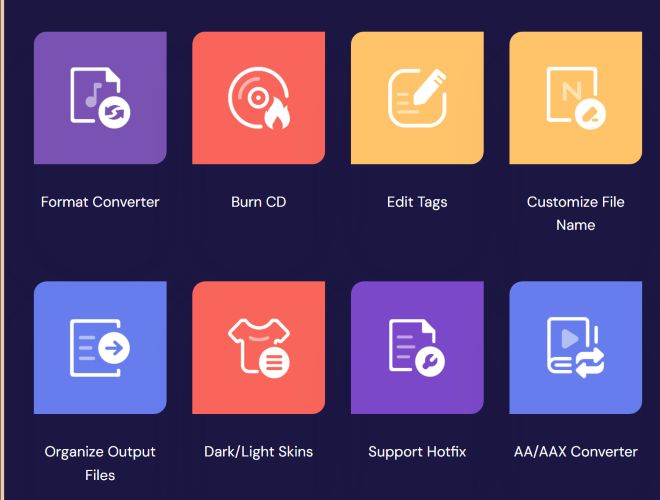
Is AudiFab Spotify Music Converter Free?
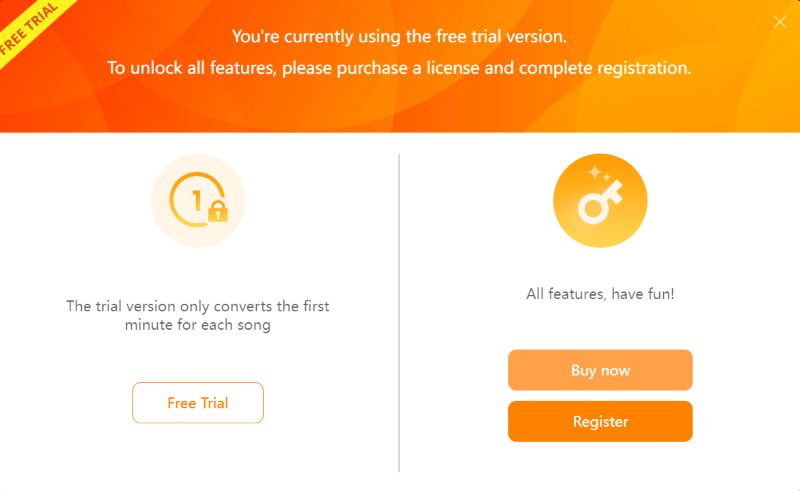
AudiFab Spotify Music Converter does offer a trial version, but it is only meant for sampling. You can download the first one minute of any Spotify track to test the tool’s core features.
Other than that limitation, nothing else is restricted—you’re free to choose your preferred output format, adjust quality settings, and explore the interface. And to unlock full-length downloads, you’ll need to purchase the premium version.
The monthly plan is priced at US$ 14.95, while the yearly plan usually costs US$ 59.95. There’s also a lifetime plan for US$ 129.90. These prices apply to both Windows and Mac versions. Each license is valid for one computer only.
Is AudiFab Spotify Music Converter Safe?
When it comes to safety, facts speak louder. We scanned the installer through VirusTotal to get a clear picture.
The result? The AudiFab installer was flagged by one out of 71 security vendors for BScope.Trojan.ProxyChanger. While the majority of antivirus engines marked it as safe, this one detection is still worth noting.
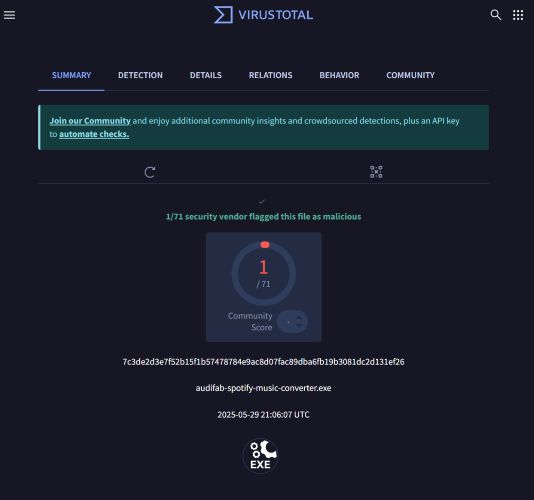
So, what’s the takeaway?
Tools like AudiFab are built to interact with streaming platforms that operate with strict content protection. And to download songs, they use sophisticated algorithms and that’s what can trigger alerts from security vendors.
To be extra thorough, we ran a similar check on the best music converter in the industry, streamfox-for-music.exe, which is powered by the ODSMRT engine and the results speak for themselves: 0/71 detections, as shown below.
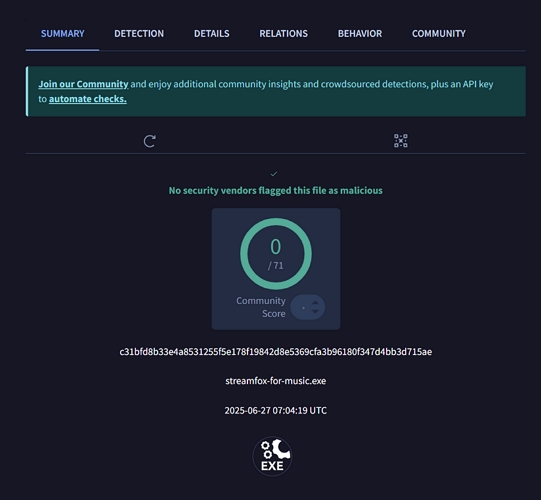
Bottom line? Most converters are safe in output, but how they operate under the hood can vary, so it’s always a good idea to check for yourself.
Is AudiFab Spotify Music Converter Legit?
Yes, AudiFab is a legitimate tool. You can convert and save as many Spotify songs as you want for your own listening and you don’t need to worry about crossing any legal lines in that context. It's safe for individuals looking to back up or enjoy music offline in a private setting.
Is AudiFab Spotify Music Converter Any Good?
It definitely delivers on the basics. The interface is user-friendly and doesn’t require much setup. As for output quality, it lets you pick from multiple bitrates, matching the standard audio settings available in Spotify itself.
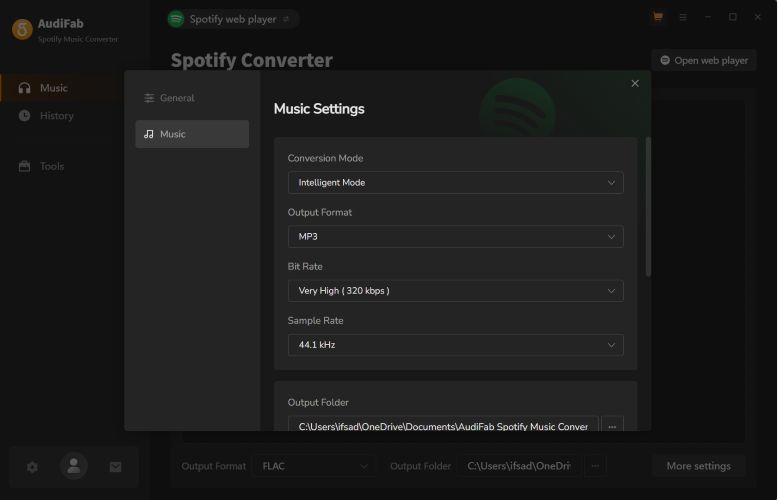
However, numbers alone don’t tell the full story. To really understand how well it performs, it’s worth asking: what are real users saying?
One reviewer on Product Hunt praised AudiFab for being completely stable over three months of use, with zero crashes. They specifically compared it to xManager, which reportedly froze every five minutes. They also appreciated how fast AudiFab’s support team helped them resolve a playlist encoding issue.
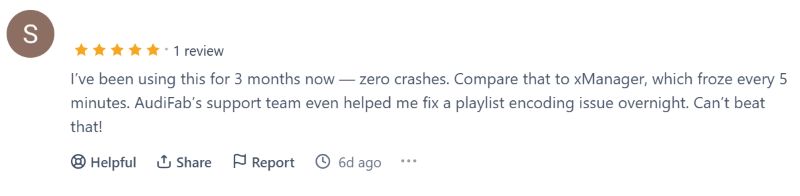
However, not all feedback was glowing. A Trustpilot user mentioned that their Spotify account got suspended by Spotify due to using AudiFab, though the software worked well for them.
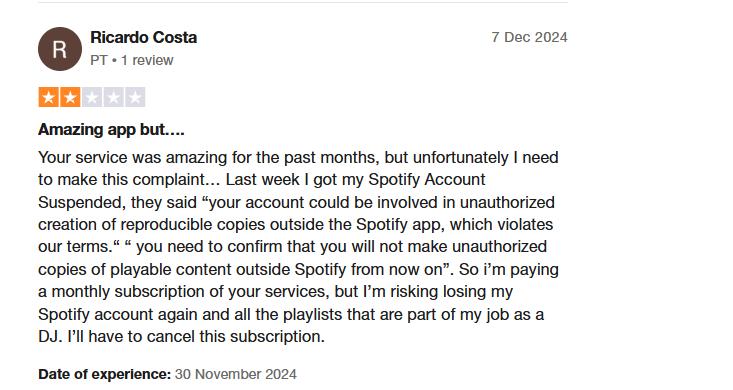
How to Download and Use AudiFab Spotify Music Converter
AudiFab Spotify Music Converter works on both Windows and Mac, and getting started is simple. You can use the free version or jump into the premium one right away, but either way, the steps are the same.
Get AudiFab Spotify Music Converter on Computer
You won’t find AudiFab on the Microsoft Store or Mac App Store. To get it, head over to the official website and click on the button marked for your system, Windows or Mac.
Once downloaded, give the installer the necessary permissions. After installation, the tool opens up, ready to use. You don’t need to register or pay immediately.
Download Spotify to MP3 with AudiFab Spotify Music Converter
AudiFab gives you the flexibility to sign in with your Spotify account and convert songs with ease. You can use either the Spotify desktop app or the built-in pop-up player inside AudiFab. That said, here’s how to convert Spotify songs to MP3 using AudiFab on Windows or Mac:
Step 1. Launch AudiFab Spotify Music Converter on your computer. Click the Open web player button on the right.
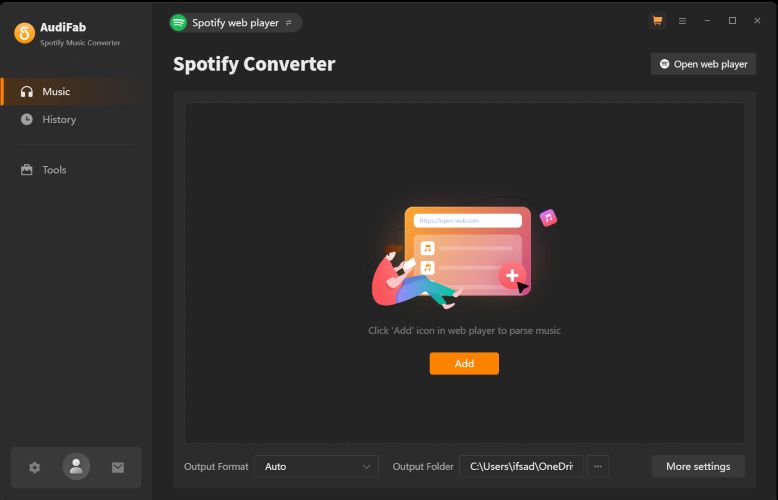
Step 2. Sign in to your Spotify account using the pop-up window. This step is required for AudiFab to access your playlists and liked songs.
Step 3. Once logged in, navigate to the playlist you want to convert, for example, Liked Songs. At the bottom-right corner, you'll see an orange plus button with a music note icon. Click it. This is the only way to add songs. Drag-and-drop isn’t supported.
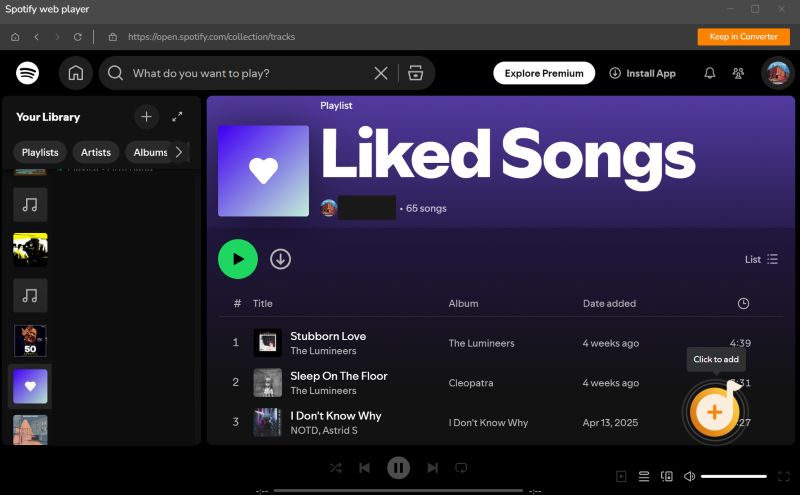
Step 4. A new window will appear, showing all tracks from the playlist. Tick or untick the checkboxes next to the songs you want to convert. Once ready, click the Add at the top-right.
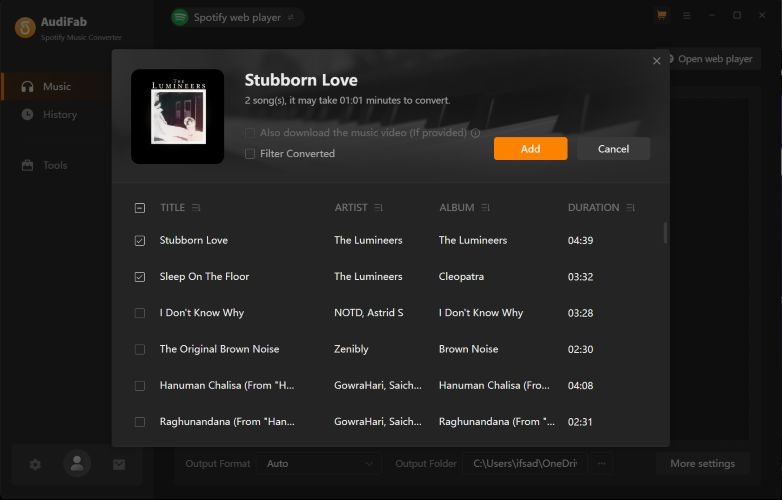
Step 5. You'll return to the main interface, where your selected songs are now listed for conversion.
Click the Convert button at the top to start the process.
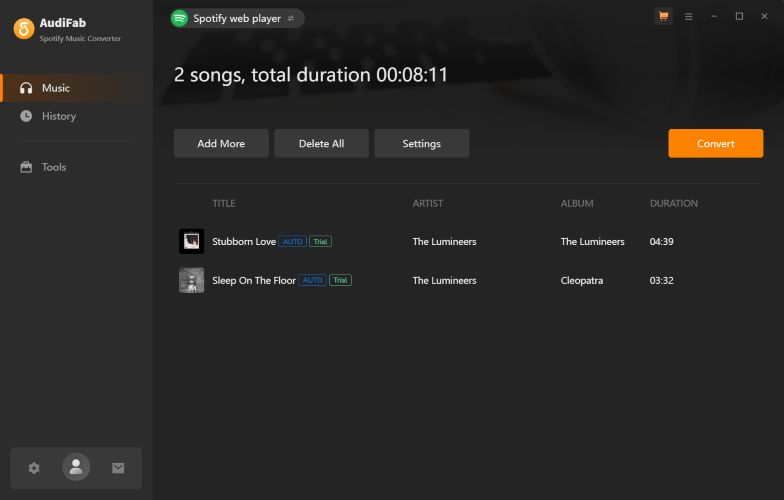
Best Alternative to AudiFab Spotify Music Converter
AudiFab may have been a fan-favorite years ago, but it hasn’t kept up with the pace. Today, it feels slow when newer yet better tools have clearly taken the lead.
One of those tools is StreamFox for Music, the Eassiy All-in-one Music Converter. It’s built for both speed and performance. You can download songs, playlists, podcasts, and albums from Spotify and save them directly to your computer in MP3, AAC, FLAC, WAV, AIFF, and more.
The highlight? StreamFox offers 50x real-time conversion speed. It handles bulk downloads without lag, making it ideal for users with large libraries. Unlike record-and-rip methods, StreamFox uses ODSMRT tech to pull audio straight from Spotify’s servers, so the quality remains untouched. You can pick from 320 kbps, 256 kbps, or 128 kbps, whichever suits your setup. Whether you’re downloading one song or an entire discography, the results stay fast and always consistent.
Eassiy All-in-one Music Converter
Download music from Spotify, Apple Music, Amazon Music, and three other music services as local MP3 in 320kbps with ID3 tags retained.
Key Features
- Everything you download keeps full Spotify details, such as cover art, playlist names, and song tags, just like what you see inside the app.
- No Spotify Premium needed. You can download unlimited songs in your chosen format and quality, even on a free account.
- Downloaded tracks are auto-organized into folders by album or playlist, so your library stays neat without extra effort.
- Besides Spotify, you can also download music from YouTube Music, Deezer, Pandora, Amazon Music, and even Apple Music—with full support for lossless audio. Each service has its own built-in browser, meaning you don’t need to install extra tools or juggle apps.
Steps to Download Songs from Spotify to MP3 with StreamFox
Step 1. Start by installing StreamFox for Music on your Mac or Windows computer. From the list of streaming platforms, click on the Spotify icon to continue.

Step 2. You’ll be taken to the Spotify login screen. Enter your credentials. Whether you’re a free-tier user or a Premium subscriber, both work seamlessly with StreamFox.

Step 3. Pick anything you like and just drag it toward the big red + button. If you want to download an entire playlist/album/podcasts, you can also directly click the Add icon. That’s how you add songs to your download queue.

Step 4. At the top of the interface, click the three-line menu icon. From the drop-down, select Preferences where you unlock full control over your output settings.
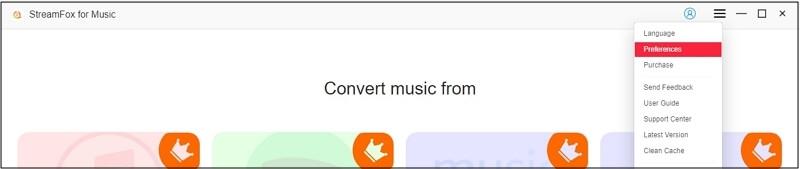
Step 5. Switch to the Advanced tab to fine-tune your preferences. Here, you can adjust audio quality (320 kbps, 256 kbps, 128 kbps), change the output format, and set how songs should be organized on your computer. Once done, hit Save. These settings will apply automatically to every conversion.
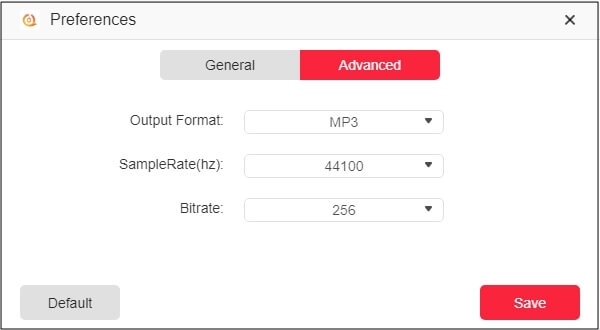
Step 6. When everything’s set, click Convert All. StreamFox will handle the rest. Your selected songs will be converted and neatly saved in your Downloads folder.

Conclusion
AudiFab Spotify Music Converter has remained a dependable option over the years. It consistently delivers what it promises, allowing users to convert Spotify tracks without major issues. However, it falls short in areas that matter most today—speed and true high-fidelity output.
StreamFox for Music ODSMRT technology ensures you get original-quality audio pulled directly from Spotify’s servers, with conversion speeds up to 50x. Add to that its support for multiple platforms and an all-in-one interface, and it’s easy to see why StreamFox is the popular choice among music enthusiasts to save Spotify music.







