Updated on 2025-06-18
views
5min read
No doubt you’ve been at those points when you want to have full and permanent access to your favorite Spotify songs, so you can listen to them offline and from any device. A lot of music converters were designed to help music lovers like you actualize this goal. ViWizard Spotify Music Converter is one such converter. Anyway, chances are that you’re new to this software and wondering whether it’s worth the investment.
Don’t worry, you’re in the right place, as we’ve taken our time to analyze its features, subscription plans, and even user reviews, giving you a complete picture of what it offers. So, is ViWizard Spotify Music Converter truly worth it? We tested it firsthand to help you decide. Let’s get right into it!
Comprehensive Understanding of ViWizard Spotify Music Converter
ViWizard Spotify Music Converter is built for both Windows and Mac devices so that users can listen to any Spotify content locally without any limitations. In this section, we’re going to explain in detail everything you need to know about the software and how it works.
What is ViWizard Spotify Music Converter
ViWizard Spotify Music Converter is a handy tool for Spotify fans who want to take their favorite tunes with them offline. However, even beyond downloading and converting these Spotify songs, playlists, and albums into formats like MP3, AAC, WAV, and FLAC, it also lets you customize the audio quality to your preference. This means the audio files will be compatible with different media players. Additionally, it preserves all the ID3 tags and metadata of each downloaded song.
Key Features
- The layout is simple and clean so that even first-time users find it easy to navigate.
- Offer a free trial enabling users to download the first 30 seconds of each track.
- Retain audio quality with a bitrate of up to 320 kbps.
- The conversion speed is 5x faster on Windows and 1x faster on Mac.
Price Planing
Every feature you’ll enjoy using ViWizard Spotify Music Converter comes with a price. Although there’s a free trial version to start with, it comes with a limitation: you can only convert the first minute of each song. Let’s look at other paid plans and what they entail:
| Plan | Cost | Available Device |
|---|---|---|
| Individuals Monthly | $27.95 | 1 PC |
| Individuals Yearly | $62.95 | 1 PC |
| Individuals Lifetime | $112.95 | 1 PC |
User Reviews
Here are some online comments from Trustpilot.
- “I am really happy with Viwizard. Does exactly what you need, efficiently.”
- “It doesn't convert all of the songs.”
- “Slower than molasses going uphill on a cold day.”
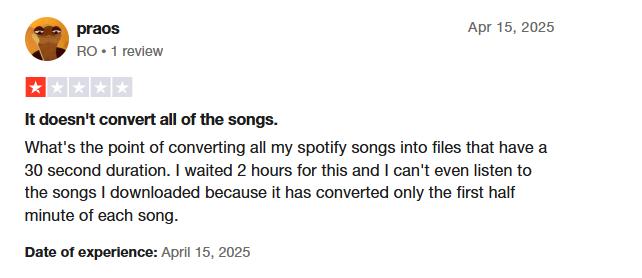
How to Use ViWizard Spotify Music Converter
Now that you’ve at least known the basics of ViWizard Spotify Music Converter, let’s walk you through how to use the software. This will also contribute to helping you decide if it’s the right fit for you to download your favorite Spotify tracks. Below are the steps:
Step 1. Visit the ViWizard official website to download and install the app on your device.
Step 2. Open the software and login the Spotify browser.
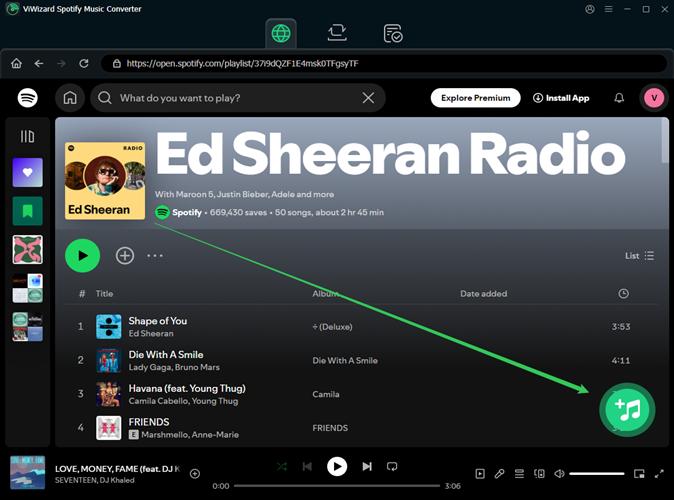
Step 3. Now, drag all your favorite songs directly to the green circle.
Step 4. Next, adjust the audio setting by clicking the menu icon in the top-right corner, selecting “Preferences” and making settings.
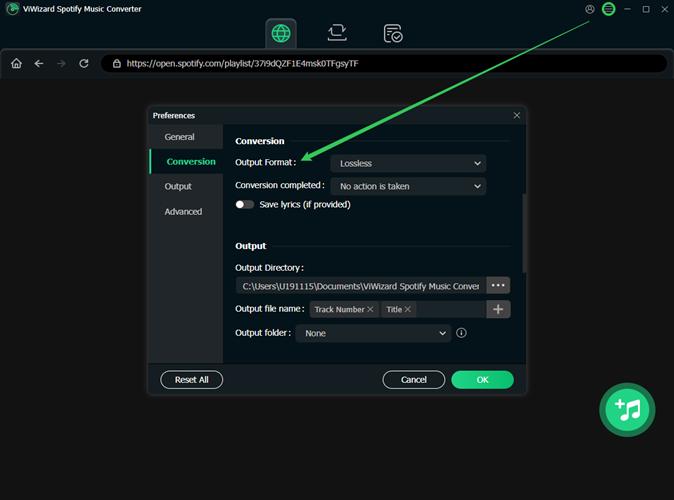
Step 5. Finally, hit the “Convert” button at the bottom right to kickstart your download.

Writer Review on ViWizard Spotify Music Converter
I took my time to explore ViWizard Spotify Music Converter and was pleasantly surprised at how compact the interface is. This means that newbies can easily find their way around the software. However, the trial version can only transfer the first 30 seconds of each song, which makes it inconvenient when experiencing its download feature.
One thing that did frustrate me was the conversion speed. It wasn’t as fast as I wanted and sometimes it felt like a singular download took the entire song duration.
ViWizard Spotify Music Converter Not Working [How to Fix]
While ViWizard Spotify Music Converter has bright sides that draw in lots of users, some people have reported serious drawbacks with the software.
- The downloaded tracks had skips and glitches, resulting in poor audio quality.
- The software’s conversion time is much slower compared to their high promises of high-speed conversion.
If you ever encounter any of these problems of ViWizard Spotify Music Converter not working, the best fix is to switch to another music converter called StreamFox for Music, the Eassiy All-in-one Music Converter. This software is specifically designed to convert music to local files without recording. It achieves this so seamlessly because of its ODSMRT technology which processes yet converts the audio data without any loss and in turn delivers high sound quality.
What makes StreamFox for Music one of the best Spotify converters you shouldn’t overlook is that it’s serious about sound quality as songs are downloaded in 320 kbps and you can have them in whatever format you want, whether MP3, FLAC, M4A, AIFF, AAC, or WAV. Most of all, there’s a built-in music player where you can listen to tracks before downloading them and you can add songs to convert right from the software.
Key Features
- Handle the conversion of songs, playlists or albums at a 50x speed.
- Allow users to create custom names for each song and choose their storage destination.
- Retain the original ID3 tags of all songs, including cover art, song title, artist name, etc.
- Download Spotify music with Spotify Free/Premium account.
Steps to Use StreamFox for Music
Step 1. Download, install and run StreamFox for Music on your computer.
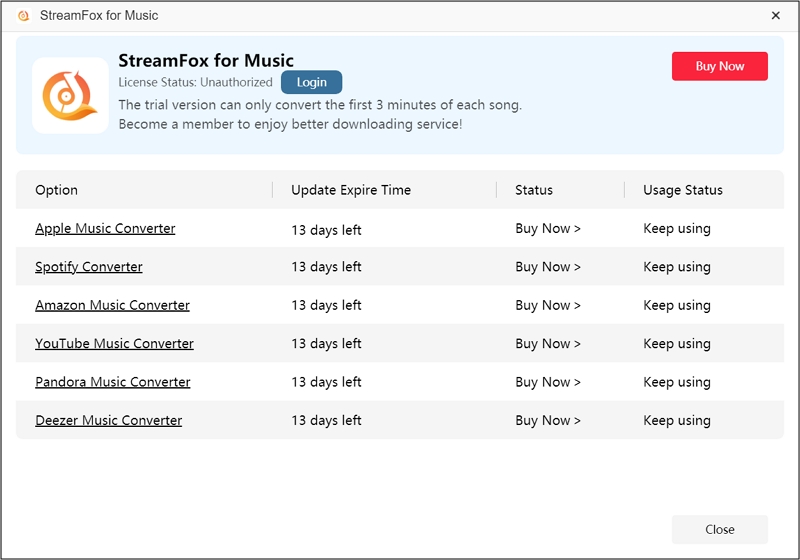
Step 2. On the software interface, you’ll see different streaming services. Choose “Spotify” here.

Step 3. Click the “Log in” button in the upper right and enter your correct Spotify account details to sign in.

Step 4. Locate all the songs, albums, and playlists you want to download and drag them over the “+” icon on the right side of the screen.

Step 5. Now, in the “Conversion List” window, set up your download preferences by choosing the output format and the storage location by clicking “Browse”.

Step 6. When everything looks good, hit the “Convert All” button to start the download process.
When you see there is a number next to the Finished tab, it means that the download is done and you can access the “Finished” section and click “View Output File” to locate the downloaded song.

Conclusion
Wrapping it up, we hope this ViWizard Spotify Music Converter Review has opened your eyes to all the features, pros, and cons of the software. Noticing that the download speed is just 5x faster for Windows and 1x faster on Mac devices is quite a concern. For this reason, StreamFox for Music is highly recommended because you won’t spend so much time downloading your songs since the download speed is up to 50x faster. There’s even a batch-add feature that ensures that your best Spotify tracks are ready in a twinkle of an eye!







