Updated on 2025-06-18
views
5min read
Streaming your favorite playlist or tracks on the Spotify web player is one of the easiest ways to go without installing extra software. It’s super easy to operate and integrates with popular browsers such as Google Chrome, Firefox, Microsoft Edge and many others, thereby giving you the opportunity to stream from any internet-based device of your choice. While there are endless benefits to using Spotify web player, this cloud-based service isn’t without its fair share of issues. One that will be focused on in this post is Spotify web player not working. We will discuss in full how to resolve the problem without requesting assistance from any third-party. Read on!
Basic Fixes to Spotify Web Player Not Working
In this section of the post, we will cover some of the quick fixes to Spotify web player not working issue. Check and apply accordingly.
Fix 1. Restart Browser
Sometimes the issue could be caused by a temporary glitch in your browser. This can always be fixed by restarting the browser. By restarting we mean, force quitting the browser and relaunching it for operation.
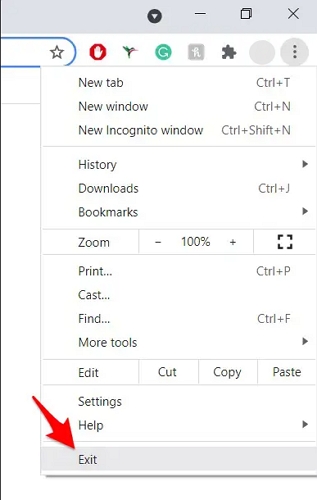
Fix 2. Check Internet Services
Spotify web player requires a strong and stable internet connection for it to function properly. So we suggest checking your internet when the issue stems up. Though there’s no guaranteed way to do this, but here are some pro tips you can apply:
- Switch from WiFi to mobile data and vice versa.
- Turn on Airplane Mode and then disable it to refresh your network connection.
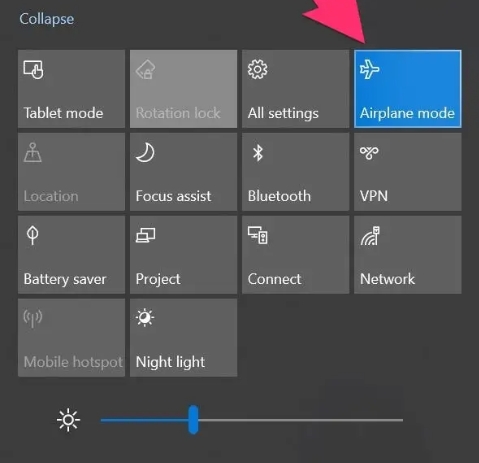
Fix 3. Use Incognito Mode
Perhaps you’ve altered your browser settings in the past, the underlying issue might pop up. To fix this, activating private browsing mode, also known as incognito, is the way to go. The incognito browsing mode lets you surf the internet without reconfiguring your browser. Here is how to use incognito:
- Open Chrome on your computer and hit the three vertical dots at the top right corner of your screen.
- Select New incognito window from the drop-down menu list that appears.
- Once the incognito browsing interface appears, fill in Spotify web player address in the space provided and start streaming your favorite audio non stop.
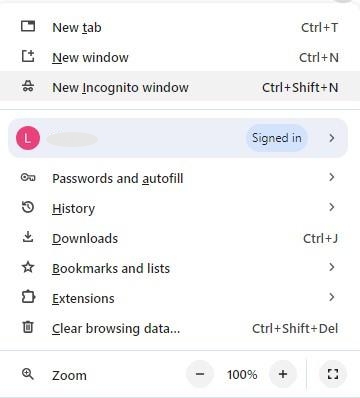
Fix 4. Avoid Multiple Login
Signing in to your Spotify profile on multiple devices is another popular reason. It’s best if you sign out your profile from all devices and just re-login to Spotify web player.
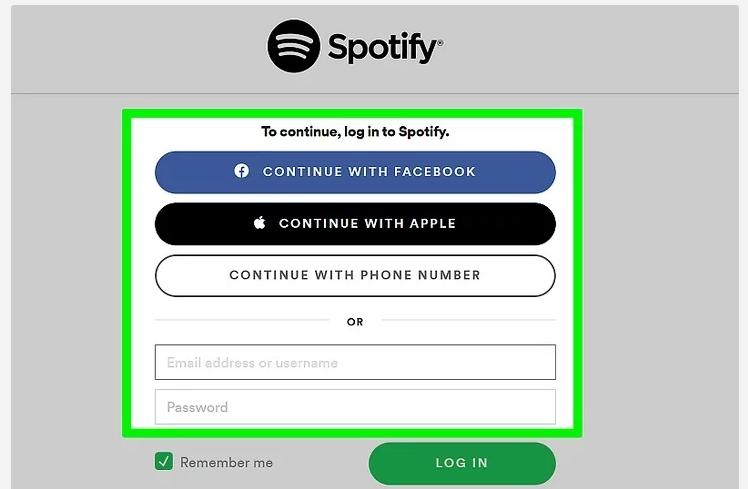
Advanced Fixes to Spotify Web Player Not Working
Should the issue persist after implementing the quick fixes recommended above, you can employ any or all of the 6 advanced fixes below to resolve it.
Fix 1. Clear Browser Cache
In some cases where your browsing cache is filled, your Spotify web player could be unavailable. It’s suggested that you clear the browser cache to fix the problem. Here, we would use Google Chrome as a case study for our guide. Check the steps below:
- Launch Google Chrome on your computer.
- Navigate to the upper right corner and click on the three vertical dots.
- Next, select Delete Browsing Data from the options that show up.
- Once done, the following screen will come up. Check the box for Cached images and files and hit the Clear data icon to complete the operation.
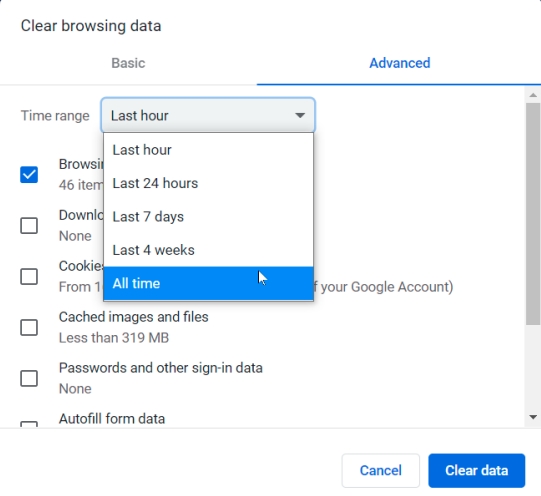
Fix 2. Activate Protected Content
As we all know, Spotify and other music streaming services have DRM restrictions placed on all the audio content supported to avoid copyright infringement. So if you are using a web player to stream your playlist or track, your browser must have the protected content feature activated. If it isn’t, you have to activate it on your browser, so Spotify web player can function properly.
- Open Google Chrome on your device and click the more icon.
- Select Settings > Privacy and Security to proceed.
- On the right pane of the subsequent screen, hit the Site Settings icon and choose Additional content settings.
- Without delay, a drop-down menu will come up. Click on Protected content IDs.
- After that, choose Site can play protected content.
- Now, try reloading the Spotify web player. The online streaming service should start working without hesitation.
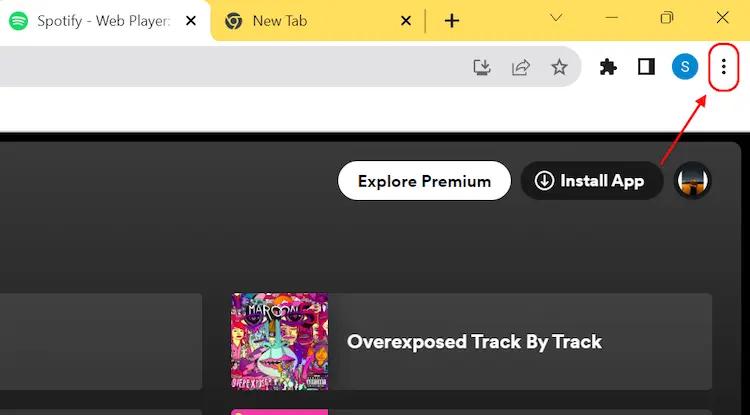
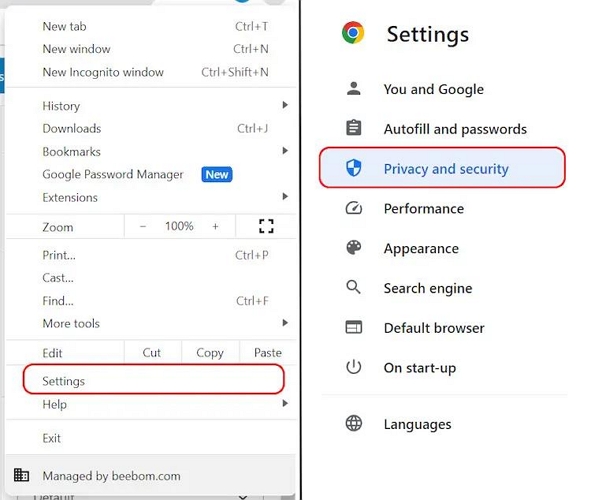
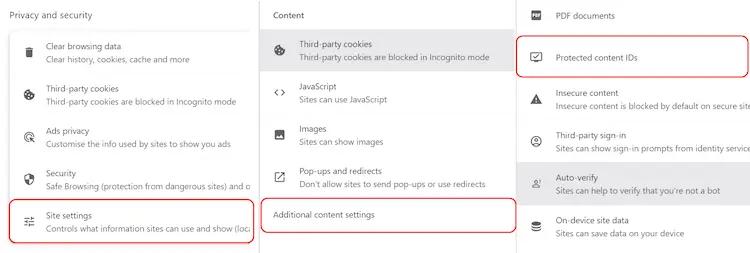
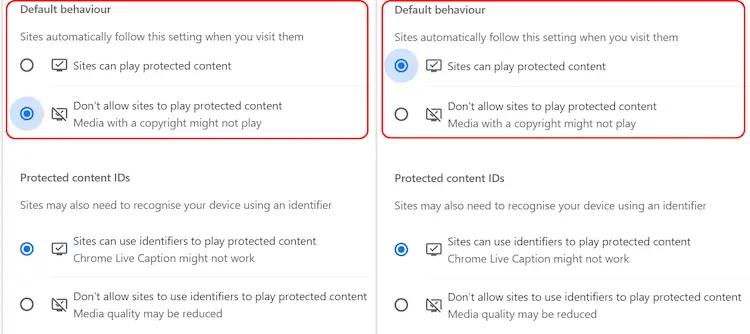
Fix 3. Update Your Browser
Have you updated your web browser in recent times? If not, it’s something that’s worth trying when faced with Spotify web player. An outdated browser often lags and displays issues that can disrupt your browsing experience. So we implore you to get your browser updated to the most recent version to avoid such. Here’s how to update Chrome browser:
- Launch Google Chrome on your computer.
- Click the 3-dot button in the upper pane and select Help to proceed.
- From the drop-down menu, click on About and Chrome will immediately check to see if there is an update available.
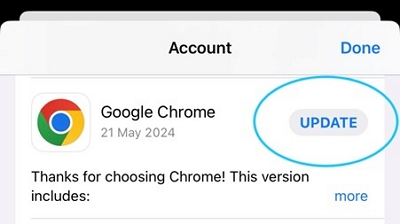
Fix 4. Use Different Browsers
Lastly, we suggest using different browsers to fix the underlying issue. Sometimes, the browser you are using may be the reason why Spotify web player fails to work. For instance, if you use Firefox and face Spotify web player not working, you can switch to Google Chrome, Microsoft Edge or Safari, depending on which is compatible with your device.
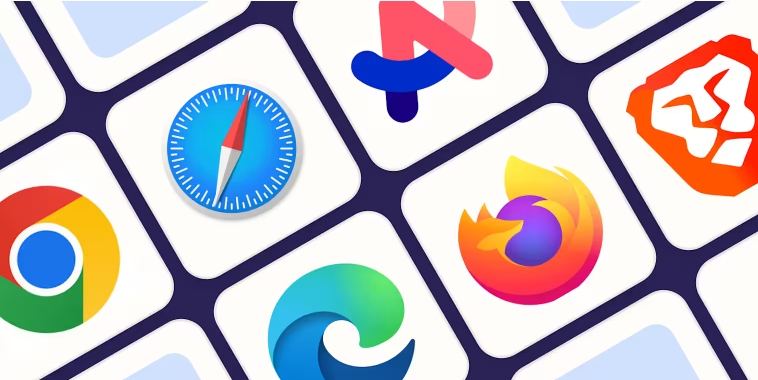
Possible Tricks to Fix Spotify Web Player Not Working
Should the issue persist after implementing the quick fixes recommended above, you should employ any or all of the 6 advanced fixes to resolve it.
Fix 1. Switch from Spotify App to Spotify Web Player
In some cases your Spotify web player is stuck and can’t play any songs, you can try to listening to songs on Spotify app and then jump to the Spotify web. Then, you may find Spotify web player work again.
Step 1: Play songs on your Spotify mobile app.
Step 2: Locate the control pane and click DEVICE AVAILABLE to choose the computer whose Spotify web player doesn’t work.
Step 3: Go to the Spotify web player and then you will find it work as normal.
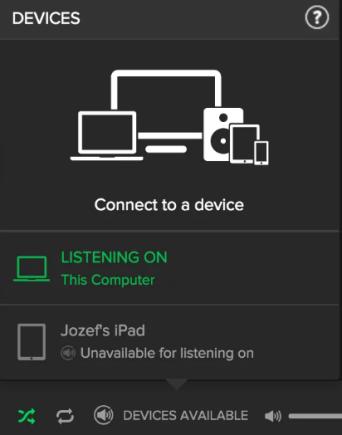
Fix 2. Refresh Spotify Web Player
If you can log into your Spotify web player but can’t play any songs with it, you can try the trick shared by online users to solve the issue.
- Run Spotify web player on your computer and ensure your profile is signed in.
- Go to your music library and tap on the album cover where you have the Play icon.
- Next, start fast clicking on the album cover and pressing down the F5 or Command + Shift + R button to refresh the web player continuously.
- Continue performing the operation above until the Spotify web player starts working fully.

Fix 3. Choose This Web Player
Here is another trick to fix Spotify web player can’t play music. Simply follow the steps in Fix 1 to choose your Web player as the playback device.
Bonus: Download Spotify Songs for Offline Playback Permanently
Downloading Spotify songs allows you to listen offline. Here’s a method to download Spotify songs to your local storage, enabling you to play Spotify tracks on different devices without needing Spotify itself. This way, you won't have to worry about your music becoming unavailable if your Spotify subscription expires. Additionally, you won’ t have to deal with issues like the Spotify web player not working.
To try the method, StreamFox for Music, the Eassiy All-in-one Music Converter, is required. StreamFox downloads songs, albums, playlists and podcasts from Spotify to your local storage in common output formats such as MP3, FLAC, AIFF, and many others. This software supports downloading Spotify music by using both premium and free Spotify accounts. Besides, it integrates Spotify's native web player, providing you with the Spotify-like user experience.
Eassiy All-in-one Music Converter
Download music from Spotify, Apple Music, Amazon Music, and three other music services as local MP3 in 320kbps with ID3 tags retained.
Key Features
- Download your favorite Spotify songs without DRM restrictions.
- Offer batch download of several gigabytes of Spotify songs at a speed of 50X.
- Easily save Spotify audio files in 320 kbps bitrate without losing the original quality.
- Save full ID3 tags of the downloaded songs, including the title, artist, cover art, etc.
Steps to Download Spotify Songs for Offline Playback Permanently
Step 1: Install StreamFox for Music on your computer. Launch the software and choose Spotify as the download source.

Step 2: Hit the Log In icon at the top-right corner of the interface displayed. Then, fill in your Spotify free or premium profile details to access your library.

Step 3: Navigate to the library pane and search for songs to download. Drag and drop the songs in the red circular Add icon on the right-hand side of your screen. You can also add playlists, albums, podcasts or audiobooks to download.

Step 4: Click on the drop-down menu underneath the Output Format tab and select the format that’s compatible with your media player or device. Finally, preview the song and click on Convert All.

Step 5: StreamFox will start the music conversion and export song downloads as local files to your computer. You can click View Output File in the Finished section to locate the downloads.

Conclusion
Streaming from Spotify web player shouldn’t be a tough operation to execute. However, sometimes, the platform may misbehave. Once you notice that, any of the 11 solutions recommended in the post above should resolve the issue. We also recommend a powerful tool “StreamFox for Music” for you to permanently download Spotify songs by converting Spotify to MP3.







