Updated on 2025-06-10
views
5min read
If you're subscribing to YouTube Music or just upgrading your listening gear for it, it helps to know what kind of sound you’re actually getting. However, YouTube Music doesn’t make that obvious. Even the options to adjust sound quality are not easy to find.
This guide is here to clear things up. We’ll explore YouTube Music sound quality across free and Premium accounts, mobile and desktop devices, and both streaming and downloads. You’ll also learn exactly how to change these settings yourself. Besides, if you want to convert YouTube Music into FLAC, we will also show you how to get it done easily with StreamFox for Music, the Eassiy All-in-one Music Converter.
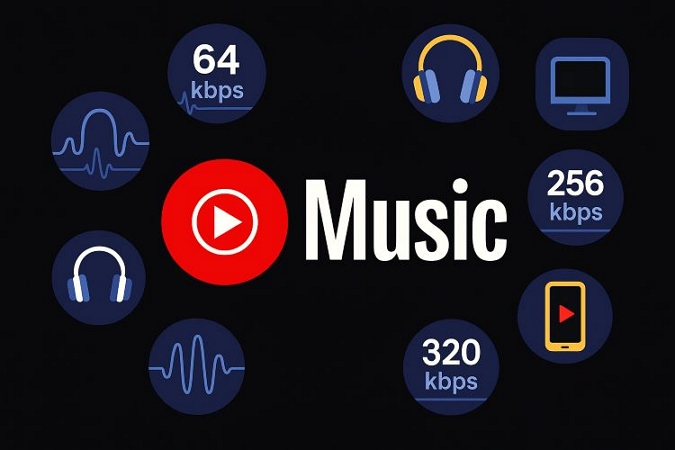
Overview of YouTube Music Sound Quality
Whether you’re using the web player or mobile apps, this table lays out exactly what quality levels you can expect with YouTube Music’s free or Premium plans.
| Where You Listen | Account Type | Adjustable Audio Quality Settings | Quality Options (Bitrate & Format) |
|---|---|---|---|
| Mobile App (Android/iOS) | Free | Download quality for podcasts. | Audio: Low/Normal/High (Up to 256 kbps AAC/Opus) Video: Up to 360p |
| Premium | Streaming quality + Download quality | Streaming/Download: 48/128/256 kbps (AAC/Opus) Only for Streaming: “Always High” locks 256 kbps on all networks |
|
| Web Player (Mac/Windows/Linux) | Free | Fixed streaming quality | Typically streams at ~128 kbps AAC (no manual option) |
| Premium | Streaming quality and download quality | Low/Normal/High (Up to 256 kbps AAC) No “Always High” toggle available |
FAQs About YouTube Music Sound Quality
YouTube Music doesn’t toss around bitrates, codecs, or streaming tiers in its marketing, so it’s easy to be unsure what kind of sound quality you’re actually getting. These answers will help clarify how YouTube Music sound quality performs, not just in terms of technical specs, but also how it compares to other major streaming platforms. Let’s break down the essentials.
Will YouTube Music Get 320kbps?
Right now, there are no official plans from Google to support 320 kbps streaming on YouTube Music.
Premium users get the High setting, which streams at 256 kbps AAC. That might sound lower, but AAC is a more efficient codec, and many listeners say it’s comparable to 320 kbps MP3 (CBR), like what Google Play Music used to offer.
Is Apple Music Better Quality Than YouTube Music?
Technically, yes, Apple Music pulls ahead when it comes to sound quality.
While both services stream at 256 kbps AAC by default, Apple Music also offers lossless audio via its ALAC codec, going up to 24-bit/192 kHz resolution. YouTube Music doesn’t have a lossless tier at all, so for audiophiles or hi-fi setups, Apple Music delivers more.
Is YouTube Music Better Quality Than Spotify?
Well, there isn't a defined answer. Spotify uses the OGG Vorbis codec, which delivers solid audio quality across a range of bitrates. However, some listeners feel that even at Spotify’s 320 kbps, AAC at 256 kbps (used by YouTube Music) sounds smoother and more natural, especially in the treble range.
That said, both formats are highly capable, and for most people, the difference is subtle unless you're listening with trained ears or high-end gear.
Can You Hear the Difference in Audio Quality?
Yes, for instance, switching from YouTube Music’s “Normal” (128 kbps) to “High” (256 kbps) can definitely be heard, if you’re using good headphones or speakers.
In fact, there are users say YT Music’s 256 kbps AAC stream comes surprisingly close to lossless FLAC. The jump is clear: 256 sounds noticeably more polished, detailed, and full-bodied.
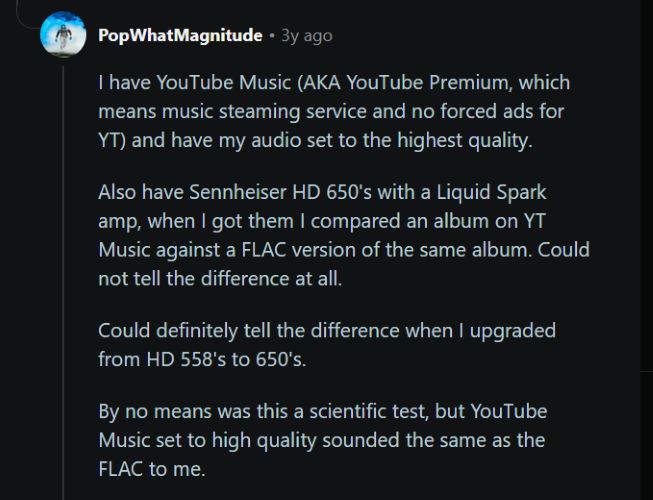
Does YouTube Music Surround Around?
No, YouTube Music doesn’t offer surround sound formats like Dolby Atmos or spatial audio for music. However, YouTube’s main video platform (not the music app) does support 5.1 surround for select video content.
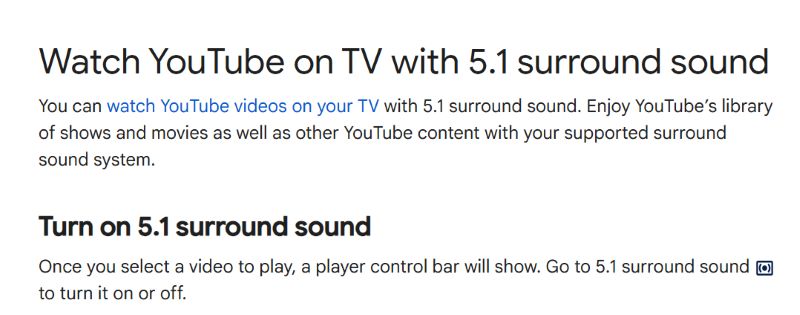
How to Change YouTube Music Sound Quality Settings
Whether you're a free or Premium user on iOS, Android, or using the web player, here’s how to access every sound-related setting on YouTube Music.
On Phone
Both Android and iOS users can follow the exact same steps here, as the interface and audio quality controls are consistent across platforms.
What varies is what you’re adjusting: Only Premium users can tweak streaming quality, while free users can still customize download settings. You’ll also find a separate quality toggle when watching music videos. We’ll go through each of these options step by step.
Adjust Streaming Audio Quality on YouTube Music [Premium]
Step 1. From the YouTube Music home screen, tap your profile image near the top. In the next menu, select Settings. There, choose Data saving.
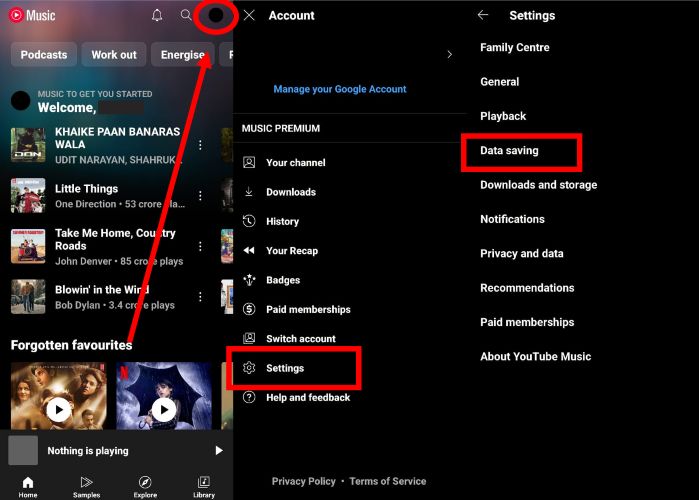
Step 2. In the Data saving section, tap Audio quality on mobile data. A small panel will open where you can select from Low, Normal, High. The last one Always High ensures the app sticks to 256 kbps AAC even under weak signal conditions.
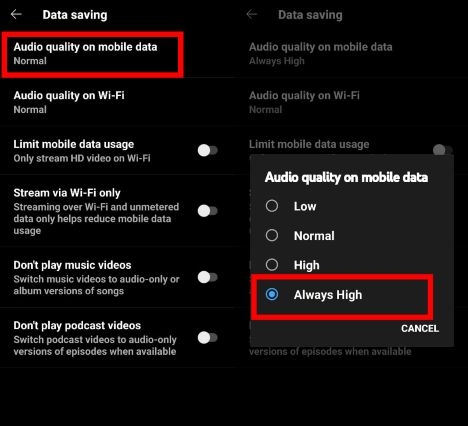
Step 3. Just below that, tap Audio quality on Wi-Fi. Set it the same way by selecting the desired quality.
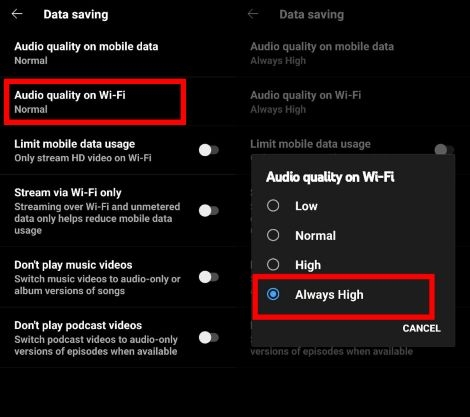
Change Downloads Quality on YouTube Music [Premium]
Step 1. From the Settings menu, head into Downloads and storage where all your offline preferences are managed.
Step 2. Under the Download section, you’ll find both Audio quality and Video quality options. Tap each to set your preferred level.
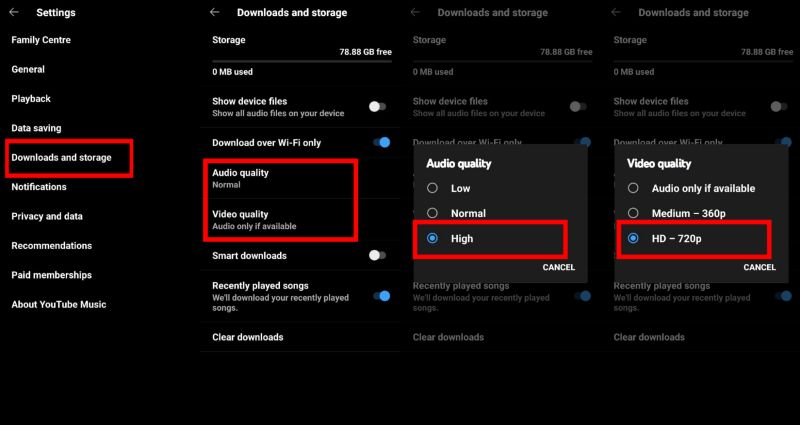
Adjust Song Video Quality During Playback on YouTube Music [Premium]
Aside from the main quality controls, YouTube Music also lets you manually adjust the resolution of song videos while you're watching them. And once selected, YouTube Music typically remembers your setting until cache is cleared or manually reset. Here’s an overview:
Step 1. Switch to the Video toggle during playback, then tap the three-dot menu near the top.
Step 2. From there, select Quality and you’ll see a full list of options, ranging from 144p to 2160p. Pick the one that suits your viewing preferences.

On Computer
On YouTube Music’s website or its PWA version, the interface shifts again. There are fewer controls overall and the quality setting you’re looking for is tucked into a different menu altogether.
Still, adjusting the streaming quality takes just a moment once you know where to look. Here’s how to do it cleanly, as a premium user:
Step 1. Hover toward the top-right corner and select your account avatar. From the drop-down, choose Settings.
Step 2. In the pop-up panel, switch to the Playback tab on the left.
Step 3. Under Audio quality, change it from Normal to High or Low.
That’s the only available enhancement: there’s no separate toggle for Wi-Fi or mobile like on the phone app.
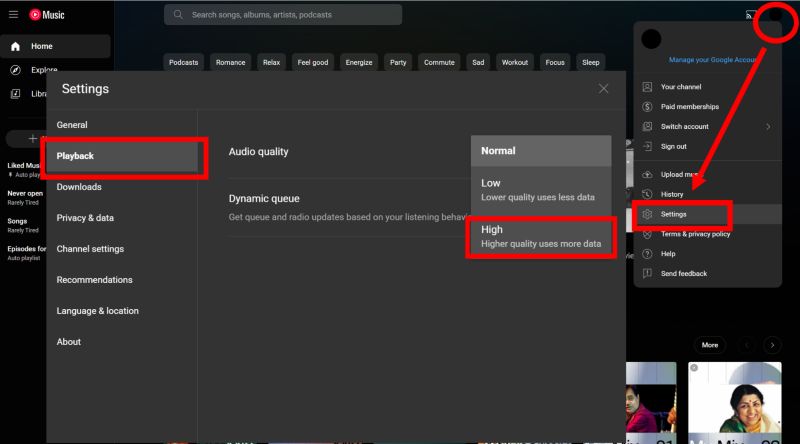
Fixed: YouTube Music Sound Quality Not Saving
Switched your streaming quality to High or Always High but still don’t notice any change in the actual music output? Or the audio quality setting automatically switch back to Normal after you selected High? This is a common issue across both Android and iOS devices.So how do you fix it?
Some users have simply spammed the High option a few times until it finally sticks. Others noticed it worked automatically after the next track began playing.
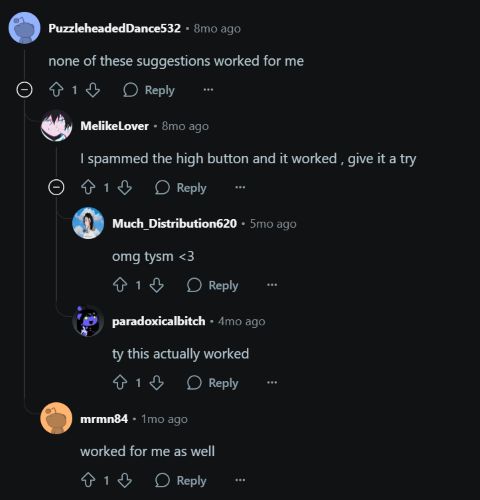
However, the fix that works most consistently is this: set your audio quality to Low first, let it sit for a few seconds, and then switch it to Always High.
You can even play a track between the changes to help the system recognize the difference.
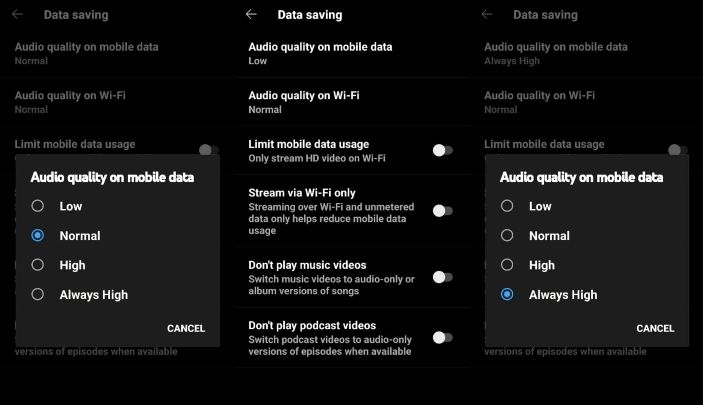
If the quality still refuses to stay in place, clear the app’s cache (or offload it, if you're on iOS) to reset the stored preferences. Once applied, YouTube Music will remember your new settings until you sign out or uninstall the app.
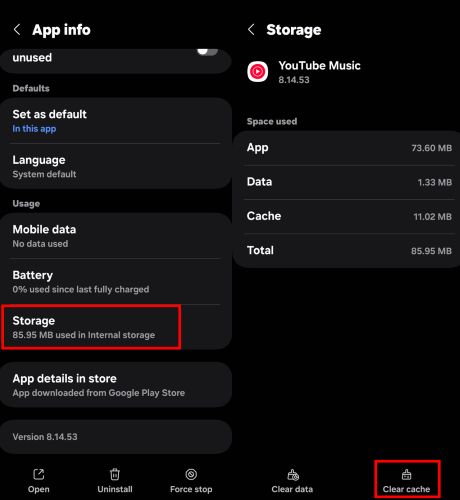
Bonus: How to Convert YouTube Music to FLAC
While YouTube doesn’t offer lossless streaming, its Premium tier does stream music at 256 kbps AAC which is close in fidelity to CD-quality audio. So if you're looking to preserve that sound for offline listening, converting it to FLAC makes perfect sense. StreamFox for Music, the Eassiy All-in-one Music Converter helps you do exactly that.
StreamFox lets you convert your favorite songs, playlists, or even entire libraries from YouTube Music to FLAC in original sound quality - 256 kbps.You can also choose MP3, M4A, WAV, or AAC depending on your preference.
What makes StreamFox different? To complete YouTube Music to FLAC conversion, you don’t need a YouTube Premium subscription and also don’t need to paste links. Just log in with your free YouTube Music account using the built-in browser, drag in your liked songs, playlists, or albums, and hit Convert. Every selected track will be saved to your device, which are ready to play offline on any media player and device.
Eassiy All-in-one Music Converter
Download music from Spotify, Apple Music, Amazon Music, and three other music services as local MP3 in 320kbps with ID3 tags retained.
Key Features
- Every downloaded track retains its original metadata including names of albums/artists/songs, cover art, and playlist sequence.
- You can choose between 128 kbps/256kbps/320kbps, based on your format preference and original audio quality.
- Batch downloads and 50x convert speed ensure fast playlist transfer from YouTube Music to your computer.
- Also support Apple Music, Spotify, Amazon Music, and Deezer, ideal for collecting high-res songs across services.
How to Convert YouTube Music to FLAC Using StreamFox for Music
Step 1. Begin by launching StreamFox for Music on your Windows or Mac. On the welcome screen, you’ll see all supported platforms. Select YouTube Music from there to get started.

Step 2. Once the YouTube Music interface loads, sign in with your Google account, Premium or free.
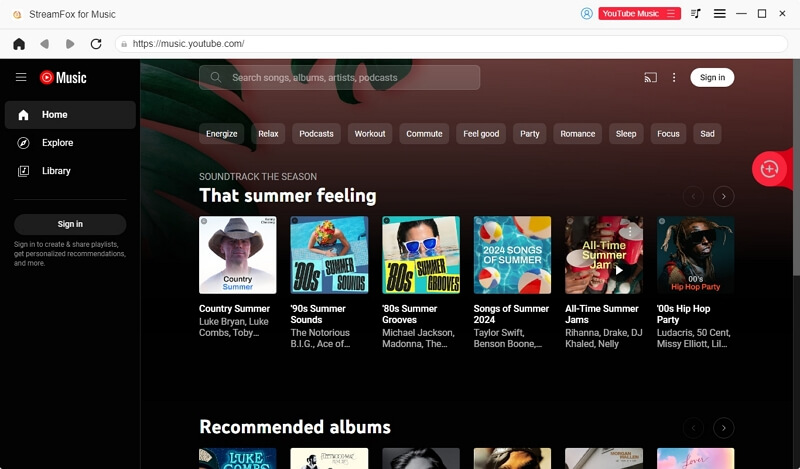
Step 3. From your homepage, open any playlist, album, or liked song list, then drag the tracks you want to the red panel on the right.
![]()
Step 4. In the conversion panel, pick FLAC (or any other format you prefer) from the Output Format drop-down next to each song or use the global option at the top-right to apply it to all at once. Then, hit Convert All to start the download.

Step 5. Once the process finishes, jump over to the Finished tab and click View Output File to open your converted music folder.

From there, you can play your FLAC files in MusicBee or other media players, or move them to any device you want.
You may also want to know about: Is YouTube Music Premium APK Safe and Free?
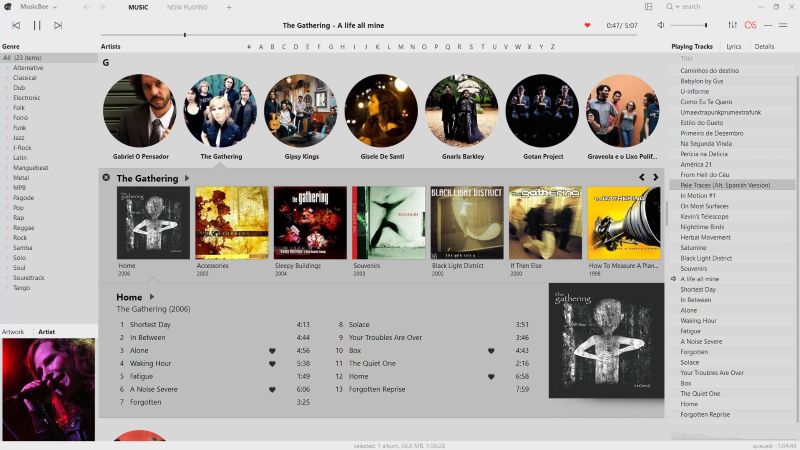
Conclusion
YouTube Music maxes out at 256 kbps AAC, but that doesn’t mean it sounds average. Its “High” feels refined and surprisingly close to lossless, especially when played on capable headphones or speakers.
And if you want to preserve that quality for offline listening without needing a Premium subscription, you don’t have to compromise. You can use StreamFox for Music on your computer to convert your favorite YouTube Music tracks into any format you prefer and then enjoy them anytime, anywhere.







