Updated on 2023-02-06
views
5min read
People are more interested in various video streaming services as technology advances. YouTube is one of those most popular streaming sites. To remain relevant, YouTube is making a considerable number of modifications to its platform. One of the significant issues that persist today is the inability to upload large video content. Uploading a 2GB video file while connected to a slow internet connection is a formula for disaster. So, what's the solution?
There are professional software and services that can compress files up to 80% of their original size for convenient transmission. The major goal of compressing videos for YouTube is to make it easier to post your favorite videos, which allows for uninterrupted video streaming without buffering. In this article, we'll talk about the 12 most effective tools for compressing videos on YouTube, along with interesting facts and parallels for each program. So, let's get started.
Part 1: 12 Best Video Compressor for Compressing Video for YouTube
1. Best Software to Compress YouTube Video - Eassiy Video Converter Ultimate
When it comes to YouTube video compressing, Eassiy Video Converter Ultimate could be your multimedia software bundle that contains the vast majority of the market's applications for video compressing to editing. This tool can help you compress, create, edit, enjoy, and share a wide range of multimedia file types, including video, audio, GIF, image, MV, ID3, Subtitle, and so on. Eassiy Video Converter Ultimate is an indispensable application for video producers, YouTubers, music enthusiasts, students, and vloggers. Convert/compress video/audio to 1000+ video/audio formats, including MP4, MOV, AVI, MKV, MPG, MP3, and more, for usage on iOS, Android, Drones, VR devices, gaming consoles, and so on. Eassiy also features batch compressing of your videos at once with a single click. It makes video editing and compression more effective and efficient for every YouTube content creator. Furthermore, it's powerful converting technology converts and compresses 8K/5K/4K/HD videos in a matter of minutes without over-encoding/decoding. Moreover, multi-core CPU optimization increases compression performance by 60X. This is why, whether it comes to video compression for YouTube or any other platform, this video handy software is worth a try.

Features:
- This tool supports HD videos, 4k, and up to 8K for compressing or resizing any YouTube content.
- Comes with GPU acceleration and batch conversion functionality.
- Features multi-core processor optimization for achieving the highest performance rate.
- The software provides 20+ multimedia tools for various video editing functionality.
- It's accordant with 1000+ video/audio formats.
Pros:
- Industry-leading software on supported video file types
- Effective video compression rate with batch conversion functionality.
- No video quality loss after compression.
- Provides high-speed compression for videos of any size.
Cons:
- The paid plans include tax.
- The free trial doesn't have all the necessary features.
Step 1: Go to Eassiy's official website, then download the most recent version of Eassiy Video Converter Ultimate for your Windows or Mac computer and install it.
Step 2: At the top of Eassiy Video Converter Ultimate, select the Toolbox option. Then choose Video Compressor.

Step 3: A new window will appear. Click the '+' icon or drag and drop videos to add them to the application.

Step 4: Change the name, size, quality, format, bitrate, and export location for the finished product. You may resize the video file by dragging the dot. The file will be shrunk to 90 percent of its original size.
Step 5: When you're through customizing, click the Preview button to see how the video looks. Finally, click the Compress button to decrease the video file size to your liking. That's all you have to do.
2. AceThinker Video Master
AceThinker Video Master is a professional and user-friendly video compressor that supports a variety of video output formats. It can save compressed videos to MP4, MOV, AVI, WMV, and other formats, to mention a few. Users do not have to worry about their compressed video because they are compatible with all major devices and have comfortable playback. Additionally, compressed videos are suited for various portable players such as the iPhone, iPad, Samsung, HTC, and others. Furthermore, whether the video is produced and recorded by a camera or downloaded from a website, it can be imported and compressed at a quick rate. Furthermore, the positive feature of this application is that it can compress enormous video files into smaller ones with customizable format, resolution, bitrate, and so on, without affecting the quality. So, this tool could be a good choice for compressing YouTube videos.
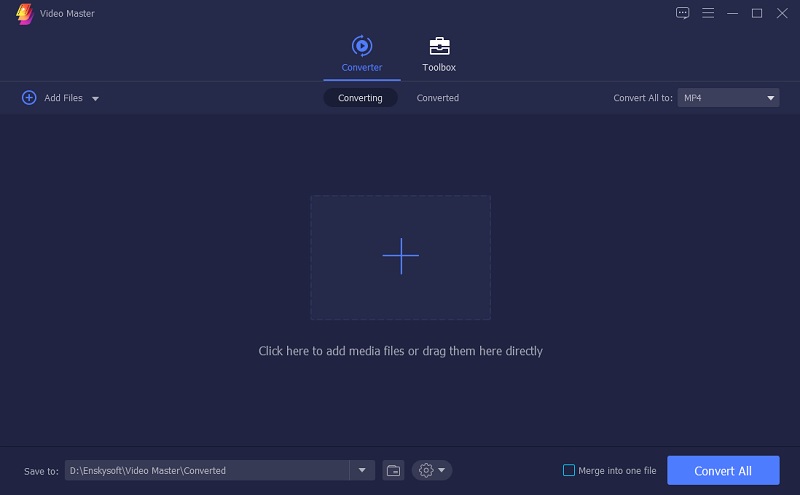
Pros:
- It has a built-in video editor for editing and refining video output.
- It has the ability to change the upscale resolution, reduce noise, and provide crisp and reliable video output.
- Users can preview and play videos using the built-in media player.
- It allows users to change ID3 information including artist names, years, video makers, and more.
Cons
- The application is not available on mobile devices.
- A bit high in price for its premium version.
3. Freemake Video Converter
If you are a Windows user seeking a reliable solution to compress your YouTube videos, then Freemake Video Converter could be a good option you can consider. It can compress and convert videos into over 500 formats and is compatible with all modern devices. The main thing about this software is its low cost. You can use Freemake Video Converter for free, but there are constraints such as a watermark on the final video output and a reduced compression speed. It appears that the developer of this program is purposely slowing down the compression speed and advertising costly memberships for considerably faster speeds. It is currently only accessible for Windows PCs and laptops. If you're a Mac user or don't like the watermark on the video, check out the options below.
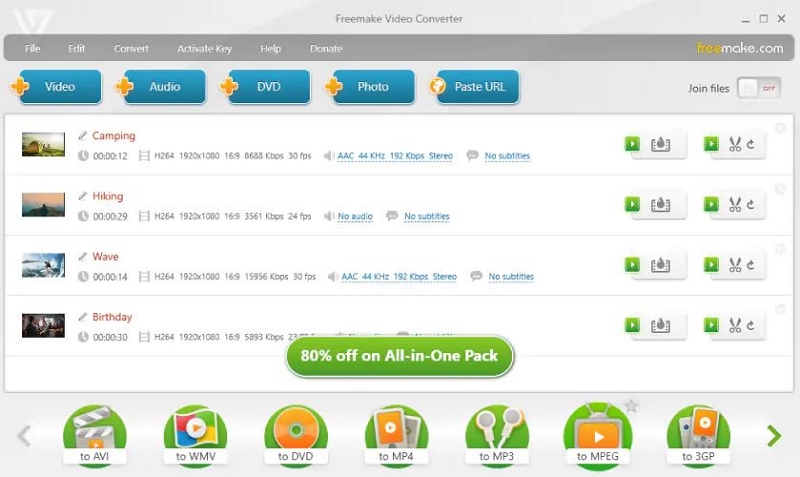
Pros:
- Compatible with all popular video file formats.
- Provides a variety of Codecs that includes, H.24, H.265 (HEVC), MPEG4, AAC, and AV1.
- The software can alter different video formats.
- It features functionalities like cutting, joining, and rotating your video files.
Cons:
- A bit slow on the operation
- Leave a watermark on your processed work in its free version.
4. MiniTool MovieMaker
MiniTool MovieMaker is an excellent YouTube video compressor. You can compress videos in any standard format, such as MP4, AVI, MOV, MKV, WMV, or WebM because it supports all major video file types. This application can reduce the size of a large YouTube video file to less than 100MB by decreasing the video resolution, quality, and bitrate. MiniTool MovieMaker includes video editing features such as a video trimmer, splitter, speed editor, audio remover, color editor, and reverser. Some editing tools can help you minimize the size of your YouTube content. The video splitter can remove undesirable segments of your file. Also, you can speed up any video to 2X, 4X, 8X, 20X, and 50X with the video speed editor. In addition, MiniTool MovieMaker allows you to export films up to 1080P without a watermark for free!
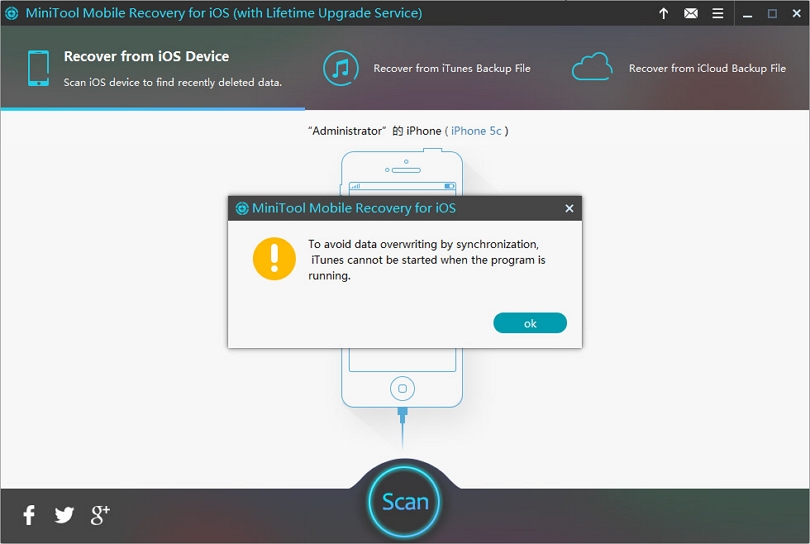
Pros:
- Fast-compress large videos for YouTube upload.
- All the major video formats are supported.
- You can use this tool as a video editing assistance.
- MiniTool allows you to decorate your video with different filters, animated stickers, text, and so on.
Cons:
- A bit difficult to operate.
- Doesn't feature any 3D video editing.
5. WinX HD Video Converter Deluxe
WinX HD Video Converter Deluxe is a video editing program that can edit, convert, compress, and resize practically any common video format. It can compress HD/4K videos by up to 90% without sacrificing quality. It is now accessible for both Mac and Windows operating systems, and it is offered in two versions: free and premium. You can compress videos for up to 5 minutes with the free version of WinX HD Video Converter Deluxe. The premium version, on the other hand, has no time restrictions and supports new codecs like H.266 and AV1. Having said that, for the majority of use cases and short YouTube videos, the free version is sufficient enough. Also, watermarks will not be added to compressed videos in the free version of WinX HD Video Converter Deluxe.
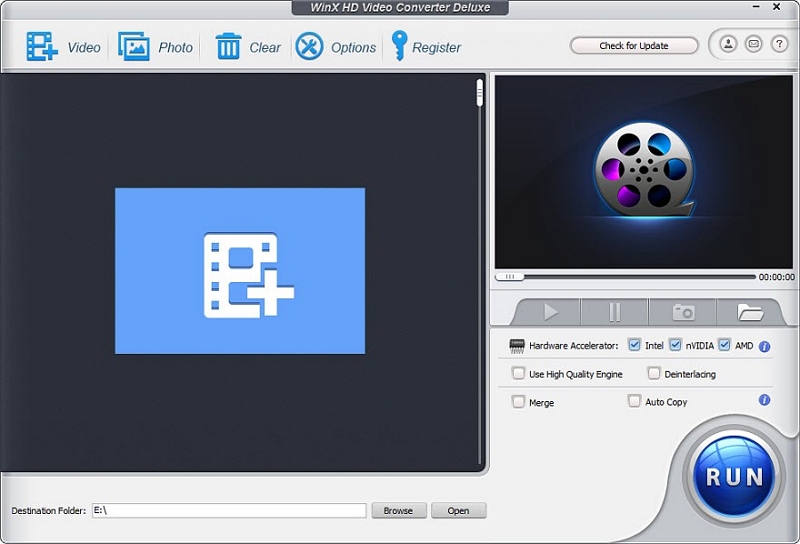
Pros:
- This tool can covert/compress videos in batch form.
- Supported by popular video inputs and outputs.
- Allows transcoding 4K/HD video for popular video-sharing platforms like YouTube.
- You can merge, split, and enhance videos from CCTV, IP, or dashcams.
Cons:
- A bit difficult to follow the procedure.
- Not so a user-friendly interface.
6. Miro Video Converter
Miro Video Converter is an ideal choice for an easy YouTube video compressing solution. It's a completely free and open-source program that can easily convert/compress any video format. The application operates on the basic drag-and-drop premise, which can be accessed by starting the video compressor. You can compress files on a particular basis, or choose from the numerous formats and device options already available in the software. If you want to perform everything at once, Miro Video Converter allows you to compress the various videos in bulk so that you can establish a common set of commands and the process will be automated. This tool can handle a variety of video formats and devices. Miro Video Converter is accessible for both Mac and Windows platforms.
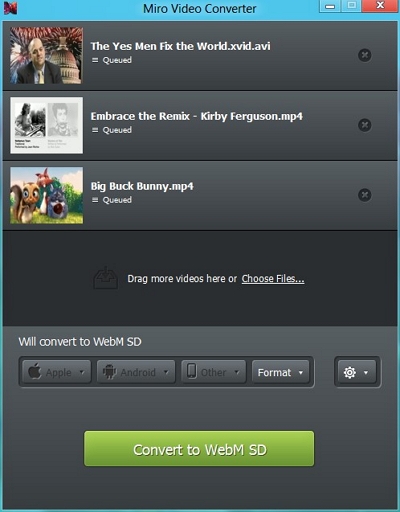
Pros
- Miro Video Converter has presets for converting video to the appropriate sizes and formats.
- This software is 100% free.
- Provides a very easy-to-follow procedure.
- This software also converts various video file formats to MP4.
Cons
- This application only supports a few video file formats.
- It doesn't support the latest apple devices.
7. Final Cut Pro X
Final Cut Pro X compressor is a premium video compressor tool built by Apple for Mac users. It's sophisticated, has a ton of editing tools, and can save compressed clips in high-resolution formats like HDR, HEVC, and others. This program is great for custom encoding because of its clear-cut user interface and precise controls. You can encode video at rapid speed, even in stunning 8K resolution. Final Cut Pro X is available on the new Mac studio with M1 Max and M1 Ultra. Editors and YouTube content creators with a 16-inch MacBook Pro can experience workstation-class performance and faster transcoding between ProRes video formats than ever before. This premium solution makes your work more accessible and elegant for YouTube uploadings by introducing voice explanations while encoding a variety of video file formats like MOV, MP4, M4V, and MXF.
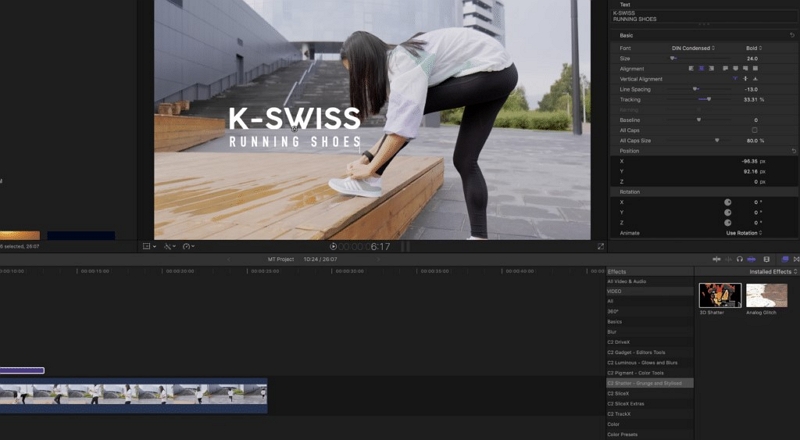
Pros:
- It overall supports all major video file formats.
- It employs advanced encoding methods.
- It is capable of handling large files with ease.
- It has a modern UI that makes managing compression projects straightforward.
Cons:
- It's pricey software.
- Doesn't have a satisfactory customer service record.
8. Movavi Video Converter
Movavi a popular option for YouTube video compression. This tool transforms media files into more than 180 formats, includes an editor, and compresses videos without sacrificing quality. Movavi Video Converter is simple to use, even for novices, and there is a free trial edition for this software. However, the trial version has a seven-day expiration date, puts a watermark, and allows you to convert just half of an audio file. Compression takes no time by using Movavi's video file converter. You can alter the output file size simply by using a slider, which also displays the video quality. It is a user-friendly program, and the compression is speedy. To activate the required action, drag and drop the relevant video onto the timeline, then change the compressing settings and click the Compress button. You can use this application to resize videos for YouTube as well as multiple 4K video file formats.
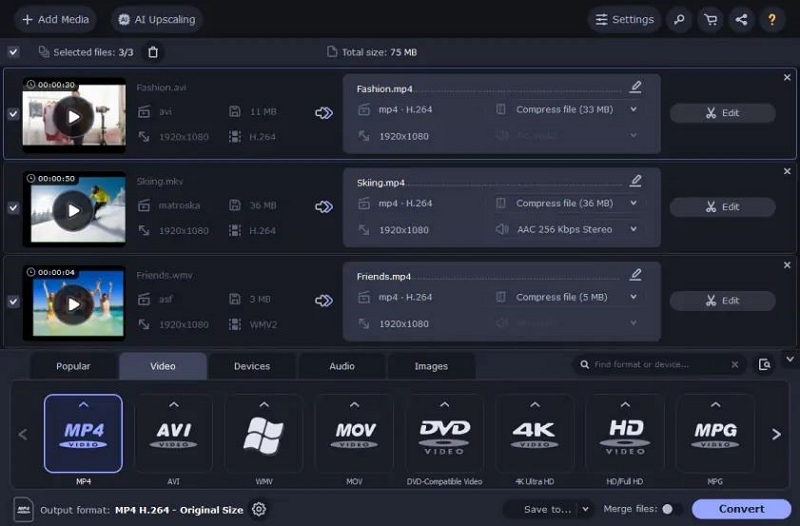
Pros:
- This tool supports a variety of media formats, including AVI, MKV, MP4, MOV, and others.
- It is compatible with both Windows and Mac operating systems.
- It is suitable for beginners.
- Features sophisticated device recognition functionality.
Cons:
- This utility does not have an online version.
- Compressing streaming videos is not an option in this software.
9. Clipchamp
Clipchamp is an online application for compressing YouTube videos from Microsoft. It gives users the ability to optimize and compress large video files into smaller ones. As a result, the video output can be readily saved, shared, or published to various video-sharing websites such as YouTube, Facebook, Instagram, and other social media platforms. Furthermore, its patented video technology provides an innovative and powerful browser-based compression solution. In other words, viewers can keep the original quality while compressing high-quality or lengthy video clips into a lower file size. Also, this compressor supports a broad range of video resolutions, including 240p, 360p, 1080p, and up to 4K. Importantly, it has no file size restriction for input, making this program a practical solution to compress YouTube videos.
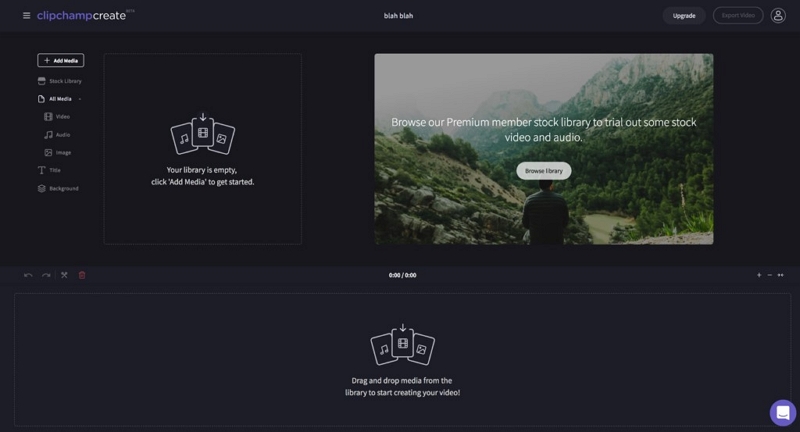
Pros:
- This online tool is excellent for file sharing.
- It offers a large number of video templates for compression.
- Clips can be compressed in batches.
- There are no file size limits for input.
Cons:
- This free video converter comes with a Clipchamp watermark.
- The free version restricts you to 480p exports.
10. Clideo
Clideo is regarded as one of the best YouTube video compressors available online. It can split large video files into smaller ones without the use of plug-ins or software. Even without glancing at its guide tab or walk-through instructions, this tool's navigation is easy to follow. Clideo supports overall popular video formats, including MP4, WMV, MOV, and others. It is also secure and does not jeopardize your privacy as no one can view your video output or media files through this application. In addition, it optimizes contemporary parameters and technology to deliver fast conversion while maintaining the original quality. Furthermore, Clideo allows users to take full advantage of its editing tools without having to install the application. So, in terms of hassle-free video resizing, this online tool may work just fine for you.
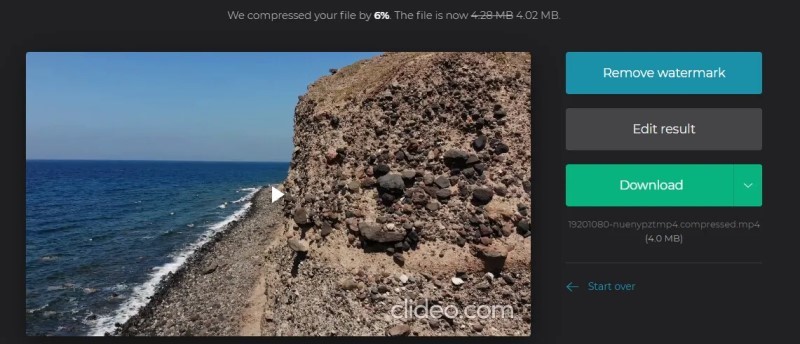
Pros:
- The output video format is compatible with YouTube, Instagram, Facebook, and other video-sharing sites.
- It provides several strategies for reducing video file size.
- Users can simply use this feature by signing in with a Gmail or Facebook account.
- It has fast compression rate.
Cons:
- This online tool lacks other functions like editing and conversion.
- The Clideo watermark appears on the free version.
11. FreeConvert
FreeConvert is a handy online video compressor. It lets you pick between H.265 and H.264 codecs, and you can set your compression to target file size, video quality, resolution, or bitrate. The entire video resizing procedure is quite simple and takes only a few stages to complete. It functions properly as an online MP4 file compressor. However, because this is purely an online tool, users will require a significant amount of bandwidth for uploads and downloads. Also, the free version of FreeConvert restricts file sizes and the number of video files a user can convert each month. However, there are several premium solutions to suit various budgets and demands. Overall, you can use this online tool to resize any video file that is under the YouTube video-uploading guidelines.
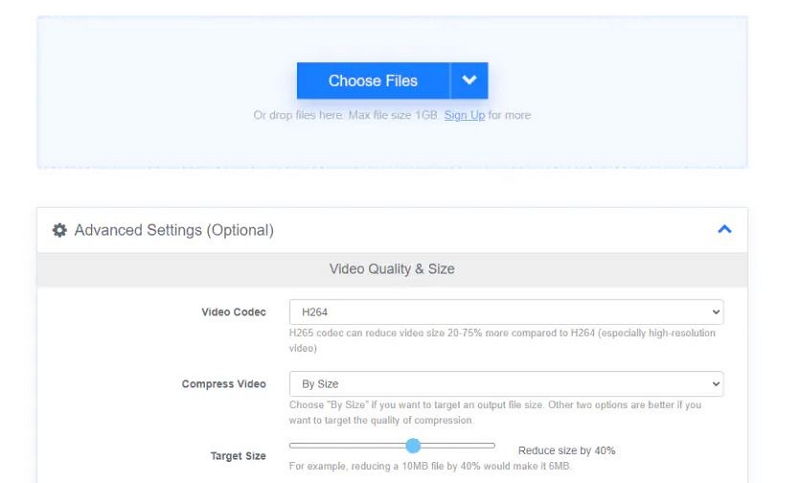
Pros:
- This online tool comes with a user-friendly UI.
- You will not face pop-up ads during conversion.
- Provides fast download speeds.
- Features file merging functionality.
Cons:
- You must upgrade to the premium version to process large video files.
- The free version has a limit on daily conversion.
12. CloudConvert
CloudConvert is a full-featured online file compressor and converter that supports over 200+ file formats for audio, video, document, ebook, archive, picture, spreadsheet, and presentation. It is a device and platform-agnostic service that requires only a contemporary browser and a reliable internet connection to get started. It supports a variety of video file formats and has a robust API for integrations. It's simple to use, however, the free edition only allows you to upload 25 files every day. So, to make the full out of this online video resizing tool you need to go for the paid plans. This is a tool that you can use for both personal and business needs while still producing the results you want. It is free, safe, secure, dependable, and efficient, making it worthwhile for YouTube video compression every time.
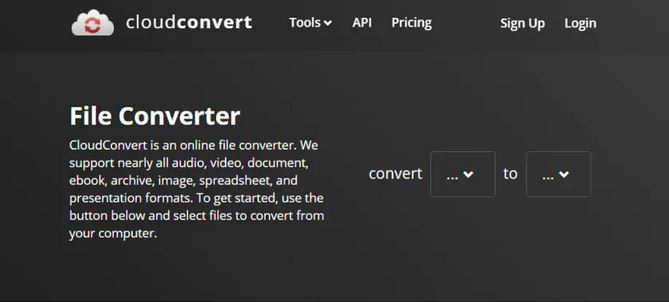
Pros:
- This free video compressor for PC supports over 200 different formats.
- The utility can reduce video size while producing high-quality output.
- It provides an API that can be integrated into your project.
- Cloudconvert can safely compress video files.
Cons:
- For novices, the user instructions may be overwhelming.
- You have to pay for converting/compressing more than 25 video files per day.
Part 2: Comparison Table of Tools to Compress Video for YouTube
Software Name |
Supported Video file formats |
Batch Conversion |
Lossless conversion |
Price |
Eassiy Video Converter Ultimate |
1000+ video/audio formats |
Supported |
100% lossless conversion |
$39.99 - $55.99 (Annual, perpetual) |
AceThinker Video Master |
Supported by Overall all regular video/audio formats |
Not supported |
Minimal to no loss in video quality |
$55.95 - $399.80 (For individual, business, and multi-user purpose) |
Freemake Video Converter |
Supported by 500+ video formats |
Not supported |
Minimal loss in video quality |
Free of cost |
MiniTool MovieMaker |
Supported by Overall all popular video/audio formats |
Not supported |
Minimal to no loss in video quality |
$12.99 - $59.99 (Monthly, annual subscription) |
WinX HD Video Converter Deluxe |
Supported by Overall popular video formats |
Supported |
No loss in video quality |
$19.95 - $39.95 (Premium and ultimate license) |
Miro Video Converter |
Supported by major video formats |
Not supported |
Minimal loss in video quality |
Free of cost (runs on donation) |
Final Cut Pro X |
Wide range of industry-standard formats |
Supported |
Adjust’s image quality parameters |
$299.99 |
Movavi Video Converter |
Wide range of industry-standard formats |
Not supported |
Minimal loss in video quality |
$89.95 - $224.95 (yearly and lifetime subscription) |
Clipchamp |
Supported by Overall popular formats |
Not supported |
No loss in video quality |
$11.62 - $116.26 (Monthly and yearly subscription) |
Clideo |
Supported by Overall popular video formats |
Not supported |
Reduces video size without losing quality |
$9 - $6 (Monthly and annual subscription) |
FreeConvert |
1500+ file formats |
Not supported |
“Target video quality option” keeps perceived video quality |
$9.99 - $25.99 (Standard and monthley subscription) |
CloudConvert |
200+ file formats |
Not supported |
Minimal to no loss in video quality |
$8.00 - $2,314 (Monthly), price depends on conversion minutes per month |
Part 3: FAQ about Compress YouTube Video
1. What exactly is a video compressor?
Video compressors are programs that can decrease the size of video clips. It's utilized to encode digital data. This application supports major video file types such as MOV, MP4, FLV, and others. Many of these apps make it simple to distribute digital information on social networking sites.
2. Is compressing YouTube videos necessary?
If your video is bigger than 128GB, consider compressing it in a video editor before uploading it to YouTube," Google says. It will lower the size of your video content while maintaining good video quality.
3. What is the maximum file size for YouTube?
If your video file is larger than 256 GB, consider compressing it with video editing software before uploading it to YouTube.
Conclusion:
This post offers the top twelve tools for compressing video for YouTube which can assist you in resizing your videos to 80-90 percent of their original size. They all operate efficiently in some way, and you should choose the one that best matches your needs. Although video quality may be reduced, most effective video compressors do a good job of maintaining bit rate, as demonstrated by our top pick "Eassiy Video Converter Ultimate," which is the best solution for both online and offline users. This is due to its easy-to-use interface, simple processing, quick compression, improved output results, and wide range of functionality. So, if you're seeking a better YouTube content creation experience, give this application a shot.






