Updated on 2023-12-20
views
5min read
People often look for ways to enhance the image background's transparency or eliminate the image background in Google Slides to focus on their main content. This will give your slideshows a professional look that may attract your managers and set a clear vision for them. All these tricky tactics can be done with the help of Google Slides. Want to know how? Read all the methods here to remove background Google Slides. This article will brief you on simple ways to proceed with Google remove background and remove background Google slides. Moreover, we have also suggested the best online tool for Google remove bg.
Does Google Photos have a magic eraser?
Magic Erases, one of Google's best discoveries, is a fantastic feature that lets users remove or erase unwanted elements or persons from your images. Back then, this feature was limited to Google Pixel devices. Fortunately, Android, iPhones, and any other smartphone users can enjoy this feature if they pay a price.
How do I change or remove background on Google sides at once?
To proceed with Google background remove, please follow the below step-by-step guide.
Step 1: Locate the Design tab, select the Customize section, and tap on Format background.
Step 2: Amongst many options available like Picture, Solid, Texture, Gradient, or Pattern, choose one to create your desired background style.
Step 3: Click on Apply to All.
Part 1: Easy and Fast Way to Remove Background for Google Photos and Google Slides
While discussing about the excellent tool that will make the whole process of removing background from your Google photos and Google Slides easily, we would introduce Eassiy Free Background Remover Online. It is one of the famous and most used Google Remove background tools to remove background. This free software lets users remove background on Google Slides with three simple steps.
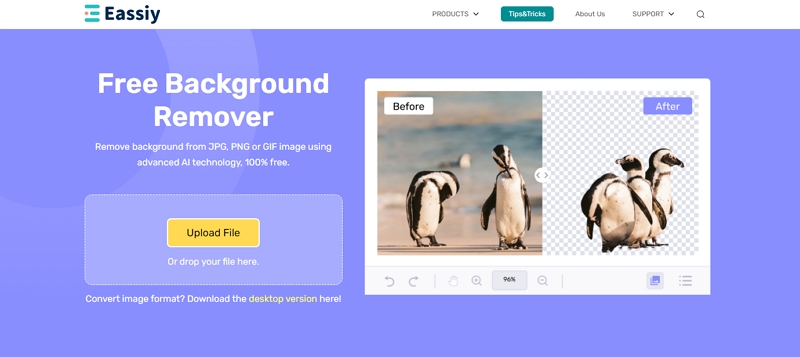
This Google background remover can analyze your image and seize your background automatically. Curious how this tool functions? Execute the steps below and get sorted with remove white background Google slides.
Features
- This tool uses ultra-modern algorithms to improve the image detailing without compromising its original color, quality, contrast, and sharpness.
- This Google remove bg software has a user-intuitive software that is also suitable for novice users.
- This software also has a denoising tool that eliminates noise from the picture, thus maximizing the overall look.
- Generates commendable results within a matter of seconds.
- You can upscale and improvise multiple images at once.
Step By Step Guide
Step 1: Access your preferred browser and visit the official site of Eassiy Free Background Remover Online. Now, you can vacate the background from the image. You're free to upload your image file for this purpose. Press the upload photo or portrait icon to proceed with uploading the image.
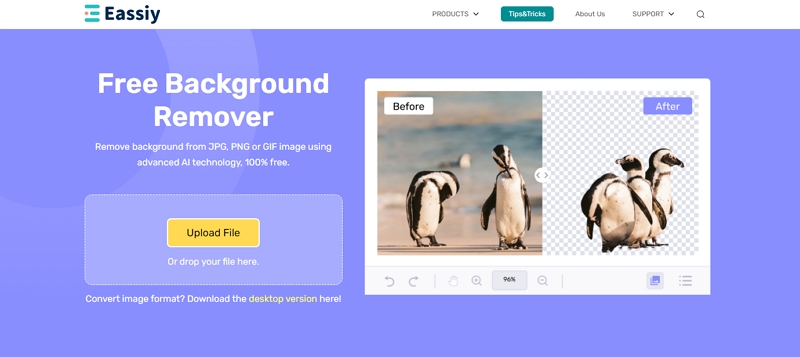
Step 2: After you have uploaded your image file, the software will begin scanning your image and seize the main object. Navigate to the preview window if you want to preview and see the output effect. Use a brush feature for selecting and adjusting the image edge. Put your cursor to the place that you need to choose.
Step 3: Access the Save button to save the image directly on your PC in PNG format.
Part 2: How to Remove and Edit Background with Magic Eraser in Google Photos
One of the renowned tools, Magic Eraser, is primarily used to remove useless objects or photobombers from any picture, irrespective of your Android or iOS device. Although Google Photos is accessible on all mobile devices, make sure you have bought a Google One subscription plan to use Magic Eraser in case you don't use a Pixel.
Step-by-step guide:
Step 1: Go to Google Photos and find your image with a photobomber or an undesired object. Click to open it.

Step 2: At the bottom of your menu bar, click on Edit. Go through all the given options and choose Tools.
Step 3: Select Magic Eraser. Google Photos will begin finding unwanted objects in your photos.

Step 4: If the undesired object is automatically detected, select Erase All to eliminate all the highlighted things. Click on Done to finish. Choose Save Copy to save your picture.

Step 5: If Google Photos can't detect the undesired objects on your image, you can draw the undesired element or highlight the photobomber area with your finger. This manual process will remove the unwanted thing easily.
Step 6: After you are done with all the steps, click done and Save your copy.
Part 3: How to Adjust The Transparency of The Background in Google Slides?
To insert a transparent background on your photo, follow the step-by-step directions.
Step-by-step guide:
Step 1: Access your Google Slide. Start uploading the photo you need to display.
Step 2: Tap Select and choose Format options.
Step 3: Select Adjustment and Transparency. You can also use the slider's help to adjust the image transparency. Consider moving back to your image to go over the text.
Step 4: Finally, your Google Slide has a transparent picture as the background.
Part 4. FAQs
1. What is the best way to make a picture's background white?
Step 1. Open Fotor's background removal tool and drag and drop or upload the image you want to edit.
Step 2. After a brief period, Fotor will automatically remove the background from your images.
Step 3. To give a photo a white experience, select the "Change Background" option.
2. Can I make a custom Google background?
You can still create your own Chrome theme. You can quickly create and export your articles using a straightforward graphical interface using the Google Theme Creator extension for Google Chrome. Utilizing the Chrome Theme Creator to modify Chrome: Select Add to Chrome from the page of the Chrome Theme Creator.
3. Can I design my own Google background?
Nevertheless, you can create your own Chrome theme. You can quickly execute the steps below:
- Create and export your themes using the Google Theme Creator extension for Google Chrome.
- Using the Chrome Theme Creator, you can personalize Chrome: Select Add to Chrome from the Chrome Theme Creator page.
Conclusion
Given the popularity of Google Slides, it is essential to learn how to modify the photo's transparency or Google remove background color to improve the slideshow's quality. In this article, we've covered in-depth instructions for using Google Slides to create a transparent background or using a reliable third party like Eassiy Free Background Remover Online to proceed with Google background remover.






