Updated on 2023-07-28
views
5min read
ARF is the file extension used for WebEx advanced recording files generated by network-based recordings. WebEx, known as Cisco's Web conferencing program, has revolutionized traditional conferences, providing a platform for millions of individuals. However, when attempting to share recorded meeting videos with colleagues, you may encounter difficulty playing them on standard media players due to their ARF format. To overcome this limitation, it is advisable to convert ARF files to the widely compatible MP4 format using video converters. In this guide, we are presenting the 4 free ways to convert ARF to MP4 on Windows/Mac/Online.
Part 1. Top 4 Free ARF to MP4 Converters on Windows/Mac/Online
| Software Name | Platform | Price | Best For | Star Rating |
|---|---|---|---|---|
| Eassiy Video Converter Ultimate | Windows and Mac | Starts at $39.99 | Converting files into 1000+ range of formats including ARF to MP4. |





|
| WebEx Network Recording Player | Windows and Mac | Free Trial is available; Meet plan is $14.50 | Converting files to different formats and record plus watch videos easily. |




|
| 123APPS | Web Based | Free and easy to use | Online ARF to MP4 video conversion. |



|
| Online Convert | Online | Free | Easy to access free online conversion system with limitations. |




|
In this section, you will get to know about the top 4 free ARF to MP4 converters on Windows/Mac/Online.
1. Eassiy Video Converter Ultimate
Best for: Converting files into 1000+ range of formats including ARF to MP4.
Eassiy Video Converter Ultimate stands as a robust desktop application that has effectively assisted countless customers in fulfilling their video conversion requirements, including ARF to MP4 conversion. This powerful tool facilitates seamless manipulation of various formats, allowing you to obtain output files tailored to your specific needs. With Eassiy Video Converter Ultimate, the ability to watch, share, and enjoy videos across different devices is now easily achievable, as you can effortlessly select from different formats during the conversion process. Throughout the entire conversion process, it guarantees the preservation of the original file quality of your media.
OS: Windows, Mac.
Pricing: Free and paid.
Features:
- Effortlessly convert videos to a wide array of formats, exceeding 1000 options, such as MP4, AVI, WMV, FLV, MKV, MOV, and many others.
- Provide support for high-definition (HD), 4K, and even up to 8K video conversion capabilities.
- The built-in video editor enables you to perform various video editing tasks, including cropping, merging, splitting, and rotating videos.
- Deliver a conversion speed that surpasses traditional converters by up to 60 times, ensuring significantly faster results.
- Rest assured that this tool guarantees the conversion of HD videos to standard formats without any compromise on quality.
Cons:
- Free trial has limited features.
Here are the steps to convert ARF to MP4 on Windows/Mac:
Step 1: To start, launch Eassiy Video Converter Ultimate and import your desired AVCHD file. Click the "Add File" button and choose the file, or simply drag and drop the ARF file(s) directly into the ARF to MP4 converter.

Step 2: Once you have successfully uploaded the video, navigate to the drop-down menu located under the "Convert All to" tab and select the desired video format for the converted output. Alternatively, you can click on the format icon positioned on the right side and manually choose your preferred video format for each file.

Step 3: To begin the conversion process, tap the "Convert all" button and allow the software to start transforming your videos accordingly.
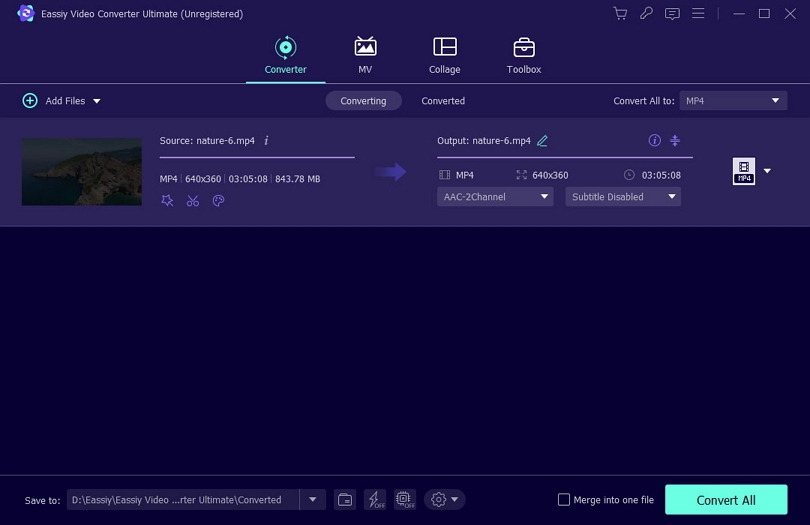
If desired, you can modify the output folder by clicking the arrow key positioned at the bottom. When the conversion finishes, the interface will display a "Success" message, and the converted video will be available on the "Converted" tab.
Verdict: Eassiy Video Converter Ultimate is a versatile software that offers an impressive range of features to meet various requirements. Whether you need to handle basic or complex video tasks, this remarkable software provides comprehensive support for a wide range of file formats, empowering you to accomplish virtually any video-related goal.
2. WebEx Network Recording Player
Best for: Converting files to different formats and record plus watch videos easily.
Developed by Cisco, the WebEx Network Recording Player is a robust converter specifically designed to transform ARF (Advanced Recording Format) files, commonly utilized in WebEx video conferences, into the highly compatible MP4 format. With its intuitive interface and simple conversion process, the WebEx Network Recording Player streamlines the task of converting ARF files to MP4 effortlessly. This tool enables users to conveniently access and play their recorded WebEx sessions on a diverse range of devices and media players that support MP4. Offering a seamless solution, this converter enhances the flexibility and compatibility of WebEx recordings, facilitating easier sharing and enjoyment.
OS: Windows, Mac.
Pricing: Free and paid.
Features:
- Cisco WebEx facilitates the conversion and editing of various file formats such as WRF, ARF, WMV, and SWF to MP4, as well as the reverse process.
- This service empowers you to host meetings from any location worldwide, granting you the flexibility to connect globally.
- You can effortlessly download the video clips after each meeting, ensuring convenient access to the recorded content.
- It enables you to effortlessly and swiftly create web documents without any restrictions.
Cons:
- Unfortunately, it lacks support for media file conversion on the Mac OS platform.
- Regrettably, it has a restricted range of supported media formats.
- Despite its clean interface, many users still encounter difficulty operating it.
- An issue arises when attempting to play audio files.
Here are the steps to convert ARF to MP4 using WebEx Network Recording Player.
Step 1: To begin, install and launch the WebEx Network Recording Player. Once it's open, navigate to the "File" menu and select "Open" to access the desired recording file.
Step 2: Once you have imported the ARF files, navigate to the "File" menu and select "Convert" followed by "MP4" from the available options.
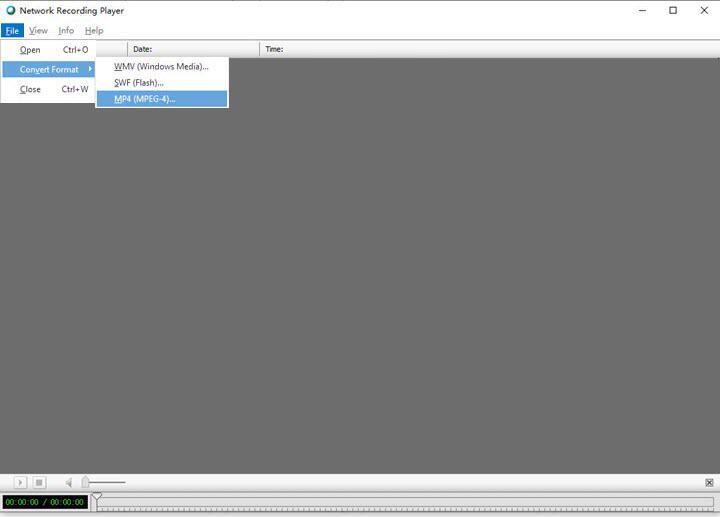
Step 3: Within the "Save" dialog box, designate the desired location for saving the file. Additionally, you have the option to select specific content elements in the Content Options Panels and make adjustments to the quality and video codec settings.
Step 4: Transform ARF files into MP4 format.
Kindly note that there is a possibility that the converted video quality may not reach the same level of satisfaction as the original ARF file, even when opting for the high-quality setting. Additionally, it is necessary to provide the WebEx site, WebEx account, and corresponding password for the conversion process.
Verdict: The WebEx Network Recording Player by Cisco is a powerful and user-friendly converter for ARF to MP4 conversion. Its intuitive interface and simple conversion process enable easy access and playback of recorded WebEx sessions on different devices and media players. It enhances flexibility and compatibility, making sharing and enjoying WebEx recordings more convenient.
3. 123APPS
Best for: Online ARF to MP4 video conversion.
123APPS is a flexible web-based tool designed specifically for converting ARF files to MP4 format. It offers a user-friendly interface and a simple conversion process, making it effortless for users to upload their ARF (Advanced Recording Format) files and convert them to the widely compatible MP4 format. This converter guarantees efficient and top-notch conversion quality, enabling users to conveniently access and play their recorded WebEx sessions or any other ARF files on different devices and media players. With 123APPS, converting ARF files to MP4 becomes a hassle-free and accessible solution, ensuring seamless sharing and playback of recordings in a more universally supported format.
Pricing: Free.
Features:
- This specialized tool focuses on the conversion of ARF files into a universally compatible MP4 format.
- Guarantees streamlined and efficient conversion of ARF files into MP4 format.
- Preserves the original quality of the converted files throughout the conversion process.
Cons:
- May have limited support for additional file formats.
- Depends on an internet connection for its operational functionality.
- May enforce limitations on the maximum file size eligible for upload and conversion.
Here are the steps to convert ARF to MP4 on 123APPS.
Step 1: Click on the "Open file" button and choose the ARF recording file from your computer.
Step 2: Select the MP4 video format as the desired output format.
Step 3: Customize the settings based on your preferences. You have the option to retain the original video resolution, choose specific video or audio codecs, and even set the desired output file size to suit your needs.
Step 4: Initiate the transcoding process by clicking on the "Convert" button.

Note: Due to its reliance on the Internet connection, 123APPS Video Converter, being an online converter, may exhibit slower conversion speeds. Consequently, it is not surprising that the conversion process may take a considerable amount of time. Additionally, the frequent interruption of advertisements can be quite bothersome.
Verdict: 123APPS excels as a web-based tool designed for ARF to MP4 conversion, offering a user-friendly interface and seamless upload and conversion process. It guarantees efficient conversion and exceptional quality, allowing easy access and playback of WebEx sessions or any ARF files across different devices and media players. Simplify your conversion experience with 123APPS for hassle-free sharing and playback in a universally supported format.
4. Online Convert
Best for: Performing easy and hassle free online file conversion.
Online-Convert is a reliable and efficient online tool dedicated to converting ARF files to MP4 format. Its user-friendly interface enables easy uploading and conversion of ARF (Advanced Recording Format) files into the widely compatible MP4 format while maintaining the original audio and video quality. With a seamless conversion process, users can effortlessly access and play their recorded WebEx sessions or other ARF files on different devices and media players. Online-Convert's convenient platform offers a hassle-free solution for converting ARF files to MP4, ensuring smooth sharing and playback of recordings in a universally supported format.
Pricing: Free and paid.
Features:
- Offers extensive support for a wide array of file formats, encompassing ARF, MP4, and many others.
- Enables seamless conversion of files directly from popular cloud storage services such as Dropbox and Google Drive.
- Users can convert multiple ARF files to MP4 format simultaneously, saving time and effort in the conversion process.
Cons:
- Please note that there are restrictions on the maximum file size that can be uploaded.
- During the conversion process, there is a possibility of compromising the quality of your file.
- A stable internet connection is essential for optimizing the conversion speed.
Here are the steps to convert .arf to .mp4 via Online Convert.
Step 1: Visit Online Convert, a powerful online converter specifically designed for converting ARF to MP4 files.
Step 2: Click on the 'Choose File' button to upload your .arf file, and before initiating the conversion, ensure that you have selected MP4 as the desired output format.
Step 3: Click on the "Start" button to commence the free online conversion of ARF to MP4.
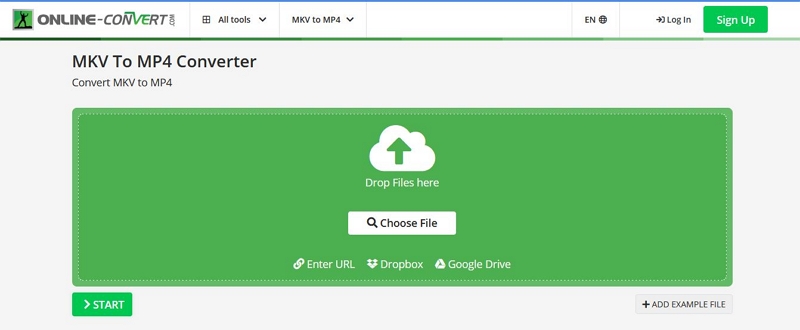
Verdict: Online-convert offers extensive format support, making it an excellent choice for freelancers and individuals seeking to edit homemade videos. Its standout feature lies in its web-based accessibility, allowing users to utilize the app on any internet-connected device using a web browser.
Part 2: Why Convert ARF to MP4?
| File Extension | ARF | MP4 |
| Description | Proprietary file format used by Cisco Webex for recording webinars and meetings | Widely-used video file format suitable for various purposes |
| Developed by | Cisco Systems | International Organization for Standardization International Electrotechnical Commission |
| Device and OS compatibility | Limited compatibility, primarily designed for playback within Cisco Webex | Compatible with a wide range of devices such as Samsung, walton, google and operating systems such as MacOS, Windows, including smartphones, tablets, computers, and media players |
| Pros | Captures and preserves interactive webinar/meeting features, Allows for annotations, whiteboard content, and shared screens to be recorded | Wide compatibility with devices and platforms; Streaming-friendly format for online platforms; Efficient compression, reducing file size without significant loss in quality |
| Cons | Limited compatibility with devices and platforms outside of AVCHD ecosystem | May require additional codecs for certain devices or players |
| 170 MB with most files being between 36 MB and 320 MB in size | ||
| File Size | 1GB to 10GB |
ARF is WebEx's format for recording online meetings with multimedia, while MP4 is a versatile container format for high-quality audio, video, and subtitles, widely supported for sharing and streaming. Converting ARF to MP4 provides benefits such as broader compatibility, smaller file sizes with good video quality, and enhanced editing capabilities. It expands usability, accessibility, and flexibility for sharing, playback, and editing across platforms and devices.
Part 3: Frequently asked questions about converting ARF to MP4
1. Is it possible to use VLC to play ARF files and convert them to MP4 format?
Regrettably, the answer is negative. Despite being a versatile multimedia player, VLC cannot handle videos in ARF format, nor does it offer support for converting ARF files to MP4. To convert ARF to MP4, I highly recommend utilizing Eassiy Video Converter Ultimate, which boasts user-friendly operation, exceptional output quality, and robust functionality. Once converted to MP4, your WebEx meeting recordings will be effortlessly playable on VLC.
2. What is the process for converting an ARF file to MP3?
We recommend using Eassiy Video Converter Ultimate to convert ARF files into MP3 format. With this versatile tool, you can select any desired output format that suits your requirements. It guarantees a secure and swift conversion process for both video and audio formats.
3. Is Windows Media Player capable of playing ARF files?
No, Windows Media Player does not have native support for playing ARF files. To play ARF files on Windows Media Player, you will need to convert them to formats that are supported by Windows Media Player, such as WMV, MP4, and others.
Conclusion
Based on our understanding of ARF files, it is advisable to convert them to MP4 format to ensure greater flexibility in playing your WebEx recordings. In this article, we have presented the 5 free ways to convert ARF to MP4 on Windows/Mac/Online. While free online converters are available to convert ARF to MP4, they cannot guarantee the excellent quality or provide customization options that may be necessary for your specific requirements. Eassiy Video Converter Ultimate allows you to convert video and audio files to your desired format for optimal playback compatibility. With over 1000+ available formats, this tool offers a comprehensive solution for all your file conversion needs. Give Eassiy Video Converter Ultimate a try today and resolve any file conversion challenges you may encounter.






