Updated on 2024-01-05
views
5min read
WMV from Microsoft is a popular video format widely utilized in windows systems. It employs the Advanced Systems Format (ASF) and includes Microsoft's Windows Media Video (WMV) codecs. WMV can store a significant number of audio and video data in a short amount of storage space and is compatible with all Windows-powered devices. Converting MP4 to WMV is another common task that most of us want to do, as some may want their WMV files for a customer or wish to create a film from GoPro footage using Windows Movie Maker. So, following the right steps, it is possible to convert MP4 videos without any loss in quality.
In this article will recommend the eight most simple and effective ways to convert any MP4 file to WMV format for both online and offline solutions. So, let's get onto those methods and find out which way is more efficient and why.
Part 1: Can I Convert an MP4 File to WMV?
Yes, it is possible to convert an MP4 file to WMV. The process involves using a media conversion program to convert the file from one format to another. There are several options for doing this, including free programs such as VLC media player and paid options such as Any Video Converter. Also, there are free web applications to do the task for you. Depending on the program you choose, the process can vary somewhat, but generally, the steps involve opening the MP4 file in the program, selecting WMV as the output format, and clicking ‘Convert’. Once the conversion is complete, you will have a WMV file that you can watch on your computer or other devices.
Is MP4 and WMV the Same?
MP4 and WMV are file formats for video. More specifically:
MP4 or MPEG-4 is an open standard for video compression that was developed by the Moving Picture Experts Group (MPEG). It's based on H.264/AVC, and it uses variable bitrate encoding to help improve video quality. On the other hand, Windows Media Audio/Video or WMV is a multimedia container file format that supports audio, video, and still images. It was developed by Microsoft Corporation as part of its multimedia project for Windows Media Technologies.
The most notable difference between MP4 and WMV is the container format used to store the video data—MP4 uses MPEG-4 Part 2 or AVC/H.264 compression whereas WMV uses Microsoft's proprietary codec called Advanced Video Codec (AAC).
Part 2: How to Convert MP4 to WMV on VLC Media Player?
VLC is more than simply an application for playing video and audio files. It has a slew of extra capabilities, including the ability to transcode media formats. Within the application, VLC provides various popular converting settings. If you already have VLC installed as a media player on your device, you may convert MP4 to WMV using the instructions below.
Step 1: First, launch VLC Media Player.
Step 2: Next, click Media > Convert/Save from the menu.
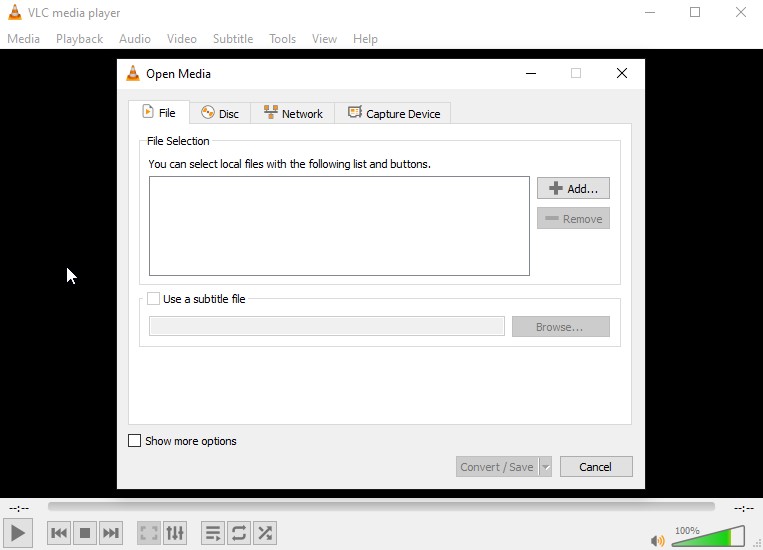
Step 3: When the window Open Media appears, insert MP4 files by clicking Add.
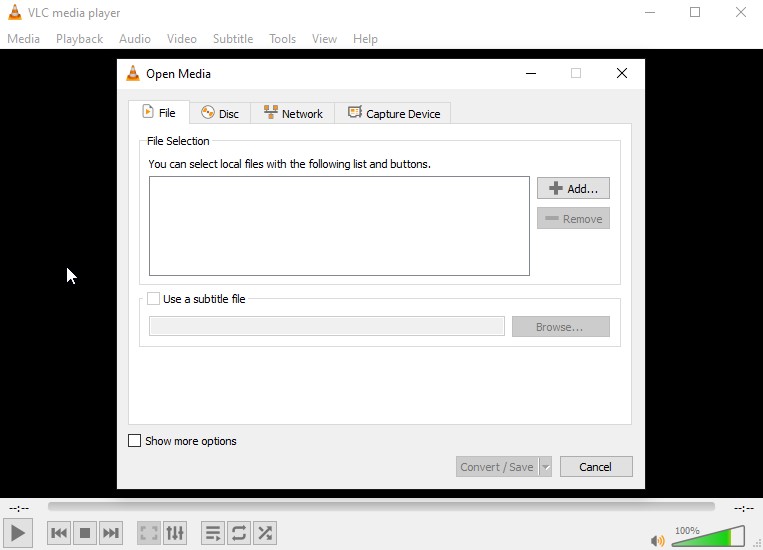
Step 4: Now, select the Convert/Save button by choosing the appropriate folder to save the new video file from the Convert dialog box.
Step 5: Next, click WMV as the video format under Profile.
Step 6: Finally, press the Start button. The converted WMV video files will be stored in your specified location.
There are several commercial and free apps available that claim to convert MP4 files to WMV formats. You may discover a variety of popular software for any operating system. If you are still unfamiliar with them, consider the following offline methods, which are usually listed in this section because of their compatibility and easy-to-follow approach. So, let's explore those methods and find out which suits you the best.
Part 3: How to Convert MP4 to WMV [Must Read]
When it comes to MP4 to WMV file conversion, you may rely on Eassiy Video Converter Ultimate, which is an excellent application for converting related tasks and many more. Aside from transcoding MP4 to WMV, this application can quickly convert videos of any popular format to any other file type in no time. It works with over 1000+ video/audio formats, including AVI (XVID), WMV (VP6), MPEG-2, PS2 (DVD), and so on. Furthermore, this utility can convert HD/4K/5K/8K movies from Drones, GoPro, HD cameras, Camcorders, and other devices to any format for playing, including H264 (AVC) and H265 (HEVC). In terms of video editing, this tool allows you to combine several clips and reduce video data to fit better within the frame of your choice. You may also add professional effects to your video files, such as sepia tone or black-and-white filters. To accelerate the conversion speed, the software makes use of GPU acceleration technology. Eassiy additionally employs multi-core CPU optimization to ensure that each file is converted as quickly as possible without sacrificing quality. So, in contrast to MP4 to WMV conversion, Eassiy Video Converter Ultimate can handle all your converting, compressing, and editing needs in one spot.
Features:
- This tool can convert video files to WMV format in HD, 4K, and up to 8K quality.
- It handles over 1000+ different video and audio formats.
- The application provides over 20+ multimedia tools for a variety of video editing tasks.
- It supports GPU acceleration that generates 60X faster conversion speed as well as batch conversion functionality.
- For optimal performance usage, multi-core CPU optimization is provided.
Step 1: To begin, go to the official website, download the appropriate version for your Windows or Mac computer, and then install the application.

Step 2: Then, on your device, run Eassiy Video Converter Ultimate. When you start the program, you will get the following interface, where you may select video files to convert.

Step 3: Once the MP4 video has been uploaded, open the Convert All to tab's drop-down menu and pick WMV as the final converted video format. Alternatively, click the format button on the right and go through each video format one by one.

Step 4: Finally, choose "Convert all" to begin processing your videos. Using the arrow keys at the bottom, you can change the Save to the route. A progress indication for conversion will be visible. When the procedure is finished, the interface will display "Success," and Converted will have a red mark to the right. Furthermore, the program will immediately identify the location of the converted video.

Your MP4 video has now been converted to a WMV file, which you may now view.
Part 4: How to Convert MP4 to WMV Online by Convertio
Convertio is a browser-based application that operates totally online. When compared to other file-converting tools, the UI is relatively straightforward and requires little expertise to master. Nonetheless, Convertio provides a variety of sophisticated options and is an excellent choice for users who want to convert any MP4 file to WMV. Convertio's creators appear to have the correct concept with their approach since a web-based application meets the majority of needs for a product of its type in today's market.
Step 1: First, go to Convertio. Choose or drag and drop MP4 video from your PC, iPhone, or Android to convert it to WMV format.
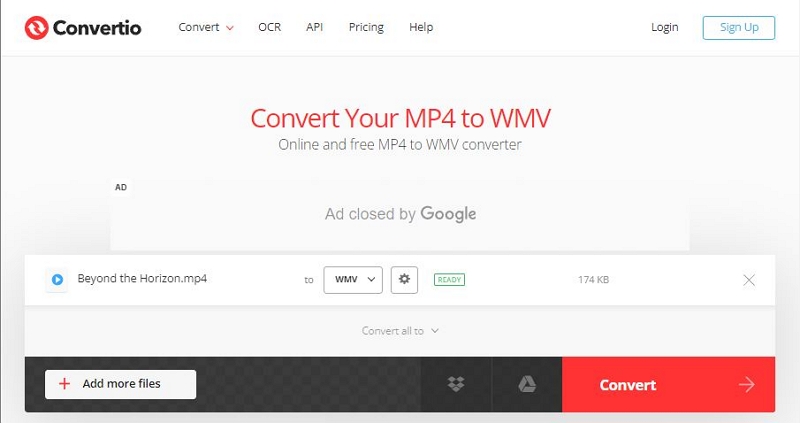
Step 2: After your video has been uploaded, you may begin the MP4 to WMV conversion. Change the output format to one of the 37 video formats available if necessary. Following that, you may add more video files to batch convert.
Optional: By clicking the gear icon, you may change the resolution, quality, aspect ratio, and other options.
Step 3: After you've converted and altered your video, you may save it to your Mac, PC, or other devices if required.
Part 5: FAQ for Convert an MP4 to WMV
1. Which is better in terms of quality, MP4 or WMV?
When it comes to video quality, there is no definitive answer as to which format is better, MP4 or WMV. Both formats have their strengths and weaknesses, and the best choice will depend on your particular needs. Generally speaking, MP4 offers better compatibility with a wide range of devices and platforms, while WMV offers better video quality at lower bitrates. If you are looking for the highest quality video possible, then WMV may be the better choice. However, if you need maximum compatibility, then MP4 is probably the better option. Ultimately, the best format for you will depend on your specific needs and preferences.
2. Why should you convert MP4 to WMV?
We are all aware that MP4 is one of the most widely used formats that are compatible with virtually all media players and devices. MP4 is essentially a lossy compressed file with acceptable quality. If your MP4 file does not play smoothly on Windows-based devices, transcoding it to WMV is the best option. Furthermore, converting MP4 to WMV allows you to easily edit videos on Windows-based PCs and other devices.
3. Is WMV compatible with the Mac system?
Yes, WMV files can be played on a Mac using Quicktime, but not without the Flip4Mac plugin. Even though the plugin is free, not everyone wants to go the additional mile for easier tasks. So, if you are a Mac user, go with MP4 because it has high compatibility and file quality.
Conclusion
So these are eight useful ways to convert MP4 to WMV online and offline. Now, all you need to do is follow the instructions correctly to convert MP4 files to your selected WMV format, and you'll be able to watch them on your devices in no time. After all, converting MP4 to WMV is a straightforward process when you have a competent video converter on hand just like we mentioned about Eassiy Video Converter Ultimate. It's a highly capable video-converting application that provides all the necessary functionalities in any media converting, compressing, and editing solutions. So, in the end, the best way to convert MP4 to WMV is to choose the right application that meets your need effectively.






