Updated on 2024-01-06
views
5min read
After Google, there is YouTube. Be it any podcast, any music, or any video file; all find a place on YouTube. But what if you want to record the audio and save it? Or listen to them when you are away from the internet? What if you want to record the exclusive music from YouTube and use them as your ringtone? Well, a YouTube recorder can accomplish those tasks with ease.
But then again, not any YouTube recorder ensures high-quality recording. Plus, some make the job of recording YouTube music difficult and complex, and that is why we have compiled a list of all the ways to record audio from YouTube on Android. Also, we have mentioned step-by-step instructions on how to record music from YouTube on Android using the best ways. So, read on and get the desired audio file from YouTube on Android conveniently.
Part 1: Record High-quality Audio From Youtube On Android Without Any Tool
The straightforward way to record audio from YouTube on Android is via the Android built-in screen recorder. Be that as it may, the Screen Recorder on Android is available only on Andriod 10 and above variants. However, there is no option to record high-quality audio without any tool on Android.
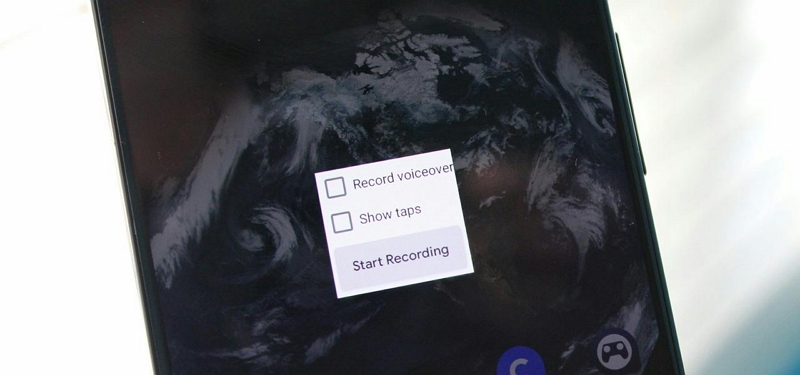
You can use an online audio recorder, discussed later in the guide, to record music from YouTube on Android. Nevertheless, the Android built-in screen recorder is also useful in several cases. And for that reason: let’s discuss how to record high-quality audio from YouTube on Android without any tool using the built-in screen recorder.
Here’s How To Record Music From YouTube on Android Using Built-in Screen Recorder:
Step 1. Access the Quick Settings panel on Android by simply scrolling down on the main screen. Choose Screen Recorder.
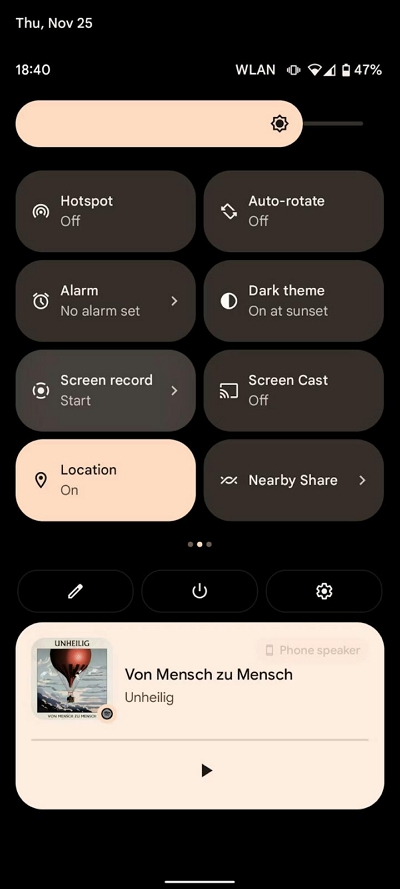
Step 2. Android built-in screen recorder allows you to record YouTube screens with or without audio. Ensure to enable the sound on Android. You can also enable microphone sound if needed.
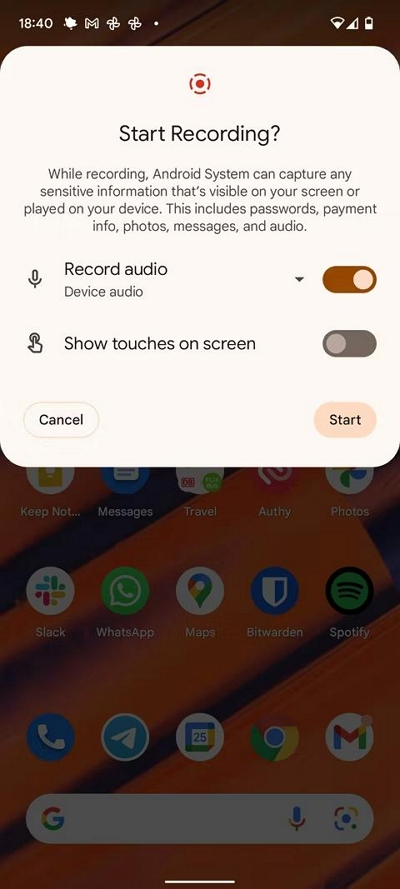
Step 3. Click on Start to record the audio on YouTube.
- Android’s built-in screen recorder will start capturing the screen after 3 seconds of countdown.
- Click on the Stop icon to stop the YouTube audio recording and save it automatically to the Gallery.
Retain that built-in screen recorder on the different phones are different. For instance, Samsung’s UI screen recorder is entirely different from the above-discussed Google’s Screen Recorder on Android devices. However, the steps to record YouTube audio on an Android phone remain same.
Part 2. Record High-quality Audio From Youtube On Android With Computer
To record high-quality audio from YouTube on Android without background noise, you need advanced screen recording software. Well, Eassiy Screen Recorder Ultimate is a top leading software that boasts plethora of screen recording functionalities. From performing scheduled screen recording on Mac/Windows computer, to simultaneously recording Android/iPhone screen with audio from PC, and lots more, this tool is one anyone would want to have at their fingertips.
Eassiy can come in handy for both advanced and basic screen recording operation. And you know what's more amazing? It's not limited to just recording phone screens, it also has a specialized game recorder that allows users to record gameplay on mobile devices from a computer and there's an audio recorder that facilitates seamless phone audio recording. You can do all these and lots more just from your PC without occupying your mobile device's storage space.

See some of the Key features of Eassiy Screen Recorder Ultimate below;
- Robust game recorder to record gameplay from PC fast without lagging or reducing video quality.
- Record phone screen without occupying phone storage space.
- Support advanced auto-recorder for hassle-free schedule recording, and there's auto-stop to automatically stop the recording. This means you don't necessarily have to sit in front of your PC screen all the time during the recording operation.
- Support the best real-time annotation tool that allows users to perform live editing during screen recording operation on PC.
- Simultaneously record PC screen with or without Facecam and Audio seamlessly.
- Boasts a wide range of video and audio editing tools for trimming, cutting, removing background noise, and doing lots more on recorded videos/audios efficiently.
How to Record High-Quality YouTube Audio on Android with Computer
Here is how to use Eassiy Screen Recorded to record high-quality audio from YouTube on Android with your computer;
Step 1. Download and install the Eassiy Screen Recorder program on your computer. Then, launch it and select Phone from the left side of the screen.

Choose Android Recorder from the new page, then connect your Android device and tap Allow from the pop-up that appears on the screen.

Step 2. Now, on your Android phone, tap on Allow from the pop-up message that appears on the screen. After that, wait for the connection to be established between the Android device and the PC.
Step 3: Eassiy will request the installation of an app called FoneLab on your Android phone. Just tap Allow on your phone to begin the download. The app is a small size app and does not occupy phone storage. It only facilitates the screen recording operation. After you allow installation of the Eassiy app, tap Start Now on your Android phone to proceed.

Step 4. On your PC, click the drop-down icon next to Recording content and tick the checkbox next to Speaker. Then, select Phone Microphone.

Step 5: Click on the Record button to start recording audio from YouTube.

During the YouTube audio recording, you can take real-time screenshots of your audio screen.
Step 6. Click on the Stop icon to end the YouTube audio recording. After that, you can edit, trim, and cut the recorded audio according to your requirement.
Step 7: Click Done to automatically save the recorded audio. You can also share it on other social media platforms like Instagram, Twitter, YouTube, etc.

Part 3: Record audio from YouTube Android via the YouTube video link
VidPaw is an online YouTube to MP3 converter which just requires you to copy the URL on the VidPaw interface. And VidPaw allows you to extract the audio in the desired format.
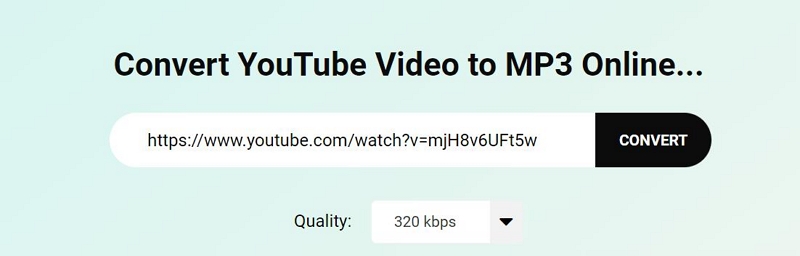
VidPaw pretty much limits to converting YouTube audio to MP3 or another audio format. What’s exceptional is it retains the original quality of the audio. Plus, you can choose the bitrate at which the files will be converted. But the concerning part is there any way to add files in batch. So, you will have to copy the URL manually for every song.
Pros:
- Convert any YouTube video to music by just copying and pasting the URL link.
- You can access the VidPaw online tool on any device from a browser and get your favorite music from YouTube within seconds.
- A simple and clean user interface makes it simple for anyone to use the program.
- You can choose the quality and bitrate of the YouTube audio file.
Cons:
- An online tool means it will consume data. Plus, it increases the work of downloading every song.
- The process of conversion is slow.
- There is no way to store the music directly to cloud storage.
- The audio quality is not pristine as the original; however, you will notice the difference unless you use high-end headphones.
- Its lets you store the audio only in MP3 format.
Here’s How To Record Music From YouTube Using VidPaw Online Converter:
Step 1. Visit the VidPaw Online Converter from any browser.
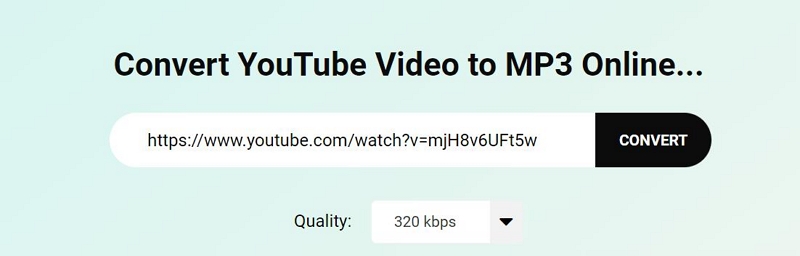
Step 2. Copy the desired YouTube URL link to the main interface. Define the quality of the output audio.

Step 3. Save the audio file to the local storage. Well, that is one answer to how to record music from YouTube on Android. Of course, VidPaw doesn’t give you many options to record MP3 music from YouTube. And that’s where eassiy takes the lead.
Part 4: Record Audio From YouTube Android via App
Peggo is a digital audio recorder that allows you to capture any YouTube audio efficiently. You can record both audio and video from YouTube. You can also manage the amount of YouTube content you want to record. Upon that you can also include some audio effects like Removing Silence, Normalize, and other prominent audio effects.
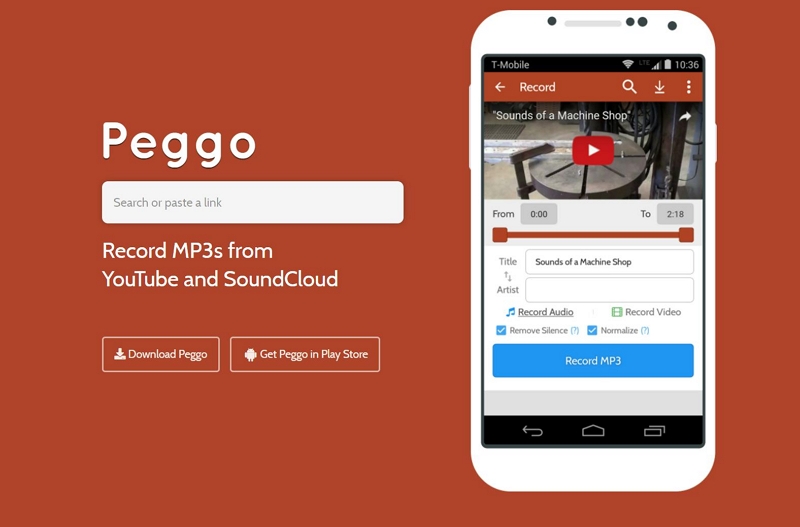
But everything aside, Peggo maintains the original quality of the audio and video recorded via that. You can get the Peggo app from third-party apps like CNET and DigitalTrends. However, Peggo doesn’t have an official app on Google Play. There's another benefit to Peggo, and that is that you can download the official app or use its web tool.
Everything aside, Peggo presents a simple user interface. And that makes it simple for even tech-neophytes to record YouTube audio on Android.
Pros:
- You can either download the Android app or use the web tool via browser.
- It allows you to manage the time of the recording and doesn’t record the entire song like VidPaw.
- You can add audio effects like Remove Silence and Normalize.
- You can also record YouTube videos with audio.
Cons:
- There is no official app on Google Play.
- There is no iOS app.
Here’s How To Record Music From YouTube Using Peggo:
- Download the Peggo app.
- Copy the YouTube URL link to the Peggo’s interface.
- Choose the length of the YouTube recording.
- Customize other settings like audio effects, bit rate, and so on.
- And click Record MP3 to record the YouTube music.
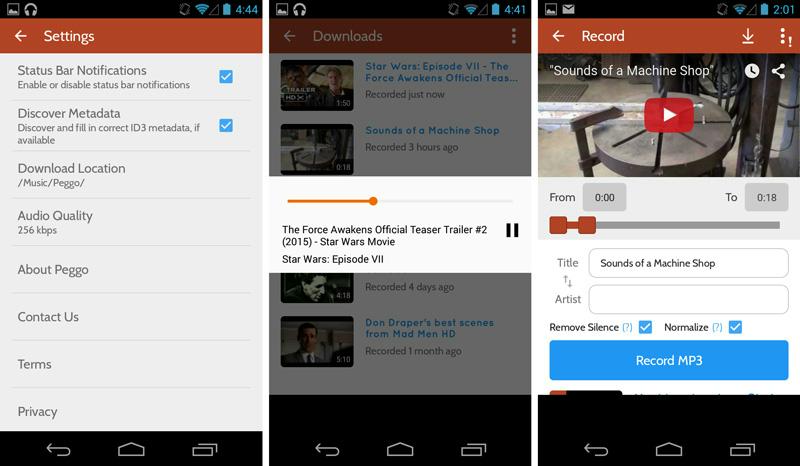
FAQs
1. How do I record internal audio on Android?
You can use any of the methods in the guide to record internal audio on Android. Needless to say, eassiy is the ultimate way to go if you want are looking for the easiest, affordable, and efficient way to record internal audio on Android.
2. How do I record my computer screen with audio?
You can use eassiy Screen Recorder to capture a computer screen with audio. The tool comes with both a screen recorder and an audio recorder. Plus, it carries special features like recording the screen with a webcam. And you can include both system sound and microphone sound in the recording. Additionally, there are editing features that permit you to add special effects to the screen recording.
3. How do I record computer audio on a Mac?
eassiy is the answer to any question related to recording the computer or phone. And I am not just saying it. You can compare all the tools mentioned here, and even those that do not deserve to be on the list, and eassiy is substantial to all of them.
Conclusion
There aren’t many tools that can guarantee high-quality audio from YouTube on Android. Either the will degrade the audio quality or make it really complex to perform a simple job like recording audio from YouTube on Android devices. But that does not mean all YouTube recorders are built in the same way.
There exist some tools that ensure high-quality recording, a simple interface, and make the job of recording music from YouTube simple and quick. And the list speaks of all those tools and also shows you how easy it is to record audio from YouTube on Android using the tools. Needless to say, if you are looking for a simple, affordable, and efficient tool to record music on Android, you do not have to see beyond Eassiy Screen Recorder Ultimate.






