Updated on 2023-08-09
views
5min read
MP4 and WAV stand out as two widely recognized audio file formats supported by popular music players. On certain occasions, you may have found yourself in need of converting MP4 to WAV or vice versa, either to enhance audio quality, compress files, or enable playback on specific audio players. To accomplish this task efficiently while preserving audio integrity, reliable software is indispensable. In this article, we will walk you through the process of converting MP4 to WAV with ID3 Tags.
Part 1. Best Way to Convert MP4 to WAV No Quality Loss and Add ID3 Tags
Are you in need of a professional solution for converting MP4 to WAV videos? Look no further than Eassiy Video Converter Ultimate. This all-in-one video toolbox offers a range of features, including editing capabilities, seamless file transfer, and unrestricted video conversion without any limitations on size or network conditions. Supporting over 1,000 formats, it ensures lossless quality during the entire conversion process. With its built-in editor, you have the flexibility to customize files by cutting, cropping, rotating, adding watermarks, and more. The software boasts a fast and user-friendly video conversion process. Moreover, it supports batch processing, enabling you to convert multiple files simultaneously. The built-in Media Metadata Editor allows you to edit/change all kinds of ID3 tags in the video/audio file easily. Eassiy Video Converter Ultimate is compatible with both Windows and Mac systems, and you can easily download it to get started.
Key Features:
- Uncover the ultimate alternative to free online video converters, offering smooth video conversion without any restrictions on file size or network limitations.
- With support for more than 1,000 popular video formats such as MP4, MKV, MOV, AVI, WMV, and many others.
- Before conversion, take advantage of editing features that allow you to crop, trim, rotate, add watermarks, apply effects, and adjust various other settings to enhance your videos.
- Effortlessly edit/change ID3 tags from any video and audio file.
- Flawless conversion of HD videos to standard formats, delivering impeccable quality without any compromises.
Here are the steps to convert MP4 to WAV file.
Step 1: To get started, launch Eassiy Video Converter Ultimate and import the MP4 file of your choice. Just click the "Add File" button and select the file, or drag and drop the MP4 file(s) directly into the MP4 to WAV converter for a seamless conversion experience.
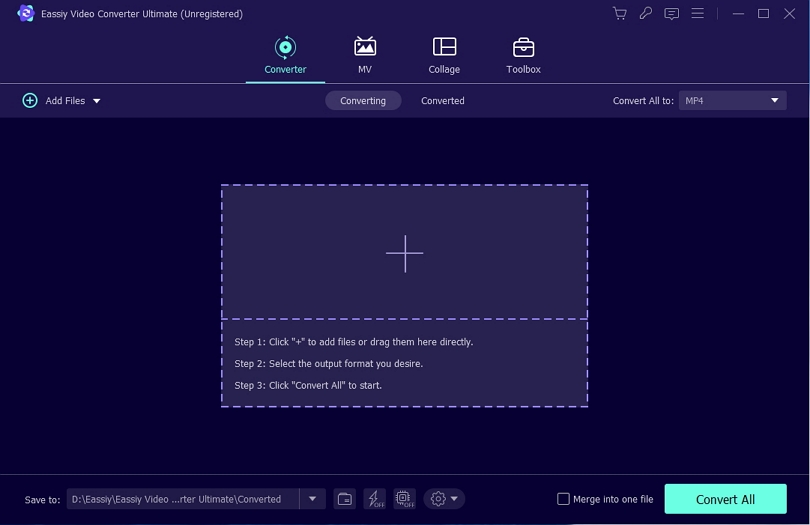
Step 2: Once the video is successfully uploaded, navigate to the drop-down menu located under the "Convert All to" tab. From there, select your desired video format for the converted output. Alternatively, you can click the format icon on the right side and manually choose WAV format for each file.
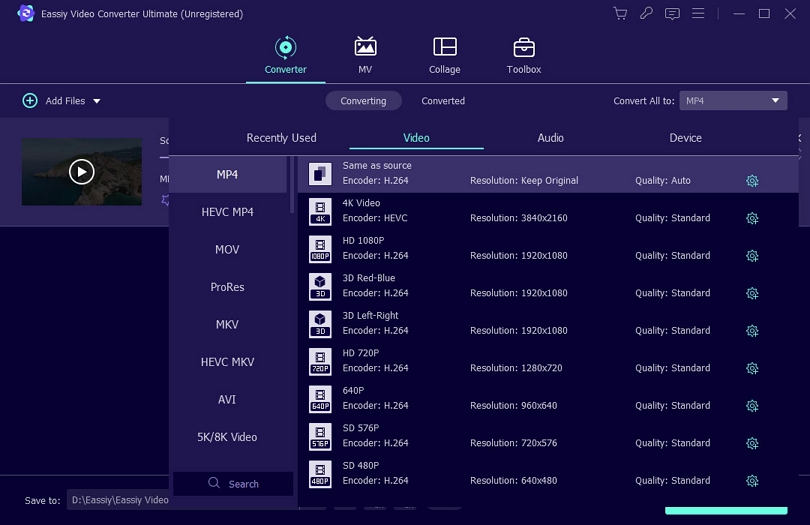
Step 3: Initiate the conversion process by clicking the "Convert all" button, and allow the software to seamlessly begin transforming your videos as per your specifications.
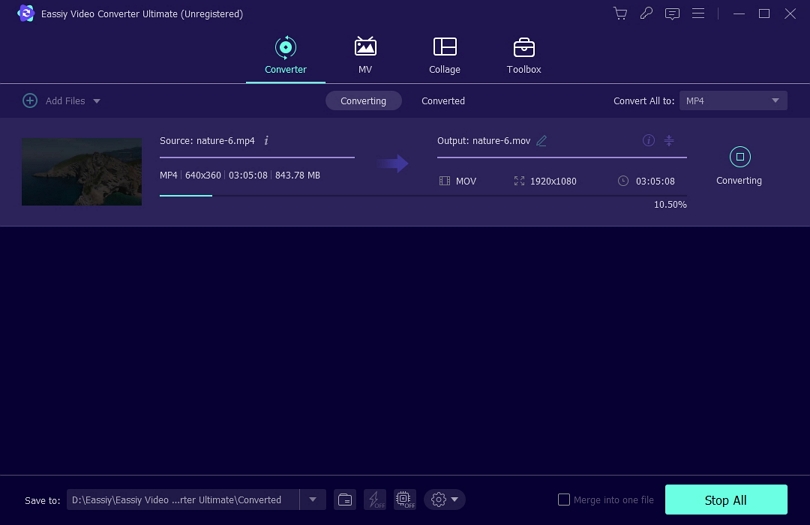
As the conversion progresses, a progress bar will provide real-time updates on the process. Once the conversion is complete, the interface will display a "Success" message. For your convenience, the software will automatically open the folder where the final video is saved.
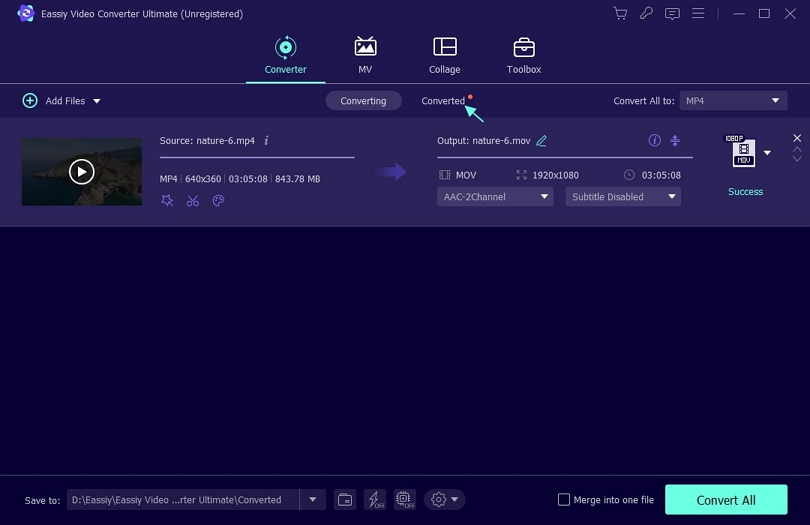
Here are the steps to add ID3 Tags.
Step 1: Launch Eassiy Video Converter Ultimate, navigate to the Toolbox section, and choose the Media Metadata Editor option.
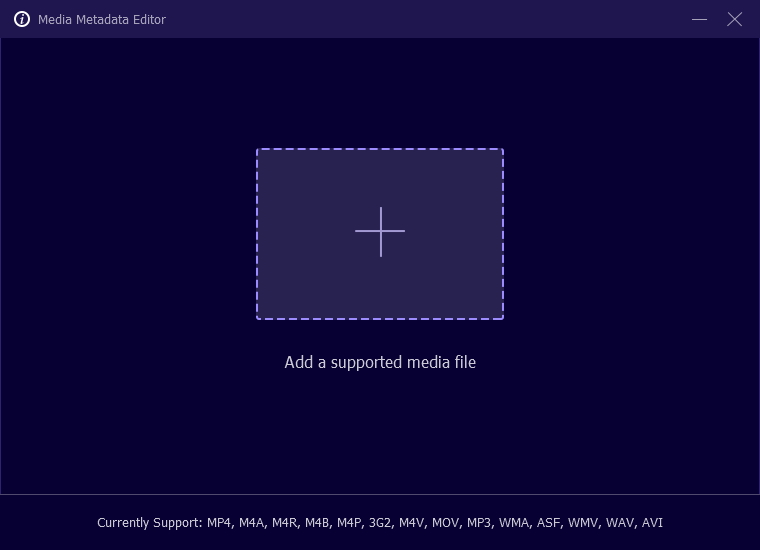
Step 2: To edit the metadata tag of a video/audio file, simply click the '+' sign or effortlessly drag and drop the file into the designated area.
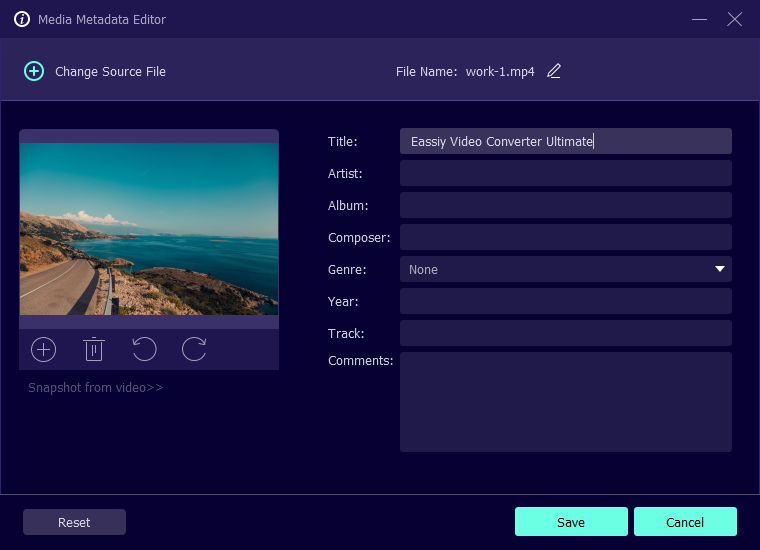
Step 3: You can add or modify various information, such as the cover image, title, artist, album, composer, genre, year, and track, and even include additional comments.
Step 4: Once you have updated the metadata tags, click on the Save button to apply the changes, or select Reset if you want to further edit or make modifications. To view the updated metadata, simply right-click on the uploaded video, go to Properties, and then navigate to the Details section.
Part 2. Online Free Way to Convert MP4 to WAV Then add ID3 Tags
Some individuals prefer to refrain from installing third-party software on their devices. Thankfully, there are several online converters and ID3 tag editors accessible to cater to their needs. Here we are presenting an online converter and an online ID3 Tag editor for you.
1. Zamzar
Zamzar serves as a flexible online platform for converting files, offering a diverse array of capabilities, including the conversion of MP4 to WAV. With Zamzar, users can easily and seamlessly convert their MP4 audio files into the WAV format. The platform provides a user-friendly interface and ensures a dependable conversion process, guaranteeing efficient and precise transformation of MP4 files into high-quality WAV audio files. Whether you're aiming to enhance audio quality, achieve compatibility with specific devices, or fulfill any other purpose, Zamzar stands as a trustworthy and convenient solution for MP4 to WAV conversion.
Pros:
- Boasts compatibility with an extensive selection of over 1,100 file types.
- An exceptional converter for video-to-WAV conversions.
- The engineering team is available to assist you with converting specialized file types upon receiving an email request.
Cons:
- Bulk conversions require payment.
- Not as fast as certain alternative solutions.
- An active internet connection is necessary.
Here are the steps to convert MP4 to WAV.
Step 1: Access the official Zamzar website.
Step 2: Select the "Add Files" button to import your desired MP4 video into Zamzar.
Note: Unless you upgrade your plan, there is a file size limitation of 50MB for uploads. It is common for various online tools to enforce maximum file size limits. Additionally, Zamzar does not support importing multiple files simultaneously for batch conversion.
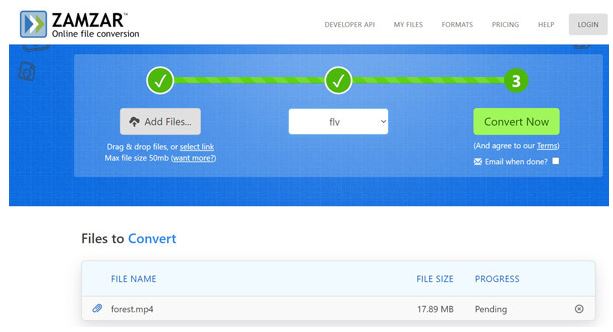
Step 3: Select WAV as the preferred output format.
Step 4: Click on the "Convert Now" button to initiate the process. The source MP4 file will be uploaded to the server and converted to WAV format. After the conversion is complete, simply click the "Download" button to save the WAV file to your computer.
2. TagMP3.net
TagMP3.net is a free online platform that allows you to modify music tags, album artwork, and other ID3 information. The great thing about TagMP3.net is that you can edit the ID3 tags of your files without the need to download or install any software. It is accessible from any platform, regardless of the device you're using, as long as you have a reliable internet connection. This online tag editor automatically updates the ID3 version to ID3v2 for your files. It boasts a user-friendly interface that makes it easy to use without requiring much assistance. With TagMP3.net, you can effortlessly upload audio files from your hard drive. Alternatively, if you want to upload a file from an online database, simply enter its URL.
Pros:
- No plug-in or software download is needed.
- Compatible with all devices.
- Offers versatile file upload options, including both device-based and URL-based uploading.
- Enables manual search for music information in case it is not available automatically.
Cons:
- Excessive advertisement presence.
- Requires a reliable internet connection.
- Uploading may be time-consuming with slow internet speeds.
Here are the steps to add ID3 Tags.
Step 1: To begin, open your browser and navigate to the TagMP3.net editing tool. From there, you can upload your files by selecting the 'Choose Files' button and adding the desired file. Alternatively, you can also copy and paste the URL or simply drag and drop the file into the designated area.
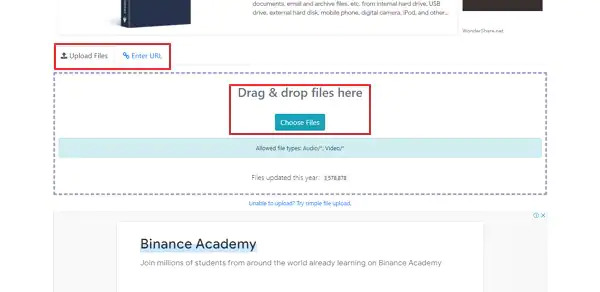
Step 2: Once initiated, the online music tag editor will automatically retrieve and populate the metadata from the internet. You can then review and verify the added information, making any necessary changes if needed.
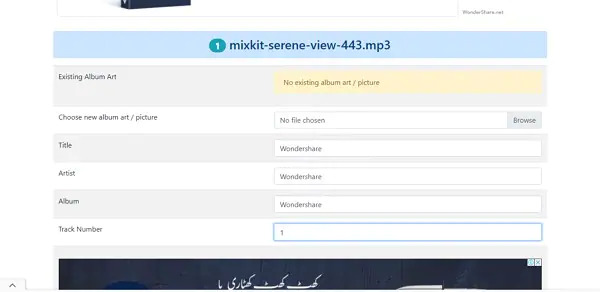
Step 3: Once all the data is finalized, simply click the 'Generate New File' button. This action will immediately redirect you to the 'Download' page, where you can obtain a copy of the audio file with the accurate metadata.
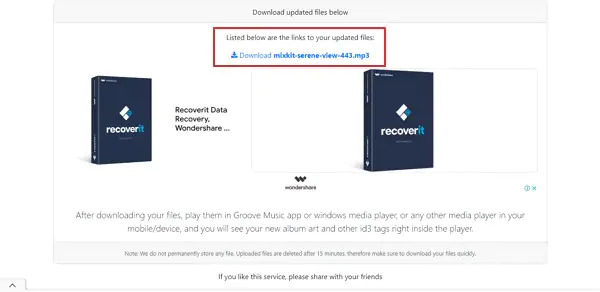
Part 3. FAQ
1. How can I convert MP4 to WAV file on Windows 10?
You can convert MP4 to WAV file on Windows 10 via numerous third-party software or online converter. However, we would recommend you Eassiy Video Converter Ultimate to convert MP4 to WAV file without losing any quality.
2. Is it possible to convert MP4 to WAV with VLC?
Yes, it is possible to convert MP4 to WAV with VLC. However, VLC may not offer extensive customization options. If you require more precise settings and advanced customization, it is recommended to explore dedicated audio conversion software for your specific needs.
Conclusion
In this article, we have walked you through the process of converting MP4 to WAV with ID3 Tags. You can select online tools to perform your task but it cannot give you the same result as a desktop program. So, we recommend you try Eassiy Video Converter Ultimate. Keep in mind that Eassiy Video Converter Ultimate offers unique features not found in other offline or online applications. Therefore, using it will provide you with the best file conversion experience available.






