Updated on 2023-08-21
views
5min read
In today’s modern world, losing important data files can be stressful because of various issues with the computer’s storage. However, your important data can be recovered by using the raw disk recovery method. Raw disk recovery is a special way to get back information from devices like hard drives when normal methods don't work. It finds scattered pieces of data without using the usual way files are organized, which is helpful for broken drives and lost files. There are different raw disk data recovery tools free in the market. In this guide, we will talk about how to perform RAW disk recovery without losing data. Also, we will introduce a data recovery software that can access raw disk data.
Part 1: What is a RAW Disk?
A RAW disk is like a blank storage thing, such as a hard drive or external drive. It doesn't have the right stuff for the computer to use the data because some important info is broken or missing. This can happen if the power goes out suddenly, you unplug it the wrong way, there are mistakes, viruses, or the hardware or software messes up. These things can break the way the storage works and make it a RAW disk.
Common Causes of RAW Disk:
- Messed-Up File System: If the power goes out or the system crashes while working on the file system, it can break it and make the disk go RAW.
- Improper Ejection: The data can be messed up and the disk can be raw when you unplug something like a USB stick or external hard drive without telling the computer.
- Virus Trouble: Mean software can hurt or change how the file system works, so the computer can't read the disk anymore.
- Broken Parts: When the disk becomes physically damaged, it can develop faulty sections that disrupt the file system, causing the disk to become RAW.
- Programs Fighting: Various programs or things you connect can cause problems with the file system, leasing to the disk becoming RAW when they don’t work well together.
- Computer Goof-Ups: Sometimes, the computer itself messes up and accidentally messes up the file system.
- Confused Sections: If there's a problem with the disk's plan, called the partition table, the computer might not know how to use the file system anymore.
Identifying Signs of Data Loss
- Weird Messages: If you try to use a RAW disk, you might see messages like "Disk not ready," "Wrong file system," or "Can't reach the disk."
- Strange Sounds: When the inside parts of the disk are damaged, you might hear strange clicking, grinding, or whirring sounds when the disk starts.
- Slow Moves: A RAW disk can make your computer slow down or take a long time to open files and folders.
- Can't Get In: Stuff you saved on the RAW disk can't be opened or copied anymore.
- Disk Not Recognized: Sometimes, your computer won't even know the disk is there, or it will ask you to fix it before using it.
- Missing Drive Letter: The disk's letter might vanish from the list of drives you can see on the computer.
- Stuck Stuff: When you try to use the RAW disk, your computer or apps might freeze and not work.
Fixing a RAW disk quickly is key to saving your stuff. If you want to get back your data from a RAW disk, be careful. It's best to use special tools and services to get the data back without making things worse.
Part 2: How to Recover Data from Raw Partitions without Data Loss
Getting back your important stuff from messed-up drives is important when the computer can't read them because of a broken file system. Here are two usual ways to get your data back from messed-up drives:
1. Use Data Recovery Software
Using a data recovery software can help you to recover data from RAW partitions without data loss. For that we would like to recommend Eassiy Data Recovery Software as it stands out as a premiere solution. This raw disk data recovery tool can recover lost data from RAW drives with 98.6% success rate. No matter what situation you turned your disk into raw, this program safely gets back all the data you lost. Eassiy facilitates swift file retrieval by enabling sorting based on type, size, and creation date.
Features:
- Get back your lost files from more than 2000 types of storage devices like computers, USB drives, memory cards, cameras, hard drives, and SSDs.
- Retrieve over 1000 kinds of files such as pictures, videos, documents, music, and emails from both Windows and Mac.
- Helps you to get back your data if you lost it by accidentally deleting, formatting, having a computer problem, or getting a virus.
- You have two ways to look for your files: a fast search and a super detailed one.
- You can start or pause the search whenever you like, without any cost.
- Allows you to preview the appearance of files before actual recovery.
Here are the steps to perform RAW disk recovery using data recovery software that can access RAW disk data.
Step 1: On your computer, you have to make the RAW drive connected and open Eassiy Data Recovery to get back the files you erased. When you attach the RAW disk, Eassiy Data Recovery will recognize it. You can simply select the drive and click “Scan” to begin.
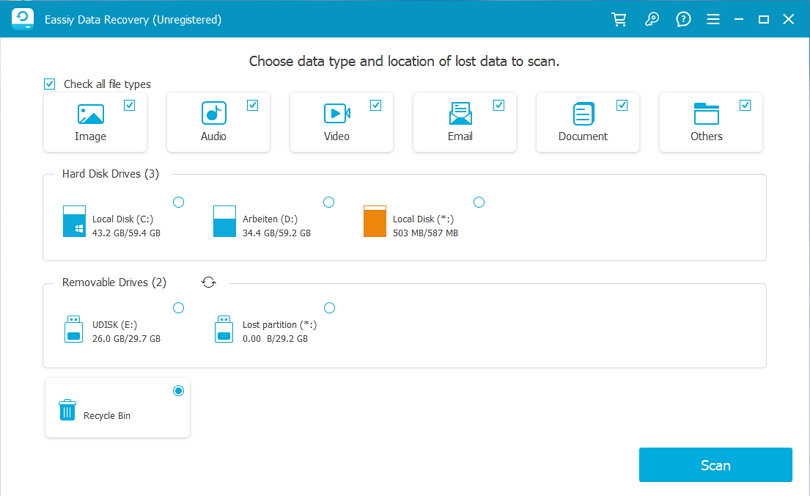
Step 2: Examine the scan results for the RAW disk to identify the groups and locations listed. This assessment will assist you in determining the presence and potential recoverability of the required items.
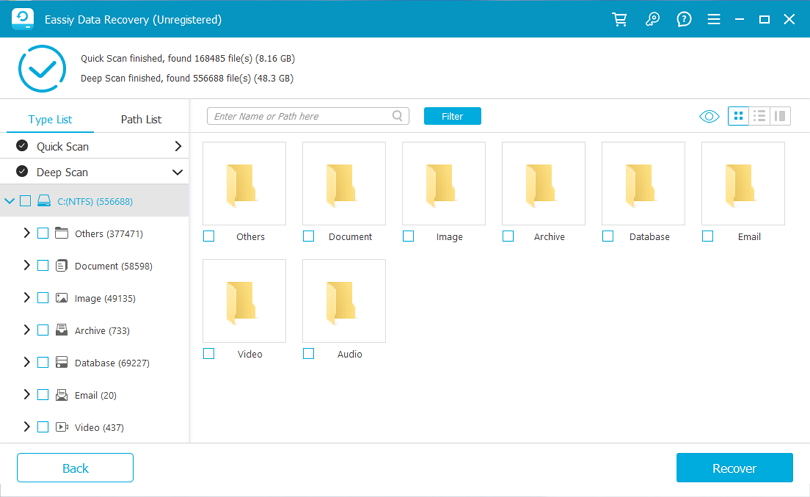
Step 3: After you are doing choosing the files you wish to get back from the search, tap the "Recover" button and you are all finished.
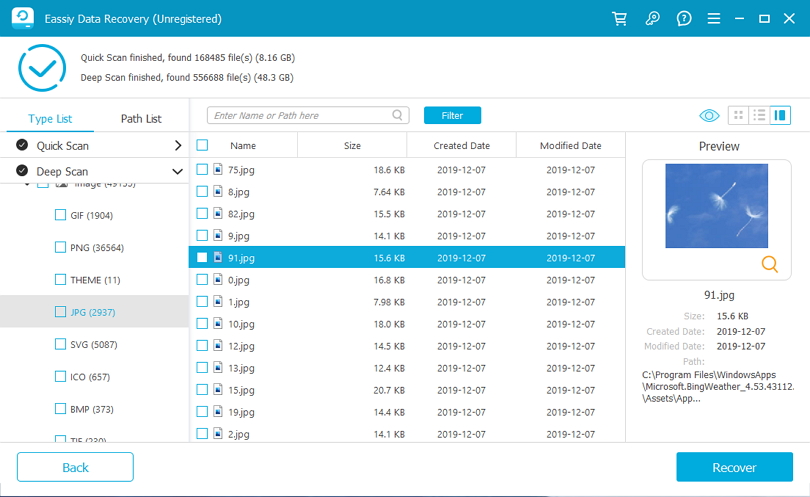
2. Use Data Recovery Services
If your attempts to recover data from the RAW partition using recovery tools have been unsuccessful, you have the option to turn to expert data recovery services for assistance. Trustworthy professionals who specialize in data recovery will carefully examine your hard drive and successfully recover lost partitions with RAW data. These professional data recovery services possess advanced technology and extensive expertise, enabling them to proficiently address even the most complex instances of data loss. It's worth noting that in-lab services may involve higher costs.
Part 3: FAQ
1. How to Fix Raw Hard Drives to NTFS without Losing Data?
To fix RAW hard drives to NTFS without losing data follow these steps.
Step 1: Get Your Files Back
Use a special program like "Eassiy Data Recovery" to rescue your files from the messed-up drive and put them in another safe place.
Step 2: Keep a Copy Safe
Make sure you copy all your saved files somewhere else before doing anything else.
Step 3: Change How the Drive Works
Make the messed-up drive work in a better way by changing its settings to NTFS. You can do this using special tools on your computer. You can use the computer's built-in Disk Management, Command Prompt, or another tool you trust.
Remember, fixing your data is important, but sometimes things might go wrong and you could lose your data. So, always keep another copy of your important stuff before you try to fix things. If you're not sure about how to do all this computer stuff, it’s okay to ask someone who knows better, like a professional. So you don't accidentally make things worse.
2. How to fix "CHKDSK is not available for RAW drives“?
If your computer shows a message that says "CHKDSK is not available for RAW drives," it means a tool called CHKDSK, which fixes problems on drives, can't be used on a RAW drive. A RAW drive usually means the way your computer stores information is broken or not understood. Here are some ways that you can try to fix this “CHKDSK is not available for RAW drives” issue:
- Get Your Stuff Back: Before you try anything, use special software like Eassiy Data Recovery to save your important files from the messed-up drive. This keeps your files safe in case something goes wrong.
- Check-in Disk Management: Open a program on your computer called Disk Management. If the messed-up drive is seen there, try giving it a name like a letter to make it work better. Sometimes, this can help your computer understand the drive.
- Use a Special Tool: There are special tools made by other companies that can help fix messed-up drives like this one.
- Change How the Drive Works: If the other ideas don't work, you might need to make your messed-up drive work differently. This could make it useful again, but remember that doing this will delete everything on the drive. So, save your stuff somewhere safe first.
- Ask an Expert: If you're not sure about these steps, or if things seem hard, ask someone who knows a lot about computers. They can help you without hurting your files.
Just remember, dealing with messed-up drives can be tricky, and there's a chance you could lose your files. So, be careful and make sure your important stuff is safe before you try to fix anything.
Conclusion:
In today's digital era, dealing with data loss from RAW disk problems is daunting. However, proper methods and tools can safely recover valuable data. RAW disks occur due to missing or corrupted information, triggered by issues like crashes, viruses, and physical damage.
Detecting data loss signs—strange errors, slow performance—helps spot RAW disks. Reliable recovery approaches are vital to prevent further harm. Eassiy Data Recovery Software is a top solution. With 2000+ supported storage types, 1000+ file formats, and preview options, it ensures thorough recovery. Act swiftly during RAW disk problems, back up files, and seek professional aid.






