Updated on 2022-11-19
views
5min read
Hello, I got locked out of my iOS device a few days back, and now, I wish to recover data from the device, but I need help to recover it. Does anyone know how I can do this even when I did not back up the device? Kindly help a friend out!
Users’ privacy protection has been the aim of every technology company, and Apple isn’t left out. Adding a passcode to your iPhone is one of the best ways to prevent intruders from accessing your data. However, sometimes you may forget this passcode and enter it wrongly, which would cause the device to go into disable mode. When such happens, and you need to retrieve your data from the device, you may find it challenging if you need the knowledge. So as experts, we created a guide explaining how to recover data from locked/disabled iPhones.
Part 1. Can I Recover Data from a Locked or Disabled iPhone?
Of course, you can! Recovering data from a locked or disabled iOS device shouldn’t be a big deal as experts recommend specific techniques to help you out. In this article, we will share the methods with you. Without further ado, let’s delve in.
Part 2. [Official Solution] How to Recover Data from Locked/Disabled iPhone without Backup
Retrieving data from a locked/disabled iPhone is straightforward with Eassiy iPhone Data Recovery. This software is a simple yet effective tool well-known for providing excellent data recovery services. It enables you to recover lost/deleted data files with high accuracy. Eassiy iOS data recovery software has a streamlined interface that allows you to retrieve data files of any type effortlessly. From the recovery of photos to videos, music, text messages, and lots more. Additionally, it integrates with popular social media platforms like WhatsApp, Facebook, Viber, and QQ to help you recover lost chat history or attachments.
The software provides you with three 3 powerful data recovery modes. It permits you to recover lost/deleted data directly from your iOS device and backup facilities like iTunes and iCloud. When compared with other iOS data recovery tools, Eassiy outperforms them. Eassiy iOS data recovery solution scans more than a thousand data files simultaneously with high quality. It retrieves data at a remarkably high speed.
Key Features
- Scans over 1000 photo files simultaneously with zero data loss.
- Supports more than 36 data file types [contact, voice memos, WhatsApp chat history, attachment, and lost more].
- It offers a comprehensive user interface that allows you to retrieve data directly from iPhone, iTunes, and iCloud backup facilities.
- Eassiy is an all-in-one data recovery solution.
Stepwise Guide to Recover Data from Locked/Disabled iPhone without Backup
Firstly, you have to erase the iPhone or visit the nearest Apple Store around you to unlock the disabled device. After that, follow the detailed procedures below to recover data from your locked/disabled iPhone without backup using Eassiy:
Step 1: Via an internet-enabled computer system, navigate to the official website for Eassiy iOS data recovery solution and click on the appropriate buttons to download and install a compatible version of the software.

Immediately after installation, launch the software and connect your iPhone to the computer using a lightning cord. Click on Start Scan to proceed.
Step 2: Upon completing the step above, Eassiy will quickly run a deep scan on your device for recoverable data. Wait a few seconds for the scanning to complete, and the screen below will pop up on your display screen:

Step 3: Select the data you wish to retrieve from your disabled/locked iOS device and click on Recover. Eassiy will commence the data recovery processing. Once the recovery is over, disconnect your iPhone from the computer and start scrolling through the recovered data files.

Part 3. How to Recover Data from Locked iPhone with Backup
Another way to recover data from locked or disabled iPhones is via backup. However, there is a condition attached, which is: iOS users must have backed up data files over backup facilities like iTunes or iCloud
If you frequently sync your data files over either of the backup facilities above, you can conveniently retrieve your lost or deleted data files from disabled iOS devices. Here are some methods you could follow:
Method 1: Recover Data from Locked iPhone with iTunes
Option 1. Retrieve Data from Locked iPhone via iTunes with Eassiy iOS Data Recovery Software
Eassiy offers smooth iOS data recovery services from iTunes without compromising your data. This software allows you to retrieve data files selectively at a zero-cost fee. It works with all iOS models. So whether you use iPhone 6 or 14 Pro Max, Eassiy iOS data recovery software will retrieve your data.
Open the Eassiy iOS data recovery software on your computer system and then follow the detailed instructions below to use it:
Step 1: Firstly, connect your iPhone to the computer using a USB charging cable, and select a recovery option on the left sidebar. Since we are recovering via iTunes, kindly click on Recover from iTunes Backup.

Step 2: Next, a screen showing your recoverable iTunes backup files will pop up, just as seen below:
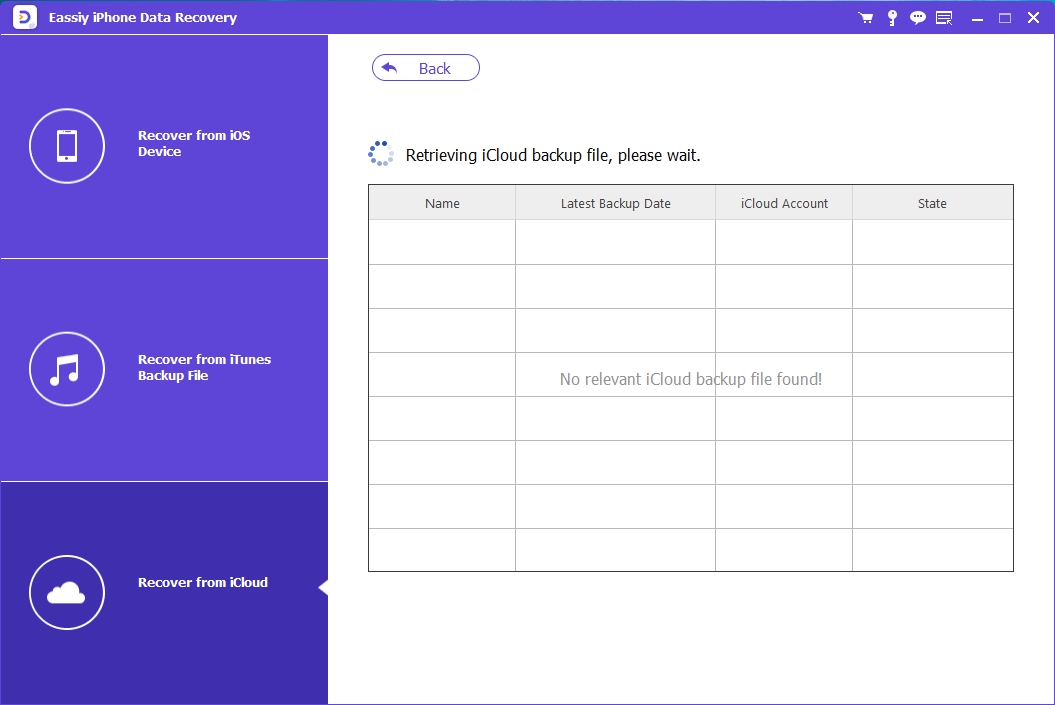
Choose your desired iTunes backup file and click on Start. We advise that you select the latest backup file to recover your data.
Step 3: Upon completing the step mentioned above, the interface below will pop up on your computer display screen:

Select the data files you wish to retrieve and click on the appropriate button to proceed with data recovery.
Option 2. Retrieve Data from Locked iPhone via iTunes Directly
Besides using a third-party iPS data recovery tool, you can recover data from disabled iPhones directly from iTunes. This solution is affordable but has some limitations. End-users have to reset their device or overwrite their data. Either way, you will lose your data. Make sure you have the latest version of iTunes installed on your computer system, launch it, and follow the step-by-step guide below:
Step 1: Connect your iPhone to your computer using a USB charging cable.
Step 2: Once the connection is established, locate the device icon at the top left corner of your screen and click on it. Tap on Summary.
Step 3: Underneath the Backups section, click Restore Backup. Provide your passcode if required to proceed.
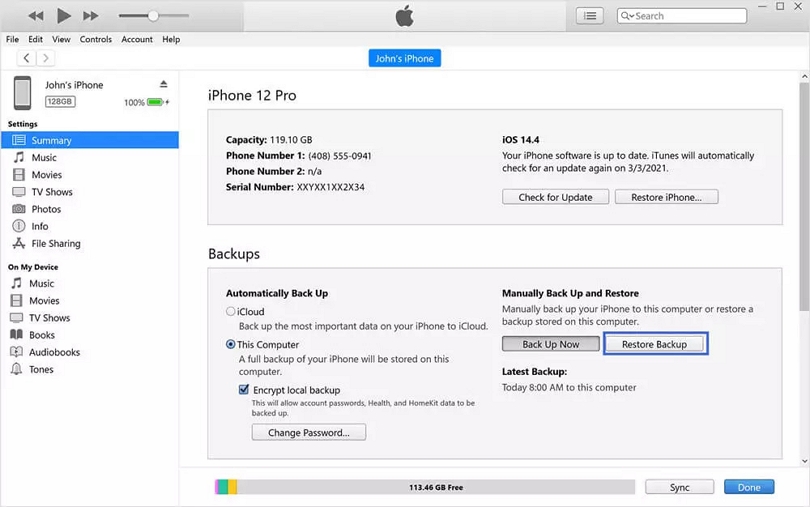
Method 2: Recover iCloud Data from Locked iPhone
Option 1. Recover iCloud Data from Locked iPhone with Eassiy
iCloud is another backup facility Eassiy iOS data recovery solution retrieves data from. The software lets you recover data files from a locked iPhone without data loss. It’s a highly flexible iOS data recovery tool that allows you to choose between recovering all your data files or some of them. You don’t have to erase your device before proceeding to recover any data files from iCloud storage with Eassiy. Launch Eassiy iOS data recovery software, and follow the detailed instructions given below to retrieve iCloud data from a locked iPhone:
Step 1: When Eassiy opens, locate and click Recover from iCloud. The screen below will automatically pop up:

Fill in your Apple ID details correctly in the appropriate field, and tap on the Enter button on your keyboard. Alternatively, you could click on the Arrow button to proceed.
Step 2: Upon completing the step above, a two-factor verification code will be sent to your iOS device. Enter the code correctly in the field provided, and Eassiy will direct you to the interface below:

Step 3: Tap on Start. Easily will automatically scan the selected backup file and direct you to a new screen where all the recoverable data is. Select the data file you want to recover and click on the appropriate key to retrieve it. Mind you, there are two recovery options; you either recover to a PC or iOS device. Choose your preferred option.

Option 2. Recover iCloud Data from Locked iPhone
Without Eassiy, you can also recover iCloud data from a locked iPhone. This solution is cost-free and straightforward to execute. However, it’s pretty challenging. You have to reset your iOS device to use the technique. But since your iPhone is disabled, how do you do that? Thus, this solution may be stressful. Should you feel there is a way out to unlock your disabled device, here is the detailed stepwise guide to recovering iCloud data from your locked iPhone:
Step 1: Locate the Settings tab on your iPhone, click on it, and you will be directed to a new page as below:
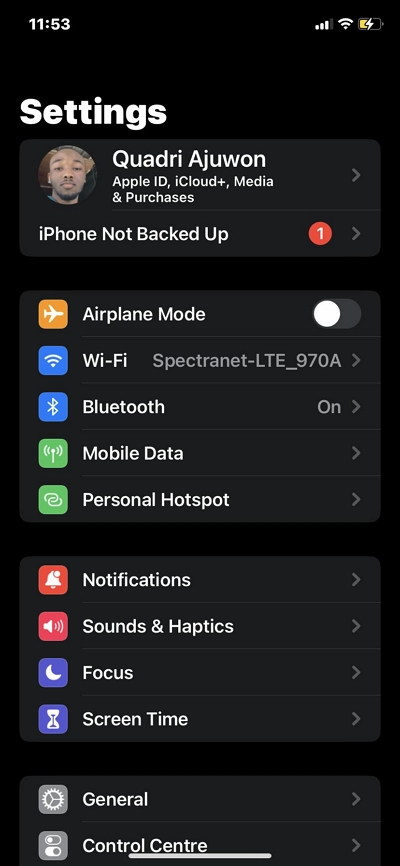
Step 2: Select General from the options that pop up, and you will be directed to another interface. Here is the new screen you will find on your device:
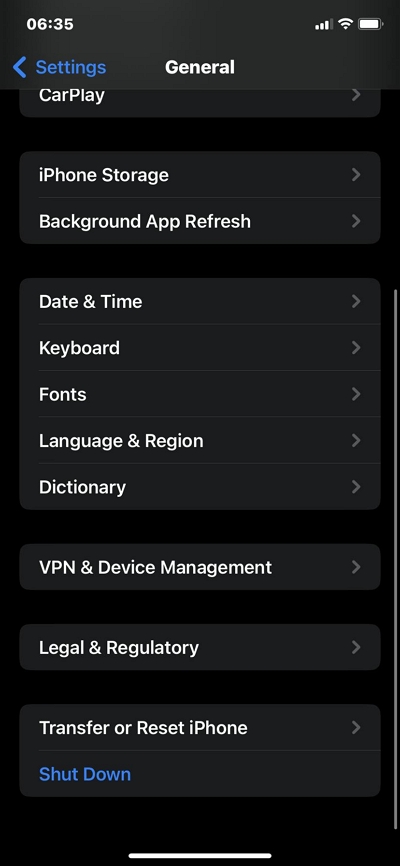
Scroll down and select Transfer or Reset iPhone. On the next screen, select Erase All Content and Settings, provide your passcode in the field given, and your iPhone will go off abruptly.
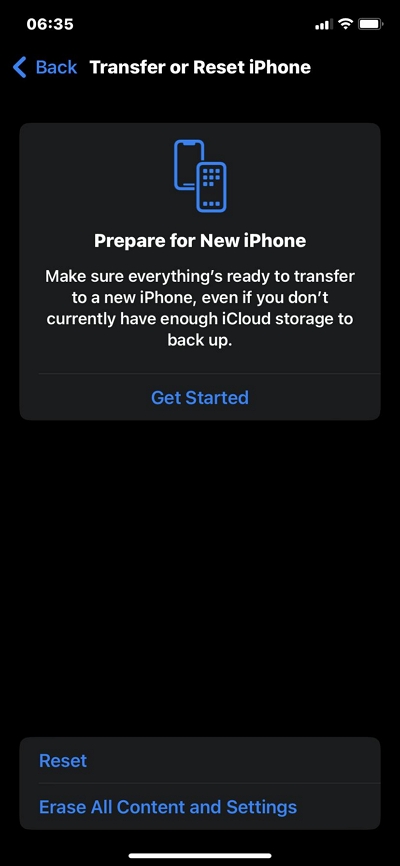
Step 3: Next, your iPhone will reboot itself, and you will be required to configure it for usage. Press the appropriate buttons to proceed. When you get to Apps & Data page, select Recover from iCloud.
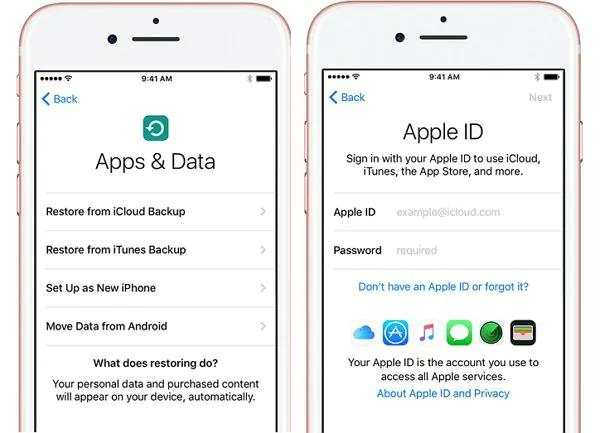
Provide your Apple ID details as required, and click on Next. Choose the iCloud data you want to recover from, and your iPhone will immediately restore it.
Conclusion
Apply any of the above solutions to recover data from a locked or disabled iOS device. Our recommended solution is Eassiy iOS data recovery software. This software allows you to retrieve iOS data in three 3 modes without compromising your current data. It offers excellent service at a remarkably high speed. Eassiy works with multiple platforms, such as Windows and Mac operating systems. Try the software out now to retrieve your iOS data.






