Updated on 2022-11-19
views
5min read
Are you struggling to recover a permanently deleted voice memo file on your iPhone or Apple Watch? Do not worry. We’ve got your back here in this article. Voice memo is one of the most incredible features tucked into an iOS device. With the feature, you can take voice recordings conveniently without hassles. Whether you need to record your favorite music or your friend's voice during a phone call, the voice memo feature is what you need. This feature is also available on macOS, Apple Watch, and iPad.
Recordings created with this feature are usually stored directly in your local storage. One problem most end-users of this feature often complain of is the sudden disappearance of recording files. This often occurs when the device is subjected to an iOS update. Another reason is the human factor as in accidental deletion. Whatever the reason may be for you, there is a way to recover your files with or without backup. Wondering how? Well, sit back and keep reading as we walk you through the detailed tutorial guide- how to recover permanently deleted voice memos on iPhone/Apple Watch with/ without backup.
Part 1. Recover Permanently Deleted Voice Memos on iPhone without Backup on Mac and Windows
Eassiy iPhone Data Recovery is a multipurpose data recovery tool that offers great data recovery services without compromising your data. With this software, you and I can easily recover our permanently deleted voice memos on an iPhone. The software recovers over 36 data file types from all iOS generations including iOS 15, 14, 13, and more. You can use the Eassiy iOS data recovery software to retrieve files like emails, contacts, photos, videos, WhatsApp chats, etc.
Eassiy iOS data recovery software boast of high data recovery success rate. The software helps you recover voice memos data 30X faster than any iOS data recovery software you may know of. Eassiy iOS data recovery software is cross platform as it works with both Windows and Mac computers.
Key Features
- Recovers one or more deleted voice memos simultaneously within seconds
- Recovers data directly from iOS device, and backups including iCloud and iTunes
- Scrutinises more than 1000 image files together at the same time
- Restores more than 36 data types with high accuracy
- Eassiy iOS data recovery software is lightweight and compatible with Windows and Mac
Stepwise Guide to Recover Permanently Deleted Voice Memos on iPhone without Backup Using Eassiy
Apply the instructions given below to recover your permanently deleted voice memos on your iPhone without backup using Eassiy iOS data recovery software:
Step 1: Go to the official website for Eassiy iOS data recovery software to download the latest version of the program on your computer system. Install the software and then launch it. When Eassiy opens, connect your iPhone to the computer using a USB charging cable and then click on the Start Scan button.

Step 2: Next, Eassiy iOS data recovery software will scrutinise your device for deleted voice memos. Wait patiently for the scrutinisation to complete and the software will upload the data files available for recovery. Navigate your way to the left sidebar and then click on the Voice Memo icon.
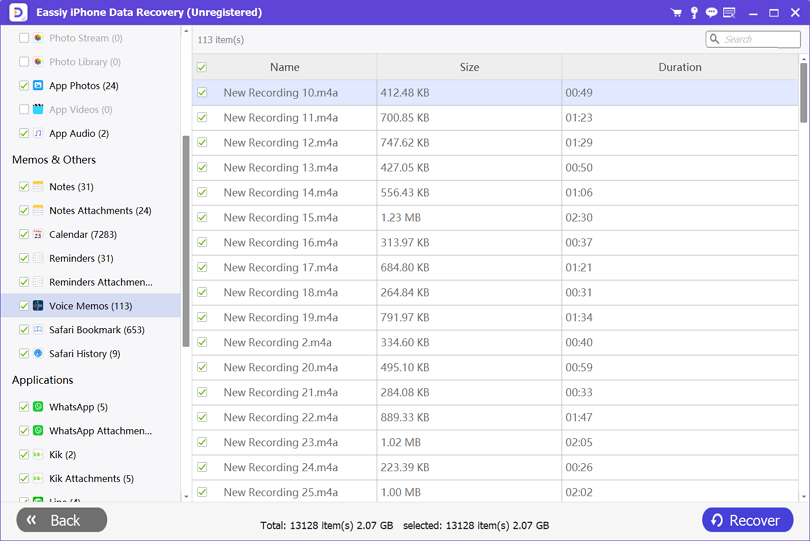
Step 3: Now click on the Recover icon at the lower right corner of the Eassiy iOS data recovery software page to retrieve the deleted voice memos. Eassiy will automatically export the retrieved voice memos to your iPhone.
Part 2. Recover Deleted Voice Memos on iPhone with Backup
Should you backup your voice memos before deleting them from your iPhone, here are some effective solutions you could use to recover them.
Method 1. Recover Deleted Voice Memos from Recently Deleted Folder
The majority of the time when you delete data files from your iPhone storage, they don’t leave your device immediately. Rather the files are moved to the recycle bin section of your iPhone. You can always retrieve these files later at your convenience. However, you need to have it in the back of your mind that deleted files are only available for recovery for a maximum of 30 days. Once the file exceeds this time frame, they are erased automatically from your device. A similar condition applies to your deleted voice memos.
To recover deleted voice memos from recently deleted folder on your iPhone, check out the instructions below:
- Open the Voice Memos app on your iPhone.
- Locate the Recently Deleted folder icon, and then click on it.
- A new interface with all of your recently deleted voice memos will pop up.
- Click on the voice memo you want to recover.
- Next, click on Recover > Recover Recording. The voice memo will immediately be moved to your iPhone.
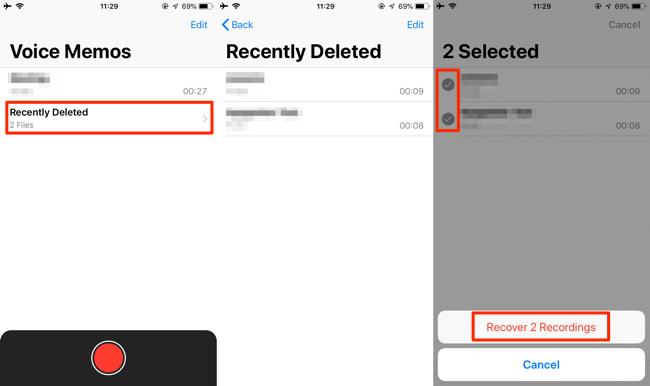
Method 2. Recover Permanently Deleted Voice Memos from iTunes Backup
Here is another simple way to recover permanently deleted voice memos on an iPhone. With iTunes backup, you don’t need to be scared or worried when you lose your voice memos. Eassiy iOS data recovery software supports the recovery of backup data from iTunes with no data loss. You don’t have to recover your entire backup data when using Eassiy. The software allows you select your desired data and the recover it to your iPhone or computer.
Stepwise Guide to Recover Permanently Deleted Voice Memos with iTunes Backup Using Eassiy
Step 1: Run the Eassiy iOS data recovery software on your computer, and then connect your iPhone via a USB Charging cable. When the software opens, select Recover from iTunes Backup on the left sidebar.
Step 2: Eassiy iOS data recovery software on receiving your command will immediately scrutinise your iPhone for iTunes backup data. Wait a while for the scanning to complete and an interface as below will appear on your display screen:

Select the appropriate iTunes backup containing the voice memos you want to recover, and then click on Start.
Step 3: Next, an interface as below will pop up:
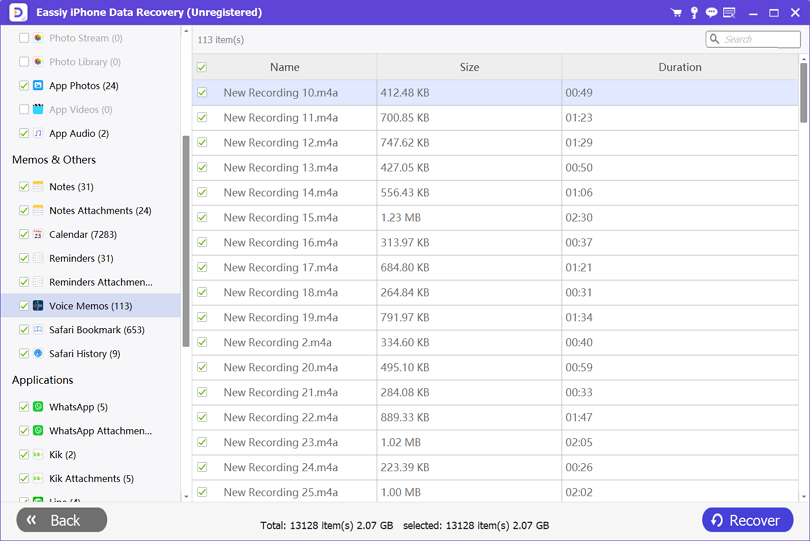
Locate the Memos & Others drop-down menu on the left sidebar, and click on it. Select the Voice Memos data you want to recover, and then proceed to step 4.
Step 4: Now preview the voice memos, select the ones you wish to recover and then click on Recover to retrieve them. Eassiy iOS data recovery software will export the retrieved voice memos to either your computer or iPhone depending on what you selected as your destination path.
Part 3. Recover Deleted Voice Memos on Apple Watch
Recovering deleted voice memos on Apple Watch isn’t available at the moment. iOS experts are working tirelessly to ensure users get detailed information on how to recover deleted voice memos on Apple Watch soon.
Conclusion
With the tutorial guide above at your disposal, recovering permanently deleted voice memos data files should be a walk in the park. We did provide you with how to recover deleted voice memos with and without backup. Select the appropriate stepwise guide depending on the mode you want to use to recover your deleted voice memos. Eassiy iOS data recovery software offers excellent recovery services. Download the software now to retrieve all of your deleted data files.






