Updated on 2022-11-19
views
5min read
Hi, my iPhone slipped into a drum of water. As usual, I picked it up from where it fell and dried it up for some time. Some hours later, I tried using the device, but it was malfunctioning. So I decided to take it to the store for a replacement. I just got a new iOS device and want to recover my photo data from the previous iPhone. All efforts to do this proved abortive. Is there anyone who knows how to do that? Please help me out!
Photos mean a lot to every human as you can recollect old memories and also create new ones. Losing such data files can be hurtful, but you can always retrieve them with or without backups. Do you know how that is done? If not, you aren’t alone in this. We have a detailed tutorial guide that explains how to recover lost/deleted photo data from water-damaged iOS devices. Continue reading!
Part 1. Can I Retrieve Data from Water-Damaged iPhone?
Yes, of course!
You can retrieve data from water-damaged iOS devices without hassles. Apple did an excellent job integrating backup services like iTunes and iCloud into its mobile devices. You can easily retrieve your lost or deleted data if you frequently sync your water-damaged iPhone with any of these services. Besides iTunes and iCloud, you can also retrieve data from water-damaged iPhones with third-party tools.
Part 2. What to do When iPhone is Damaged by Water?
When you notice your iDevice is damaged by water, quickly apply the solutions below to fix it:
- Remove the device from the water source.
- Turn off the device by holding down the corresponding buttons.
- Take off the pouch should you have one on the device.
- Eject the SIM Card tray to remove your SIM Card.
- Simply wipe the phone with a dry cloth.
- Dry the phone in a warm place and keep it off for at least 48 hours before using it.
Part 3. How to Recover Photo Data from Water-Damaged iPhone Freely without Backup
Eassiy iPhone Data Recovery is a powerful tool equipped with incredible features that you need to retrieve photo data from your water-damaged devices without backup. It does this operation without distorting your current data files. The software allows you to recover iOS data in 3 modes, directly from your iDevice, iTunes, or iCloud backup. Eassiy is built with a comprehensive user interface that permits you to navigate around it without stress. When compared with other iOS data recovery software in the same industry, Eassiy stands out.
Eassiy iOS data recovery tool supports over 36 data types you can retrieve from your iPhone. From photo data to contact, text messages, WhatsApp chats & attachments, Facebook Messenger messages, and many others. This software recovers data at a remarkably high speed with zero data loss. It’s an excellent tool to own.
Key Features
- Recovers more than 36 data file types [contacts, Viber chat history, WhatsApp messages, voice memos, voice mails, etc.]
- Offers a smooth data recovery interface that allows you to retrieve your photo data from water-damaged iPhones with 1-click
- Eassiy recovers data via iPhone, iCloud, and iTunes backup.
- It boasts of high data recovery data.
Stepwise Guide to Recover Photo Data from Water-Damaged iPhone without Backup
Go to the official website for the Eassiy iOS data recovery tool, and click on the appropriate buttons to download a suitable software version on your Windows or Mac computer. Follow the on-screen prompts to install the software, launch it and then follow the procedure below: m
Step 1: When Eassiy opens, connect your iPhone with a lightning cord to your computer system. The software will detect your device, and an interface showing the model will come up just as seen below:

Click on Start Scan.
Step 2: Eassiy will automatically run a thorough scan on your iPhone for lost or deleted photo data. Wait until the scanning is complete, and Eassiy will load the recoverable data on your screen. Locate the Photo icon on the left sidebar, and click on it.

Step 3: Next, your photos will appear on the right-hand panel. Select the photos you want to recover, and then hit the Recover icon at the bottom right corner of your screen. Here is an illustrative image to help you understand the step:

On completing the step above, Eassiy will automatically recover your photo data and export it to your computer system.
Part 4. How to Recover from Water-Damaged iPhone via Backups
Via backup facilities like iTunes and iCloud, you can also recover your photo data from water-damaged iPhones. You can choose to do this directly with the backup service or via a third-party data recovery tool.
Solution 1. Recover Data from Water Damaged iPhones via iTunes
Option 1: Recover Photo Data from Water Damaged iPhone Directly via iTunes
Should you sync your iPhone data with the iTunes backup facility frequently, you can recover your photo data from any water-damaged iPhone model without stress. You must install iTunes software on your computer system, connect your iPhone to the backup facility, and restore your backup data.
This solution is straightforward to employ. However, there is a downside attached to it. You have to wipe your device to avoid overwriting data. Also, you cannot recover selected data. Instead, you have to recover your whole backup.
Step 1: Launch the iTunes software on your computer system, then connect your iPhone using a USB charging cable. Mind you, you must ensure you are running the latest version of iTunes on your computer.
Step 2: An interface as below will come up on your screen:
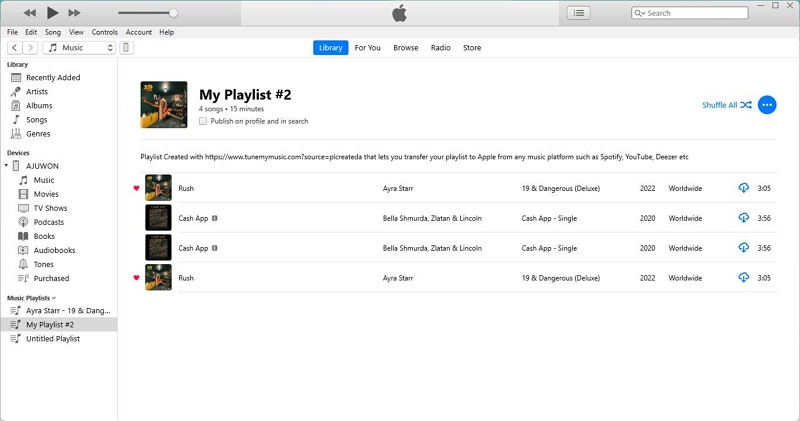
Locate the Phone icon at the top left corner of your screen and click on it. Here is an image for a better understanding:
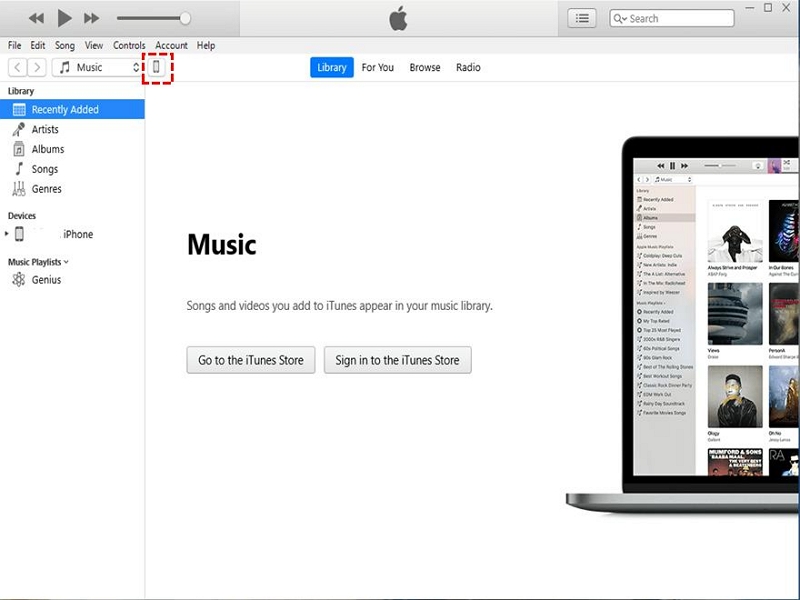
Step 3: Next, click on the Summary button on the left sidebar, and the page below will appear on your screen:
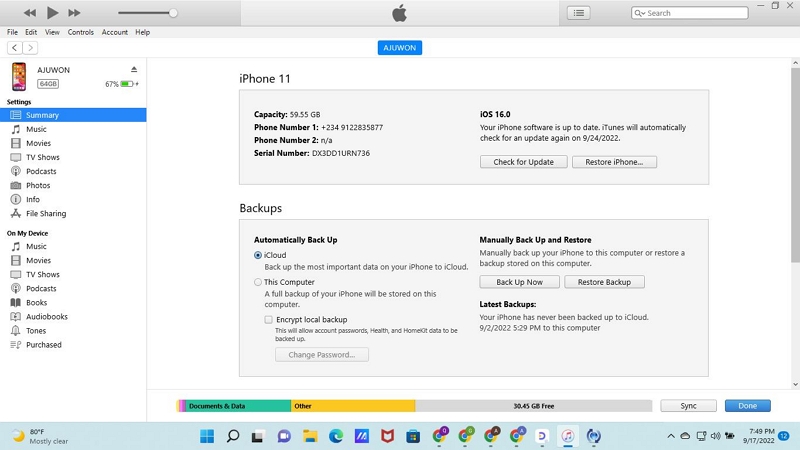
Locate and click on Back Up Now on the right-hand panel. iTunes, on receiving your command, will automatically recover your data.
Option 2: Recover Photo Data from Water-Damaged iPhone via iTunes Using Eassiy
With Eassiy iOS data recovery solution, you can recover photo data from water-damaged iOS devices via iTunes backup facility. The software permits you to retrieve lost or deleted data with high quality. It allows you to execute this operation with ease. Unlike the aforementioned process, Eassiy enables you to recover your data selectively. You have the freedom to choose the photo files you want to retrieve from iTunes.
Retrieve your photo data from water-damaged iPhones via iTunes with Eassiy following the instructions given below:
Step 1: Launch the Eassiy iOS data recovery tool on your PC, and then connect your iPhone using a USB cord. Once the connection is established, click on Recover from iTunes on the left sidebar.

Step 2: Upon completing the step above, Eassiy will scan iTunes for recoverable photo data. Once the scanning is complete, you will get an interface as below on your computer display screen:

Click on Photos on the left sidebar to proceed.
Step 3: Select the photos you want to recover from iTunes on the right-hand panel. Once the selection is over, kindly click on the appropriate key to recover the data. You have the option to recover to your PC or iDevice.

Solution 2. Recover iCloud Backup Data from Water-Damaged iPhone
Option 1: Recover iCloud Backup Data from Water Damaged iPhone Directly from iCloud
Like the iTunes option, you must sync your iPhone to iCloud backup to recover your photo data from a water-damaged iPhone via iCloud. Should you meet the condition, you must erase your iPhone before recovering your data.
If these conditions sit well with you, follow the stepwise guide below:
Step 1: Open the Setting menu page on your iPhone and select General on the next screen.
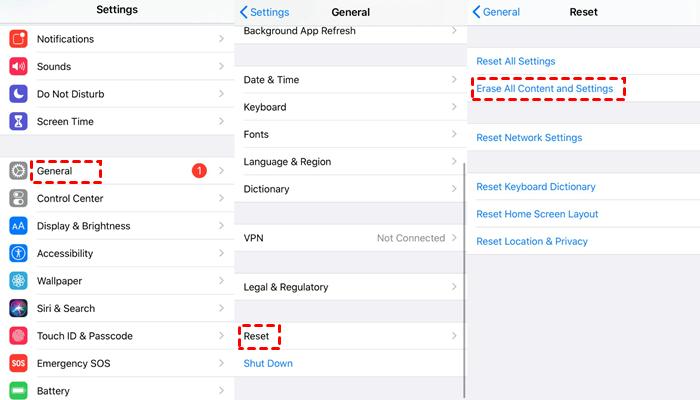
Step 2: Next, scroll to where you have the Transfer or Reset iPhone button and click on it. A new page will come up. Kindly click on the Erase All Content and Settings button. Enter your passcode when requested to proceed.
Step 3: Your iPhone will immediately reset and reboot itself. Follow the on-screen prompts to configure your iPhone. When you get to the Apps & Data page, select Restore from iCloud Backup.
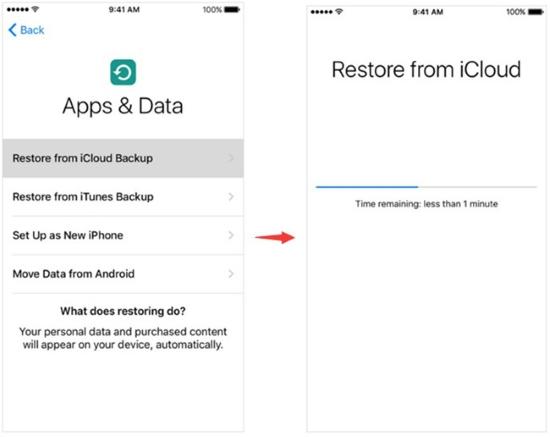
Step 4: Enter your Apple ID details on the next screen, and then click on the Next tab at the top right corner of your screen.
Select your preferred iCloud backup to restore your data.
Option 2. Recover iCloud Backup from Water-Damaged iPhone via Eassiy
Here is another effective solution you can apply to recover your iCloud backup from a water-damaged iPhone with complete ease. Eassiy iOS data recovery software program retrieves high-quality iCloud backup files from all iOS models. This option is better than the aforementioned because you do not need to erase your device before recovering your iCloud backup. Additionally, you have the privilege to recover your lost or deleted data files selectively.
Stepwise Guide to Recover iCloud Backup from Water-Damaged iPhone with Eassiy
Follow the detailed instructions given below to retrieve your photo data from iCloud backup using Eassiy iOS data recovery tool:
Step 1: Open Eassiy on your computer system, connect your iPhone using a lightning cord and then select Recover iCloud Backup. An interface as below will immediately pop up:

Enter your Apple ID and password correctly in the appropriate field, and then hit the Enter button on your keyboard.
Step 2: After completing the step above, a verification code will be sent to your iPhone. Enter the code correctly in the required field.

Next, select iCloud Backup on the new screen that comes up, and Eassiy iOS data recovery software will scan your iCloud profile for backups.

Step 3: When the scanning is over, click on Photos on the left sidebar, and your images will automatically load up on the right-hand panel. Select the photo data you want to recover, and then click on the corresponding button to retrieve the data to your iPhone or desktop.

Conclusion
Recovering your photo data from a water-damaged iPhone is now a walk in the park with the tutorial guide above at your fingertip. We did introduce four effective solutions that allow you to recover your photo data on an iOS device with zero stress. All solutions are simple and cost-free. However, Easily iOS data recovery software is the best because of its fantastic services. From the simple user interface to robust iOS data recovery features and lots more.






