Updated on 2023-07-06
views
5min read
Free Cam 8 is one of the few free screen recorders for Windows users that allows you to capture without time constraints and watermarks. Nevertheless, Free Cam has some limitations, like 720p resolution and limited export options. There are even some audio and video editing tools in Free Cam 8. This means you can technically use the program to create online tutorials, business presentations, video lectures, or something else. But given the low-resolution recording and limited tools, it is impossible to define a concept, service, or idea for your audience through videos made via Free Cam 8.
Still, scroll down to find out what Free Cam 8 has to offer. Its key features and how to use Free Cam 8. You will also discover an alternative to Free Cam 8 suitable to capture professionally-suitable content for advertising, animation, explainers, LinkedIn-videos, marketing, and presentations.
Part 1: The Free Cam 8 Complete Review
Free Cam 8, well, is a free screen recording tool that also comes with video and audio editing tools. Free Cam 8 allows you to record in 720p quality without time constraints and watermarks. You can also record the system sound and microphone sound in the video. Besides recording with microphone voice, Free Cam 8 has basic video editing tools like a trimmer, highlighter, and volume manager. After recording the clip, you can upload it to YouTube directly or save the screen recording in WMV format to the local storage.
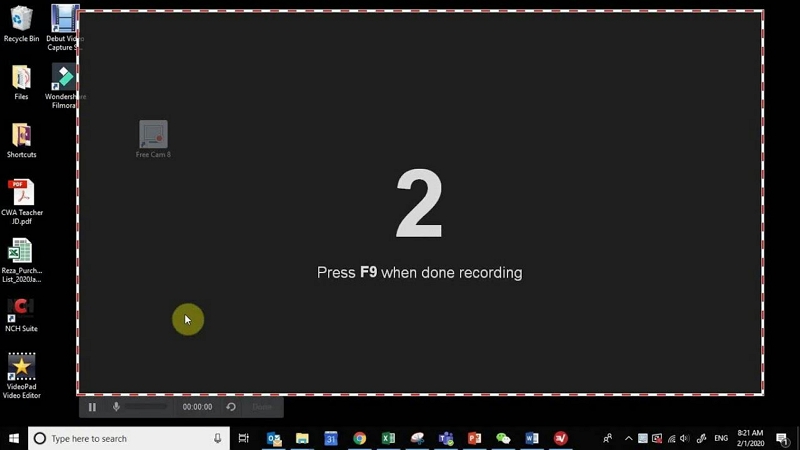
Free Cam 8 really is an extraordinary example of modern and clean software. The simplistic nature of the program and lack of advanced tools like real-time annotation tools make it really easy to handle. The recording menu is self-explanatory, giving you the option to choose the recording area, volume controls, and the Settings button. The Settings button gives you access to advanced features like resolution, aspect ratio, and so on.
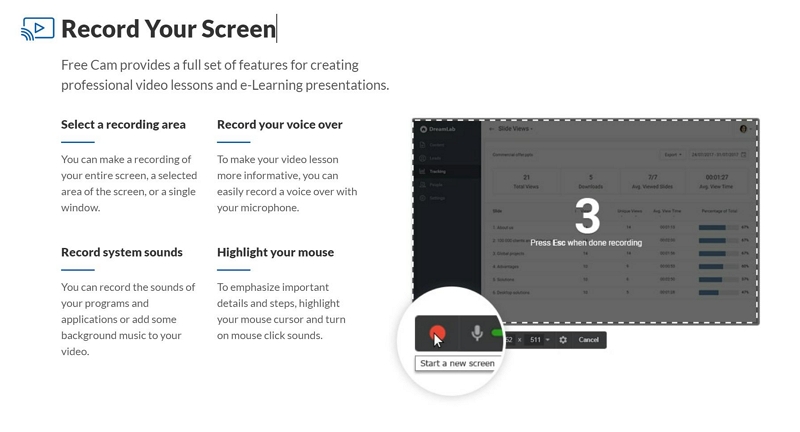
Overall, Free Cam 8 is a decent tool to capture something for personal use. So, if you need a screen recording tool to capture Live Streams and desktop screens, this is the tool for you. However, it is not really the way to go if you want to capture the screen for professional use.
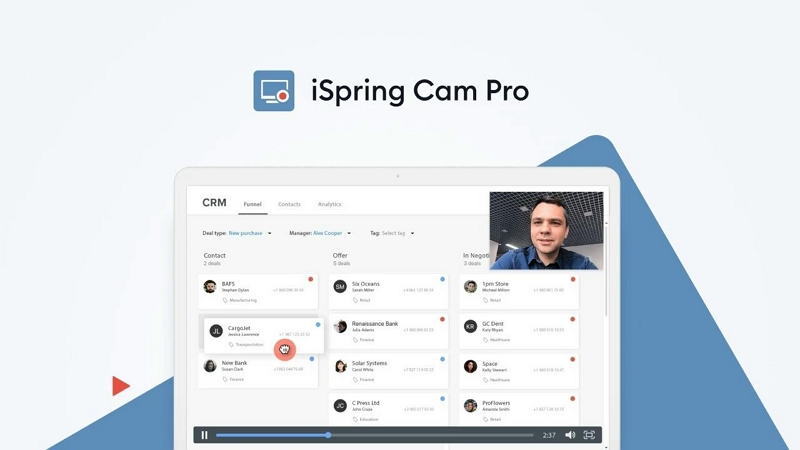
Free Cam 8 is a spin-off from iSpring Solution, a well-known company for its Learning Management System. iSpring also has a premium version that allows you to record up to 1080p. But the annual license cost is about US$ 227. Nevertheless, given the high-end tools like advanced video and audio editor, transition effects, and so on, its premium plan is the way to go if you are looking to create presentations, online tutorials, or any content for a professional environment.
Part 2: Free Cam 8 Key Features
Recording Features
Allowing you to capture in 720p resolution, here’s what Free Cam 8 offers in terms of recording features:
- Customizable Recording area: Free Cam 8 allows you to record the entire screen or choose a partial area on the screen for recording. You can also choose to capture a specific window or application.
- Include Voiceover: you can include microphone sound in the recording to make your videos informative.
- Include System Sound: Add the application sound in the screen recording. Plus, you can include music or anything else by turning on the system sound in Free Cam 8.
- Highlight the Mouse: Turn on the mouse and click sounds. And highlight something important in the video recording.
Fine-tune Your Videos
Free Cam 8 also comes with decent audio and video editor to give your videos a kind of professional polish. Here’s what you can expect from the program:
- Remove Unnecessary Parts: you can trim out the unnecessary fragments from the screen recording using the built-in trim tool in Free Cam 8.
- Eliminate Background noise: Free Cam 8 comes with AI background noise remover technology that helps you remove all the white and ambient noises from the screen recording.
- Polish the Audio: the built-in audio editor in Free Cam 8 allows you to add audio effects, mute a portion, or adjust the volume toggles.
Share Videos Right Away
You can also save or share the screen recording in Free Cam 8. However, there aren’t many options to share and save the video. Be that as it may, it is one of the best free deals on the internet:
- Share on YouYube: after recording the video, you can use the editor to apply audio effects and trim the video and share it on YouTube directly.
- Save to Local Storage: Free Cam 8 also allows you to save the video to the local storage in 720p quality. However, you can only save it in WMV format.
Compatibility:
Free Cam 8 is available only for Windows users. You can run the program on Windows 7, 8, 10, & 11.
Part 3: How to Install and Use Free Cam 8?
As indicated earlier, Free Cam 8 is available only for Windows users. The software is intuitively designed for beginners, and everything is self-explanatory. Still, here’s how to install and use Free Cam 8 on Windows.
Step 1. Go to freescreenrecording.com and enter your email address on the main interface. Once you enter the email address, the Free Cam 8 download link will be available in your inbox.
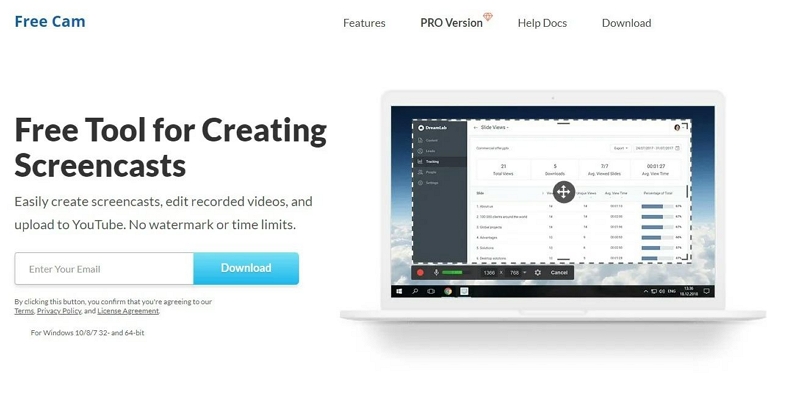
Step 2. Once the program is downloaded on the computer, right-click and choose “Run as administrator” from the drop-down menu options. Click on Install.
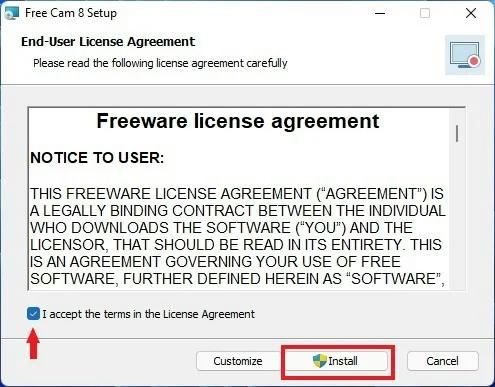
Step 3. Once the Free Cam 8 is installed, choose New Recording on the main interface of the program.
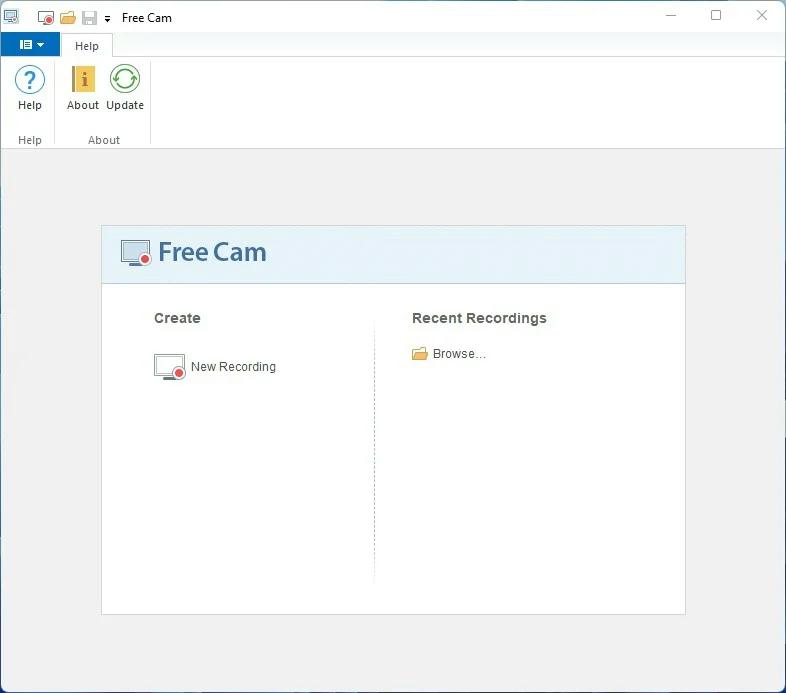
Step 4. On the next screen, choose the recording area. You can also control the volume levels from the recording menu options.
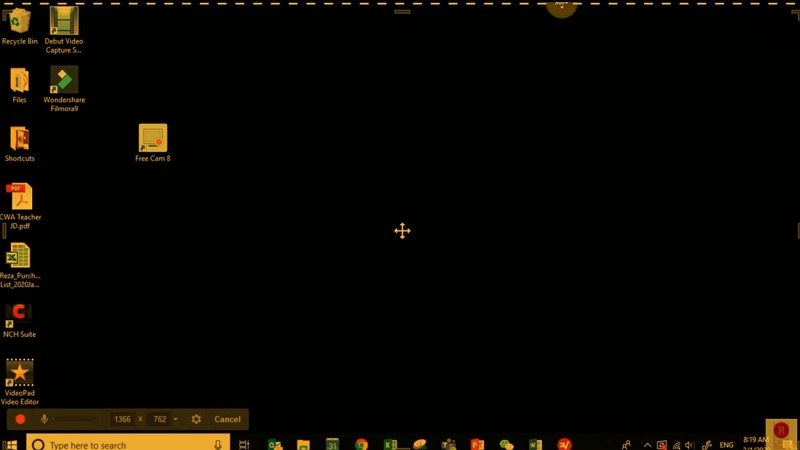
Note: To access advanced options like Microphone, Shortcut keys, System Sound, and other settings, click on the Settings toggle.
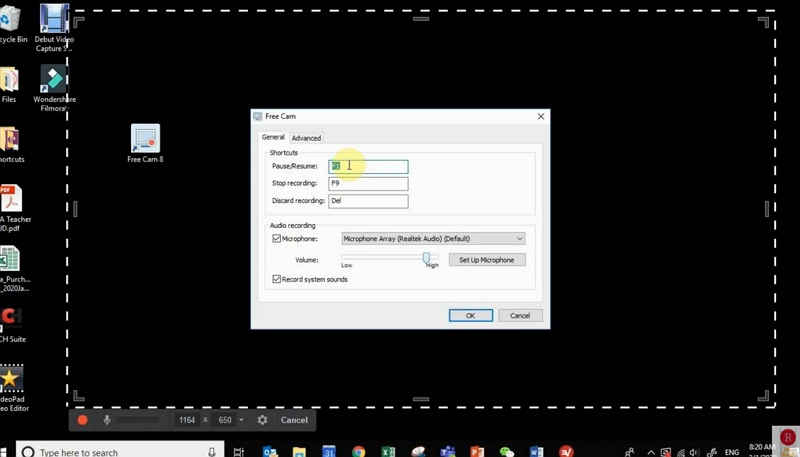
Step 5. Click on the Red button to stop the recording. Wait for the Free Cam 8 program to process the screen recording.

Step 6. Once the video is processed, click on Edit.
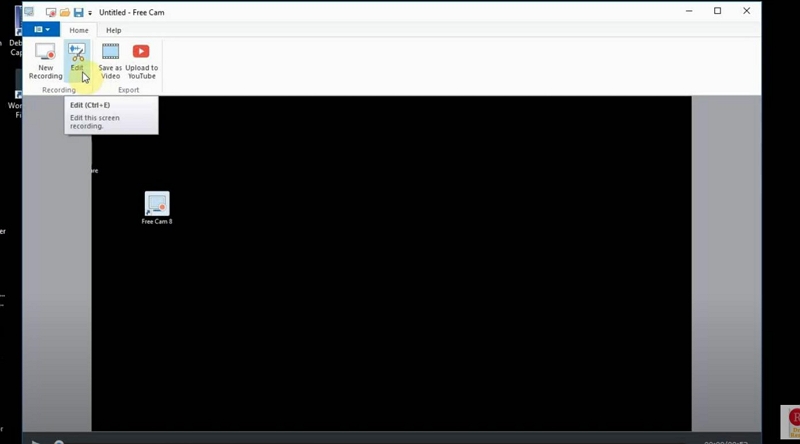
Step 7. Wait for the video to get to the timeline.
- On the Edit tab, you can use options like Remove Noise to eliminate the white noises from the video.
- You can also Adjust Volume and manage the sound levels at every point in the video.
- Choose a small section from the video recording and click on Fade In/Fade Out effects to the portion.
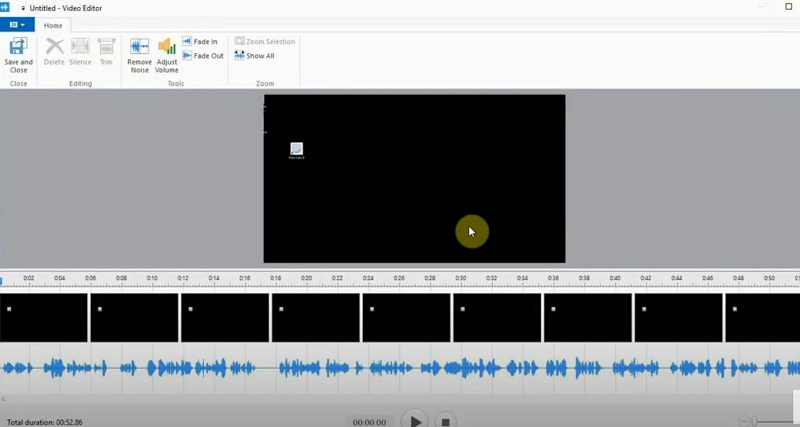
Step 8. Click on Save and Close to save the screen recording. The video clip will be saved to the local storage in WMV format.
There you go! That’s how to use Free Cam 8 program on Windows. There isn’t a lot to do with the program. Still, you can use the basic audio and video editing tools to make your videos look interesting.
Part 4: Best Free Cam 8 Alternative - Experts Recommended
Free Cam 8 is suitable for personal use only. However, it is nowhere near a video-making tool that allows you to create professional-looking explainers, online tutorials, and gameplays. Given you can only record in 720p resolution, Free Cam 8 eliminates the possibility of sharing your ideas and message clearly via the screen recording. That is why you need a professional screen recording and video-making tool like Eassiy Screen Recorder Ultimate.
Eassiy Screen Recorder Ultimate
Be it business videos, explainers, advertising, presentations, or product and software demonstrations, Eassiy’s advanced and intuitive screen recorder and video maker make it possible for beginners and experts to create engaging content. With flexible recording options, Eassiy Screen Recorder Ultimate makes it possible to capture what’s necessary and share your idea clearly. You can record the entire desktop screen, partial screen, or even lock a window to record it uninterruptedly. Additionally, you can record the screen and webcam simultaneously. The advanced audio management tools allow you to include system and microphone sound. Plus, you can enhance microphone sound while limiting background noise and so on.
The annotation tools let you draw shapes on the live screen recording and add elements to highlight something necessary. You can also show the mouse clicks and keystrokes in the videos. But everything aside, Eassiy clean and modern interface makes it convenient for both novices and experts to work alike and create content that looks like a professionally curated video. You can personalize the program using custom-created keyboard shortcuts and manage everything via hotkeys.

Key Features of Eassiy Screen Recorder:
- Flexible capture any area of your screen: record the entire windows or mac screen, customize the recording area or a specific window.
- You can also capture iPhone or Android screens.
- Advanced audio management system: control audio levels. Limit background noises and enhance microphone sound.
- Record webcams with the screen to increase engagement and help viewers connect with your content.
- Auto-recording and Auto-Stop recording: set the start time and end time, choose the format, recording area, and export format, and let Eassiy Screen Recorder capture the screen for you. You can also auto-schedule to end a recording automatically (with Shut down options).
- Use texts, lines, arrows, and other real-time annotation tools. Create your own logos or watermarks.
- Share the recorded video on YouTube, Facebook, Vimeo, and more social channels.
- Save the recorded footage in any format, including MP4, WMV, AVI, MOV, FLV, ASF, etc.
- Locked window/application recording to record uninterruptedly.
- Eassiy includes advanced recording options like Follow Mouse Recorder (to record a selected area with mouse movements), Around Mouse, and so on.
- Advanced Screenshot on Windows/Mac: window-specific screenshots, scrolling screenshots to capture chat messages, a webpage, and so on.
- Capture 2D/3D games with audio, voiceover, and webcam in high-definition using the dedicated game recorder.
- Numerous video editing features, including trim, cut, audio cleaning, auto-split, and more.
Compatibility:
- macOS 10.10 or later versions.
- Windows 11/10/8, and 7. (No support for Vista and XP users like CamStudio Windows application).
Note: You can also record iPhone or Android screen via mirroring the phone screens to Eassiy on Mac or Windows device.
How to use Eassiy Screen Recorder Ultimate on Windows/Mac?
Eassiy Screen Recorder Ultimate is available for both Windows and Mac. You can follow the same instruction on both the devices and record the screen using Eassiy.
Step 1. Download and install Eassiy program. Open the Eassiy’s Screen Recorder program. Choose Video Recorder on the main screen. Select Full if you want to capture the entire screen on Windows. Nevertheless, if you want to record only a specific section on the screen, select Custom. Under Custom, you can choose the aspect ratio, and more settings. Click on the REC button to start the recording. Once you click on the REC button, Eassiy Screen Recorder Ultimate will start the countdown timer to prepare for the recording.

Step 2. The recording menu options will allow you to capture a screenshot during the live recording. You can also use the drawing tools to draw on the videos.

Step 3. Edit the recording using the trim tool.

FAQs
1. Is Free Cam 8 Completely Free?
There are two versions of Free Cam 8. The free version allows you to record up to 720p. At the same time, the Cam Pro version costs US$ 227/annual. The Pro version allows you to record in 1080p quality and export in MP4 format. However, an even better tool is Eassiy which costs US$ 69.97/lifetime license and comes with advanced recording and video-making options.
2. Is Free Cam Screen Recorder Safe?
As long as you download the Free Cam 8 program from its official site, you do not have to worry about anything. It is better not to download the program from third-party vendors.
3. Does Free Cam 8 Have a Limit?
No. The free version of Free Cam 8 does not impose any limits or watermarks. However, the quality of the recorded video is 720p. You will have to get the upgraded version at US$ 227/annual cost to record in HD.
Conclusion
Free Cam 8 lacks only a namesake-free application. In reality, it does not allow you to record for free. The free recorder only lets you to capture up to 15 minutes and leaves a watermark on the videos. The paid version charges you about US$ 227/annual license cost. At the same time, Eassiy Screen Recorder Ultimate is a premium tool and mentions that upfront. It offers everything that Free Cam 8 offers and gives you more in terms of annotation and editing options. So, the decision is yours to make? Are you willing to consider US$ 227 for Free Cam 8 or a comprehensive-yet-simple solution like Eassiy (@ US$ 69.99 / lifetime)?






