Updated on 2025-07-29
views
5min read
YouTube hosts millions of videos spanning nearly every topic imaginable—DIY projects, music, tutorials, entertainment, vlogs, and more. However, unless you’re a YouTube Premium user, downloading videos for offline viewing isn't officially supported.
That’s where tools like 9Convert YouTube Downloader come in. It's one of the more popular free online tools claiming to help users download YouTube videos with ease. But how reliable is it in real-world use? Can it consistently download high-quality YouTube videos without issues?
In this article, we’ll provide a complete review of 9Convert YouTube Downloader, covering its core features, limitations, and how to use it. We’ll also introduce two of the best alternatives in 2025—Eassiy One-stop Streaming Video Downloader and Eassiy Screen Recorder Ultimate—for more reliable and feature-rich YouTube downloads.
Part 1: What is 9convert YouTube Downloader?
9Convert YouTube Downloader is a free online tool that allows you to download unlimited videos from YouTube without limitations.
With this tool. You can download audio and video content from YouTube in MP3 and MP4 formats, respectively. All you need to do is provide the YouTube video URL.
Unlike regular YouTube downloaders online, 9Convert YouTube Downloader does not contain ads, which makes the download process very smooth. And you don’t need to sign up or subscribe to use the tool.
Key Features
- Free and No Registration Required: You can download content using 9Convert without creating an account or paying any fees.
- Supports Multiple Formats: 9Convert YouTube Downloader supports the conversion of YouTube videos into MP3 (audio) and MP4 (video) formats.
- Cross-Device Compatibility: The tool works on PCs, tablets, and smartphones via a web browser.
- Unlimited Downloads: There are no set limits on how many videos you can convert or download.
- Simple Interface: Its clean design makes navigation easy for even non-tech-savvy users.
Limitations
- It does not support high-resolution downloads (e.g., 1080p or 4K).
- Due to YouTube’s policies, the tool can become unstable or blocked without notice.
- It doesn’t support batch downloads or playlist conversion.
- Some downloads fail.
Part 2: How to Download YouTube Videos Using 9convert
Downloading YouTube videos with 9Convert is pretty straightforward. See the steps below:
Step 1: Open “9Convert YouTube Video Downloader” website in your browser.
Step 2: Find the YouTube video you want to download and copy its URL.
Alternatively, you can directly search for the video using 9Convert’s built-in search feature.
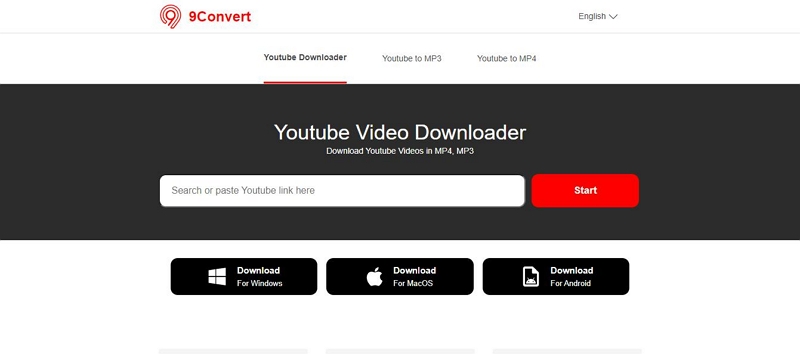
Step 3: Paste the URL into the “Paste YouTube URL link here” box in the tool’s interface and click on “Start.”
Step 4: 9Convert will start converting the video.
Note: Some videos may take longer to convert, and download may occasionally fail depending on YouTube restrictions.
Part 3: Best Alternatives to 9convert YouTube Downloader
While 9Convert is a great YouTube downloader tool, it lacks bulk download and sometimes fails to download videos. In this part, we’ll introduce two reliable software programs that facilitate uninterrupted YouTube downloads.
StreamFox for Video
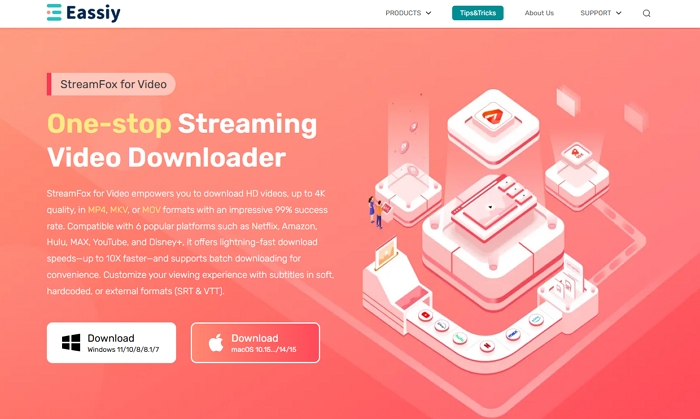
StreamFox for Video, the Eassiy One-stop Streaming Video Downloader is a software designed to allow you to download videos from popular video websites, including YouTube, Netflix, Hulu, Apple TV, and many others.
Unlike 9Convert, this software can batch download YouTube videos 10x faster, saving you time when downloading bulk videos.
The best part about using StreamFox for Video to download YouTube videos is its customization tools. It supports different subtitle modes for downloading YouTube videos in different languages, multiple video formats - MP4, MKV, and MOV - and lots more, which allows you to enhance your overall viewing experience.
Eassiy One-stop Streaming Video Downloader
Record videos from Netflix, Amazon Prime, YouTube, and three other streaming services as local MP4, MKV, or MOV files in 4K at 10X speed.
Key Features
- Choose from soft, hard, or external subtitles in multiple languages like Chinese, German, and Japanese.
- Processes YouTube videos with 1:1 quality preservation, which helps to retain the videos original quality.
- Saves YouTube videos in high resolution (ranging from 1080p to 4K) for a crisp and immersive viewing experience.
- Search and download YouTube videos directly inside the app.
Pros:
- Boasts a high success rate, up to 99.99%.
- Find and download YouTube videos using their URL or Title keyword.
- Automatically puts your computer to sleep once the download process is complete.
- Download videos with an ad-free experience.
Cons: Limited free trial.
How to StreamFox for Video to Download YouTube Videos Locally
Step 1: Install StreamFox for Video on your Mac or PC and choose “YouTube” from the supported platforms.

Step 2: Login to your YouTube account using the software’s in-app browser.
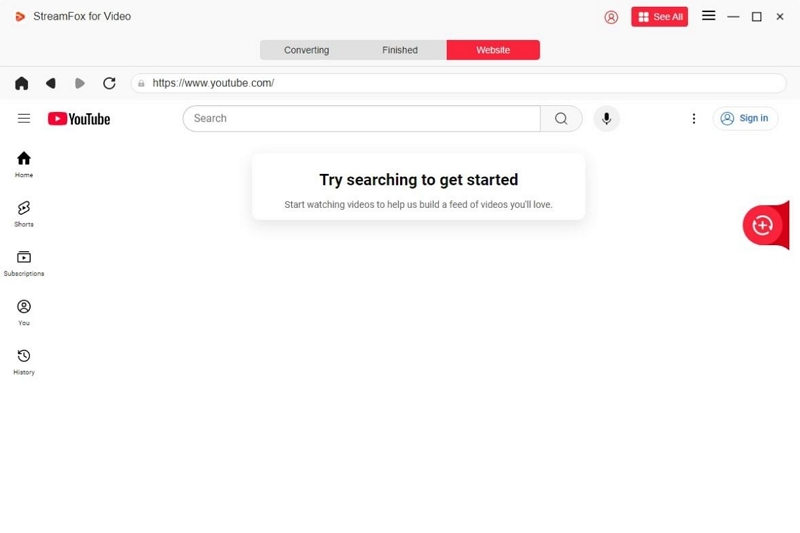
Step 3: Browse the video(s) you want to download using the search feature. StreamFox for Video allows you to find videos using their title “Keyword” or URL.
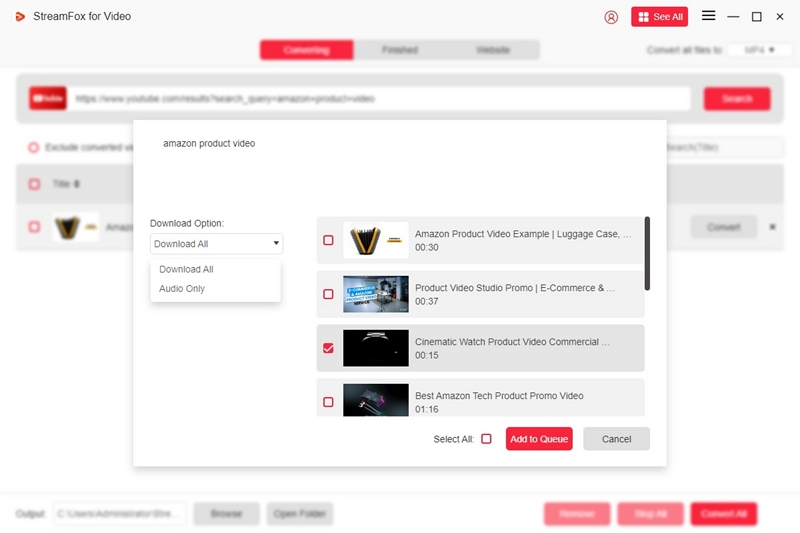
- Once you find the video, add it to the queue to proceed.
Step 4: Adjust the video settings, including its subtitle format, resolution, and audio quality.
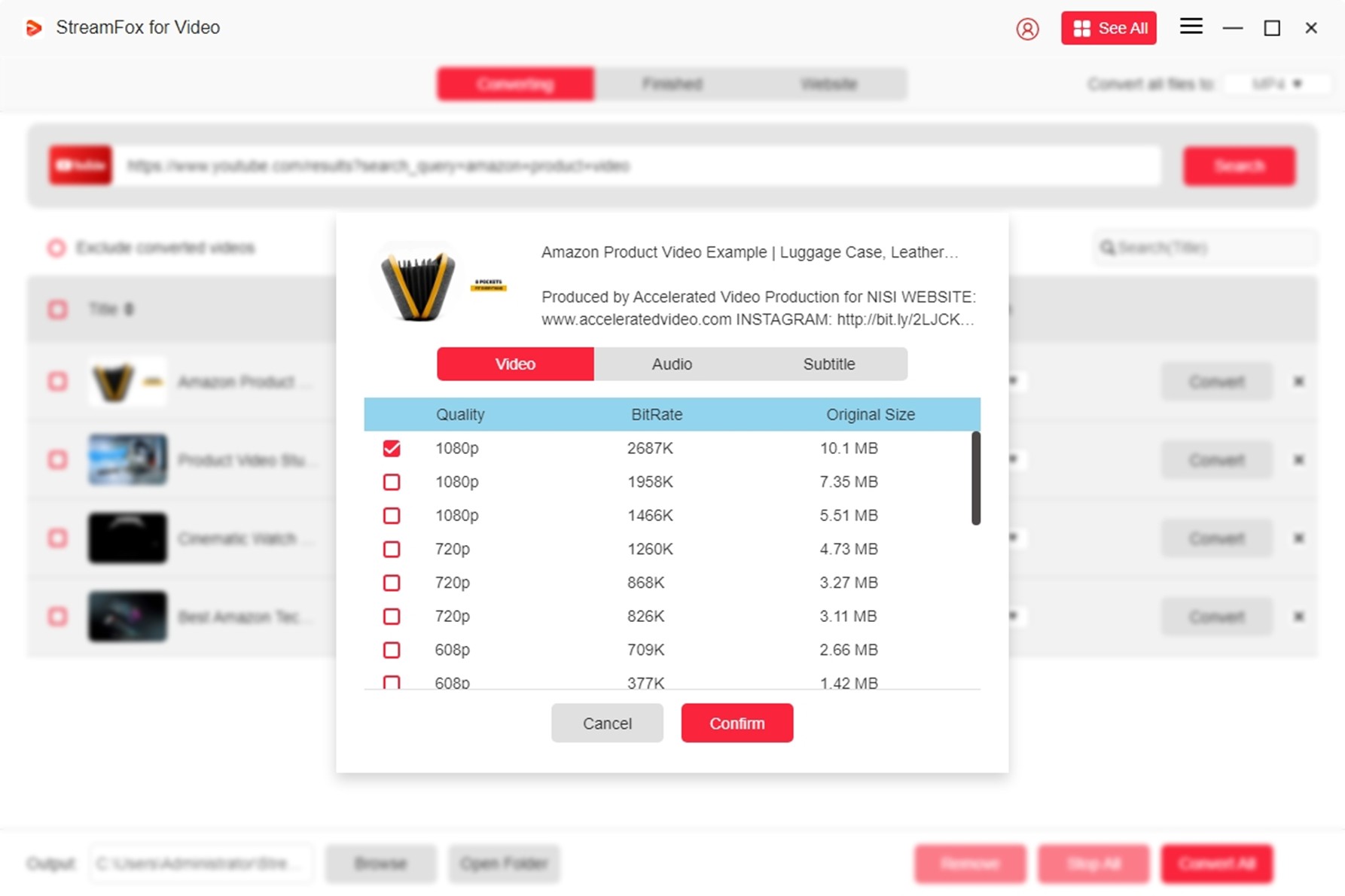
Step 5: Choose the video format and click the “Convert” button at the bottom-right corner to start converting the video.
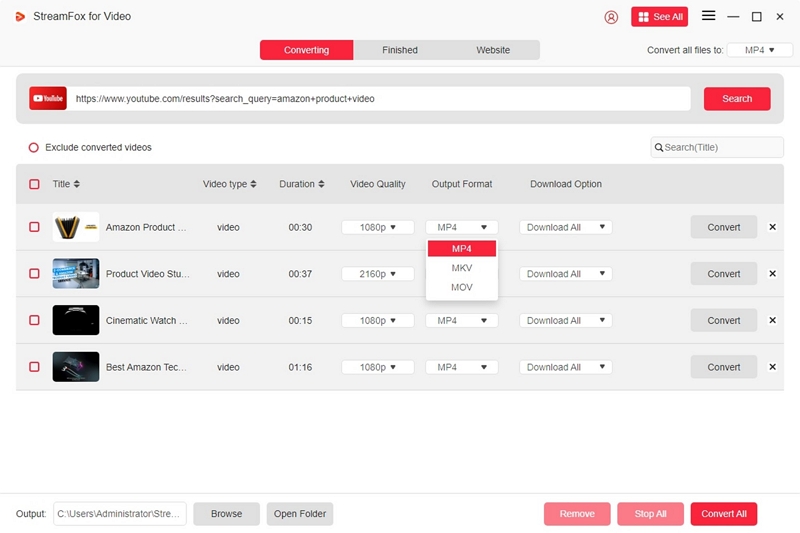
Step 6: Once the video is converted, click on the “Finished” tab and select “View Output File” to play the video.

Eassiy Screen Recorder Ultimate
Using a screen recording software like the Eassiy Screen Recorder Ultimate is another effective way to download YouTube videos for offline viewing. This software program has over 10+ recording tools. From video recorder to game recorder, smartphone recorder, and lots more.
With its video recorder, you can record YouTube videos with high resolution (up to 8K resolution), allowing you to watch the video offline with stunning quality. And unlike StreamFox for Video, it offers more export formats, including MP4, MOV, WMV, WebM, etc., ensuring you can save your video on a wide range of devices.
Another incredible feature that we found helpful is its scheduled recording feature. This allows you to automate the recording process by setting a start and stop time, so you can focus on other things while the recording is in progress. Plus, it has built-in editing tools, which you can use to trim the video, adjust volume, and perform other advanced editing to enhance the quality of the recorded video.
Key Features
- Record YouTube videos without interruption using locked window recording.
- Built-in real-time annotation tool allows you to add text, ellipses, and perform other editing during the recording process.
- Select custom recording and screenshot hotkeys for improved efficiency.
- Auto stop screen recording by setting the end time or recording length.
Pros
- Offers many incredible features for recording YouTube videos from any device.
- Supports advanced video editing tools like video merger, video compressor, video converter, etc.
- Add video metadata, ID3 tags, and cover using the built-in metadata editor.
- Allows the customization of the recording area.
Cons
- Limited free trial.
How to use Eassiy Screen Recorder to Record YouTube Videos
Step 1. Run Eassiy Screen Recorder Ultimate software on your computer and choose “Video Recorder”.
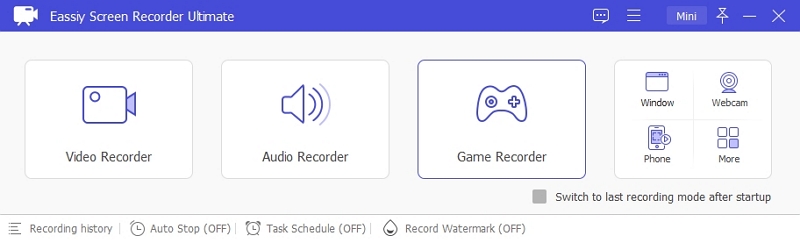
Step 2: Customize the recording options according to your needs. You can select the option that says "Full" on the left side of the screen to record your computer’s full screen. Or select “Custom” to record a custom-selected area of your screen.
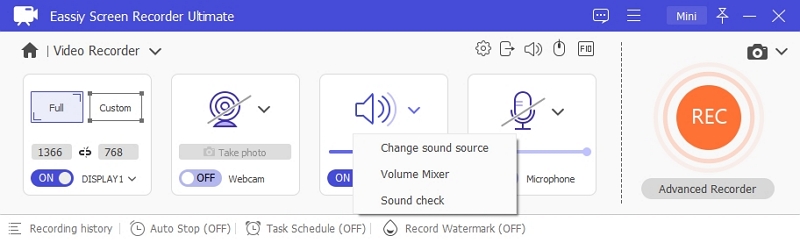
Then, turn on the toggle next to "System Sound" to record the YouTube video with audio.
Step 3. Open YouTube and play the video you want to download. Then, go back to the the software’s interface and click on the REC button to start recording the video.

Step 4. Once the recording process is complete, click on the “Red button” to Stop the recording.
Step 5. To access the recorded video, head to the “Recording History folder” and save the video file.

FAQs
Is it legal to download YouTube videos with online tools?
Downloading YouTube videos using online tools may violate YouTube's Terms of Service unless the video has a download option provided by YouTube or the content is explicitly labeled for free use. Always ensure you have the creator’s permission or that the content is in the public domain before downloading.
How can I safely download YouTube videos for free?
To safely download YouTube videos for free, use reputable online video downloader tools like 9Convert YouTube Downloader or StreamFox for Video software. Avoid using platforms that don’t have secure HTTPS connections or contain pop-ups or suspicious ads.
Can I download a YouTube video to my computer?
Yes, you can download a YouTube video to your computer. However, you need a YouTube downloader software like 9Convert YouTube Downloader or StreamFox for Video. These tools allow you to download videos in formats like MP4, MKV, and MOV.
Conclusion
9Convert YouTube Downloader is a simple, ad-free solution for downloading individual YouTube videos. While it works well for basic tasks, its limitations—lack of HD downloads, no batch processing, and occasional failures—make it unsuitable for power users.
For faster, more reliable, and higher-quality downloads, StreamFox for Video is the best choice in 2025. If you'd rather capture live streams or protected videos, Eassiy Screen Recorder Ultimate offers robust screen recording and editing tools.
Choose the tool that fits your needs and start enjoying your favorite YouTube content offline—your way.







