Updated on 2025-06-03
views
5min read
Want to stream Amazon Prime Video with friends, even if you’re miles apart? Hosting an Amazon Watch Party lets you watch movies and shows together in real time — complete with synced playback and group chat. While Amazon officially discontinued Watch Party worldwide on April 2, 2024, it’s still available in the U.S., and there are smart alternatives for everyone else.
Part 1: What is Amazon Watch Party?
Amazon Watch Party is a unique feature that allows Prime Video subscribers to watch movies and TV shows synchronized with friends and family. It allows real-time chatting and is perfect for virtual movie nights, long-distance hangouts, or group reactions to shows. Let us discuss its key features.
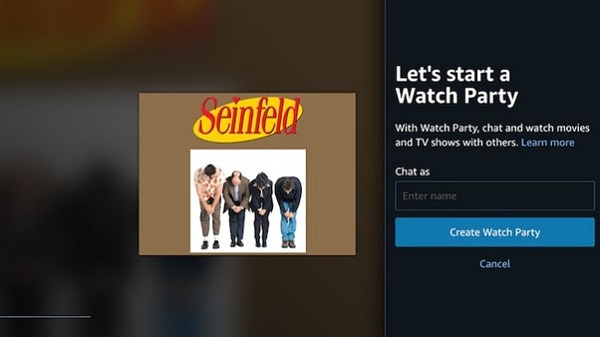
Key Features:
- Syncs Playback: It allows everyone to watch the same scene simultaneously, regardless of location. However, the location should be supported.
- Up to 100 participants: Amazon Watch Party is great for large groups as it can simultaneously accommodate up to 100 participants.
- Built-in chat: You can message your friends and share memes and comments while watching movies on Amazon Watch Party.
- Browser-based: Amazon Watch Party works on desktop browsers.
- No Extra Cost: This feature is free for Amazon Prime members. Each participant must have an active subscription.
Limitations:
- Available in the US: Amazon Watch Party is currently available in the US alone. Unofficially, it is available in Canada and might work with a VPN (violation of Amazon Terms of Service).
- Works on desktop browsers: Amazon Watch Party doesn’t work on mobile apps and smart TVs.
- Only for Prime Video content: Not all movies and TV shows support Amazon Watch Party.
Part 2. Alternatives to Amazon Watch Party:
Since Amazon Watch Party has limited operational abilities, the global audience must know the viable alternatives. This comparison table should simplify matters.
| Feature | Amazon Watch Party | Netflix Teleparty | Disney+ GroupWatch | Hulu Watch Party | Scener | Discord/Zoom |
|---|---|---|---|---|---|---|
| Maximum users | 100 | 50 | 7 | 8 | 10 to 20 | 50 to 100 |
| Sync Playback | Yes | Yes | Yes, sometimes it lags | Yes | Yes | No (delay) |
| Built-in chat | Text | Text | No | Text | Text and Video | Voice and video |
| Platform | Desktop browser | Desktop browser | Web, mobile, TV | Desktop browser | Desktop browser | Any device |
| Subscription Needed | All need Prime | Only host needs Netflix | All need Disney+ | All need Hulu | Host needs subscription | None |
| Works Worldwide | The US only | Yes | Where Disney is available | The US only | Yes | Yes |
| Best for | Prime Video fans | Netflix binge-watchers | Disney, Hulu, and Star+ shows | Hulu subscribers | Multi-service streaming | Any service + voice chat |
Part 3: Requirements Before You Start
Hosting an Amazon Watch Party is easy, but you must have the infrastructure ready. Let's look at the key requirements before you start hosting one.
- Prime Membership: Everyone — host and guests — must have an active Amazon Prime account.
- Supported Devices & Browsers: Watch Party works only on desktop browsers like Chrome, Firefox, and Edge. Mobile devices, smart TVs, Safari, and Internet Explorer are not supported.
- Stable Internet: A strong, stable connection (preferably wired) ensures smooth playback for all.
- Same Region: Currently, Watch Party is only available in the U.S. All participants must be in the U.S. and have access to the same content.
- Eligible Titles: Not all videos are supported. Make sure the movie or show is available for Watch Party (some rentals or purchases may not be).
Part 4: How to Start an Amazon Watch Party on Desktop
We have discussed the key requirements for hosting and watching an Amazon Watch Party. Let's see how to start one on your desktop.
Step 1: Confirm availability.
All participants must ensure they are in a supported region, primarily the US. Besides, everyone must have an active Amazon Prime subscription.
Step 2: Open Prime Video.
Access Amazon Prime Video on your compatible desktop browser (Chrome, Firefox, Edge).
Step 3: Find a Watch Party-Eligible Title.
Since not all Amazon Prime Video titles are available on Watch Party, you must look for the "Watch Party" icon (a speech bubble) on supported movies.
Step 4: Start the Watch Party.
Click the Watch Party button. Copy the "invite link" and share it with your friends through email, WhatsApp, or other social media channels.
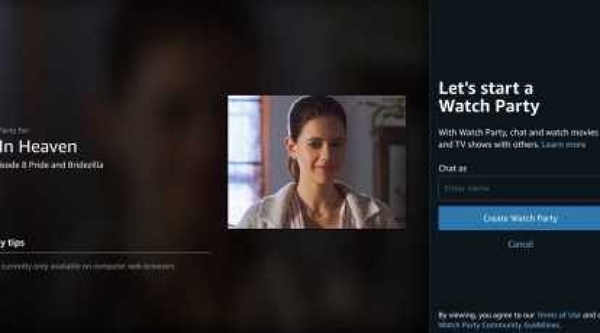
Step 5: Wait for your friends to accept the invitation.
All the participants must open the link in a supported browser and sign in to their respective Amazon accounts.
Step 6: Enjoy and chat with your friends.
The video syncs for everyone. The side chat panel allows all participants to message in real time.
Part 5. Can You Use Amazon Watch Party on Smart TVs or Mobile Devices?
Current Limitations:
Officially, Amazon Watch Party supports desktop computers and specific browsers like Chrome, Firefox, and Edge. Users cannot access Amazon Watch Party using these devices since it is officially unsupported on smart TVs, mobile apps, and gaming consoles. However, they can use workarounds. Nevertheless, the host must be on a desktop browser to start an Amazon Watch Party.
Workarounds:
While the host must use a desktop to start the Watch Party, the other participants can use the following workarounds to watch the shared content on different devices.
- Cast from a desktop to a TV
Step 1: The host starts the Amazon Watch Party on a desktop.
Step 2: The viewer can cast the browser tab to their TV using Chromecast, AirPlay, or an HDMI cable. However, there can be a slight lag. Under such circumstances, the chat remains on the desktop.
- Use a Secondary device for Chat.
Step 1: The host starts the Amazon Watch Party on a desktop.
Step 2: The viewer watches the content on their TV/mobile separately (without sync).
Step 3: Under such circumstances, the participant can use the phone or laptop to chat. They can also join the Watch Party in a browser just for messaging.
- Alternatives for Group Viewing:
Let's look at alternatives for accessing Amazon Watch Party in unsupported regions where it does not work. The next part of the article discusses the process in detail.
Part 6. Best Alternatives When Amazon Watch Party Doesn’t Work
We have seen that Amazon Watch Party works primarily in the US and on specific browsers and devices. Does this mean that participants who do not satisfy the eligibility conditions cannot join the Amazon Watch Party? They can explore viable alternatives.
Method 1. Install a synchronized streaming extension - use Teleparty or Scener
Step 1: Download Teleparty (formerly Netflix Party) or Scener (supports Prime Video).
Step 2: Open Prime Video and navigate to the desired movie.
Step 3: Start a party: Click the Teleparty/Scener extension icon and create a Party. Share the link with your friends.
Step 4: Friends Join: Everyone should have the same extension installed. The playback syncs automatically.
Step 5: Chat together: Use the extension's chat feature to discuss the show.
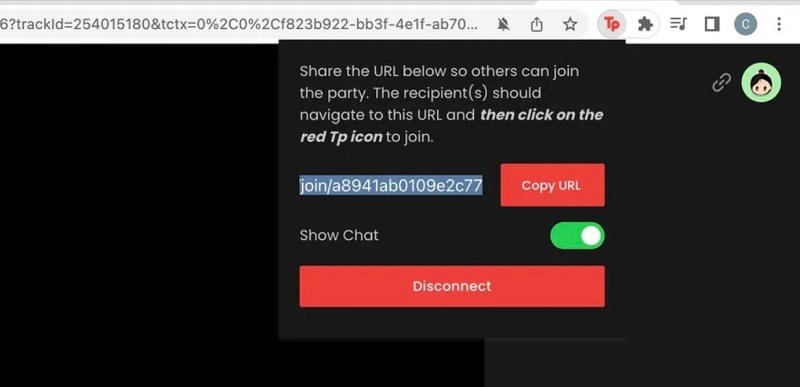
Method 2: Using Discord or Zoom Screen Sharing
Step 1: Start a video call: Open Discord or Zoom and start a video call with your friends.
Step 2: Share your screen.
- In Discord, click "Screen Share" and select the Prime Video tab.
- In Zoom, click "Share Screen" and select the browser tab.
Step 3: Enable sound sharing: Check Share computer sound (Zoom) or Sound (Discord)
Step 4: Press Play and Watch Together: Use voice chat or text chat to discuss.
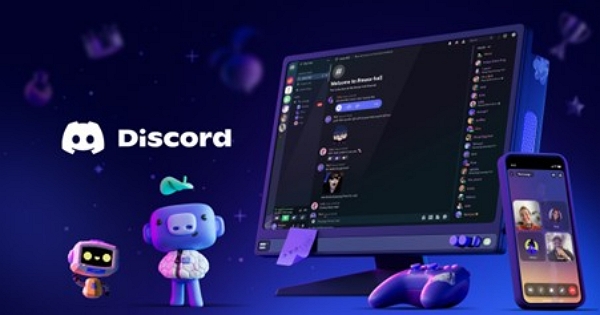
Points to Note
Here are some important points to note about Amazon Watch Party
- Compatibility – It is available on desktop browsers alone. While participants can use other devices, hosting is restricted to web browsers.
- Prime Membership - Everyone should have an Amazon Prime subscription. VPN is not allowed, as geographic restrictions apply
- Technical Support - Refreshing the browser can resolve minor glitches, but all users must have good internet connectivity, and the browser should be up to date.
Bonus: How to Watch Amazon Videos Together Offline
The Amazon Watch party requires a stable internet connection. But what would you do if your internet connection is unstable or you want to watch Amazon Prime Video content offline? If you want to watch Amazon Prime Video with friends without buffering or needing everyone online, consider backing up the episodes or movies in advance. Alternatively, use the bonus solution discussed below.
Eassiy One-stop Streaming Video Downloader—StreamFox for Video Downloader is a specialized tool that allows users to record Amazon Prime content on their devices and watch it offline leisurely.
Eassiy One-stop Streaming Video Downloader
Record videos from Netflix, Amazon Prime, YouTube, and three other streaming services as local MP4, MKV, or MOV files in 4K at 10X speed.
Key Features
- StreamFox is available for both Windows and macOS.
- Works with Netflix, Amazon Prime Video, YouTube, Disney+, Hulu, and HBO Max.
- Lets users save videos permanently, transfer them to USB/external drives, or share via Discord.
- Allows resolution changes, subtitles, batch downloads, and format conversions.
- Offers up to 10× faster speeds with a high success rate—best in the industry.
Step-by-Step Process:
Step 1: Open StreamFox on your computer and select Amazon Prime Video from the six options on the main screen.

Step 2: While you can access Amazon Prime Video on your web browser, using the StreamFox integrated browser is a better option. Sign in to your Amazon Prime account.
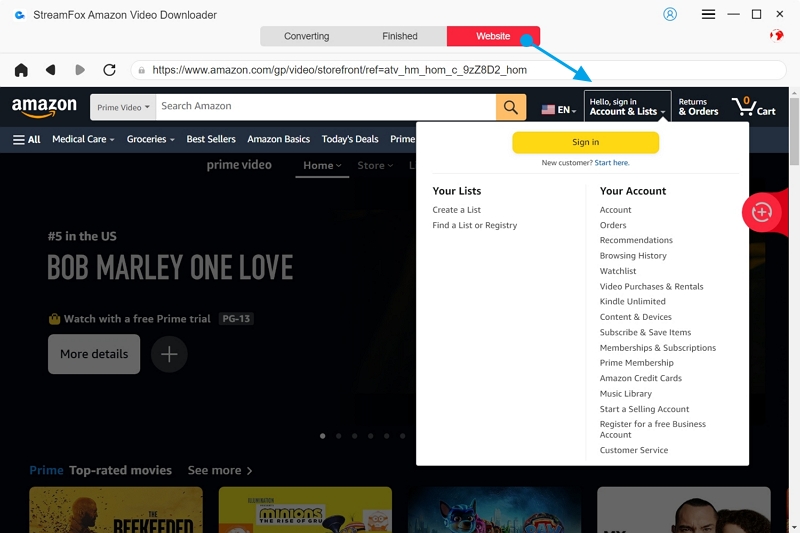
Step 3: Find the video you want, then drag it to the "Add to Queue" box or enter its URL in the search bar to add it.
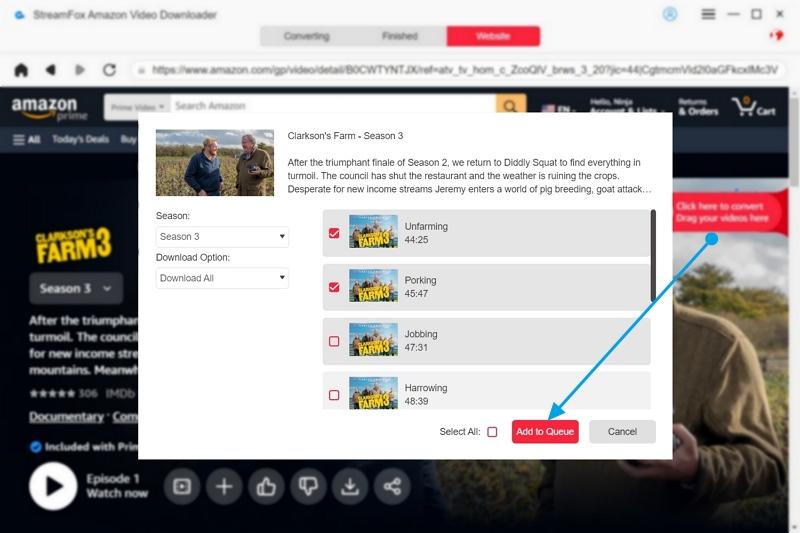
Step 4: The Batch Downloads feature allows you to record multiple videos simultaneously. In this case, check all boxes and add the videos to the queue.
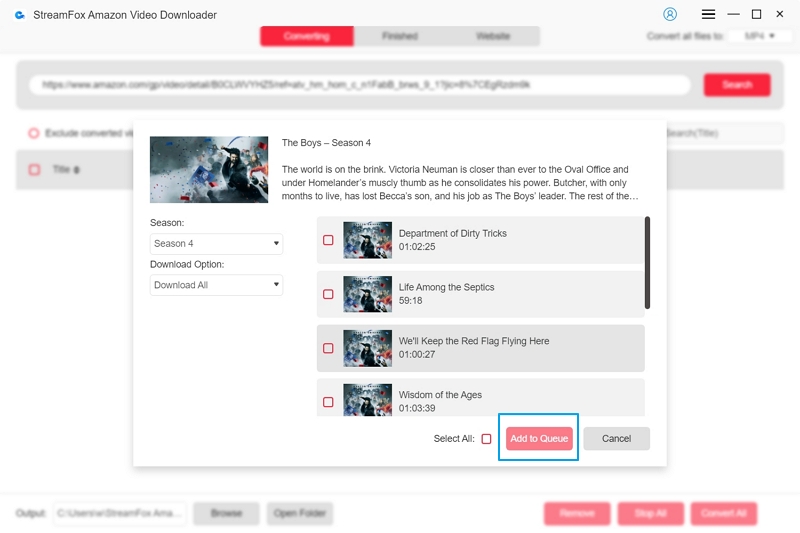
Step 5: StreamFox allows changing the resolution according to user preferences. By default, you get 1080p. However, you can change it manually.
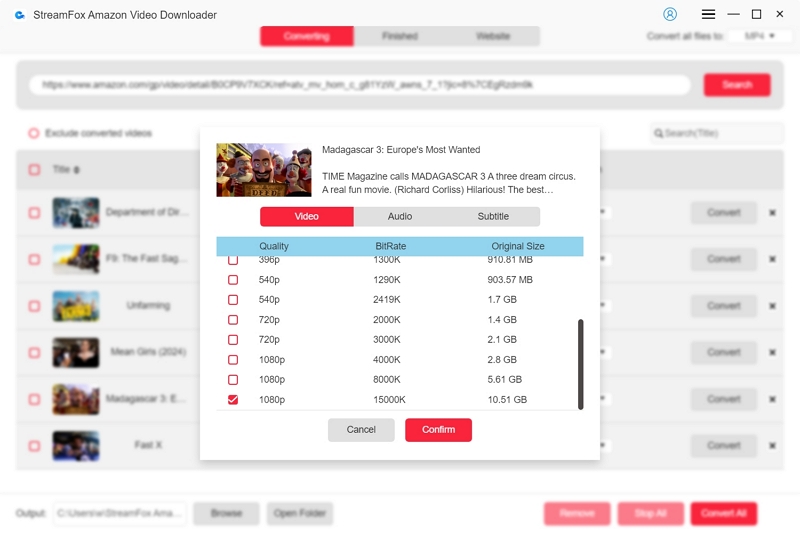
Step 6: Select your desired video format, then click “Convert” for one video or “Convert All” to record multiple videos.

Step 8: The downloaded videos are saved in the tool's "Finished" section. Click "View Output File" to watch your video.
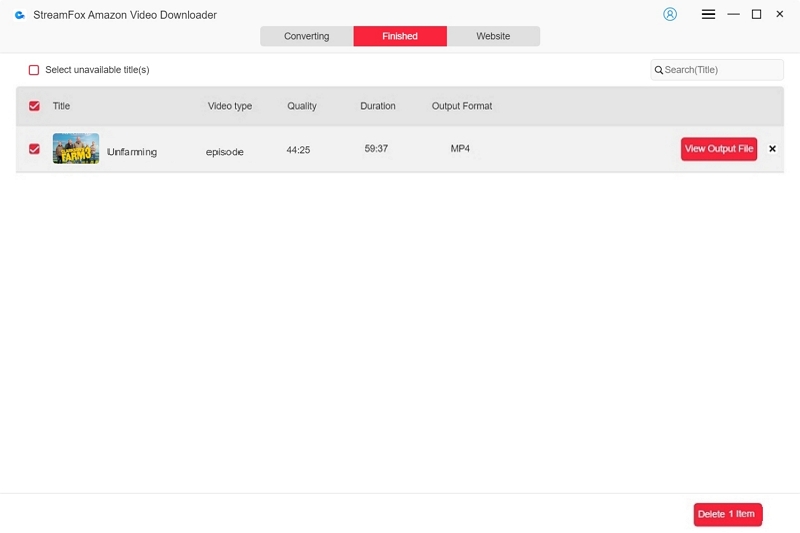
Transfer the downloaded videos to an external hard disk or USB drive.
Access the Finished folder and select the video files you want to transfer to an external storage device. Copy and paste them into the specific folder on your drive.
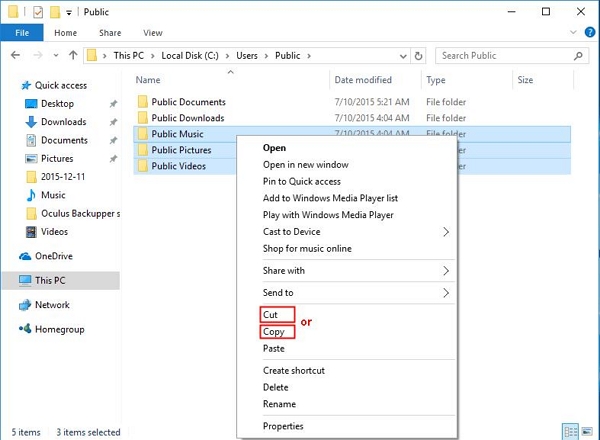
You can also share the downloaded videos with friends via Discord.
Method 1: Upload the video directly to Discord. This method works for small files.
Step 1: Open a Discord server, group, or private chat where you want to share the video.
Step 2: Click “Attach” (+ button) and select “Upload File.”
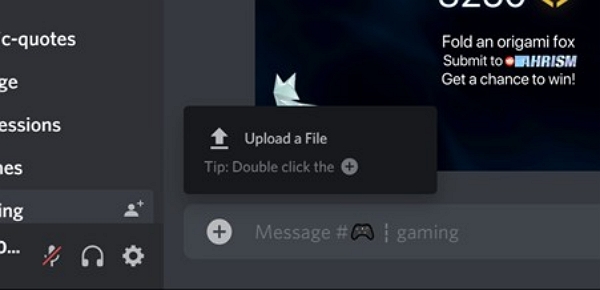
Step 3: Choose the downloaded file and click “Open.” Your friends can watch it on Discord.
Method 2: Share your computer screen to watch together.
Step 1: Open Discord and join a voice channel.
Step 2: Click the “Screen Share” button.
Step 3: Select the window where your video is playing.
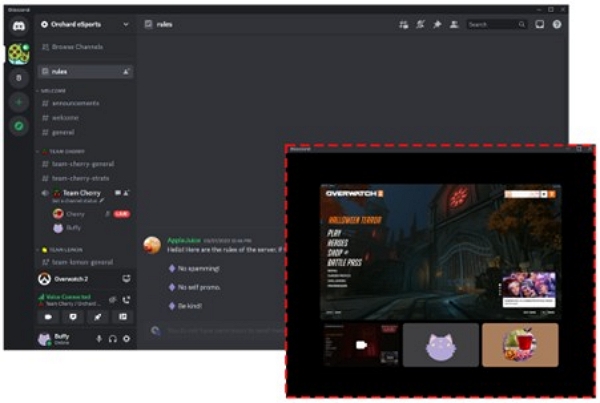
Step 4: Choose the resolution and frame rate. Click “Go Live” to start sharing. Your friends can join your stream.
FAQs
Q. Can you chat during an Amazon Watch Party?
Yes. You can chat during an Amazon Watch Party. The chat window is available on the side panel. You can share comments and memes with friends while watching your movie together.
Q. Does Watch Party work with rented titles?
No, Watch Party doesn’t support rented or purchased titles—only Prime-included content. But you can use alternatives like Scener, Discord, HDMI workarounds, or StreamFox to share rentals with friends.
Q. Is there a limit to the number of participants?
Yes, the Amazon Watch Party limits the number of participants to 100. However, each participant must have an Amazon Prime subscription.
Conclusion
Amazon Watch Party is the perfect solution for sharing Amazon Prime content with friends and family. However, all participants must live in the country and be supported by the Amazon Watch Party. Presently, Amazon Watch Party is available in the US. If you reside in a different country, you can use the workarounds discussed above or our suggested solution, StreamFox, to record Amazon movies, watch them offline, and share with friends on Discord.








