Updated on 2025-06-03
views
5min read
Captain America: Brave New World is coming to Disney Plus very soon. While you can stream and watch it online, can you record it on your devices? Like Amazon Prime Video and Netflix, you can record Disney+ content on compatible devices. However, DRM restrictions do apply. Let’s discuss how to record movies on Disney+ on your smartphones and Amazon Fire tablets. Besides, this article also touches upon a seamless solution that lets users record Disney+ movies permanently on their devices (without worrying about DRM) and watch them offline.

Part 1: Can You Record Movies on Disney+?
The answer is yes, you can. However, you must be an active Disney+ subscriber. Secondly, the movie must be available for record on Disney Plus. Thirdly, you can record Disney+ movies on specific compatible devices, such as smartphones (iOS and Android) and Fire tablets. The recording feature is unavailable on desktop computers, smart TVs, or web browsers. In short, the Disney+ recording feature is available through the Disney+ app alone.
Part 2. What You Need Before Recording
Before recording Disney+ movies, you must have the infrastructure ready. Here is what you need to ensure a successful record.
- An active Disney+ subscription (Standard or Premium)
- Disney+ app installed
- Sufficient storage space (minimum 3GB recommended per HD movie)
- Stable internet connection (preferably Broadband to prevent buffering)

Part 3. Supported Devices for Downloads
Everyone with an active Disney+ subscription can stream and watch Disney+ movies on their devices, including smart TVs, laptops, PCs, smartphones, and tablets. However, Disney+ does not offer recording on all the abovementioned devices. Let’s discuss the compatible devices that Disney+ supports for official recording.
This table should explain things better.
| Device Type | Supports Downloads | Minimum OS version | Minimum recommended storage |
|---|---|---|---|
| Android Phones/Tablets | ✅ Yes | Android 5.0 (Lollipop) or later | 3 GB |
| Amazon Fire Tablet | ✅ Yes | Fire OS 5.0 or later | 3 GB |
| iPad and iPhone | ✅ Yes | iOS 12.0 or later | 2.5 GB |
| Windows/MacOS PCs | ❌ No (no official method) | ❌ | ❌ |
| Smart TVs | ❌ No | ❌ | ❌ |
| Android and Apple TVs | ❌ No | ❌ | ❌ |
| Streaming Devices | ❌ No | ❌ | ❌ |
| Gaming Consoles | ❌ No | ❌ | ❌ |
Part 4. How to Record Movies on the Disney+ App
We have discussed the compatible devices that support recording Disney+ movies. Let us now learn how to record Disney+ movies on all devices.
Step-by-Step for Android, iOS, and Fire Tablet:
As discussed above, you need the Disney+ app installed on your smartphones and Fire tablets to record Disney+ movies and watch them offline. If you do not have the app yet, you can visit the respective Play Store and record the official version.
Step 1: Open the Disney+ app and sign in with your account.
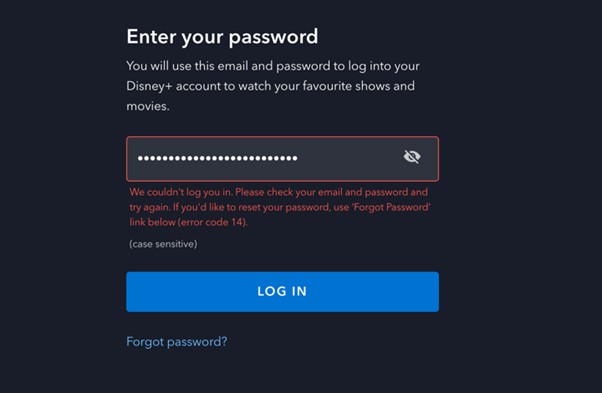
Step 2: Browse or search for the movie you wish to record. Open the movie’s details page.
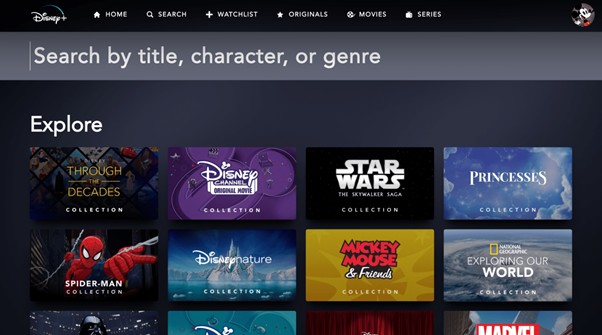
Step 3: Look for the “Download (↓)" icon. It is usually near the "Play" button.
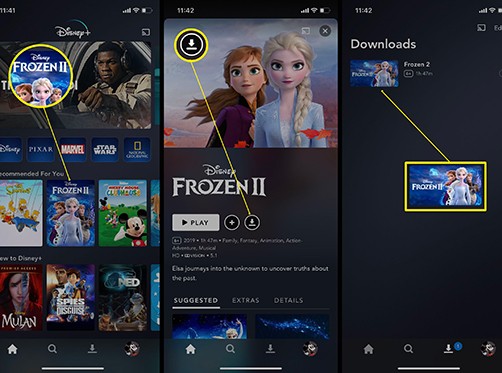
Step 4: Tap it to start recording your movie.
Step 5: Wait for the record to finish. You can check the progress in the “Downloads” section.
Step 6: Go to the Downloads section (bottom menu) to watch your movie offline.
Where Are Disney+ Downloads Stored?
We have seen how to record Disney+ movies on all devices. Let’s see where your recorded movies are stored and how you can access them.
- The recorded movies are stored within the Disney+ app and not in your File manager.
- Therefore, you can only play the movies through the Disney+ app.
- Your recorded movies are not shareable or playable with other video players.
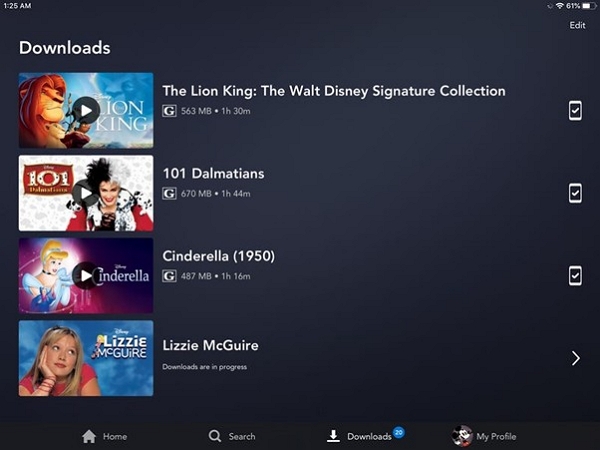
Important Points to Note:
While Disney+ allows users to record and watch movies offline, you must know the record limits and restrictions. Compared to Netflix and Amazon Prime Video, Disney+’s record policy is stricter.
- Device Limitations: Not all devices support downloads. One account can accommodate a maximum of ten downloads, and five simultaneous streams are allowed per account.
- Record Expiry: Most Disney+ titles expire 30 days after recording. Besides, you must complete watching the movie within 48 hours of playback.
- Record Quality: You cannot control the record quality because Disney+ auto-selects based on storage and internet connection strength.
- Title Restrictions: Not all Disney+ content is available for recording. Regional restrictions apply. For example, a movie might be available for record in the US but not in Asia.
- DRM Restrictions: You cannot transfer recorded movies to other devices. The recorded movies must be played through the Disney+ app alone. You can have only two simultaneous records per device.
Re-downloading and Updates: If Disney+ removes a title before you have watched it offline, your record may stop working. Similarly, if Disney+ updates a title, it requires a fresh record.
Part 5. How to Back Up Disney+ Videos for Offline Viewing on PC
While Disney+ lets you stream movies on desktops and laptops, it doesn’t allow downloads for offline viewing. That’s where Eassiy One-stop Streaming Video Downloader— comes in. This reliable tool lets you record and permanently save Disney+ content on your PC or Mac—without the usual restrictions. You can also transfer videos to external drives or share them on platforms like Discord.
Eassiy One-stop Streaming Video Downloader
Record videos from Netflix, Amazon Prime, YouTube, and three other streaming services as local MP4, MKV, or MOV files in 4K at 10X speed.
Key Features
- Works on both Windows and MacOS.
- Supports Disney+, Netflix, Amazon Prime Video, Hulu, HBO (MAX), and YouTube.
- Convert video formats like MP4, MKV, or MOV and adjust resolution as needed.
- Add subtitles in multiple languages.
- Record videos at up to 10× speed and save them without limits for easy sharing or offline viewing.
Step-by-Step Process:
Step 1: Open the StreamFox tool on your system and select "Disney+.”

Step 3: Sign in to Disney+ using StreamFox's integrated browser. It simplifies the task of searching for the movies you want to record.
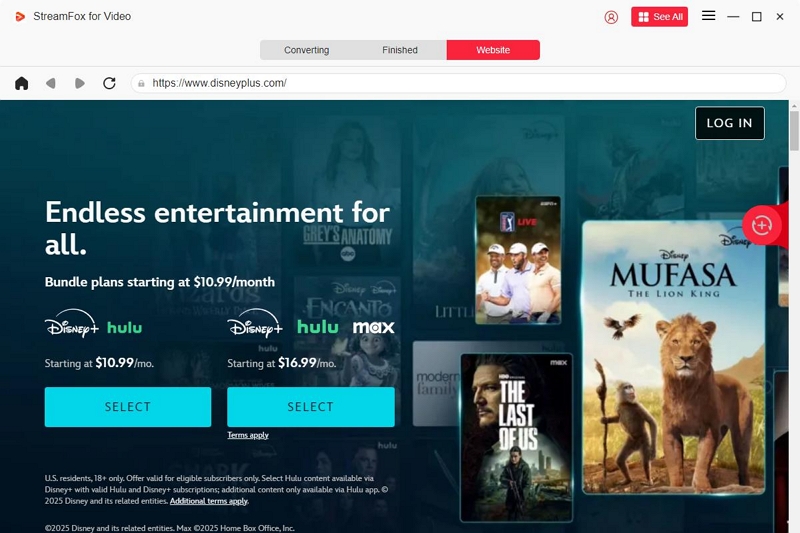
Step 4: Browse and search for your desired movie. Drag the title to the red box marked "Add to Queue."
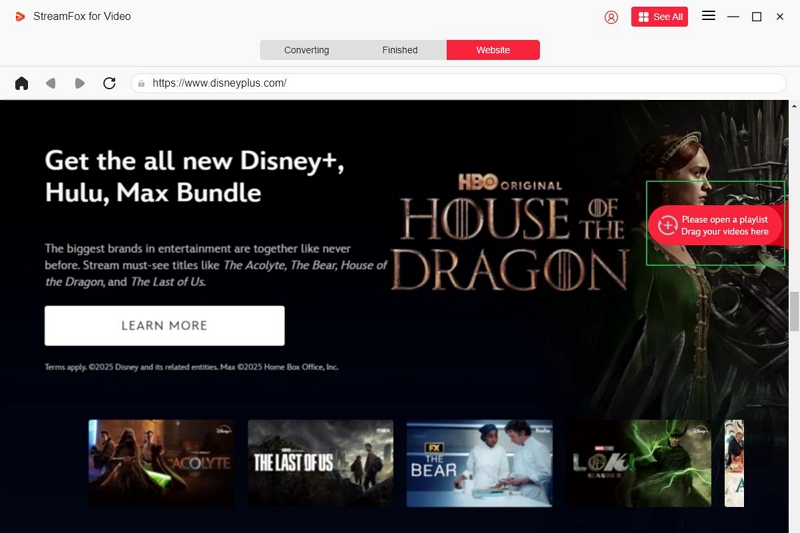
If you know the movie URL, enter it directly in the search bar and add it to the queue.
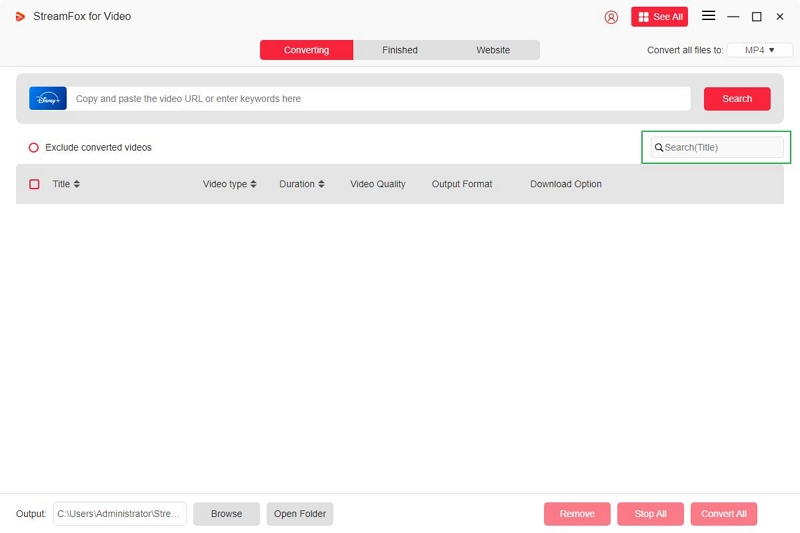
Step 5: StreamFox offers a Batch Record facility, which allows you to record multiple videos simultaneously. Check the respective boxes and add them to the queue.
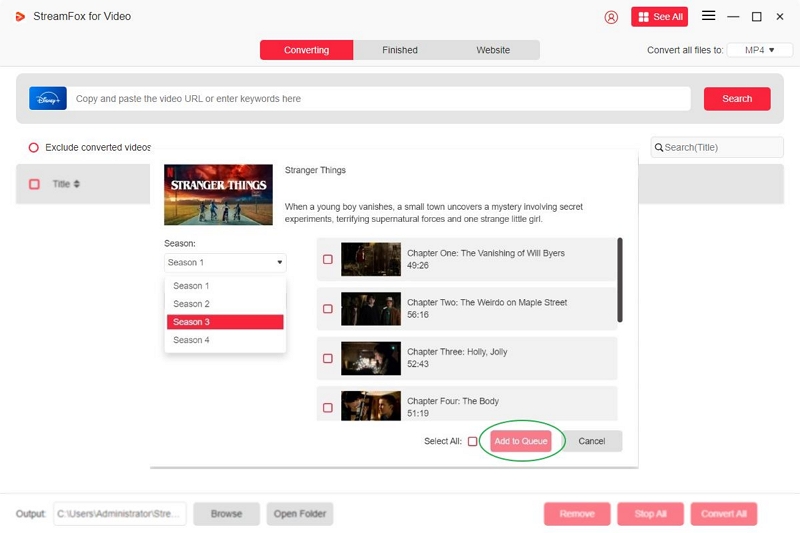
Step 6: Change the video resolution according to your preferences and system storage capacity. StreamFox offers 1080p by default, but you can change it manually.
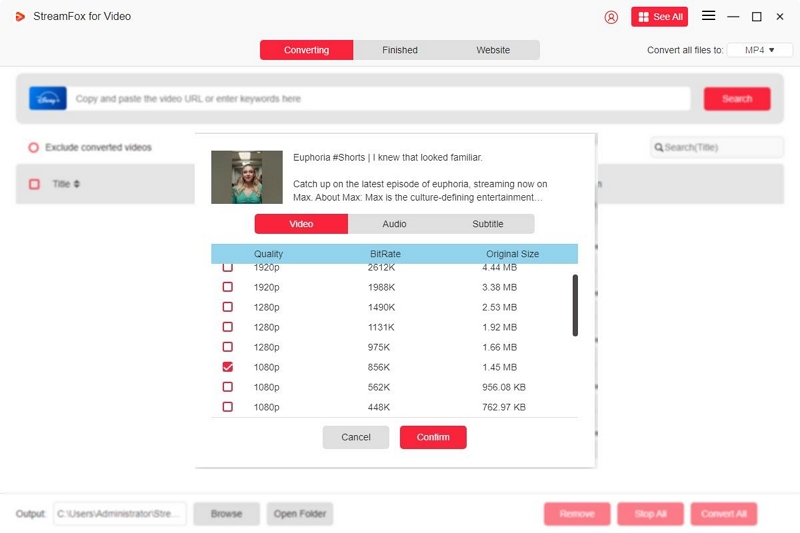
Step 7: Select your preferred video output format from the drop-down box menu. Click “Confirm.”
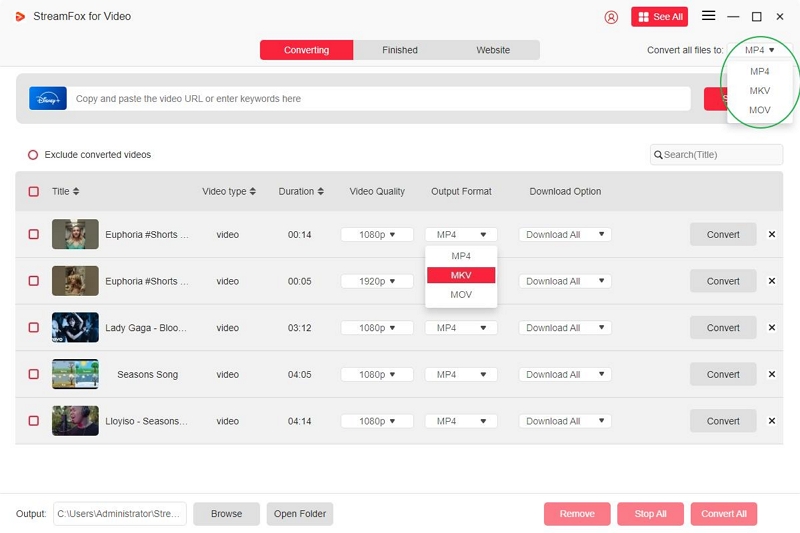
When recording multiple videos, check the respective boxes and choose the format before clicking “Convert All.” Your record starts.
Step 8: Look in the “Finished” section of the tool for your recorded videos. Choose “View Output” to watch your desired video offline.
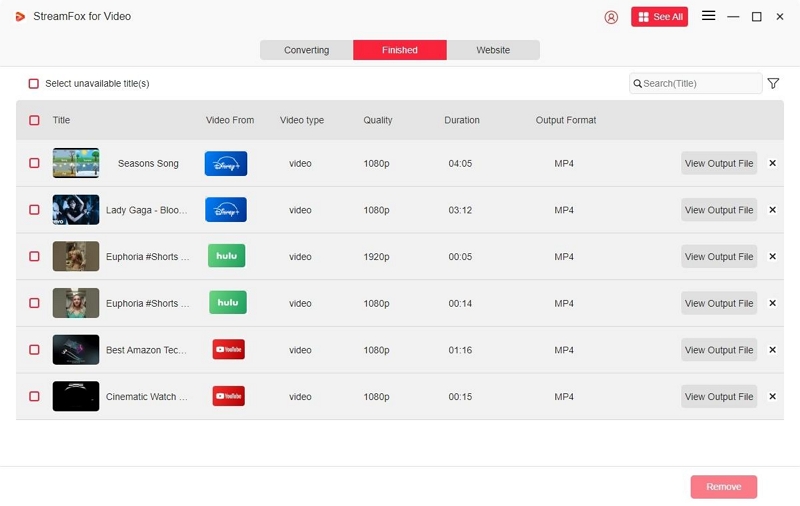
StreamFox allows transferring recorded video files to external hard drives and USB sticks. You can plug the USB drive into your smart TV to watch the video on the big screen, and you can also share the videos with your friends via Discord or Carplay.
Part 6: FAQs
1. How long do Disney+ downloads last?
Disney+ downloads last for 30 days from the record date. However, if Disney+ removes the title during this period, the record disappears, and you cannot watch it. Besides, you must complete watching the movie within 48 hours of playback. Otherwise, you must record it again. Similarly, if Disney+ updates the video title, you must re-record it.
2. How do you deal with the "Download Option Not Showing" situation?
You can try the following troubleshooting options to deal with the situation.
- Check title availability – Not all movies are recordable.
- Update the app – Go to your app store and update Disney+.
- Fire tablet: Open Amazon Appstore > Tap your profile > Updates > Update Disney+
- Android/iOS: Go to Google Play Store or App Store > Update Disney+
- Check internet & storage – Use a stable network and ensure at least 3GB of free space.
- Clear cache – In device settings, go to Disney+ > Storage > Clear Cache.
- Reinstall app – Uninstall, reinstall, and restart your device.
- Use an adult profile – Child profiles and flagged accounts may block downloads.
- Turn off VPN – VPNs may hide the download button.
- Check device compatibility – Older devices may no longer support downloads.
- Still stuck? Contact Disney+ support with your device details and a screenshot.
3. Can I move downloads to the SD card?
Officially, you cannot transfer Disney+ downloads to an SD card because of DRM restrictions. However, you can use StreamFox to record Disney+ movies on your PC/laptop and transfer them to an SD card, USB drive, or external hard drive.
Conclusion
Disney+ offers exciting content to watch. Its dedicated subscriber base would love to record their favorite movies on their devices and watch them offline. While Disney+ offers recording facilities on specific selected devices, the records are not permanent. StreamFox for Video Downloader is a seamless solution that allows users to record Disney+ videos permanently for offline viewing.








