Updated on 2025-08-11
views
5min read
Can you watch Hulu on Nintendo Switch? Many users wonder if it’s possible to stream Hulu on this popular gaming device. While the Nintendo Switch is designed primarily for gaming, it also supports various streaming apps—but unfortunately, Hulu is not officially available on the Switch. However, there are alternative methods to enjoy Hulu content on your device, such as using a mobile hotspot with compatible devices or streaming via other supported platforms.
This guide will help you understand the options and limitations, so you can still enjoy your favorite Hulu shows whether you’re at home or on the go with your Switch.
Part 1: Can You Watch Hulu on Nintendo Switch?
Yes, you can. Hulu is officially available on the Nintendo Switch in the U.S. You can download the app directly from the U.S. eShop, log in with your Hulu account, and start streaming immediately. If Hulu doesn’t appear in your regional eShop, you can change your Nintendo Account’s region to the U.S. by following Nintendo’s official instructions. Keep in mind that to access U.S.-exclusive content, you may still need a VPN to mask your actual location.
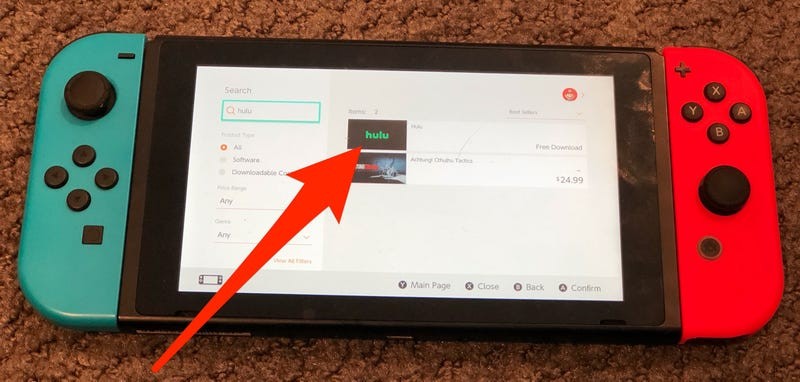
Part 2: Requirements & Limitations of Hulu App on Switch
Before using Hulu on the Nintendo Switch, it’s important to understand key limitations and requirements:
- No offline downloads: The Hulu app on Switch does not support downloading content; a stable internet connection is required for all streaming.
- Streaming quality: Video streams are capped at 720p HD. Actual quality may vary based on your network speed and the Switch’s hardware performance.
- No picture-in-picture mode: The app lacks picture-in-picture functionality, so you cannot watch Hulu while simultaneously using other games or apps.
- Switch Lite controller limitations: The touchscreen controls in the Hulu app are limited on Switch Lite. To navigate effectively, an external controller (Joy-Con or Pro Controller) may be necessary.
- Switch 2 incompatibility: Currently, Hulu’s app does not support Nintendo’s upcoming Switch 2 console.
- Regional restrictions: Hulu on Switch is only officially available in the U.S. Users outside the U.S. may need to change their account region or use a VPN to access the service.
Hulu Plan Compatibility Table
| Plan | Monthly Price | Ads? | Free Trial | Includes Live TV? |
|---|---|---|---|---|
| Hulu (With Ads) | $9.99 | ✅ Yes | 30 days | ❌ |
| Hulu (No Ads) | $18.99 | ❌ No | 30 days | ❌ |
| Hulu + Live TV (With Ads) | $82.99 | ✅ Ads during live TV and some on-demand | 3 days | ✅ ≈95+ channels |
| Hulu + Live TV (No Ads) | $95.99 | ❌ On-demand only; live TV still has ads | 3 days | ✅ |
Part 3: How to Download Hulu App on Nintendo Switch?
If you’re in the U.S. and wish to access Hulu’s movies, TV series, and live channels on your Nintendo Switch, setting it up is straightforward. Simply download it from the eShop and sign in with your account.
Step 1: Go to your Switch's HOME menu and tap the red shopping bag icon to access the Nintendo eShop. Ensure you're logged into your Nintendo Account configured for the U.S. region (Hulu is solely accessible in the U.S.).
Step 2: Within the eShop, navigate to the Search section and enter “Hulu”. Next, choose the official Hulu application from the search results.
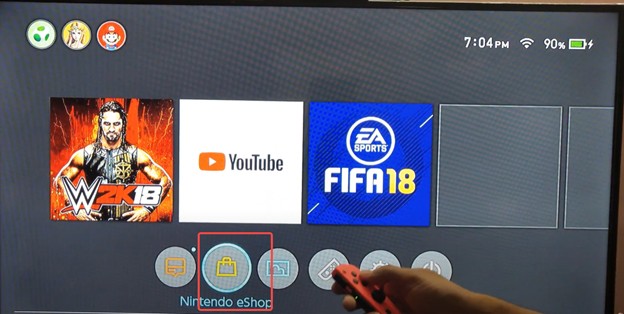
Step 3: Tap the “Free Download” button to get the Hulu app on your console. The application takes up roughly 86 MB of space.
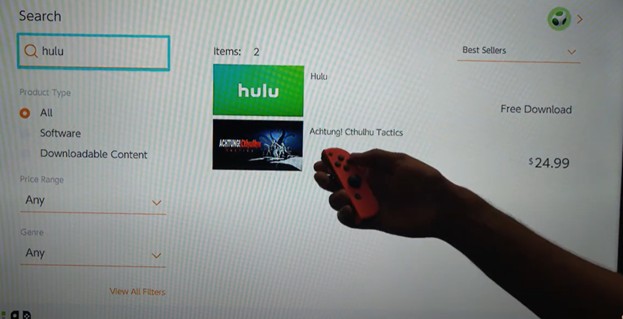
Step 4: After downloading, go back to the HOME screen and launch Hulu. You will be asked to log in with your Hulu account details or create a new account if you don’t have one.
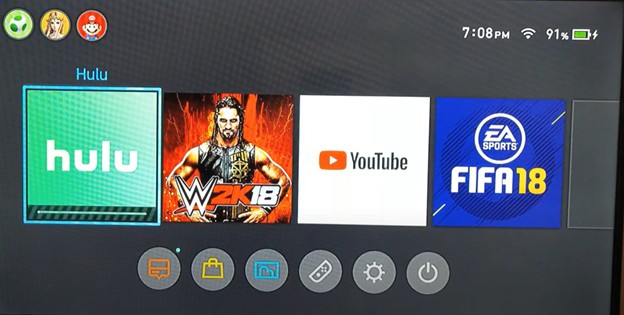
Step 5: Adhere to the activation prompts displayed on the screen to connect your Switch to your Hulu account. Once you log in, you can start streaming directly from your Switch, whether it's in docked mode or handheld.
Part 4: How to Sign Up for Hulu on Nintendo Switch?
After verifying that Hulu is accessible on your Nintendo Switch, the following step is to register or access your account.
If you already have a Hulu account:
- Launch the Hulu app on your Switch.
- Sign in using your existing credentials.
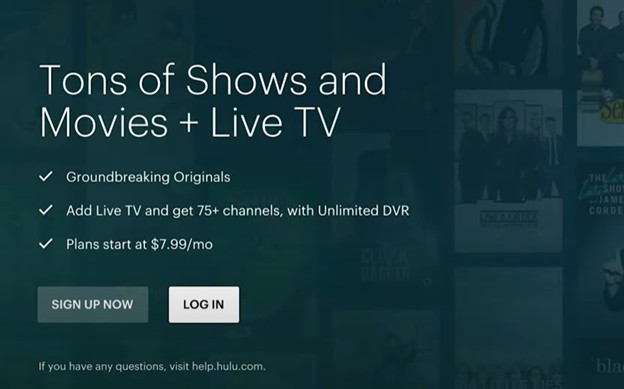
If you don't have a Hulu account:
- Visit hulu.com on a web browser.
- Click on “Start Your Free Trial” and follow the prompts to create a new account.
- Choose a subscription plan that suits your preferences.
Activate Hulu (If Prompted)
- When you launch Hulu on your Nintendo Switch for the first time, it may show an activation code on the screen.
- On a computer or mobile device, go to hulu.com/activate.
- Enter the activation code displayed on your Switch and submit.
- Return to your Switch — the app should now be activated and ready to use.
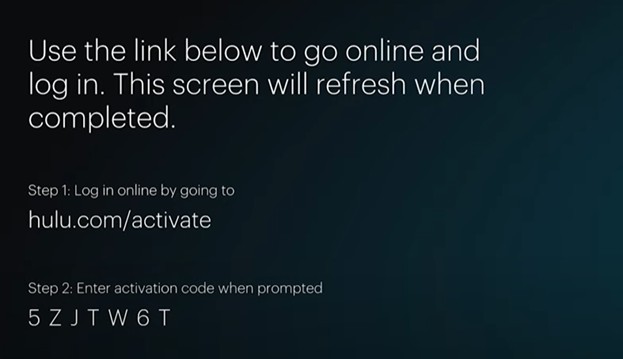
Once logged in, choose the user profile you wish to access. If this is your first time, you can establish a new profile by following the instructions.
Part 5: How to Watch Hulu Content on Nintendo Switch?
After downloading and logging into the Hulu app on your Nintendo Switch, you’re ready to begin streaming.
Step 1: On the home screen of your Nintendo Switch, choose the Hulu app icon and hit the “A” button to open it.
Step 2: After logging in, you may browse categories or utilize the search option to locate a particular show or film.
Step 3: Select the title you wish to view, then hit “Playing” to begin streaming. Playback can be controlled with the Joy-Con or Pro Controller.
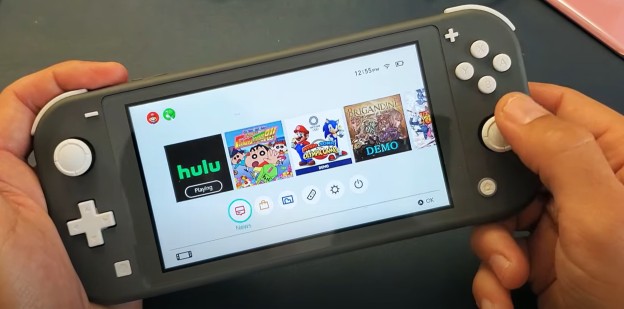
Step 4: While playing, use the “+” or “–” buttons to reach playback settings such as subtitles, audio, and video quality (depending on your connection).
Bonus: Offline Hulu Viewing on Nintendo Switch Without the App
Although the Nintendo Switch doesn’t allow direct downloading of Hulu content, there’s an easy solution that lets you enjoy your favorite shows offline. You can use a specific application on your computer to download and convert videos, then transfer them to your Switch for offline viewing.
Eassiy One-stop Streaming Video Downloader— StreamFox for Video is a reliable video streaming converter compatible with major platforms such as Hulu, Netflix, Disney+, and more. It enables you to download and convert shows into high-quality formats like MP4 or MKV, allowing you to watch them offline on any device, including your Nintendo Switch.
Eassiy One-stop Streaming Video Downloader
Download videos from Netflix, Amazon Prime, YouTube, and three other streaming services as local MP4, MKV, or MOV files in 4K at 10X speed.
Key Features
- Enables bulk downloads for quicker backup of various videos.
- Provides versatile subtitle choices: soft, hardcoded, or external (SRT/VTT).
- Integrated browser for straightforward streaming and convenient video access.
- Rapid processing with conversion speeds up to 10 times faster.
- Safe, ad-free environment with automatic shutdown features post-task completion.
Here are the steps to watch Hulu videos offline on Nintendo Switch –
Step 1: Go to the official StreamFox site on your computer, download the program, and launch it. On the main screen, choose Hulu from the available platforms.

Step 2: Within the StreamFox interface, utilize the integrated browser to access your Hulu account by inputting your current login details.
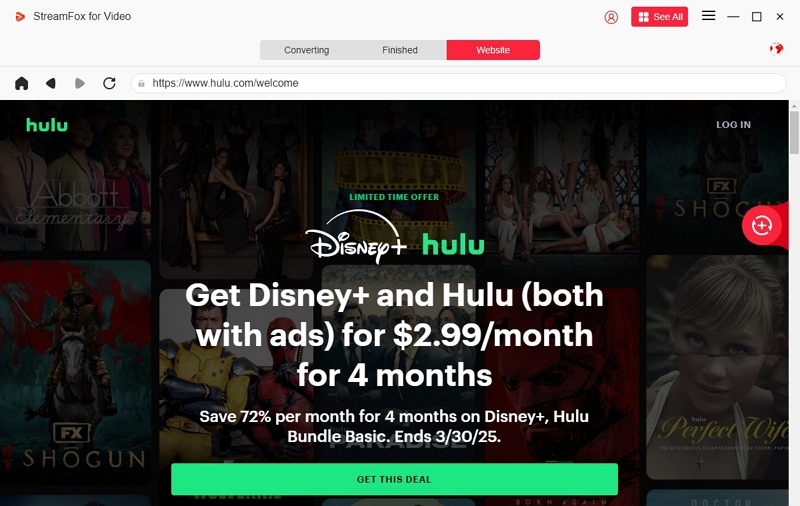
Step 3: Look for or search for the film or series you wish to download. You can either move the title to the red “Add to Queue” section. Or, copy and paste the title into the search bar for quick access.
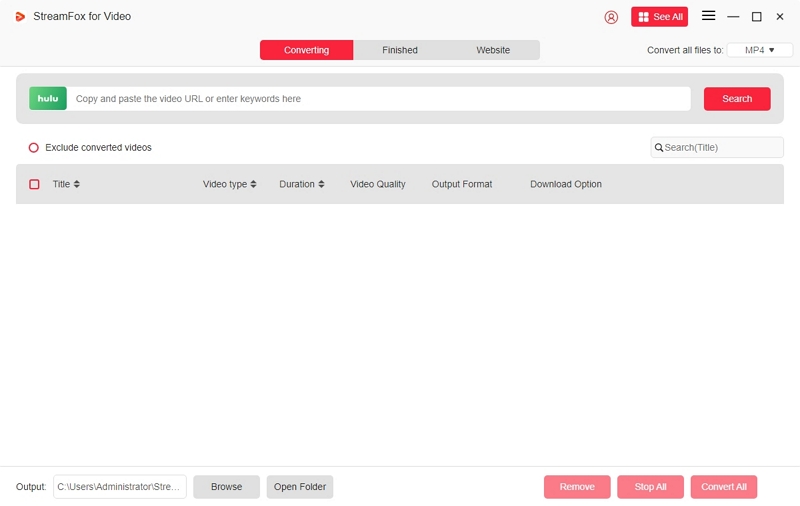
Step 4: Before downloading, you have the option to modify the video quality (default is set to 1080p) and choose your desired audio and subtitle languages for a tailored viewing experience.
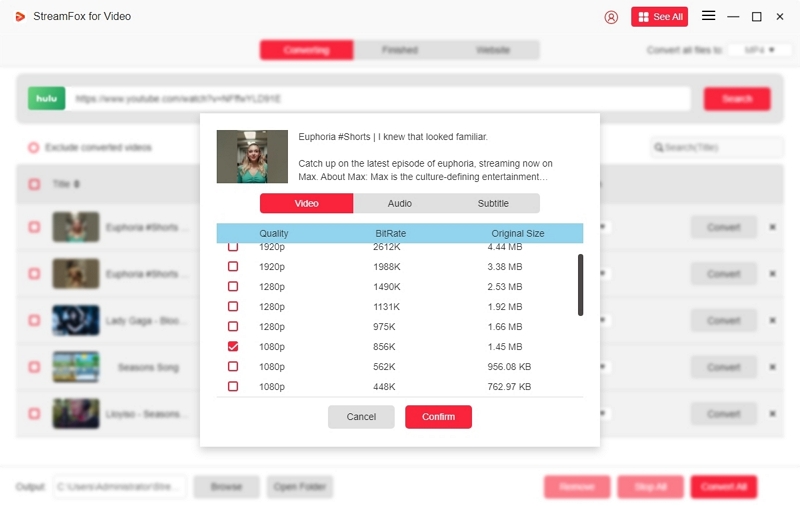
Step 5: Select the output format (like MP4) from the dropdown list. To download multiple videos at once, select the batch option and click “Convert All”.
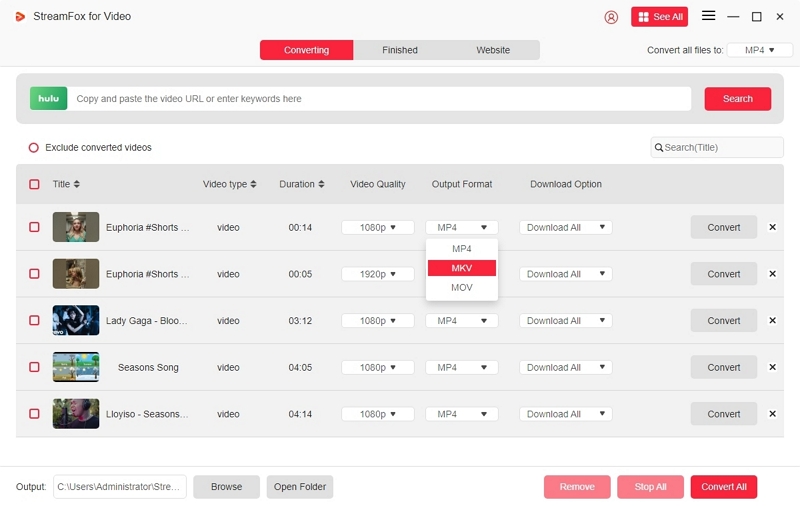
Step 6: After the download is finished, navigate to the “Finished” tab in StreamFox to locate your saved Hulu videos.
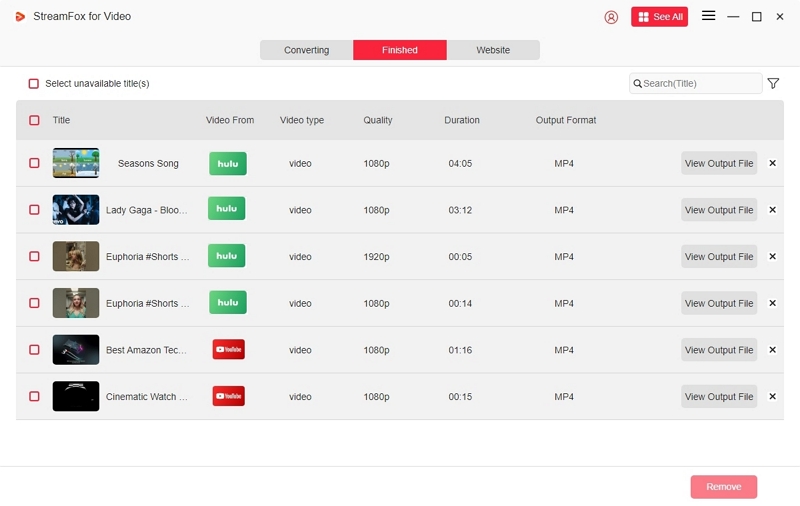
Transfer Downloaded Videos
Step 1: Place the SD card into your computer and obtain the Hekate bootloader to set it up for Android installation. Remove the SD card, place it into your Switch, link the Switch to your PC with the USB-C cable, and insert the RCM jig.
Step 2: Turn off the Switch. Next, press and hold Volume+ and Power to access RCM mode. Inject the Hekate payload to initiate the bootloader.
Step 3: Take off the RCM jig. Select Nyx Options and connect both the Bluetooth and rail-linked Joy-Cons. Launch the Hekate partition tool and choose Partition SD Card. Assign 16GB (or greater) for Android installation.
Step 4: Reconnect the Switch to the PC, activate SD UMS, and transfer the Android OS files to the root directory of the SD card.
Step 5: Properly remove the SD card. On the Switch, select Flash Android, accept the prompt, and enter recovery mode with TWRP.
Step 6: In TWRP, choose Micro SD card for the installation process. After installation, start Android and automatically pair the Joy-Cons.
Step 7: Reboot the Switch. You can now launch the Android system, find your downloaded Hulu MP4 files, and view them offline with the Media Player app or homebrew.
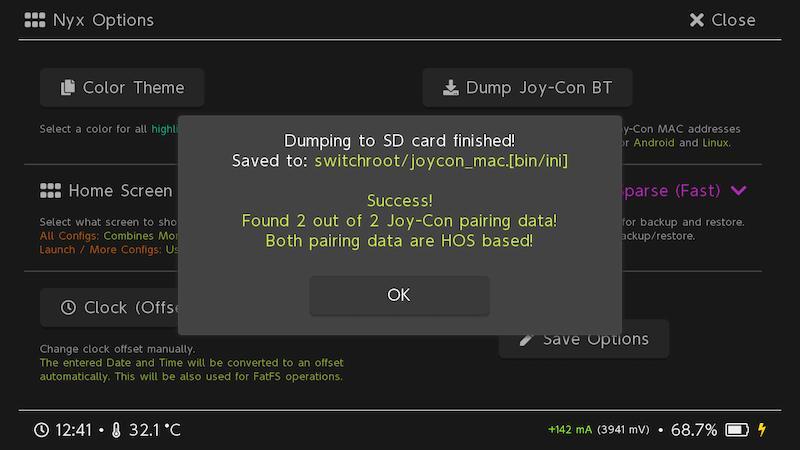
Comparison Table: Online vs Offline Hulu on Switch
| Feature | Online Viewing via Hulu App | Offline Viewing via StreamFox + Android |
|---|---|---|
| Internet Required | ✅ Yes | ❌ No (After Download) |
| Hulu App Needed | ✅ Yes (Official Hulu App) | ❌ No (Uses Media Player or Homebrew) |
| Video Quality | Up to 720p (depends on network) | Up to 1080p (customizable) |
| Subtitles & Audio Options | Limited (depends on stream) | ✅ Fully customizable |
| Download Support | ❌ Not supported | ✅ Supported via StreamFox |
| Multi-Video Batch Option | ❌ No | ✅ Yes |
| Region Restrictions | ✅ Yes (U.S. only) | ❌ No (Once downloaded) |
FAQs
Why is Hulu on Nintendo Switch but not Disney Plus?
Hulu can be accessed on Nintendo Switch as a result of an agreement between Nintendo and Hulu to launch Hulu’s app on the eShop in 2017. Disney+, conversely, has never been available on Switch—neither Nintendo nor Disney has revealed intentions to support it, as Nintendo views the Switch mainly as a gaming console and has only included a few non-gaming applications.
Why can't I open Hulu on Switch 2?
Hulu cannot be accessed on the Switch 2 as it is not compatible with the new system. Nintendo announced that the Hulu app, along with Crunchyroll, Niconico, and others, will not function or be available in the Switch 2’s eShop since the previous apps are not supported on the new system.
What is the Best Video Format & Player for Switch
The optimal video format for the Nintendo Switch is H.264-encoded MP4 (with AAC audio), as it guarantees seamless hardware playback in both handheld and docked modes. To watch videos, Homebrew players such as NXMP (built on MPV with hardware decoding up to 4K/60fps) or pPlay (which allows common formats, subtitles, and HTTP streaming) are ideal choices.
Conclusion
Whether you’re using the Hulu app for streaming or viewing offline on Android, the Nintendo Switch proves to be a surprisingly efficient entertainment gadget. For users seeking offline access, StreamFox for Video is a dependable option.








