Updated on 2025-05-27
views
5min read
Are you still paying for Prime Video Channels you no longer watch? You’re not alone. Many users subscribe to extra channels like HBO, Starz, or Showtime through Amazon Prime Video but later forget about them. If you want to cut monthly costs or simplify your streaming lineup, knowing how to cancel Prime Video Channels is essential. This guide will walk you through the step-by-step process to cancel your subscriptions easily.
Quick Answer
To cancel a Prime Video Channel, sign in to your Amazon account, navigate to Memberships & Subscriptions, find the Prime Video Channels section, and click Cancel Channel next to the subscription you want to stop.
Part 1: What Are Prime Video Channels?
Prime Video Channels are optional paid add-ons to your Amazon Prime or Prime Video subscription. They let you access content from popular streaming services like SHOWTIME, AMC+, HBO Max, and Starz—all within the Prime Video app.
Unlike the main Prime Video library, which includes Amazon Originals and other titles as part of your membership, these Channels require extra monthly fees. Most channels offer a 7-day free trial and automatically renew until you cancel.
The biggest benefit? Convenience. Prime Video Channels let you manage multiple streaming subscriptions, payments, and viewing—all in one place, without switching between different apps or accounts.
Part 2: How to Cancel Prime Video Channels (Web Browser)
Cancelling Prime Video Channels via a web browser is simple and quick. Here are two main ways to do it:
Way 1. On Desktop (Amazon.com)
To cancel your Prime Video Channel subscription on Amazon.com using a desktop browser, follow these steps:
Step 1: Open your web browser and go to Amazon.com. Log in with your Amazon Prime account.
Step 2: Hover over Account & Lists in the top-right corner, then click Memberships & Subscriptions under the Your Account section.
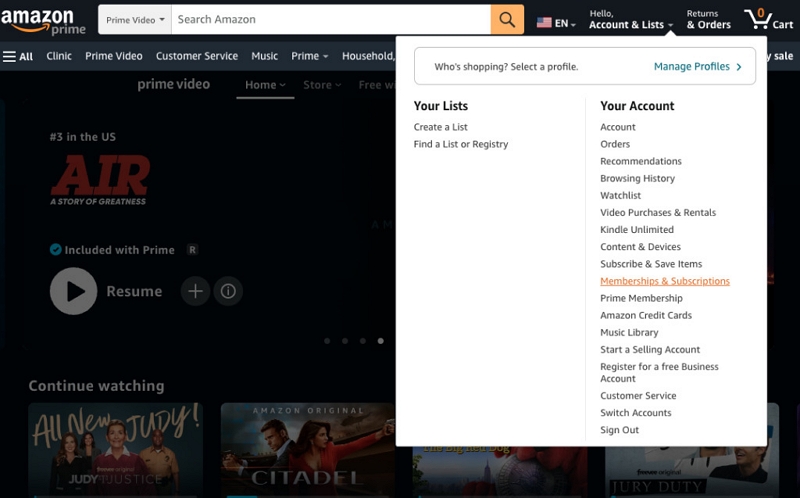
Step 3: Find the Prime Video Channel you want to cancel and click Cancel Subscription next to it.
Step 4: A confirmation window will appear with options like:
- Cancel immediately and obtain a refund.
- Disable auto-renew and keep watching until the billing cycle ends.
- Get a notification 3 days before the subscription renewal.
- Keep the subscription active.
Step 5: Choose your preferred option to complete the cancellation.
Way 2. Using PrimeVideo.com
Alternatively, you can cancel your subscription via PrimeVideo.com by following these steps:
Step 1: Go to PrimeVideo.com and sign in with your Amazon credentials.
Step 2: Click your profile icon in the upper-right corner, then select Account & Settings.
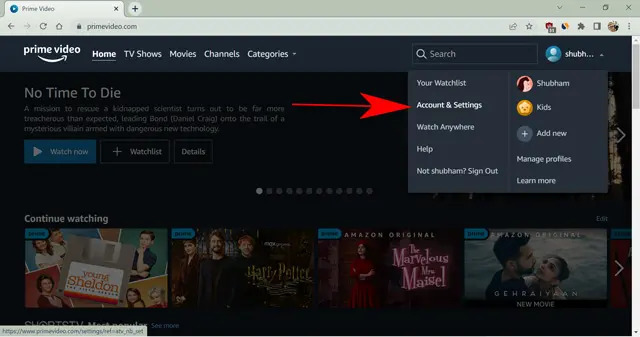
Step 3: Go to the Subscription tab to see all your Prime Video Channel subscriptions.
Step 4: Find the channel you want to cancel and click Unsubscribe next to it.
Part 3: How to Cancel Prime Video Channels on Mobile App
If you want to cancel a Prime Video channel subscription using your phone, here’s an easy guide to help you do it through two common apps.
Way 1. Amazon Shopping App
To cancel a Prime Video channel via the Amazon Shopping app on iOS or Android:
- Open the Amazon Shopping app and log in.
- Tap the profile icon at the bottom, then select Your Account.
- Scroll down and tap Memberships & Subscriptions.
- Find the Prime Video channel you want to cancel.
- Tap Manage Subscription next to it, then select Cancel Subscription and follow the on-screen prompts.
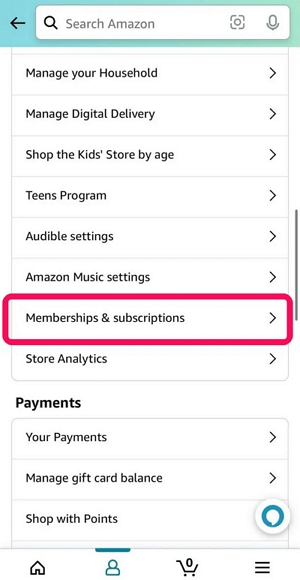
Way 2. Prime Video App (Restriction)
The Prime Video app lets you view your channel subscriptions, but not all versions allow you to cancel subscriptions directly. If cancellation isn’t available, you’ll need to use a web browser.
Step 1. Open the Prime Video app on your mobile device.
Step 2. Tap My Stuff at the bottom right.
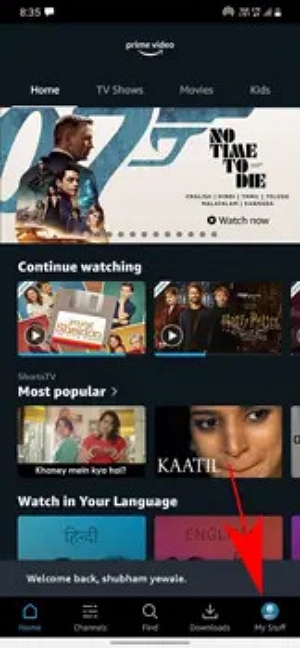
Step 3. Tap the Settings icon (gear) in the top-right corner.
Step 4. Select Manage Your Prime Video Channels. You may be asked to enter your Amazon password.
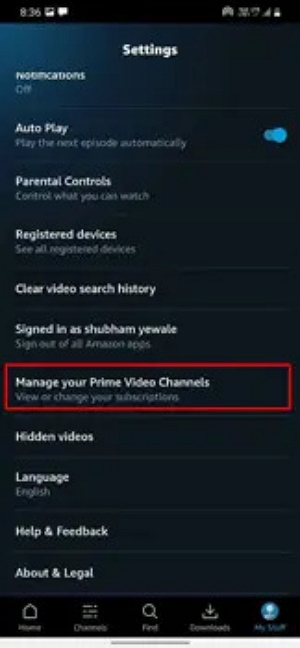
Step 5. You’ll see your active channels with their expiry dates.
Step 6. If cancellation is supported, you’ll see a Cancel Channel button next to each subscription. Tap it to proceed.
Step 7. Confirm your cancellation by tapping Cancel Channel again when prompted.
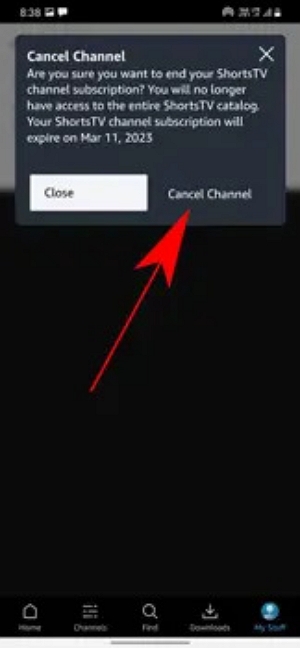
Part 4: Can You Cancel Prime Video Channels on Smart TVs or Fire Stick?
Most smart TVs and Fire TV devices do not support cancelling Prime Video Channels directly through their apps or interfaces. This means you won’t be able to manage or cancel subscriptions straight from your TV or Fire Stick.
To cancel a Prime Video Channel, use a web browser on your computer, smartphone, or tablet instead. Simply follow the cancellation steps from earlier in this guide by visiting the Prime Video website or accessing it via your mobile browser.
This ensures you stay in full control of your subscriptions, regardless of whether your smart TV or Fire Stick offers this feature natively.
Part 5. What Happens After You Cancel?
After cancelling a Prime Video Channel subscription, you will retain access to its content until the end of your current billing period. You can continue watching shows and movies from that channel until the subscription expires.
The channel will not renew automatically once the billing cycle ends, so you won’t be charged further unless you decide to resubscribe.
Refund policy:
Amazon generally does not issue refunds for the unused portion of a cancelled channel subscription. Even after cancellation, you keep access until the subscription expires, but no refund will be given for any remaining time.
Part 6. How to Manage All Subscriptions in One Place
To manage all your Amazon subscriptions conveniently, go to “Memberships & Subscriptions” by hovering over “Account & Lists” on the Amazon homepage and selecting it from the menu.
On this page, you’ll see a complete list of your active, cancelled, and expired subscriptions—including Audible, Kindle Unlimited, Prime Video Channels, and Subscribe & Save. Each subscription entry lets you adjust settings, update payment methods, or cancel the service if needed.
To avoid surprise charges, consider setting renewal reminders. While managing Prime Video Channels, you can opt to receive notifications before a subscription renews. Additionally, external tools like Google Calendar or reminder apps can help you track renewal dates and cancel on time.
Pro Tip: Prefer to watch Amazon Videos on your own time without recurring charges?
If you’ve canceled a Prime Video Channel because you don’t watch often, you can still enjoy the content you’ve already purchased—without needing an ongoing subscription. Tools like Eassiy One-stop Streaming Video Downloader—StreamFox for Video let you securely record and save rented or bought videos from Prime Video and other streaming platforms.
This way, you can watch your favorite movies and shows offline, anytime and anywhere, with no extra fees. StreamFox offers fast conversion, excellent video quality, and broad device compatibility, giving you full control over when and where to enjoy your content.
Eassiy One-stop Streaming Video Downloader
Record videos from Netflix, Amazon Prime, YouTube, and three other streaming services as local MP4, MKV, or MOV files in 4K at 10X speed.
Key Features
- Compatible with Amazon Prime Video, Netflix, Disney+, YouTube, Hulu, and MAX
- Converts videos into MP4, MKV, or MOV formats, supporting up to 4K resolution
- Works on computers, smartphones, tablets, and smart TVs
- Preserves original video quality with optional lossless conversion
- Built-in browser for easy content searching and recording
- Auto-shutdown after downloads complete for convenience
How to watch Amazon videos offline using StreamFox:
Step 1: Download and install StreamFox for Video from the official website. Open it and select Amazon Prime Video from the platform list.

Step 2: Log in to your Amazon Prime Video account via the integrated browser.
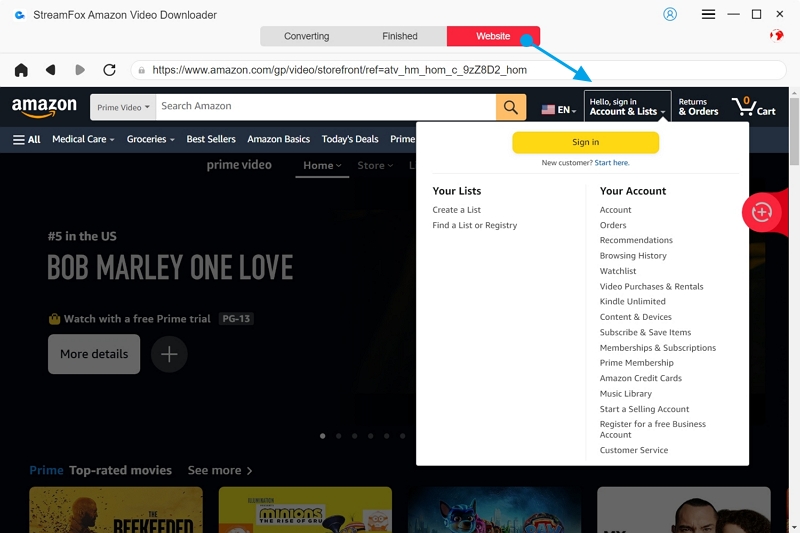
Step 3: Use the StreamFox player or paste the Amazon video URL into the search box to find the video you want.
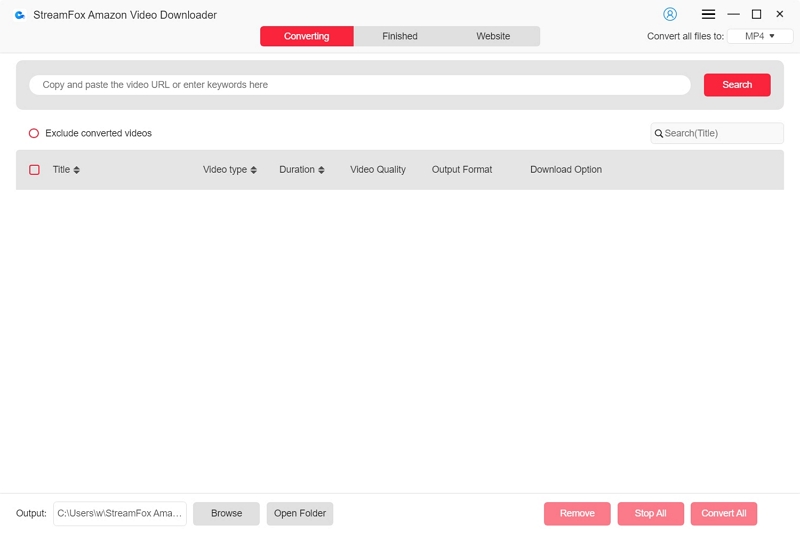
Step 4: Add the video to your download queue. To save multiple videos, use the batch record feature.
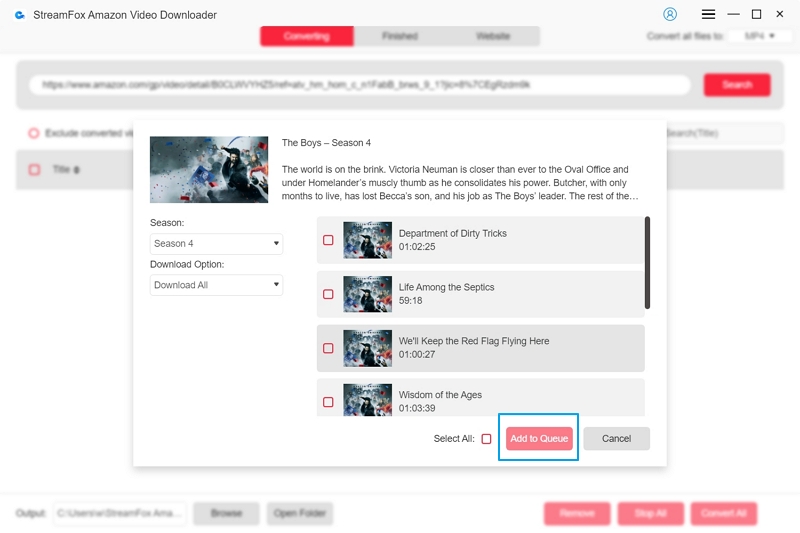
Step 5: Choose your preferred video quality (360p to Full HD 1080p). Confirm your selection.
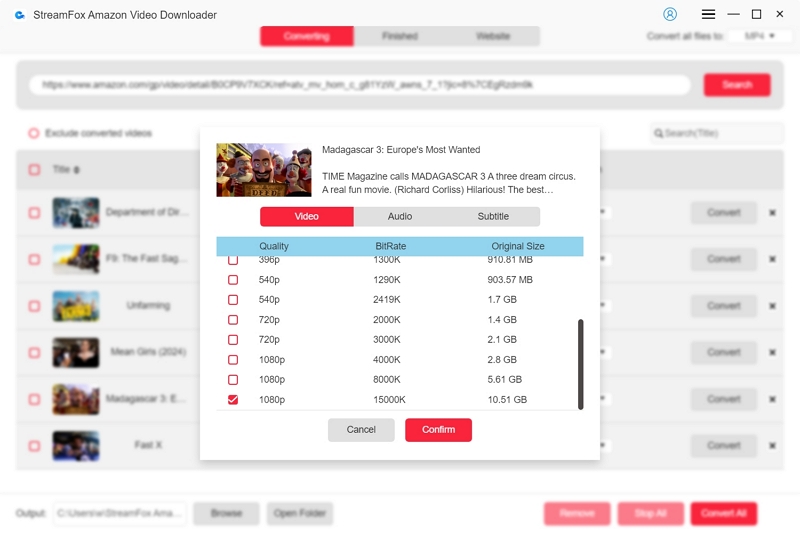
Step 6: Select the output format (e.g., MP4) that suits your needs.

Step 7: Click “Convert” to start. For multiple videos, hit “Convert All.”
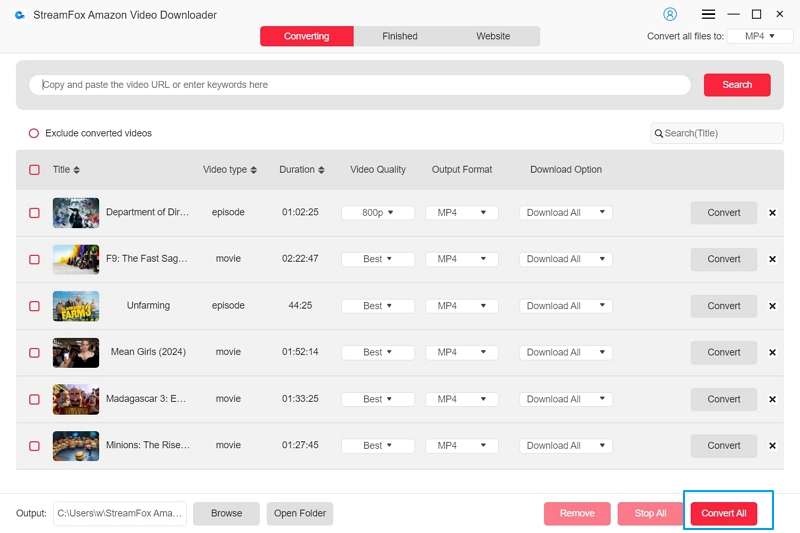
Step 8: Once done, go to the “Finished” tab, open the output folder, and enjoy your saved videos anytime—no subscription required.
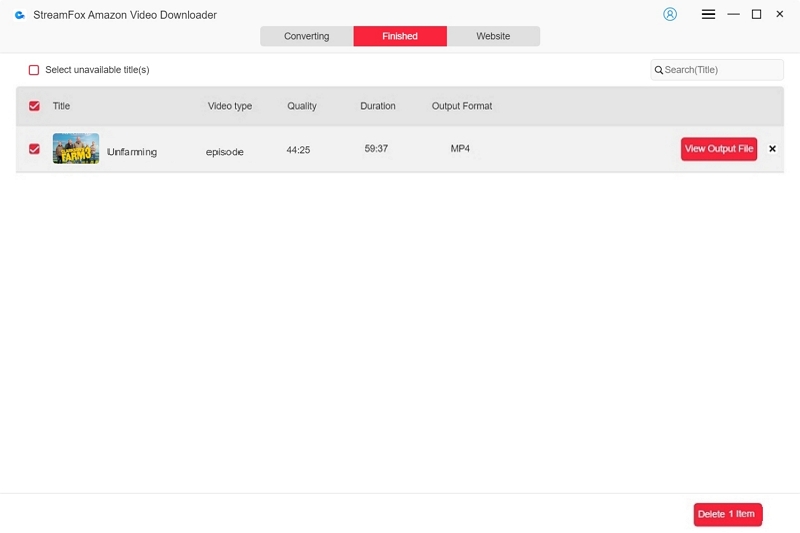
Conclusion
Managing and canceling Prime Video Channels is a wise strategy to maintain control over your streaming expenses. If you want offline access without ongoing fees, StreamFox for Video is an excellent option. This software allows you to record and relish your favorite Prime Video content whenever you like, effortlessly.








