Updated on 2025-05-28
views
5min read
Amazon Prime Video keeps track of everything you watch in a feature called Watch History. While this helps improve your recommendations, you may want to clear it for privacy, to avoid awkward situations, or to reset the algorithm. Many users confuse Viewing History with the Continue Watching section—they’re not the same. In this guide, we’ll walk you through how to view and delete your watch history step by step.
Quick Answer: Can You Clear Watch History on Prime Video?
Yes, you can—but only individual titles. Amazon Prime Video doesn’t allow you to delete your entire history at once. You’ll need to use a web browser to manage your viewing history, as this feature isn’t available in the mobile app. Deleting titles helps refine your future recommendations and maintain your privacy.
Part 2: How Prime Video Watch History Works
Here’s how the Prime Video watch history works –
1. Account-Level Tracking Across Devices
Your watch history is linked to your Amazon account, not to specific devices. Whether you stream on a smart TV, phone, tablet, or laptop, all activity is recorded under the same account. This ensures consistent recommendations across platforms.
2. How It Affects Your Prime Video Experience
Your viewing history plays a major role in shaping what you see next:
- Personalized Recommendations: Prime Video uses your watch habits to suggest shows and movies tailored to your interests.
- Continue Watching: Unfinished content appears in this section so you can easily resume. It updates based on what you last watched.
- Autoplay Functionality: Episodes automatically queue up thanks to your watch history, making binge-watching seamless.
3. Not the Same as Browser or Search History
Prime Video’s viewing history is different from:
- Browser History: This tracks websites you’ve visited, managed through your web browser settings.
- Search History: This logs keywords you’ve typed in the Prime Video search bar. While it may affect search suggestions, it doesn't influence recommendations directly.
Part 3: How to Clear Watch History on Desktop (PrimeVideo.com)
If you're using Amazon Prime Video on a desktop browser, managing your watch history is simple. Whether you're clearing it for privacy or to fine-tune recommendations, follow these steps:
Step 1: Open your preferred web browser and go to PrimeVideo.com. Sign in with your Amazon account credentials.
Step 2: Click on your profile icon in the upper-right corner of the screen, then select "Account & Settings" from the dropdown menu.
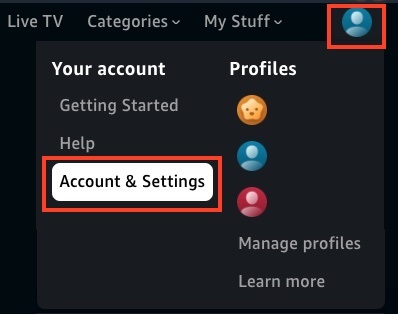
Step 3: Navigate to the Watch History tab. Here, you'll see a list of all the titles you've watched.
Step 4: To remove a specific title, click "Delete movie from Watch History" next to the corresponding video.
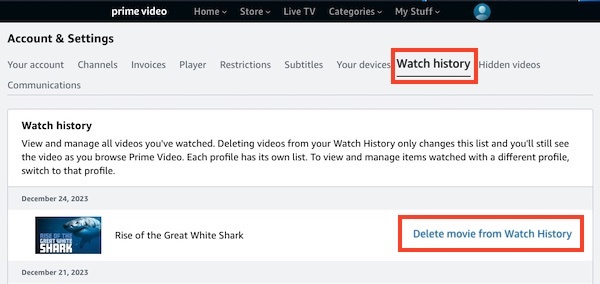
Note: Amazon does not currently offer a way to clear your entire watch history at once. You’ll need to remove titles individually.
Part 4. How to Clear Watch History on Mobile Devices (App & Browser)
Wondering how to clear Amazon Prime Video watch history on your phone? Here's what you need to know:
1. Limitations of the Prime Video App
Unfortunately, the Prime Video app for Android and iOS doesn’t allow users to delete watch history. You can view your history within the app, but to delete any items, you’ll need to use a browser.
2. How to Clear Watch History via Mobile Browser
To delete your Amazon Prime Video watch history from a mobile device:
Step 1: Open your mobile browser (such as Safari or Chrome) and visit primevideo.com.
Step 2: Tap the browser menu and select “Request Desktop Site.”
Step 3: Sign in if prompted, tap your profile icon, then choose "Account & Settings."
Step 4: Navigate to the Watch History tab to see all watched content.
Step 5: Click "Delete movie from Watch History" or "Delete episodes from Watch History" next to any title you'd like to remove.
Q. Can You Clear Watch History on Smart TV or Fire TV?
Unfortunately, you can’t clear watch history directly from smart TVs or Fire TV devices. These platforms don’t support history deletion.
Workaround:
Use a web browser on a computer or phone to delete items from your history. If you're using Fire TV and want to avoid shared recommendations, consider switching to a different user profile.
Part 5: How to Remove Titles from the “Continue Watching” Row on Amazon Prime Video
The “Continue Watching” feature on Amazon Prime Video helps you quickly resume unfinished content. However, if you’re looking to clean up your list for privacy, decluttering, or to reset suggestions, here’s how to remove items from this row on both desktop and mobile.
1. Web-based operation
To delete entries from “Continue Watching” on the Prime Video website:
Step 1: Go to primevideo.com and sign in to your account. Locate the “Continue Watching” section on your homepage.
Step 2: Click the Edit button next to the section title.
Step 3: Hit the ‘X’ icon on the title you want to remove. Once done, click “Done” to save the changes.
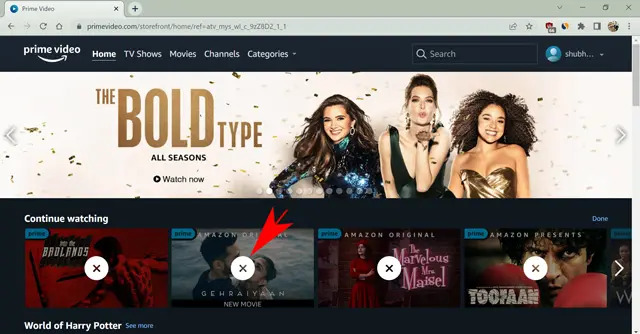
2. Remove Titles via Prime Video App
If you’re using the Prime Video app on a mobile device:
Step 1: Launch the Prime Video app and tap the My Stuff tab in the bottom-right corner.
Step 2: Scroll to the “Continue Watching” section and tap the three-dot icon next to the title you want to delete.
Step 3: Select “Remove from Watchlist” from the pop-up menu.
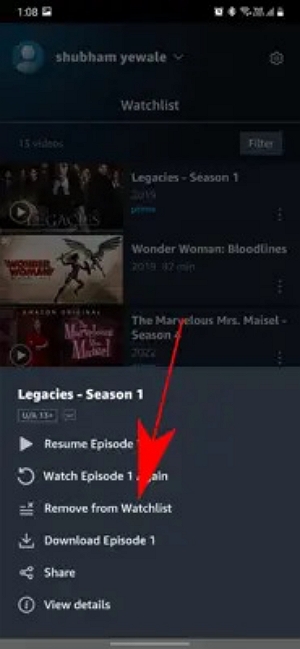
Note: Removing a title from “Continue Watching” doesn’t remove it from your watch history.
More Related Articles You May Need
8 Ways Fix Amazon Prime No Sound Issue Successfully
How to Play Amazon Prime Video on VLC Easily: Step-by-Step Guide
Part 6. How to Manage or Improve Recommendations Without Deleting Everything
You don’t have to erase your watch history to get better suggestions. Instead, use these smart ways to fine-tune your Prime Video recommendations:
1. Use the “Not Interested” Option
If a title doesn’t appeal to you:
- Go to the “Your Amazon” section on the Prime Video website.
- Find the recommended title, click to expand it, and choose “Remove this recommendation” or “Not Interested.”
This tells Prime Video not to suggest similar content in the future.
2. Create Separate User Profiles
Take advantage of Amazon Prime Video’s profile feature:
- Set up individual profiles for different users or moods (e.g., Kids, Documentary, K-Dramas).
- This keeps each profile’s recommendations personal and avoids cross-interference.
3. Rate Content You Watch
Tap the Thumbs Up or Thumbs Down buttons after watching a movie or show.
Consistent rating helps the algorithm learn your preferences and tailor suggestions more accurately.
Bonus: How to Watch Amazon Prime Video Without Leaving a Trace
Do you value privacy while streaming, or simply want more control over your viewing activity? With tools like Eassiy One-stop Streaming Video Downloader—StreamFox for Video , you can watch Amazon Prime Video content offline—without it ever showing up in your watch history.
This method is perfect for those who’ve rented or purchased titles and want to keep their viewing habits private. Since playback happens outside Amazon’s native environment, your activity remains invisible to its tracking system.
Why Choose StreamFox for Private Viewing?
- No Amazon history logs — Playback occurs outside Prime Video's platform
- Offline access — Watch anytime, without needing a constant internet connection
- Full content control — Store titles permanently (if purchased), or during rental period
Eassiy One-stop Streaming Video Downloader
Record videos from Netflix, Amazon Prime, YouTube, and three other streaming services as local MP4, MKV, or MOV files in 4K at 10X speed.
Key Features
- Compatible with Amazon Prime Video, Netflix, Disney+, YouTube, Hulu, and MAX
- Export in MP4, MKV, or MOV—playable on almost any device
- Batch record with speeds up to 10× faster
- Built-in browser for easy video search and playback
- Auto-shutdown, sleep, or logout once tasks finish
How to Watch Amazon Prime Video Privately with StreamFox
Step 1: Download and install the app from the official website. Open the app and select Amazon Prime Video.

Step 2: Within StreamFox, go to the Amazon login page and sign in using your credentials.
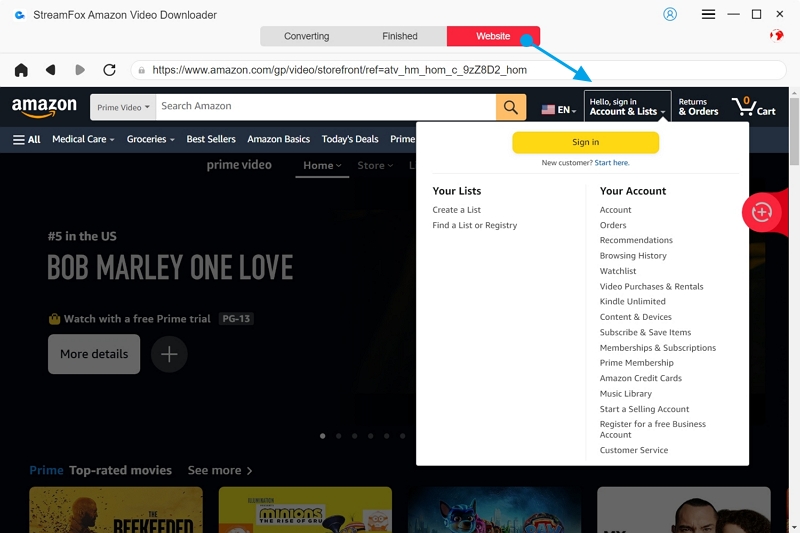
Step 3: Use the built-in Amazon player or paste the URL of the movie/episode you want to convert.
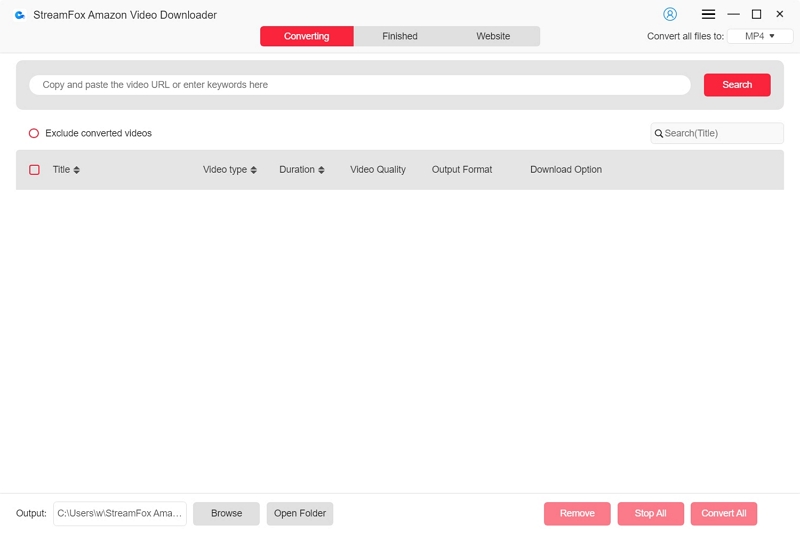
Step 4: Pick the video quality—typically 360p, 720p, or 1080p—according to your needs.
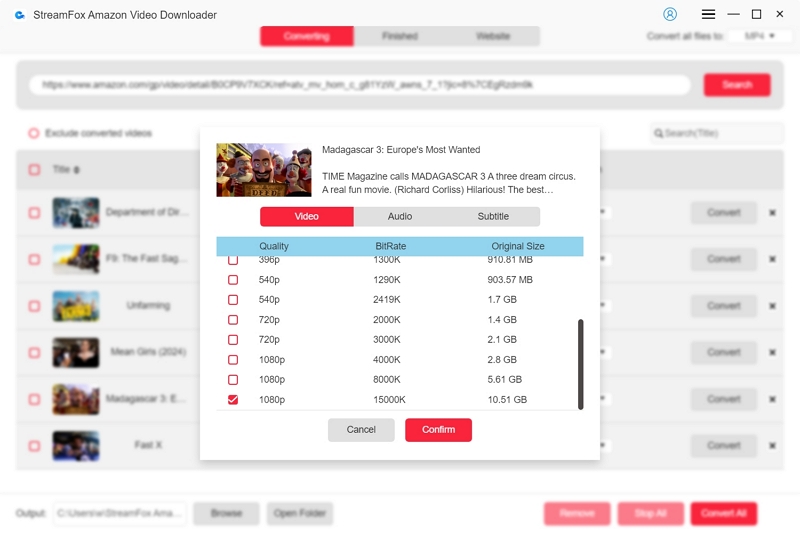
Step 5: Choose the format—like MP4—based on your device compatibility.

Step 6: Click “Convert” to begin. To record multiple videos, use “Convert All”.
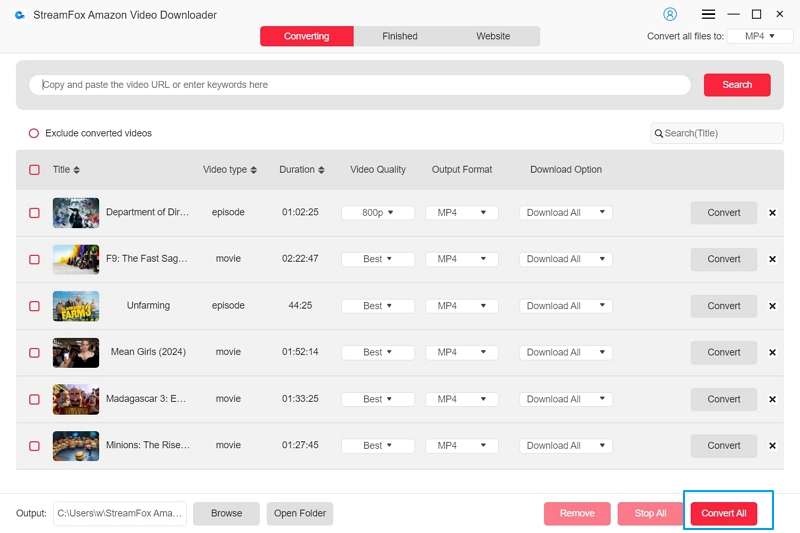
Step 7: Once complete, go to the Finished tab and select “Output File” to locate your private offline copy.
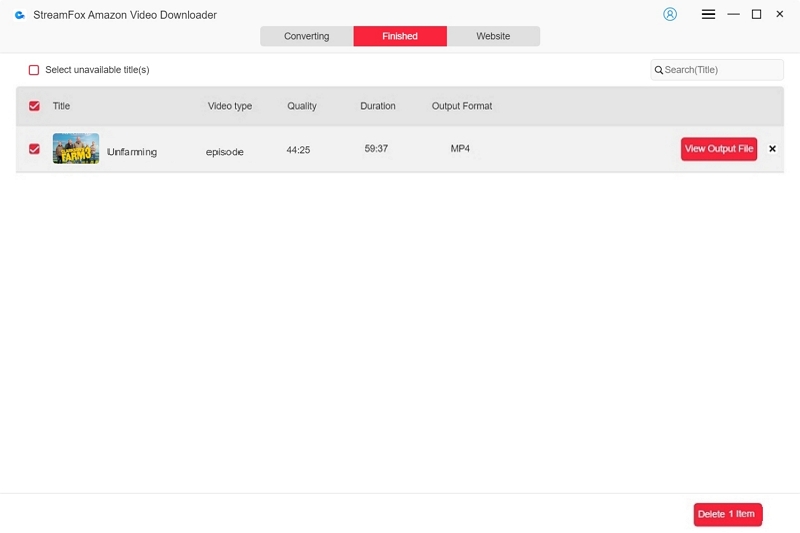
FAQ
1. Can I hide what I watched from other family members?
Yes. You can keep your viewing private by creating separate user profiles on Prime Video. This ensures your watch activity, recommendations, and continue watching list are not shared.
Additionally, you can manually remove titles from your Watch History or Continue Watching section through the web or app.
2. Does deleting from 'Continue Watching' also remove from history?
No. Removing a title from the Continue Watching row only clears it from your homepage—not your Watch History.
To completely erase it, go to the Watch History section via your Prime Video settings on the web and delete the title manually.
3. Can I restore deleted history?
Unfortunately, no. Once a video is removed from your Prime Video watch history, it cannot be restored.
Amazon does not offer a recovery option, so be sure before deleting anything permanently.
Conclusion
Controlling your Amazon Prime Video viewing history allows you to safeguard your privacy and enhance your content suggestions. Although Amazon provides options to remove specific titles, for total privacy and offline access, think about using StreamFox for Video. This robust tool enables you to record and savor Prime Video content discreetly.








