Updated on 2025-07-31
views
5min read
Whether you’re moving to a different streaming service, pausing your binge-watching, or just reducing costs, removing your Netflix account is an easy task. Nonetheless, it may be somewhat perplexing if you’re not acquainted with the procedures involved. In this manual, we will guide you on how to delete Netflix account easily.
By the conclusion of this article, you will understand precisely what steps to take, as well as key factors to keep in mind before permanently closing your account.
Part 1: Things to Consider Before Deleting Your Netflix Account
Before removing your Netflix account, it’s crucial to take the following aspects into account –
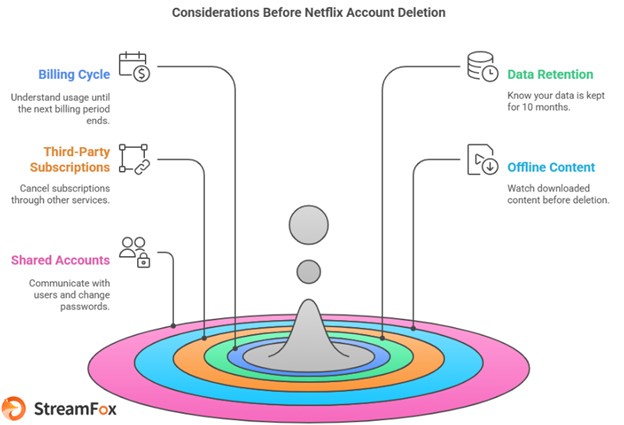
Remaining Billing Cycle
Once you start the account deletion process, you can still use Netflix until your current billing cycle concludes. Netflix does not provide refunds for any unused parts of the billing period.
Profile and Viewing Data
After your account is deleted, all profiles, viewing history, suggestions, and saved lists will be irrevocably removed. Netflix keeps your account information for 10 months post-cancellation. This enables you to reactivate your account during that time without losing your data. Your information will be permanently erased after 10 months of no activity.
Subscriptions Through Third Parties
If you subscribed to Netflix through a third-party service like iTunes, Google Play, or a cable company, you must cancel your subscription with that service to prevent further charges. The process of cancellation can differ based on the provider.
Pending Downloads or Offline Content
Removing your account will restrict access to any downloaded content, regardless of whether it’s still available in the viewing period. Make sure to view any outstanding downloads before you continue deleting your account.
Shared Accounts
If you share your Netflix account with others, let them know about your choice to delete the account to avoid any confusion when the service is no longer available. Moreover, think about altering your password after you cancel your membership to stop anyone from reactivating the account without your approval.
Part 2: How to Delete Netflix Account Permanently?
If you’ve made up your mind to cease using Netflix, permanently removing your account is the concluding action. In this part, we will walk you through the steps to guarantee your account is entirely deleted without any difficulty.
Way 1: Use Computer to Cancel Netflix Subscription
- Required Time: Approximately 10 Minutes
- Operation Difficulty: Easy
How to delete account on Netflix using a computer –
Step 1: Launch your chosen web browser and go to the Netflix website. Provide your login details to access your account.
Step 2: Tap on your profile icon found in the upper right corner of the display. Choose “Account” from the dropdown menu.
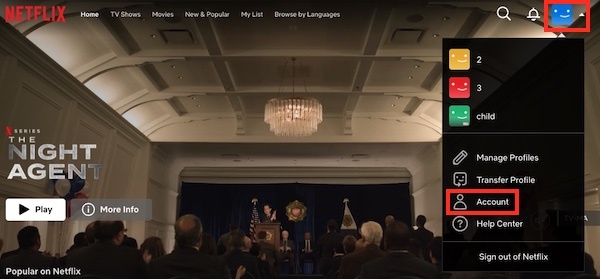
Step 3: In the “Membership & Billing” area, find and select the “Cancel Membership” button.
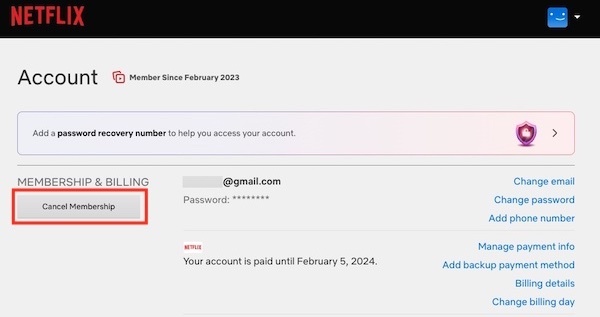
Step 4: Adhere to the on-screen instructions to verify the termination of your subscription. Upon confirmation, your subscription will stay active until the conclusion of your existing billing cycle.
Way 2: Use Mobile App to Cancel Netflix Subscription
- Required Time: 5-6 minutes approximately
- Operation Difficulty: Easy
Steps to use the mobile app and delete Netflix account –
Step 1: Launch the Netflix application on your mobile device or tablet. Press on “My Netflix” found at the lower right corner of the screen.
Step 2: In the upper right corner, select the “More” option (typically shown by three dots or lines). Choose “Account” from the menu that appears to reach your account settings.
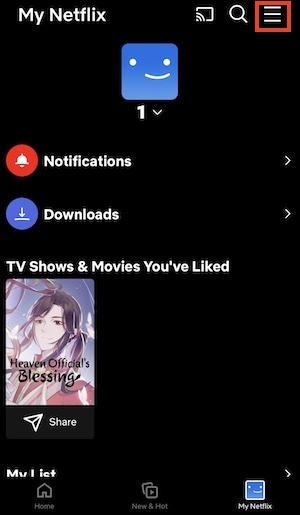
Step 3: Move down until you locate the “Delete Account” choice in the “Settings” area, then press on it.
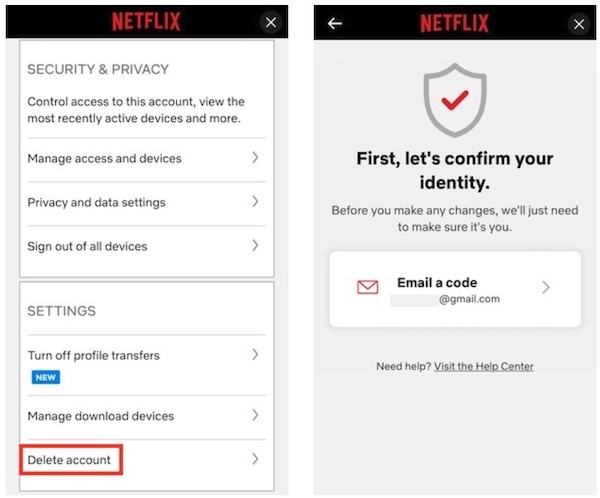
Step 4: A security code will be sent to your registered email address or phone number by Netflix. Input this code to confirm your identity.
Step 5: After completing the security check, verify your choice by marking the box that denotes your intention to continue. Ultimately, select “Permanently Delete” to finalize the procedure.
Way 3: Contact Support to Finally Delete Netflix Account
Required Time: Approximately 10-15 minutes
Operation Difficulty: Easy
Step 1: Launch a web browser and navigate to Netflix.com. Access your account.
Step 2: Select your profile icon situated in the upper right corner of the screen.
Step 3: Choose “Account” from the drop-down menu.
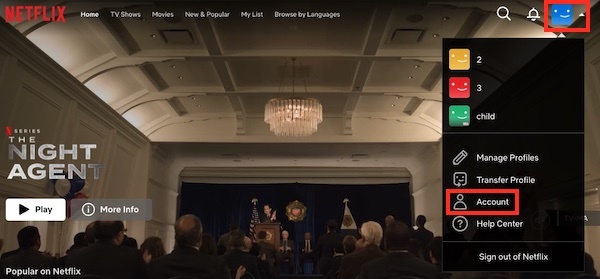
Step 4: In the “Membership & Billing” area, select the “Cancel Membership” choice.
Step 5: Verify the cancellation by clicking the “Finish Cancellation” button.
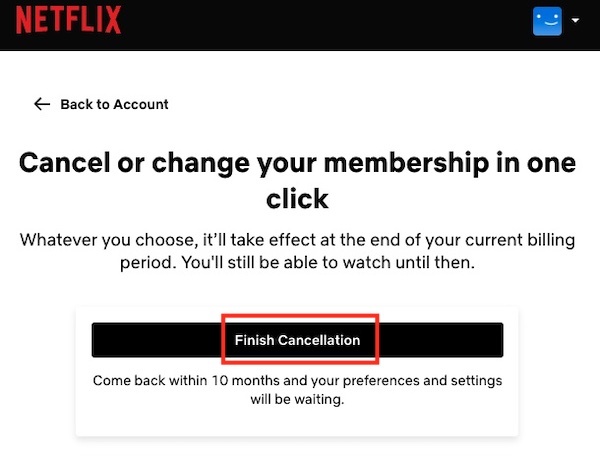
Once you have canceled your subscription, you can begin the account deletion procedure. Email Netflix's privacy team at privacy@netflix.com. Make sure to send it from the email linked to your Netflix account; a different email address will not be accepted.
When your membership expires, Netflix will remove your account unless you ask for it to be deleted beforehand. If you cancel before the end of your billing cycle, you will retain access until that period concludes, after which your account will be permanently deleted.
Reminder: If you terminated your account over 10 months ago, you will have to set up a new account.
Part 3: How to Delete Netflix History?
To delete specific titles from your Netflix viewing history, simply follow these straightforward steps.
Note: The changes may take as long as 24 hours to become effective.
On a computer or laptop
Step 1: Access your Netflix account and choose the profile you wish to manage.
Step 2: Select your profile icon located in the top-right corner and navigate to Account.
Step 3: Scroll down and select Viewing activity. To eliminate a title, click the circle that has a line beside it.

Step 4: To erase everything, choose the option at the bottom to remove all history.
On Android Gadgets
Step 1: Launch the Netflix application and sign into your account.
Step 2: Choose the profile you wish to handle. Locate the Recently Watched area and click on the three dots adjacent to a title.
Step 3: Select Hide from Watch History to delete it.
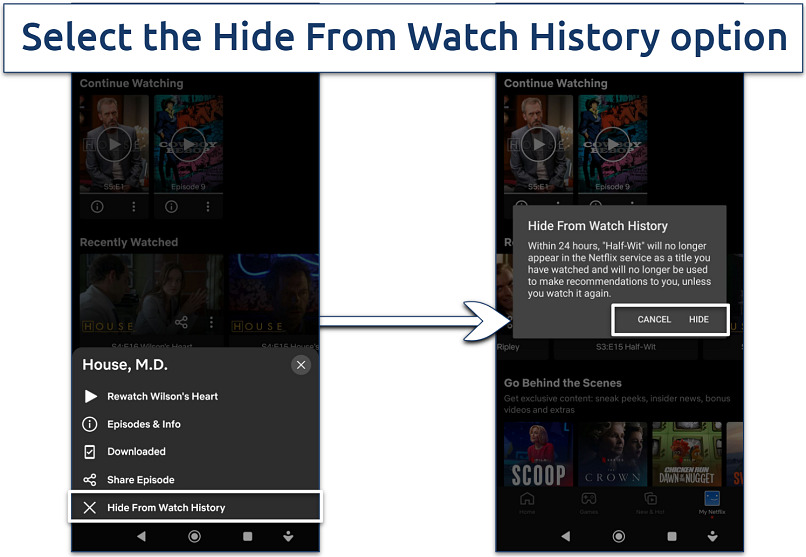
On iOS (iPhone/iPad)
Step 1: Launch the Netflix app and navigate to the Account settings through the icon located at the bottom right.
Step 2: Click on the Manage Profiles link, then navigate to Viewing Activity.
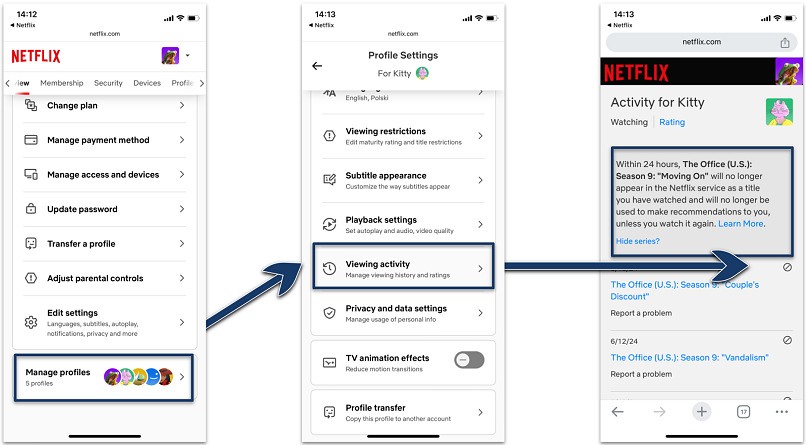
Step 3: To eliminate a title, press the circle that has a line beside it. You can also conceal the whole series by choosing.
On Streaming Gadgets (Amazon Fire Stick, Apple TV, etc.)
Step 1: You can solely handle your history through a web browser. Access your account through a browser.
Step 2: Navigate to Account settings and choose “Viewing activity”. Remove titles one by one by clicking the circle with a line next to each.
On Smart TVs
At present, Netflix does not permit the deletion of history directly via its Smart TV applications. You’ll require a web browser to handle your viewing activity.
Permanently Method: How to Save Netflix Shows before Deleting Netflix Account?
If you’re thinking about deleting your Netflix account, it’s usual to contemplate how you can preserve your favorite shows. Luckily, there’s a way to make sure you retain your cherished content without losing access. Eassiy One-stop Streaming Video Downloader—StreamFox for Video is the perfect solution for this purpose.
This software provides a simple method to download Netflix shows in high quality before modifying your account. It enables users to record videos from the leading platforms. StreamFox allows you to effortlessly save your content for later viewing on multiple devices, thanks to its high success rate and rapid download speeds.
Eassiy One-stop Streaming Video Downloader
Download videos from Netflix, Amazon Prime, YouTube, and three other streaming services as local MP4, MKV, or MOV files in 4K at 10X speed.
Key Features
- Select from MP4, MKV, or MOV formats to meet your requirements.
- Simultaneously download several videos, conserving time.
- Choose between soft, hard-coded, or external subtitle options.
- Enjoy downloads on smartphones, tablets, laptops, and smart televisions.
- Benefit from subtitles in various languages to enhance your watching experience.
Save Netflix shows before deleting a Netflix account–
Step 1: Download and launch StreamFox for Video on your device. From the primary interface, choose Netflix to start the process. Enter your Netflix account details when requested.

Step 2: Look for the content you want to download by typing in keywords or pasting the direct link. This will enable you to swiftly include complete seasons or particular episodes in your download list.

Step 3: In the “Convert” section, select your desired output format by picking an option from the “Convert all files to” dropdown menu.

Step 4: To achieve optimal video quality, choose the maximum resolution offered in the “Video Quality” dropdown. You can personalize the audio and subtitle languages according to your preferences.
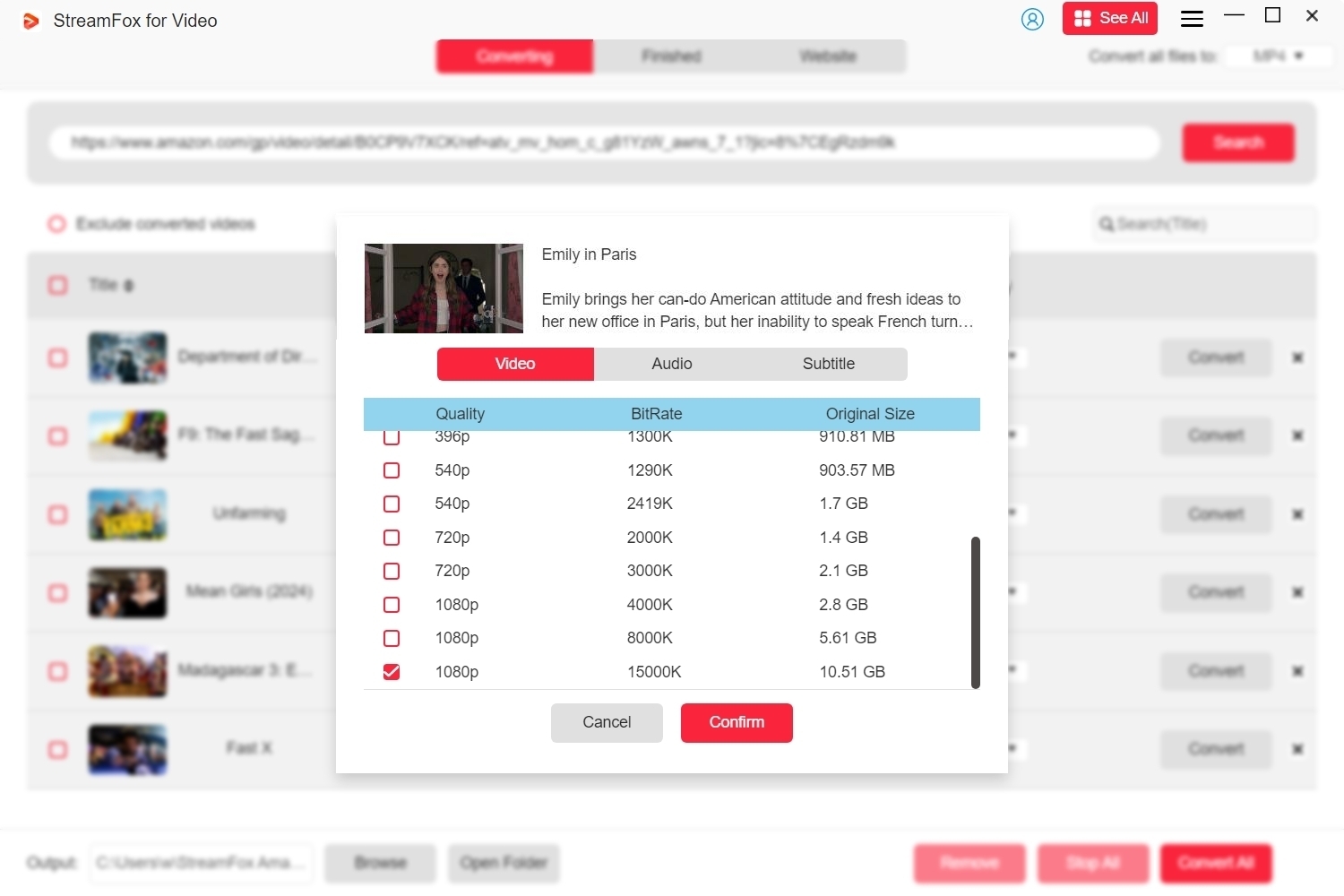
Step 5: After you adjust your settings, click “Convert All” to start downloading the chosen shows. Once the download is done, navigate to the “Finished” section and click the “View Output File” button to open your saved files.
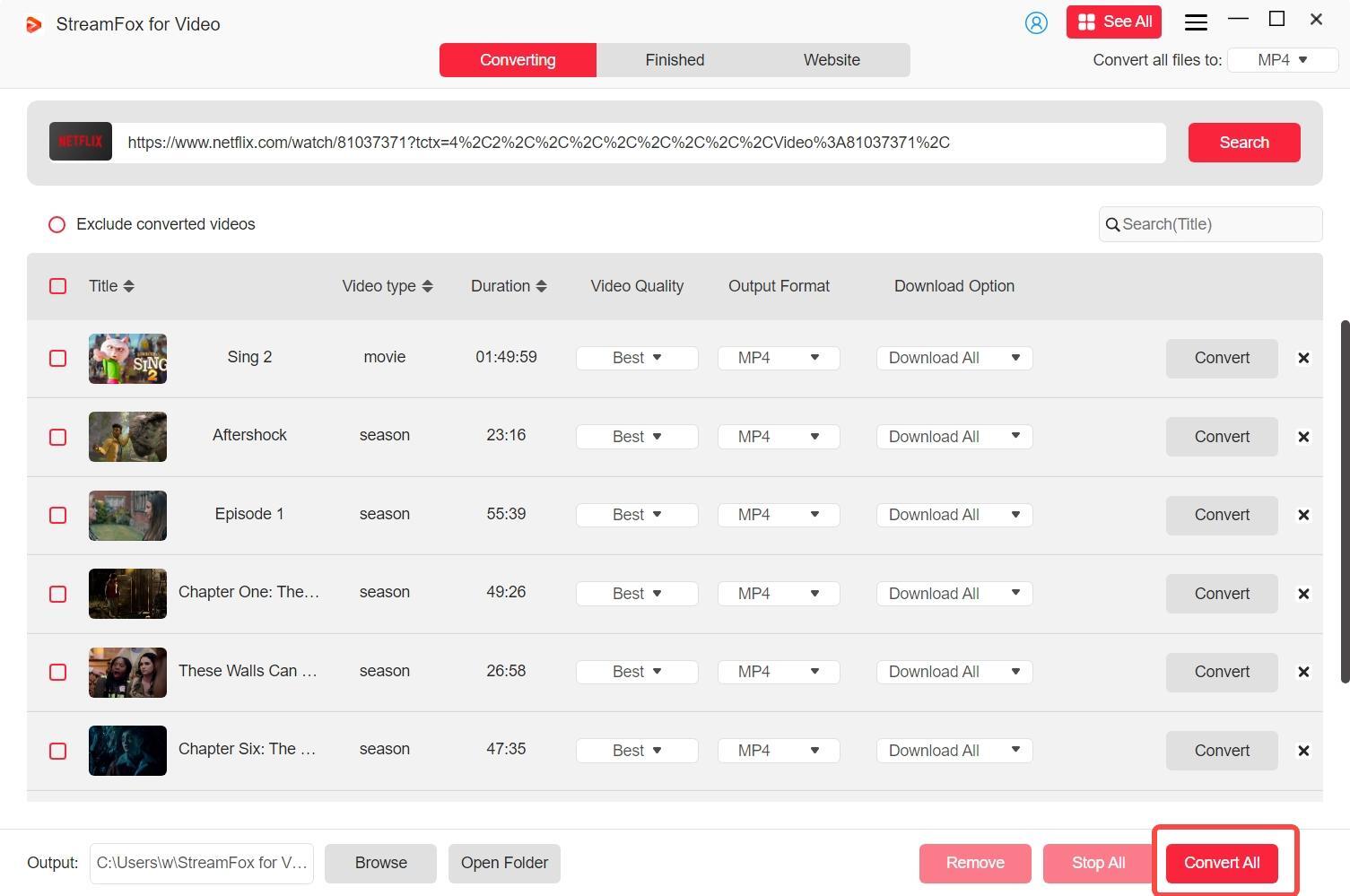
FAQs
How do I permanently delete shows from Netflix?
To permanently eliminate a show from your Netflix account, you can remove it from your viewing history. This step will also eliminate it from the “Continue Watching” list.
On a PC:
Step 1: Visit the Netflix website and log into your account.
Step 2: Tap your profile icon in the upper-right corner and choose Account.
Step 3: Select your profile under Profile & Parental Controls. Then, select “Viewing activity”.
Step 4: Locate the program you’d like to eliminate and press the circle icon with a slash next to it.
Step 5: To delete a whole series, select “Hide series?” when asked. The changes might take as long as 24 hours to appear on all devices.
On Portable Devices:
The ability to delete titles from your watch history is not present in the Netflix mobile application.
How do I delete Netflix app data?
To erase Netflix app data, access your device’s settings and go to the section named “Apps” or “Application Manager”, based on your device. Find and select the Netflix app, then click on the “Storage” option. In this section, you’ll see the choice to “Clear Data” or “Clear Storage”. This will eliminate all data associated with the app, such as your settings, preferences, and downloaded files.
Conclusion
Deleting your Netflix account is an easy task, regardless of whether you utilize a computer, or mobile application, or reach out to customer support. Before moving forward, make sure to save any essential information. To safeguard your beloved shows, we strongly suggest utilizing StreamFox for Video. This dependable application enables you to download Netflix material in excellent quality for offline watching.








