Updated on 2025-07-31
views
5min read
Downloading Netflix movie offline can be helpful in different situations. Whether you’re looking to travel to a location with a poor internet connection or you want to save data, the good news is that you can download Netflix movies on a laptop. But there’s a catch - the Netflix app is only supported on Windows computers and does not allow users to save movies locally.
In today’s post, we’ve shared some of the most effective methods to download Netflix movies locally on any laptop, including Mac and Windows. Keep reading to learn more!
Part 1. Which Laptops Support Netflix Downloads?
Laptops that support Netflix downloads include those running Windows 10 or later and Chromebooks. Unfortunately, MacBook laptops (macOS) do not support Netflix downloads, as they do not support the official Netflix app.
The best alternative for Mac users to download Netflix is via screen recording or iOS mirroring. But it’s important to note that these methods violate Netflix’s terms of service, and using them can be considered a breach of copyright laws.
Part 2. How to Download Netflix Movies on a Windows Laptop
For users who own a Windows laptop, you can download Netflix movies via the Netflix app. Follow these steps to download Netflix movies on your Windows laptop.
Step 1: Open “Microsoft Store” and search for “Netflix.”
Step 2: Click on “Install.”
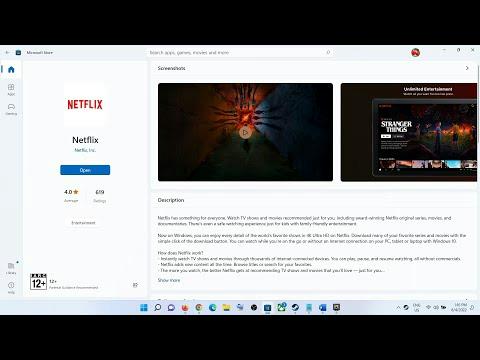
Step 3: Once the Netflix app is installed on your computer, launch it and sign in to your account.
Step 4: Select a movie title and hit the “Download” icon to download the movie on your computer.
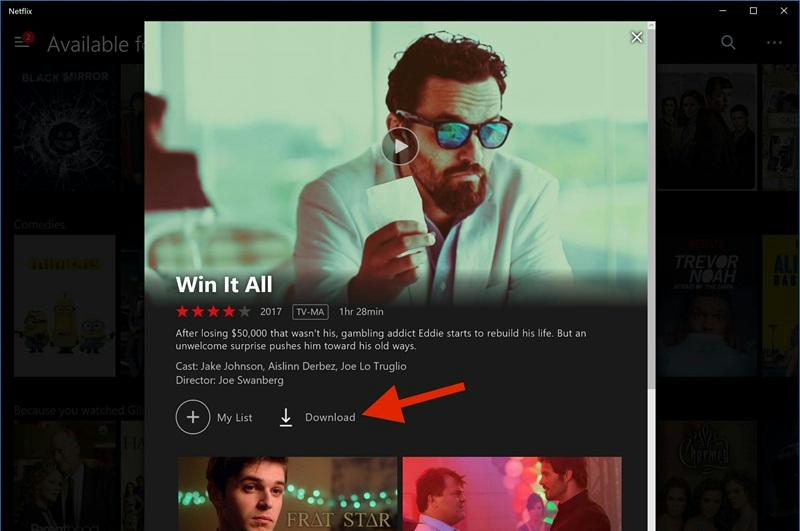
Step 5: To access the downloaded movies, navigate to the “My Downloads” section.
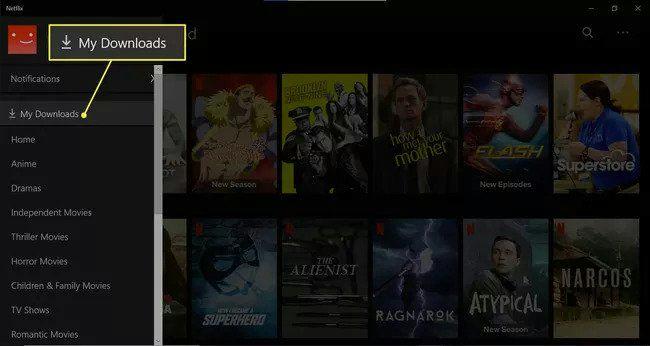
Note: Not all titles on Netflix are available for download, and the downloaded movies are auto-deleted after 7 days or 48 hours after you start watching them.
Part 3. Download Limitations to Be Aware Of
While Netflix allows you to download content for offline access, there are several limitations that you need to be aware of. Here are some of the below;
Not all titles are downloadable
As surprising as this might sound, Netflix does not allow downloads for every show or movie in its library. According to the platform, its licensing agreements with some content creators and distributors often restrict download permissions. As a result, some titles are only available for streaming and won’t display the download icon.
Limited Number of Downloads Per Device
Yes, Netflix places a cap on how many titles you can download on a single device at a time. However, this limit varies depending on your subscription plan.
Some Downloads Expire After a Certain Time or After Being Watched
Downloaded titles often come with expiration periods. Some expire 48 hours after you start watching, while others may have a fixed expiration date - usually with 7 — 30 days of not watching the content.
Need to Reconnect to the Internet Periodically to Retain Access
To prevent misuse, Netflix requires periodic internet reconnection—even for downloaded content. This check ensures that your account is still active and that content licensing remains valid. Without reconnecting after a certain time, you may lose access to your downloads until you go online again.
Part 4. Can You Download Netflix on a MacBook?
The short answer is no. Netflix doesn’t support a macOS app, and the browser version does not allow offline downloads. However, there are several workarounds that you can use to download Netflix on a MacBook.
Option 1: Install Windows on Mac via Boot Camp / Parallels
One of the ways to download Netflix on a MacBook is by installing Windows on your Mac computer using Boot Camp or Parallels.
Boot Camp is a utility tool in macOS that allows users to install and run Windows OS on Mac computers, and it’s free. However, Parallels is a third-party software that allows the installation of Windows on a Mac, and it’s not free.
Here, we’ve explained how to install Windows on a Macbook via Boot Camp
Step 1: Open the “Windows software download page” in your Mac browser.
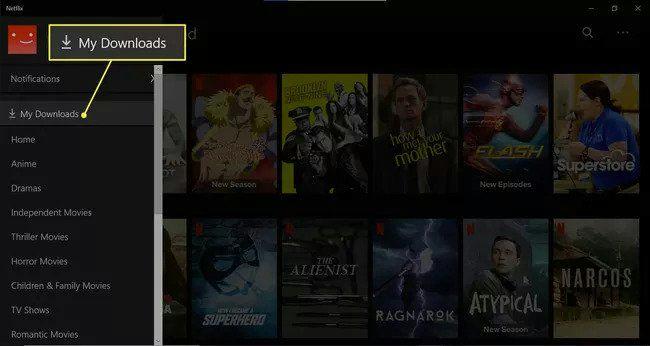
Image Name: download-windows-on-mac-via-boot-camp-1.jpg
Step 2: Click on “Select Edition,” and choose “Windows 10 (Multi-edition ISO).
Step 3: Click on “Confirm” and wait for your request to be approved.
Step 4: Next, select a preferred language and click on “Confirm.”
Step 5: Click on the “64-bit Download” button to download the file to your computer.

Step 6: Open the “Boot Camp” utility tool on your Mac and click on “Continue.”
Step 7: Click on “Choose a Windows 10 ISO” and upload the file you downloaded previously.
Step 8: Choose a size for your Windows partition disk (The minimum to be selected is 45GB)
Step 9: Hit the “Install” button and wait for the partition to be created.
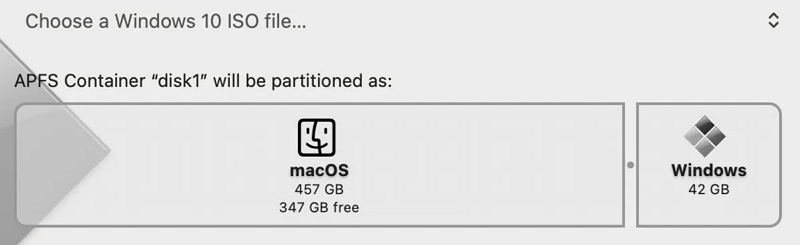
After installing the partition, your laptop will restart.
Step 10: Follow the on-screen instructions to set up the Windows OS.
Step 11: Provide the “Product key” when prompted. But if you don’t have one, you can proceed to the next step.
Step 12: Next, select a preferred language, keyboard layout, Wifi, and other settings.
Step 13: Log in with your Windows credentials.
Step 14: The Windows OS will be booted on your Mac. After that, you can create a passcode and/or PIN to enter your computer.
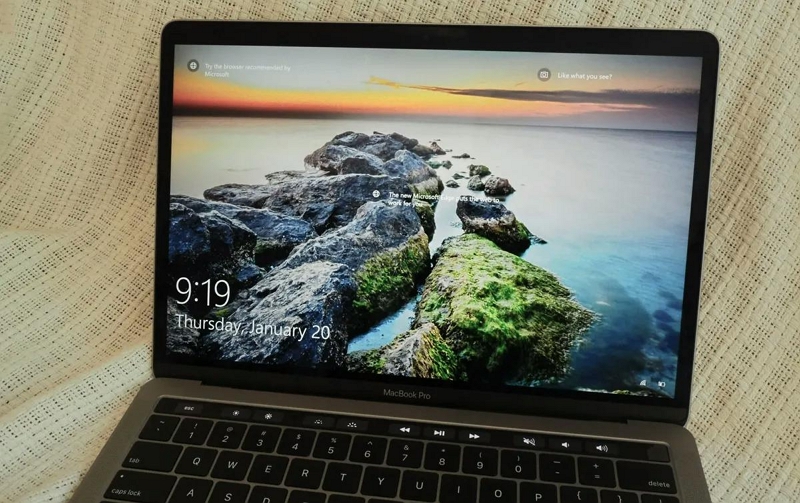
Step 15: Finally, install Boot Camp to start using Windows on your Macbook.
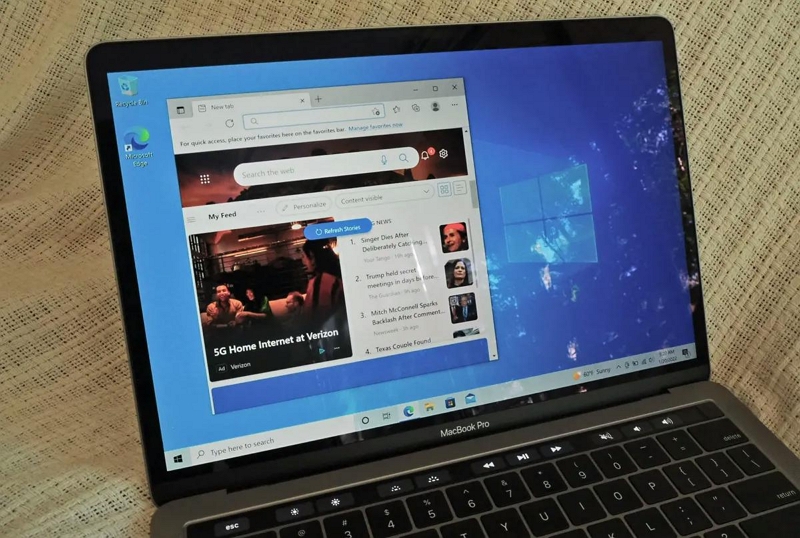
Option 2: Use iPhone/iPad to download, then mirror to Mac
Another effective workaround to enjoy your favorite shows offline on a Mac is by using your iPhone to download the movie and mirroring it to your Mac.
Below are the steps to use your iPhone to mirror Netflix to your Mac;
Step 1: Download the Netflix movie you want to watch on your Mac on your iPhone/iPad via the Netflix app.
Step 2: Connect your iPhone and Macbook to the same WiFi network.
Step 3: Open your iPhone’s “Control Center” and choose “Screen Mirroring.”

Step 4: Select your Mac computer from the available devices and start mirroring your Netflix to the computer.
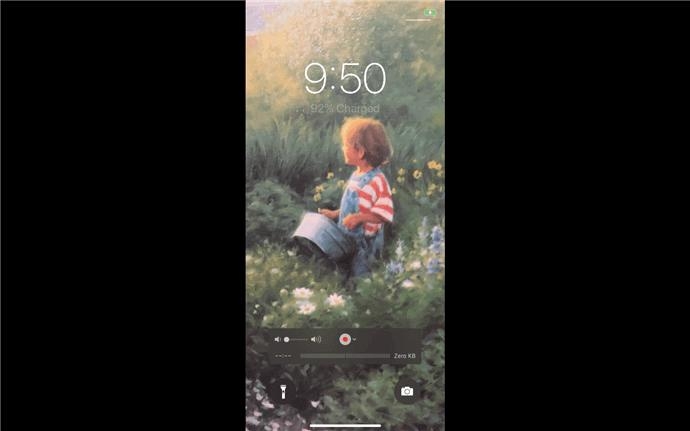
Option 3: Use StreamFox for Netflix (personal backup use only)
If you want to skip the lengthy process of installing Windows OS on your computer and don’t want a low-quality video using the mirroring method, you can use StreamFox for Video software to download Netflix on your Mac.
Eassiy One-stop Streaming Video Downloader—StreamFox for Video is a comprehensive video downloader tool that allows you to save movies from Netflix to your computer without complications. It can batch download unlimited Netflix content with fast speed, save videos in various subtitle languages and video formats, and do lots more.
Also, this software supports different video formats, including MP4, MKV, and MOV. And the best part about using it to save Netflix videos is that it provides you with different customization features to adjust the settings of your videos according to your preferences.
Eassiy One-stop Streaming Video Downloader
Download videos from Netflix, Amazon Prime, YouTube, and three other streaming services as local MP4, MKV, or MOV files in 4K at 10X speed.
Key Features
- Download content from popular video platforms, including Netflix, HBO Max, Apple TV, and many others.
- Download Netflix movies at 10x faster speed.
- Download Netflix content with various subtitle formats like soft subtitles, hard subtitles, and external subtitles.
- Automatically puts your computer to sleep after downloading Netflix movies to conserve battery.
Here is how to use StreamFox for video to download Netflix movies on Mac.
Step 1: Launch “StreamFox for Video” software on your Laptop and choose “Netflix” from the list of video platforms.

Step 2: Click the “Sign In” button and log in to your “Netflix account.”

Step 3: Find the video you want to download by entering its “Title keyword” or “URL” into the tool’s search feature.

Step 4: Add the selected movie to the queue by clicking the “Add Queue” button.
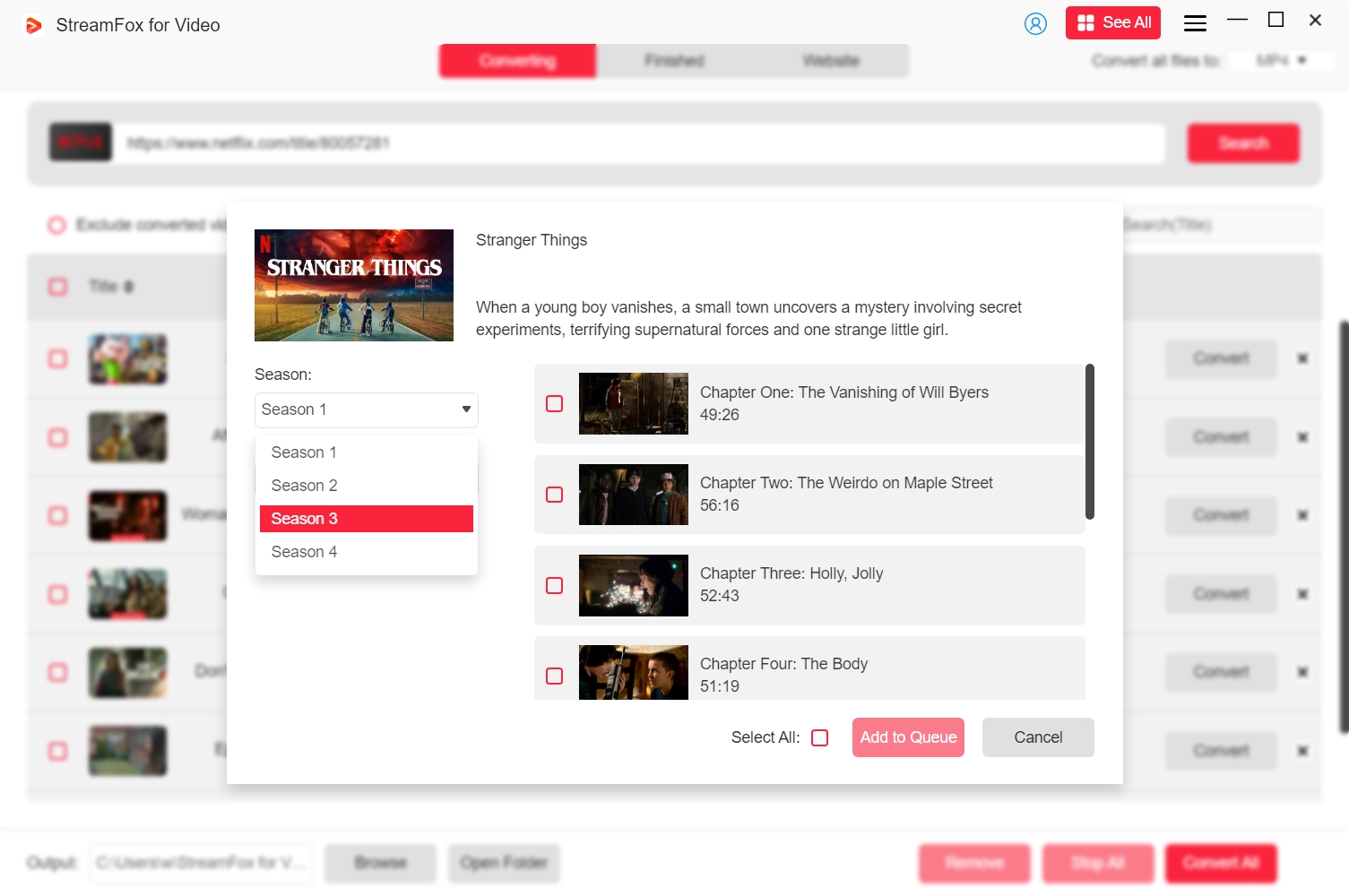
Step 5: Choose the “Video Quality”, “Audio Quality”, and “Subtitles format.”
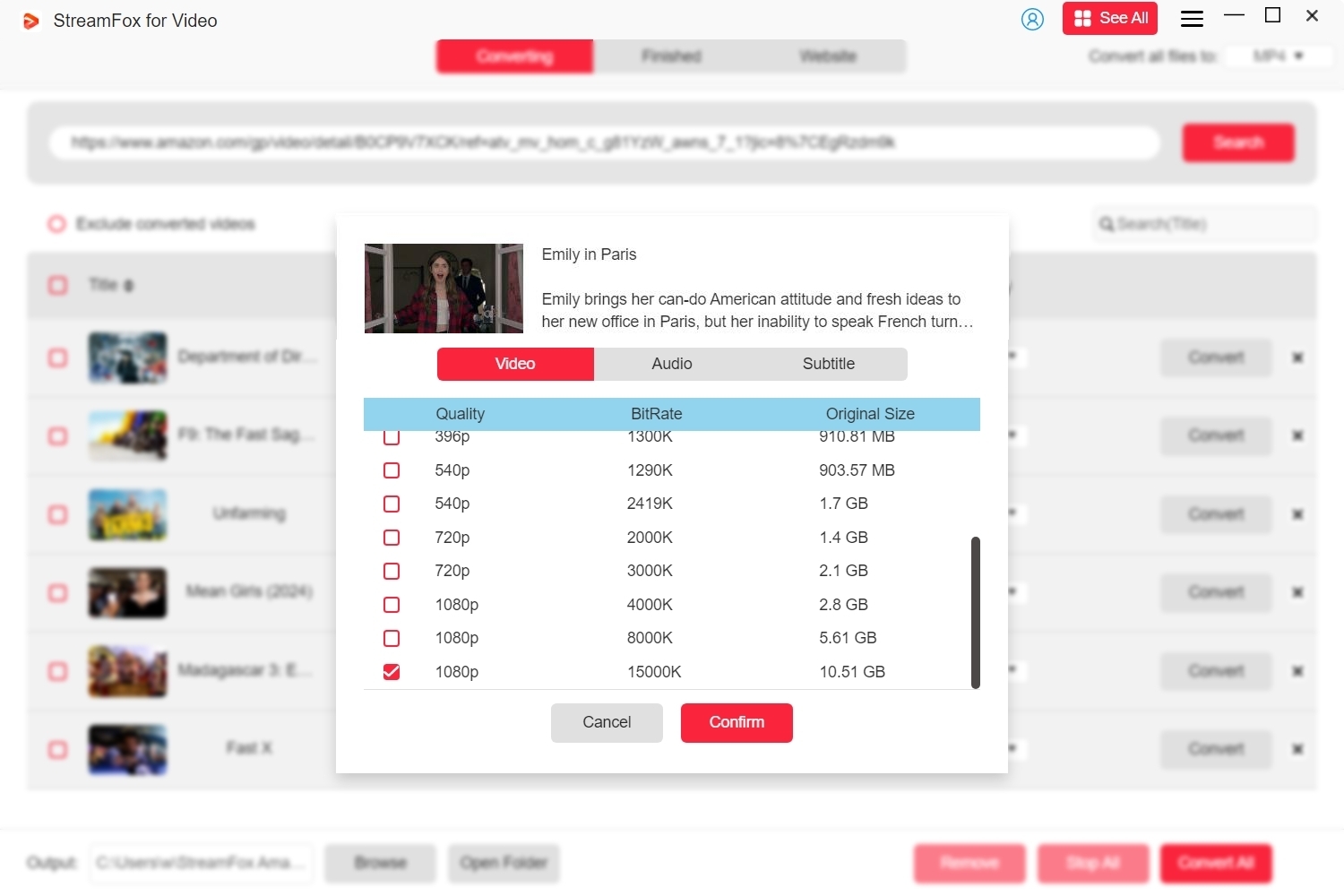
Step 6: Choose the output format for the videos and click on “Convert All” to download the Netflix videos in the selected format.

Step 7: Upon converting the video, navigate to the “Finished” tab and click “View Output File” to play the video.

Conclusion
Downloading Netflix movies on a Windows laptop is very easy. However, Mac users would need to download the Windows OS on their computer or use a third-party app like StreamFox for Video to be able to download Netflix movies. It’s also important to understand the limitations that come with Netflix downloads, including content restrictions, expiration periods, and device limits. We recommend using the StreamFox for Video software to download Netflix video if you want to save it for backup.








